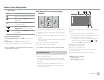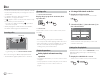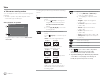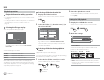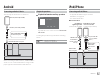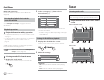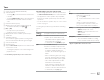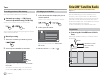Owner's Manual
Table Of Contents
- Instruction Manual
- Reset
- Clock Set
- Initial Settings
- Bluetooth PIN (0000)
- Table of Contents
- Compatibility
- Parts & Controls
- Basic Operations
- Getting Started
- Various Screens and Operations
- Disc
- Video
- USB
- Android / iPod / iPhone
- Tuner
- SiriusXM Satellite Radio
- Pandora
- iHeartRadio
- Spotify
- Other External Components
- Bluetooth
- Settings
- Optional Remote Control
- Connection / Installation
- Maintenance
- Troubleshooting
- Specs
- Warranty
USB
USB
Selecting a folder/track on the list
1 Display the folder/track list.
On the source control screen, touch as follows:
2 Select the folder (1), then the item (2) in
the selected folder.
Folder Name 1
Folder Name 2
Folder Name 3
Folder Name 4
Folder Name 5
File Name 2
File Name 3
File Name 4
File Name 5
File Name 1
USB
E.g. USB list screen for KW-V250BT/KW-V25BT
Select an item in each layer until you reach and
select the desired file.
Selecting a folder/track using alphabet
search
(Applicable only for audio file type)
You can search for a folder or an audio file by entering
the first letter you want to search for.
1 Select the list (folder or track) to search.
On the USB list screen, touch as follows:
• [ ]: Folder list
• [
]: Track list
2 Enter the alphabet to search.
Touch the first letter you want to search for, then
touch [OK].
Settings for USB playback
1 Display the <USB Mode> screen.
On the source control screen, touch as follows:
2 Make the settings.
Screen Ratio
Drive Select
16:9
Next
USB Mode
<Screen Ratio>
Select the monitor type to watch a wide screen
picture on the external monitor.
16:9 (Initial) 4:3 LB 4:3 PS
<Drive Select>
• Next: Switch between internal memory and the
memory source of the connected device (such as
a mobile phone).
Playback operations
Playback information and key operation
• For playback information, see “Source control screen”
on page7.
• For key operations on the touch panel, see “Common
operation keys on source control screen” on
page8.
Selecting the file type to play
You can specify the file type to play.
USB
File type Audio
E.g. USB source control screen for KW-V250BT/
KW-V25BT
Select the file type as follows:
[Audio] Plays back audio files.
[Video] Plays back video files.
[Photo] Plays back still picture files.
If the USB contains no files of the selected type, the
existing files are played in the following priority: audio,
video, then still picture. You can change these settings
only while playback is stopped.
14
ENGLISH
00_KWV_2019ST_KR.indb 14 1/6/2018 8:19:13 AM