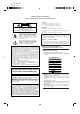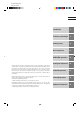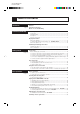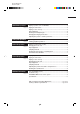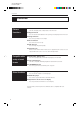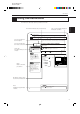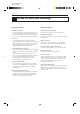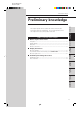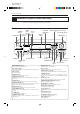XV-D701BK [C] EN LET0141-002A DVD PLAYER LECTEUR DVD XV-D701BK OPEN/ CATV/SAT TV CLOSE POWER POWER DVD TV CATV DVD POWER CANCEL RESUME SET TV/VIDEO 1 2 3 5 6 7 8 0 100+ +10 4 CH RETURN 9 10 MENU TITLE ENTER SHUTTLE XV-D701 ON SCREEN DVD PLAYER DIGEST 3D PHONIC RESUME 5.
XV-D701BK [C] EN LET0141-002A Warnings, Cautions and Others Mises en garde, précautions et indications diverses CAUTION RISK OF ELECTRIC SHOCK DO NOT OPEN CAUTION: TO REDUCE THE RISK OF ELECTRIC SHOCK. DO NOT REMOVE COVER (OR BACK) NO USER SERVICEABLE PARTS INSIDE. REFER SERVICING TO QUALIFIED SERVICE PERSONNEL.
XV-D701BK [C] EN LET0141-002A English Français This product incorporates copyright protection technology that is protected by method claims of certain U.S. patents and other intel-lectual property rights owned by Macrovision Corporation and other rights owners. Use of this copyright protection technology must be authorized by Macrovision Corporation, and is intended for home and other limited viewing uses only unless otherwise authorized by Macrovision Corporation.
XV-D701BK [C] EN LET0141-002A Table of contents Introduction Features Page 2 Using the instructions Notes on care and handling Preliminary Knowledge Page 5 Names of parts and controls Front panel ................................................................................................................. 6 Display window ......................................................................................................... 7 Rear panel .............................................................
XV-D701BK [C] EN LET0141-002A English Français DVD VIDEO operations Page 35 Playing a specific scene on a DVD disc ............................................................... 36 Playing in slow-motion ............................................................................................ 42 Playing a scene close-up ................................................................................ 43 Repeat playback ...................................................................................
XV-D701BK [C] EN LET0141-002A Introduction Features Picture functions 7 Strobe function The unit can display a list of still pictures on the TV screen. 7 Digest function You can select the desired title from the opening scenes displayed on the TV screen. 7 Angle function* You can enjoy variety of scene angles. 7 Zoom function You can view scenes close-up. 7 VFP function You can change the picture quality.
XV-D701BK [C] EN LET0141-002A Introduction English Using the instructions Français Introduction The instructions basically explain operations as follows: The on-screen display displayed during the operation. The number indicates the procedural step. DVD VIDEO Operations Changing the language and sound You can operate from the front panel. You can choose the sub-title or audio language from among the languages included on a disc and select the sound from a variety of sounds included on a disc.
XV-D701BK [C] EN LET0141-002A Introduction Notes on care and handling Important cautions Safety precautions Installation of the unit Avoid moisture, water and dust • Select a place which is level, dry and neither too hot nor too cold (between 5˚C and 35˚C, 41˚F and 95˚F). • Leave sufficient distance between the unit and a TV. • Do not use the player in a place subject to vibrations. Do not place your player in moist or dusty places.
XV-D701BK [C] EN LET0141-002A Preliminary knowledge English Introduction Preliminary knowledge Français Table of contents of this chapter Preliminary knowledge This chapter explains names of parts and controls of the unit and information about discs and displays. For successful operation, read this chapter before set-up and operation of the unit. Getting started 7 Names of parts and controls Front panel ...............................................................................................
XV-D701BK [C] EN LET0141-002A Preliminary knowledge Names of parts and controls Refer to the corresponding pages indicated in () for details. Front panel LINEAR PCM indicator STANDBY indicator 5.1ch OUT indicator POWER button DIGEST button / / / ENTER, VIDEO FINE PROCESSOR button Remote sensor (Cursor) buttons 4 ¢ (Skip) buttons Display window SHUTTLE knob SHUTTLE XV-D701 DVD PLAYER RESUME 5.
XV-D701BK [C] EN LET0141-002A Preliminary knowledge English Français Display window Channel indicator Disc indicator RESUME indicator Function indicator Multi-information window RESUME SHARP SOFT MANUAL Displays number of channels in the currently selected audio playback format. Chapter, title, track indicator Displays chapter, title, or track number. Disc indicator Lights when a disc is in the unit. “DVD” also appears when a DVD disc is in the unit.
XV-D701BK [C] EN LET0141-002A Preliminary knowledge Remote control unit Infrared signal-emitting window CATV/SAT POWER button OPEN/ CATV/SAT TV CLOSE POWER POWER DVD POWER DVD POWER button OPEN/CLOSE button DVD TV CATV CANCEL RESUME RESUME button DVD/TV/CATV switch SET TV/VIDEO 1 2 3 4 Numeric buttons 5 6 7 8 CH RETURN button 9 0 100+ +10 SET button CH RETURN TITLE button 10 TITLE MENU ON SCREEN button ON SCREEN DIGEST 3D PHONIC RETURN button (for DVD/Video CD) ZOOM VF
XV-D701BK [C] EN LET0141-002A Preliminary knowledge English 3D PHONIC button (33) OPEN/CLOSE button (29) Produces a simulated surround effect. Opens and closes the disc tray. ANGLE button (for DVD) (46) PREVIOUS button (for DVD/Video CD) (31) Changes camera angles during playback of a DVD containing multiple camera angles. Performs “previous” operation. AUDIO VOLUME button (30) Stores the location to resume playback from later. Adjusts the volume of a JVC AV amplifier or receiver.
XV-D701BK [C] EN LET0141-002A Preliminary knowledge Display information The unit provides several on-screen displays and on-screen guide icons to help you operate the unit. On-screen displays The unit provides several on-screen displays as shown below for choosing preferences for initial settings and functions which are not frequently used.
XV-D701BK [C] EN LET0141-002A Preliminary knowledge English Français Parental Lock on-screen display (see page 64) PARENTAL LOCK You can set the parental lock from this display. CA To display the Parental Lock on-screen display LEVEL 8 Set Level –––– PASSWORD STOP while holding down . Press The Parental Lock on-screen display appears on the TV screen.
XV-D701BK [C] EN LET0141-002A Preliminary knowledge To prevent the monitor from burning out [SCREEN SAVER] A television monitor screen may be burned out if a static picture is displayed for a long time. To prevent this, the unit automatically activates the screen saver function if a static picture, such as an onscreen display or menu, is displayed for over 5 minutes.
XV-D701BK [C] EN LET0141-002A Preliminary knowledge English Preliminary knowledge about discs Français Playable disc types Playable discs Non-playable discs DVD VIDEO DVD-ROM DVD-RAM DVD Audio Preliminary knowledge Playable and non-playback disc types are as follows: DVD-R Video CD DVD-RW CD-G CD-R Audio CD CD-ROM PHOTO CD CD-RW CD-EXTRA Notes on DVD VIDEO discs • DVD players and DVD discs have their own Region Code numbers.
XV-D701BK [C] EN LET0141-002A Preliminary knowledge Disc construction In general, a disc comprises of units which separate recorded audio and/or video materials. In the case of a DVD disc, “titles” and “chapters” are the units. A disc comprises “titles,” and each title may be divided into some “chapters.” Each title has an independent content, while each chapter in the same title has continuity.
XV-D701BK [C] EN LET0141-002A Getting started English 7 Connections Before making any connections ............................................................................ 16 To connect to a TV, monitor, or projector with the audio input and video input jacks .......................................................... 16 To connect to a TV, monitor, or projector with the component video input jacks .................................................................
XV-D701BK [C] EN LET0141-002A Getting started Connections Before using the unit, you have to connect the unit to a TV or amplifier. By connecting to an amplifier which has a digital terminal or Dolby digital capability, you can enhance the sound quality. Before making any connections • Do not connect the AC power cord until all other connections have been made.
XV-D701BK [C] EN LET0141-002A Getting started English Français To connect to a TV, monitor, or projector with the component video input jacks You can enjoy high picture quality by connecting the unit’s COMPONENT VIDEO OUT jacks to the COMPONENT VIDEO IN jacks of your TV, monitor, or projector with the video cables.
XV-D701BK [C] EN LET0141-002A Getting started To connect to an audio amplifier or receiver Connection to an audio amplifier or receiver You can enjoy high-quality audio by connecting the unit's audio outputs to your amplifier or receiver.
XV-D701BK [C] EN LET0141-002A Getting started English Français To connect to an amplifier/receiver equipped with Dolby Digital 5.1-channel inputs The Dolby Digital decoder is built in the unit, so you can enjoy the Dolby digital surround sound without the need of an external decoder. Connect the unit’s 5.1-channel outputs to the Dolby Digital 5.1-channel inputs of an amplifier or receiver using the supplied audio cables.
XV-D701BK [C] EN LET0141-002A Getting started To connect to audio equipment with a digital input Connection to an amplifier/receiver with digital input, Dolby Digital decoder/amplifier with built-in Dolby Digital decoder, or an amplifier with built-in DTS and Dolby Digital decoder You can enhance the sound quality by connecting the unit’s DIGITAL OUT (coaxial or optical) with the digital input of an amplifier, DAT or MD by using a digital cable.
XV-D701BK [C] EN LET0141-002A Getting started English Turn on the unit Français To connect the power cord When all the connections have been made, insert the power plug into the wall outlet firmly. The STANDBY indicator lights and setup is completed. • • • • • Disconnect the power cord if you are not going to use the unit for a long time. Disconnect the power cord before cleaning the unit. Disconnect the power cord before moving the unit. Do not connect or disconnect the power cord with wet hands.
XV-D701BK [C] EN LET0141-002A Getting started To install batteries in the remote control unit The battery compartment is located on the back of the remote control unit. 1 Press down on the point shown by the arrow at the top of the compartment cover, and pull up the cover to open the compartment. 2 Place the two accessory R6P (SUM-3)/AA(15F) batteries in the remote control according to the polarity markings (“+” and “–”) inside the compartment and on the batteries.
XV-D701BK [C] EN LET0141-002A Getting started English Français To turn on/off the unit Press POWER on the front panel or press DVD POWER on the remote control unit. POWER SHUTTLE XV-501 DVD PLAYER RESUME 5.
XV-D701BK [C] EN LET0141-002A Getting started Using the remote control unit You can operate the unit with the remote control unit, and you can also operate your TV or other components with the remote control unit. To use the remote control unit for TV operation You can operate a JVC TV with the remote control unit. To operate another manufacture’s TV, you have to change the remote control signal. Also refer to the manual supplied with your TV.
XV-D701BK [C] EN LET0141-002A Getting started English Français To use the remote control unit for CATV converter or satellite tuner operation You can operate the CATV converter or satellite tuner with the remote control unit. To operate them, you have to change the remote control signal. Also refer to the manual supplied with them. Set 2 Press and hold POWER , then press SET . CATV/SAT Do not release CATV/SAT . Keep holding POWER until the next step is completed.
XV-D701BK [C] EN LET0141-002A Getting started 26
XV-D701BK [C] EN LET0141-002A Basic Operations English To turn on your TV and the unit ............................................................................ 28 To select the source you want to operate ............................................................ 28 7 Inserting and removing discs To insert or remove discs ....................................................................................... 29 7 Playing back a DVD VIDEO or CD disc To playback a disc from the beginning ............
XV-D701BK [C] EN LET0141-002A Basic operations Before operation To turn on your TV and the unit To operate your TV from the remote control unit, you have to set the remote control unit to operate your TV (see page 24). 1 Press 2 Press TV POWER DVD POWER to turn on your TV. to turn on the unit. To select the source you want to operate You can operate the unit with the remote control unit and operate some functions of your TV or the CATV unit.
XV-D701BK [C] EN LET0141-002A Basic Operations English Inserting and removing discs Français To insert or remove discs OPEN/ CLOSE 1 Press 2 Place the disc in the tray. to open the disc tray. You can also insert and remove the disc from the on-screen display. to move , then press open the disc tray. ENTER to to 2. Place or remove the disc. AR LINE PCM OUT 5.1ch 3. Use to move , then press close the disc tray.
XV-D701BK [C] EN LET0141-002A Basic operations Playing back a DVD VIDEO or CD disc Now, you can play a DVD VIDEO or a CD disc. First, let’s enjoy simple playback according to following procedure. To playback a disc from the beginning Short cuts Press PLAY . 1 Use to move ], then press [ ENTER to . The unit starts playback from the beginning. 7 The unit starts playback from the beginning. When you play a Video CD disc with PBC function or DVD disc, the menu display may appears on the TV screen.
XV-D701BK [C] EN LET0141-002A Basic Operations English Français To stop playback temporarily 1 Press PAUSE . 7 The unit pauses playback. To continue playback, press PLAY . To advance or reverse play rapidly while monitoring You can also advance or reverse play rapidly with the SHUTTLE knob on the front panel. To advance play rapidly, turn the shuttle knob to the right and hold, and to reverse play rapidly, turn the shuttle knob to the left and hold.
XV-D701BK [C] EN LET0141-002A Basic operations Resuming playback The unit stores the position on a disc you want to interrupt playback at, and resumes playback from that position later. To store the point where you want to resume playback from [RESUME] 7 During playback You can store the position on a disc you want to interrupt DVD playback at by pressing POWER RESUME instead of . 1 Press RESUME .
XV-D701BK [C] EN LET0141-002A Basic Operations English Adjusting the surround sound Français You can select the simulated surround effect depending on the disc contents. If you connect the unit to your stereo system, you can enhance sound quality and produce a greater surround effect. To simulate the surround sound [3D PHONIC] 7 During playback 1 Press 2 Within 10 seconds, select the desired effect mode by . pressing 3D PHONIC .
XV-D701BK [C] EN LET0141-002A Basic operations Summary of basic operations The basic operation and buttons for basic operation are shown in table below: To Turn on/off the unit Play Press To Press DVD POWER Turn on your TV TV POWER PLAY Stop STOP Pause PAUSE Advance or reverse play rapidly while monitoring Locate the beginning of the scene or song Adjust the volume of your TV – Move the cursor on the TV screen Decide the cursor position / or turn the shuttle knob and hold.
XV-D701BK [C] EN LET0141-002A DVD VIDEO Operations English 7 Playing a specific scene on a DVD disc To locate a desired scene from the menu ............................................................ 36 To locate a desired scene by specifying the title number .................................. 37 To locate a desired scene by specifying the chapter number – CHAP. SEARCH ............ 38 To locate a desired scene by specifying the time – TIME SEARCH ...................
XV-D701BK [C] EN LET0141-002A DVD VIDEO Operations Playing a specific scene on a DVD disc You can play a from a selected scene. You can locate the desired scene on a DVD disc by selecting the title, chapter number, or time. You can also select it from the menu recorded on a DVD disc. To locate the desired scene from the menu DVD discs generally have their own menus which show the disc contents.
XV-D701BK [C] EN LET0141-002A DVD VIDEO Operations English Français To locate the desired scene by specifying the title number Each title is usually assigned a title number on DVD discs. You can play the desired title by selecting the title number. 7 During stop mode 1 Use 1 to 10 , +10 to select the desired title number. The selected title number appears in the display window on the front panel. Example: To select title number 8: Press 8 To select title number 37: Press +10 .
XV-D701BK [C] EN LET0141-002A DVD VIDEO Operations To locate the desired scene by specifying the chapter number [CHAP. SEARCH] Each chapter is usually assigned a chapter number on DVD discs (except Karaoke discs). You can play the desired chapter by selecting the chapter number from the on-screen display. 7 During playback 1 Press ON SCREEN . The on-screen display appears on the TV screen. 2 Use to move to [CHAP. SEARCH], then press .
XV-D701BK [C] EN LET0141-002A DVD VIDEO Operations English Français To locate the desired scene by specifying the time [TIME SEARCH] If the DVD disc contains time information, elapsed time appears on the TV screen. You can play the desired scene by selecting the time from the on-screen display. 7 During playback 1 Press ON SCREEN . The on-screen display appears on the TV screen. Use to move to [TIME SEARCH], then . press ENTER appears in the message area.
XV-D701BK [C] EN LET0141-002A DVD VIDEO Operations Example 2: To select playback from 2 hour 34 minutes: GO TO _ : → Short cuts GO TO 2 : _ , press → After pressing . 4 Press Press : 2 . : 3 . GO TO 2 : 3 _ : ENTER → You can input the time by pressing without pressing 0 twice to input the second position. Press 4 . GO TO 2 : 3 4 : _ ENTER → Press 0 . GO TO 2 : 3 4 : 0 → Press 0 . GO TO 2 : 3 4 : 0 0 → Press ENTER 7 The unit starts playback from the selected time.
XV-D701BK [C] EN LET0141-002A DVD VIDEO Operations English Français To locate a desired scene by watching the opening scene digest display [DIGEST] The unit can display the opening scene of each title. You can select a desired title from the opening scenes displayed on the TV screen. 7 During stop mode 1 Press . DIGEST The opening scene of each title appears on the TV screen.
XV-D701BK [C] EN LET0141-002A DVD VIDEO Operations Playing in slow-motion The unit can display a list of the still pictures, and playback a disc in slow-motion. You can view video in more detail using these functions. To display still pictures [STROBE] 7 During playback During this function, when you press PAUSE , next nine still pictures appear on the TV screen and playback pauses. When you PLAY press , nine still pictures continuously appear on the TV screen.
XV-D701BK [C] EN LET0141-002A DVD VIDEO Operations English Playing a scene close-up Français The unit can zoom in a part of the scene. You can view any part of the scene close-up. To playback a scene close-up [ZOOM] 7 During playback or pause 1 Press ZOOM . [ZOOM] appears on the TV screen. The unit zooms in to the center part of the scene to produce a doublesized image. DVD VIDEO operations ZOOM 2 Use to move the zoomed-in scene. ZOOM To pause zoom play Press .
XV-D701BK [C] EN LET0141-002A DVD VIDEO Operations Repeat playback The unit can repeat playback of the current title or current chapter and you can also select the desired part for repeat playback. To repeat a title or chapter [REPEAT] 7 During playback 1 Press ON SCREEN . The on-screen display appears on the TV screen. 2 Use to move to . [REPEAT], then press ENTER Each time you press , the repeat mode changes as follows: ENTER T. REPEAT (title repeat) ANGLE 1/3 AUDIO 2/3 SUBTITLE T.
XV-D701BK [C] EN LET0141-002A DVD VIDEO Operations English Français To repeat a desired part [A-B REPEAT] 7 During playback 1 Press ON SCREEN . The on-screen display appears on the TV screen. 2 Use to move to [A-B at REPEAT], then press the beginning of the part you want to repeat (point A). ENTER The color of “A-B REPEAT” changes. ANGLE 1/3 AUDIO 2/3 SUBTITLE 1/3 REPEAT St. End TITLE 03 0 10 Mb TIME 0 : 00 : 03 A0 :0 0 :03 B 01 CHAP. : : A-B REPEAT TIME SEARCH CHAP.
XV-D701BK [C] EN LET0141-002A DVD VIDEO Operations Viewing from multiple angles You can enjoy a variety of scene angles if the DVD disc contains “multi angle” parts, where multiple cameras were used to shoot the same scene from different angles. You can select one of these viewing angles from the normal screen or onscreen display. To select a scene angle from the normal screen [ANGLE] 7 During playback 1 Press ANGLE 2 Press ANGLE . or Each time you press to select the desired angle.
XV-D701BK [C] EN LET0141-002A DVD VIDEO Operations English Français To select a scene angle from the angle list display [ANGLE] 7 During playback 1 Press and hold than 1 seconds. ANGLE for more Up to 9 angle scenes recorded on a disc appear on the TV screen. The selected scene angle Use 3 Press to select desired angle. ENTER . DVD VIDEO operations 2 7 The selected angle appears on the TV screen.
XV-D701BK [C] EN LET0141-002A DVD VIDEO Operations Changing the language and sound You can choose the sub-title or audio language from among the languages included on a disc and select the sound from a variety of sounds included on a disc. To select the subtitle language [SUBTITLE] 7 During playback Short cuts SUBTITLE Press and select the desired subtitle by using . You can turn ON/OFF the subSUBTITLE title by pressing . Each SUBTITLE time you press , the ON/ OFF status is switched.
XV-D701BK [C] EN LET0141-002A DVD VIDEO Operations English Français To change the audio language or sound selection [AUDIO] 7 During playback 1 Press ON SCREEN . The on-screen display appears on the TV screen. 2 Use to move [AUDIO]. to ANGLE 1/3 AUDIO 2/3 SUBTITLE 1/3 REPEAT TITLE 03 0 10 Mb TIME 1 : 34 : 58 TIME SEARCH ENGLISH CHAP.SEARCH KEY CHAP. 03 Use to select desired audio language or sound. Total number Each time you use , the audio language or sound changes.
XV-D701BK [C] EN LET0141-002A DVD VIDEO Operations Adjusting the picture to suit preferences You can adjust the picture quality depending on the disc contents. To adjust the picture quality [VFP] 7 During playback VIDEO FINE PROCESSOR 1 Press 2 Within 10 seconds, select the desired picture quality or on by pressing the front panel. VFP or VFP on the front panel. The selected picture quality tab lights up in yellow.
XV-D701BK [C] EN LET0141-002A Setting and adjustment English 7 Selecting preferences How to set preferences on the “PREFERENCE1/2” and “SPK.SETTING” display ................................................................................. 52 To set the language and display preference items ............................................. 53 To set other preference items ................................................................................ 56 Speaker setting .......................................
XV-D701BK [C] EN LET0141-002A Setting and adjustment Selecting preferences You can set various preferences for DVD via the Preference and Speaker setting display. Select desired items on the Preference 1, Preference 2 and Speaker setting displays, and set them appropriately. How to set preferences on the “PREFERENCE1/2” and “SPK.SETTING” display 1 Press STOP to stop the unit. If the current disc is not a DVD disc, you have to remove the disc from the tray before setting up.
XV-D701BK [C] EN LET0141-002A Setting and adjustment English Français To set the language and display preference items The PREFERENCE 1 can be set as follows: MENU LANGUAGE You can select a default “display” language to be displayed if it is contained on the disc.
XV-D701BK [C] EN LET0141-002A Setting and adjustment PREFERENCE1 SUBTITLE PREFERENCE2 MENU LANGUAGE You can select the default subtitle language to be displayed when it is contained on a playback disc. AUDIO LANGUAGE ON SCREEN LANGUAGE ON SCREEN GUIDE MONITOR TYPE PRESS ENGLISH ON 16:9 WIDE KEY Selected language ENGLISH = SPANISH = FRENCH = CHINESE = GERMAN = ITALIAN = JAPANESE = language code from AA to ZU (See “Table of languages and their abbreviations” at the end of this instructions.
XV-D701BK [C] EN LET0141-002A Setting and adjustment English Français ON SCREEN GUIDE The unit can display “on screen guide” icons or characters on the picture, which show what is happening to the disc or the unit. PREFERENCE1 PREFERENCE2 MENU LANGUAGE AUDIO LANGUAGE ON SCREEN LANGUAGE MONITOR TYPE PRESS ENGLISH JAPANESE SUBTITLE ON SCREEN GUIDE • ON The guide display turns on. SPK.SETTING ENGLISH ENGLISH ON 16:9 WIDE KEY • OFF The guide display turns off.
XV-D701BK [C] EN LET0141-002A Setting and adjustment To set other preference items The PREFERENCE 2 can be set as follows: DIGITAL AUDIO OUTPUT To connect the unit‘s digital output to an external amplifier or receiver equipped with a digital input, this item must be set correctly.
XV-D701BK [C] EN LET0141-002A Setting and adjustment English Français DOWN MIX By setting DOWN MIX correctly, you can get the optimum stereo mix for your audio system from DVD discs recorded with Dolby Digital surround multichannel audio. • Lt/Rt: You can monitor the unit’s audio output signals via an amplifier with built-in Dolby Pro Logic Decoder. PREFERENCE1 PREFERENCE2 DIGITAL AUDIO OUTPUT SPK.
XV-D701BK [C] EN LET0141-002A Setting and adjustment SCREEN SAVER A television monitor screen may be burned out if a static picture is displayed for a long time. To prevent this, the unit automatically activates the screen saver function if a static picture, such as an onscreen display or menu, is displayed for over 5 minutes. PREFERENCE1 PREFERENCE2 DIGITAL AUDIO OUTPUT SPK.
XV-D701BK [C] EN LET0141-002A Setting and adjustment English Français AV COMPULINK MODE If you use the AV Compulink system, you must set this item correctly. Select from the three options: “DVD1,” “DVD2” and “DVD3” according to the equipment to be connected. See page 98. PREFERENCE1 PREFERENCE2 DIGITAL AUDIO OUTPUT SPK.SETTING STREAM/PCM Lt/Rt DOWN MIX COMPRESSION ON SCREEN SAVER MODE1 DVD1 AV COMPULINK MODE OFF AUTO STANDBY PRESS KEY AUTO STANDBY • 60 Time is set to 60 minutes.
XV-D701BK [C] EN LET0141-002A Setting and adjustment Speaker setting You can make speaker setting according to your system. Normally, simply select “5.1 CHANNEL” or “2 CHANNEL”. However, if you select “EXPERT”, you can set various settings to match your speakers. SPEAKER CHANNELS You can select the speaker channels according to the speaker system connected to PREFERENCE1 PREFERENCE2 SPK.SETTING 5.1 CHANNEL LEVEL DELAY • 2 CHANNEL When you connect to a 2-channel amplifier, or use 2 speakers.
XV-D701BK [C] EN LET0141-002A Setting and adjustment English Français 1 Speaker size (available only when selecting EXPERT) Sets the speaker size according to your speakers. PREFERENCE1 PREFERENCE2 SPK.SETTING EXPERT 1 Select the speaker to be set using • F.SP: front speakers • C.SP: center speaker • R.SP: rear speakers LEVEL . DELAY BASS PRESS KEY F. SP Large C. SP Small R. SP Small BASS S.woofer TEST TONE 2 Select the size using .
XV-D701BK [C] EN LET0141-002A Setting and adjustment 3 Speaker level (available only when selecting EXPERT) You can adjust the output level of each speaker. PREFERENCE1 PREFERENCE2 SPK.SETTING EXPERT 1 Select [LEVEL] using , then press The color of "LEVEL" changes. For the speaker(s) whose size is set to “None”, Speaker level and Delay cannot be set (“——” appears in the setting field). However, when playing back a Dolby Digital disc, LFE singal is output from SUBWOOFER output even if S.
XV-D701BK [C] EN LET0141-002A Setting and adjustment English Français 5 Test tone (available only while setting LEVEL or DELAY) You can check the level or delay setting by monitoring the test tone. PREFERENCE1 PREFERENCE2 SPK.SETTING EXPERT LEVEL 1 Select [TEST TONE] using , then press . The color of "TEST TONE" changes. DELAY BASS ENTER The test tone is not output from the SUBWOOFER output. PRESS KEY 0db C. SP 0db R. SP 0db S.WOOFER 0db TEST TONE .
XV-D701BK [C] EN LET0141-002A Setting and adjustment Limiting playback by children This function restricts playback of DVD discs which contain violent (and other) scenes according to the level set by the user. For example, if a movie which includes violent scenes supports the parental lock feature, such scenes which you do not want to let children view can be cut or replaced with other scenes. To set Parental Lock for the first time [PARENTAL LOCK] 1 Press ENTER while holding down STOP .
XV-D701BK [C] EN LET0141-002A Setting and adjustment English Français To change the settings [PARENTAL LOCK] 1 Press down ENTER STOP while holding PARENTAL LOCK . CA Country Code If the current disc is not a DVD disc, you have to remove the disc from the tray before setting up. The Parental Lock on-screen display appears on the TV screen. 2 LEVEL 1 Set Level –––– PASSWORD EXIT CURRENT PASSWORD? • • • PRESS 0~9 KEY Enter your current 4-digit password using .
XV-D701BK [C] EN LET0141-002A Setting and adjustment To temporarily release the Parental lock [PARENTAL LOCK] When you set the parental level strictly, some discs may not be played back at all. When you insert such a disc and try to play it, the Parental Lock on-screen display appears on the TV screen, and the unit will ask you whether you want the parental lock to be released temporarily or not. 1 Use the to select [YES] . or [NO], then press ENTER If you select [YES], PASSWORD field.
XV-D701BK [C] EN LET0141-002A Audio CD operations English PREVIOUS ............................................... 68 To locate the desired track directly ....................................................................... 68 To locate the desired position by specifying the time – TIME SEARCH ........... 69 7 Changing the track order To playback in the desired order – PROGRAM .................................................... 71 To playback tracks in random order – RANDOM .......................
XV-D701BK [C] EN LET0141-002A Audio CD operations Playing a specific track on a disc You can play a specific track on a disc by selecting the track number or time. You can select it from the on-screen display on the TV screen, or using remote control. To locate a desired track using or NEXT PREVIOUS 7 During playback 1 Press NEXT or PREVIOUS . Display window • To skip to a succeeding track, press once or repeatedly until the desired track appears in the display.
XV-D701BK [C] EN LET0141-002A Audio CD operations English Français To locate a desired position by specifying the time [TIME SEARCH] You can playback a disc from the desired position by specifying the elapsed time from the beginning of the disc. 1 Press ON SCREEN . The on-screen display appears on the TV screen. 2 Use to move to [TIME SEARCH] and press .
XV-D701BK [C] EN LET0141-002A Audio CD operations NOTES ¶ When you make a mistake in step 3: Move the cursor to the mistaken value, then press the correct value to re-select the value. GO TO 02 : _ → Press GO TO 02 : → Press 4 GO TO 04 : _ ¶ 70 When appears in the TV screen in step 3: The time you selected is not contained on the disc, or time search does not work on the disc.
XV-D701BK [C] EN LET0141-002A Audio CD operations English Changing the track order Français You can listen to CD tracks in the desired order, or in random order. You can program up to 16 tracks. To playback in the desired order [PROGRAM] By creating a program, you can enjoy listening to your favorite tracks in any order. 7 During stop only 1 Press ON SCREEN . The on screen display appears on the TV screen. 2 Use to move to [PROGRAM] and press MIN ENTER TRACK 01 .
XV-D701BK [C] EN LET0141-002A Audio CD operations To playback tracks in random order [RANDOM] The unit can play tracks in random order. 7 During stop mode 1 Press ON SCREEN . The on screen display appears on the TV screen. 2 Use to move [RANDOM]. to MIN TRACK 01 TIME SEC 3 : 54 EACH REMAIN TIME SELECT STOP REPEAT A-B REPEAT TIME SEARCH PROGRAM • When all tracks have been played once, random play ends. • The same track will not be played back more than once during random play.
XV-D701BK [C] EN LET0141-002A Audio CD operations English Repeat playback Français The unit can repeat playback of all tracks or the current track and you can also select a desired section for repeat playback. To repeat a current track or all tracks [REPEAT] 7 During playback 1 Press ON SCREEN . The on-screen display appears on the TV screen. 2 Use to move [REPEAT].
XV-D701BK [C] EN LET0141-002A Audio CD operations To repeat a desired part [A-B REPEAT] 7 During playback 1 Press ON SCREEN . The on-screen display appears on the TV screen. 2 Use to move to [A-B at REPEAT], then press the beginning of the part you want to repeat (point A). MIN TRACK 08 TIME SEC 0 : 12 EACH ENTER TIME SELECT REPEAT MIN SEC A 0 0 :12 MIN B SEC : A-B REPEAT TIME SEARCH PROGRAM The color of “A-B REPEAT” changes.
XV-D701BK [C] EN LET0141-002A Audio CD operations English Sampling all tracks Français You can sample the tracks by listening to a short segment of each track in order. The unit plays the first 10 seconds of each track. To playback only the beginning of each track [INTRO] 7 During stop 1 Press ON SCREEN . The on-screen display appears on the TV screen. 2 Use to move [INTRO].
XV-D701BK [C] EN LET0141-002A Audio CD operations Checking the elapsed time or remaining time You can check the elapsed time of the current track or entire disc, and check remaining time of the current track or entire disc from the on-screen display on the TV screen or the display window on the front panel. To select the time display mode [TIME SELECT] You can choose the time mode in the display on the front panel and in the onscreen display. 7 During playback 1 Press ON SCREEN .
XV-D701BK [C] EN LET0141-002A Audio CD operations English Information about CD TEXT Français The unit is compatible with the CD TEXT function. CD TEXT discs have information, such as the album title, artist names, and track names. If the played disc is a CD TEXT disc, CD text data appears on the TV screen.
XV-D701BK [C] EN LET0141-002A Audio CD operations 78
XV-D701BK [C] EN LET0141-002A Video CD Operations English or PREVIOUS ............................................... 81 To locate a desired position by specifying the time – TIME SEARCH ............... 82 To locate a desired scene by watching the opening scene digest display – DIGEST ................................................................................................................. 84 7 Playing in slow-motion To display still pictures – STROBE ..........................................
XV-D701BK [C] EN LET0141-002A Video CD Operations Playing a specific scene on a Video CD You can play a specific scene on a Video CD disc by selecting the time, the track number, the opening scene digest display, or the item on the menu displayed on the TV screen. To use the menu of the Video CD recorded on PBC Some Video CD discs are compatible with the PBC function. PBC is an abbreviation of “PlayBack Control.
XV-D701BK [C] EN LET0141-002A Video CD Operations English Français To locate a desired track using or NEXT PREVIOUS 7 During playback without the PBC function 1 Press NEXT or PREVIOUS . • To skip to succeeding tracks, press desired track appears in the display. once or repeatedly until the NEXT • To skip to beginning of the current track, press • To skip to preceding tracks, press appears in the display. PREVIOUS PREVIOUS once.
XV-D701BK [C] EN LET0141-002A Video CD Operations To locate a desired position by specifying the time [TIME SEARCH] You can playback a disc from the desired position by specifying the elapsed time from the beginning of the disc. 7 During playback without the PBC function 1 Press ON SCREEN . The on-screen display appears on the TV screen. 2 Use to move to [TIME SEARCH] and press . AUDIO L/R ENTER The color of “TIME SEARCH” changes. REPEAT St. End 0 10 Mb GO TO _ 10 and function.
XV-D701BK [C] EN LET0141-002A Video CD Operations English Français NOTES ¶ When you make a mistake in step 3: Move the cursor to the mistaken value, then press the correct value to reselect the value. GO TO 02 : _ → Press GO TO 02 : → Press 4 GO TO 04 : _ ¶ When appears in the TV screen in step 2: The time you selected is not contained on the disc, or time search does not work for the part you selected.
XV-D701BK [C] EN LET0141-002A Video CD Operations To locate a desired scene by watching the opening scene digest display [DIGEST] The unit can display the opening scene of each track. You can select a desired track from the opening scenes displayed on the TV screen. 7 During stop mode or playback without PBC function 1 Press . DIGEST The opening scene of each track appears on the TV screen. Up to nine opening scenes are displayed.
XV-D701BK [C] EN LET0141-002A Video CD Operations English Playing in slow-motion Français The unit can display a list of the still pictures, and playback a disc in slow-motion. You can view video in more detail using these functions. To display still pictures [STROBE] 7 During playback During this function, when you press PAUSE , next nine still pictures appear on the TV screen and playback pauses. When you PLAY press , nine still pictures continuously appear on the TV screen.
XV-D701BK [C] EN LET0141-002A Video CD Operations Playing a scene close-up The unit can zoom in a part of the scene. You can view any part of the scene close-up. To playback a scene close-up [ZOOM] 7 During playback or pause 1 Press ZOOM . [ZOOM] appears on the TV screen. The unit zooms in to the center part of the scene to produce a doublesized image. ZOOM 2 Use to move the zoomed-in scene. ZOOM To pause zoom play Press .
XV-D701BK [C] EN LET0141-002A Video CD Operations English Changing the track order Français You can play tracks on a Video CD in the desired order or in random order. To playback in the desired order [PROGRAM] By creating a program, you can enjoy listening to your favorite tracks in any order. 7 During stop mode only 1 Press ON SCREEN . The on screen display appears on the TV screen. 2 Use to move to [PROGRAM] and press MIN ENTER TRACK 01 .
XV-D701BK [C] EN LET0141-002A Video CD Operations To playback tracks in random order [RANDOM] The unit can play tracks in random order. 7 During stop 1 Press ON SCREEN . The on screen display appears on the TV screen. 2 Use to move [RANDOM]. to MIN TRACK 01 TIME SEC 3 : 54 EACH REMAIN TIME SELECT STOP REPEAT A-B REPEAT TIME SEARCH PROGRAM • When all tracks have been played once, random play ends. • The same track will not be played back more than once during random play.
XV-D701BK [C] EN LET0141-002A Video CD Operations English Repeat playback Français The unit can repeat playback the current title or current chapter and you can also select a desired part for repeat playback. To repeat a current track or all tracks [REPEAT] 7 During playback without PBC function 1 Press ON SCREEN . The on-screen display appears on the TV screen. 2 Use to move [REPEAT]. to AUDIO L/R REPEAT St. End 0 10 Mb TRK.
XV-D701BK [C] EN LET0141-002A Video CD Operations To repeat a desired part [A-B REPEAT] 7 During playback 1 Press ON SCREEN . The on-screen display appears on the TV screen. 2 Use to move to [A-B at REPEAT], then press the beginning of the part you want to repeat (point A). ENTER The color of “A-B REPEAT” changes. AUDIO L/R REPEAT St. End 0 10 Mb A 3 4 :58 TRK. A-B REPEAT 03 TIME B 34 : 58 TIME SEARCH PBC CALL : Point A 3 Press at the end of the part you want to repeat (point B).
XV-D701BK [C] EN LET0141-002A Video CD Operations English Sampling all tracks Français You can sample the tracks by listening to a short segment of each track in order. The unit plays the first 10 seconds of each track. To playback only the beginning of each track [INTRO] 7 During stop mode 1 Press ON SCREEN . The on-screen display appears on the TV screen. 2 Use to move [INTRO].
XV-D701BK [C] EN LET0141-002A Video CD Operations Adjusting the picture and sound to suit preferences You can change the picture quality and select the prefered audio channel. To adjust the picture quality [VFP] 7 During playback VIDEO FINE PROCESSOR 1 Press 2 Within 10 seconds, select the desired picture quality or on by pressing the front panel. VFP or VFP on the front panel. The selected of the picture quality tab lights up in yellow.
XV-D701BK [C] EN LET0141-002A Video CD Operations English Français To change the audio channel [AUDIO] In some karaoke discs, one of the audio channels includes a vocal while the other does not. With such discs, you can choose to enjoy karaoke without the vocal or with the vocal by selecting the audio channel to be played back. 7 During playback 1 Press ON SCREEN . The on-screen display appears on the TV screen. 2 Use to move [AUDIO]. to AUDIO L/R REPEAT St.
XV-D701BK [C] EN LET0141-002A Video CD Operations Checking the total disc time You can check the total and each time from the on screen display on the TV screen or display window on the front panel. To select the time display mode [TIME SELECT] 7 During stop mode 1 Press ON SCREEN . The on-screen display appears on the TV screen. 2 Use to move [TIME SELECT].
XV-D701BK [C] EN LET0141-002A Additional information English Operation ................................................................................................................. 99 7 Specifications ................................................................................................ 100 Introduction Preliminary knowledge Getting started Connection and setup ............................................................................................
XV-D701BK [C] EN LET0141-002A Additional information Care and handling of discs How to handle discs When handling a disc, do not touch the surface of the disc. Since discs are made of plastic, they are easily damaged. If a disc gets dirty, dusty, scratched or warped, the images and sound will not be picked up correctly, and such a disc may cause the player to malfunction. Even on label side Do not damage the label side, stick paper to or use any adhesive on its surface.
XV-D701BK [C] EN LET0141-002A Additional information English Troubleshooting Français Symptom Possible case Remedy Power does not come on. Power plug is not inserted securely. Plug in securely. Remote control does not work. Too far from the unit. Come closer to the unit. The tip of the remote unit is not pointed in the right direction. Point the infrared light- emitting window toward the remote sensor on the front panel. Batteries are exhausted. Replace the batteries with new ones.
XV-D701BK [C] EN LET0141-002A Additional information AV COMPU LINK remote control system When you buy a separate TV, VCR, DVD player, receiver, or other components and connect them to each other, you have to operate each component individually. JVC’s AV COMPU LINK remote control system meets the demand for a system made up of single components and has the ease of operation of a single unit.
XV-D701BK [C] EN LET0141-002A Additional information English Français Notes for connection ¶ If you connect a DVD player with a receiver via AV COMPU LINK in a system including a Dolby digital decoder, some functions may not be performed automatically. ¶ The AV COMPU LINK terminal on some televisions indicates “II”. Do not connect the terminal indicating “II” with the AV COMPU LINK terminal on a receiver. If connected, the system will not work correctly.
XV-D701BK [C] EN LET0141-002A Additional information Specifications General Readable discs: Video format: DVD VIDEO, Audio CD, Video CD NTSC color Other Power requirements: Power consumption: Mass: Dimensions (W x H x D): AC 120V , 60Hz 26 W (POWER ON), 2 W (STANDBY mode) 4.5 kg (10.0 lbs) 435 x 112 x 335 mm 17-3/16 x 4-7/16 x 13-1/4 inch Video output COMPONENT (pin jack): VIDEO OUT (pin jack): S-VIDEO OUT (S jack): Horizontal resolution: Signal to noise ratio: Y Output: 1.
XV-D701BK [C] EN LET0141-002A Appendix A: Table of languages and their abbreviations Annexe A: Tableau des langues de travail et de leurs sigles When you select the subtitle language or sound, the languages shown below are displayed as abbreviations. To select the desired language, select the abbreviation corresponding the language you want to. Lorsqu'on choisit la langue des sous-titre ou la langue parlée, les langues figurant au tableau ci-dessous apparaissent sous forme de sigle.
XV-D701BK [C] EN LET0141-002A Appendix B: Country code list for parental lock Annexe B: Liste des Codes Pays pour la Censure Parentale This list is used for the parental Lock operation. For details, see page 64. Cette liste est utilisée pour l'exploitation de la Censure Parentale (ou Restriction Parentale). Voir le détail Page 64.
XV-D701BK [C] EN LET0141-002A LI Liechtenstein PE Peru TJ Tajikistan LK Sri Lanka PF French Polynesia TK Tokelau LR Liberia PG Papua New Guinea TM Turkmenistan LS Lesotho PH Philippines TN Tunisia LT Lithuania PK Pakistan TO Tonga LU Luxembourg PL Poland TP East Timor LV Latvia PM Saint Pierre and TR Turkey LY Libyan Arab Jamahiriya Miquelon TT Trinidad and Tobago MA Morocco PN Pitcairn TV Tuvalu MC Monaco PR Puerto Rico TW Taiwan, Province of MD
XV-D701BK [C] EN LET0141-002A VICTOR COMPANY OF JAPAN, LIMITED EN. FR.