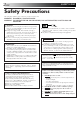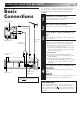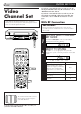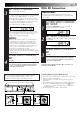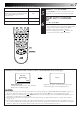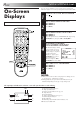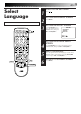® ENGLISH VIDEO CASSETTE RECORDER CONTENTS SAFETY FIRST 2 Safety Precautions ...................... 2 HR-J277MS HR-J271MS INSTALLING YOUR NEW RECORDER 3 Basic Connections ..................... 3 INITIAL SETTINGS 4 Video Channel Set ..................... 4 Auto Set Up ............................... 6 On-Screen Displays ................... 8 Select Language ......................... 9 Clock Set ................................. 10 PLAYBACK 11 Basic Playback ..........................
EN SAFETY FIRST Safety Precautions The rating plate and the safety caution are on the rear of the unit. WARNING: DANGEROUS VOLTAGE INSIDE WARNING: TO PREVENT FIRE OR SHOCK HAZARD, DO NOT EXPOSE THIS UNIT TO RAIN OR MOISTURE. CAUTION n When you are not using the recorder for a long period of time, it is recommended that you disconnect the power cord from the mains outlet. n Dangerous voltage inside. Refer internal servicing to qualified service personnel.
INSTALLING YOUR NEW RECORDER 1 2 Aerial terminal RF Cable (provided) TV Aerial Cable AV-IN terminals 3 AV Cable (not provided) Mains Power Cord Rear View Mains outlet 3 It's essential that your video recorder be properly connected. Follow these steps carefully. THESE STEPS MUST BE COMPLETED BEFORE ANY VIDEO OPERATION CAN BE PERFORMED. Basic Connections Back of TV EN AUDIO OUT/ VIDEO OUT Connect the power plug to an AC outlet before installing the lithium battery. Z pg.
EN INITIAL SETTINGS If you have connected the video recorder to your TV via the provided RF cable only (RF connection) – Go to "With RF Connection" below. Video Channel Set If you have connected the video recorder to your TV via both the provided RF cable and an AV cable (AV connection) – Go to "With AV Connection" on next page. Video Channel (RF Output Channel) is the channel on which your TV receives picture and sound signals from the video recorder through the RF cable.
EN 3 SET VIDEO CHANNEL Set your TV to UHF channel 34. ● If the two vertical white bars appear clearly on the screen as shown in the illustration (Z "TEST SIGNAL" on page 4), press OK and then go to step 4. ● If the two vertical white bars do not appear clearly, press OK and then PR + or – to set the video recorder to a vacant channel between 28 and 60 which is not occupied by any local station in your area.
EN INITIAL SETTINGS (cont.) 1 2 1 2 3 4 5 6 7 8 9 2 3 4 0 4 1 3 MENU OK PUSH JOG SELECT LANGUAGE Press PUSH JOG %fi to place the pointer next to your desired language (English, Arabic or Russian), then press OK or PUSH JOG . fi ● Don't press any buttons on the recorder or remote that are not directly related to the step you are performing while Auto Set Up is in progress.
EN TV System Australia, New Zealand, Kuwait, U.A.E., Indonesia, Singapore, Thailand, Malaysia, Iran, Saudi Arabia, Egypt, Morocco, Lebanon, Iraq B/G China, Mongolia, Russia D/K Hong Kong I 7 8 9 4 0 5 6 SELECT TV SYSTEM Press PUSH JOG %fi to place the pointer next to the appropriate TV system (refer to the table on the left). START AUTO CHANNEL SET Press OK or PUSH JOG . fi Major Countries/Areas ● The Auto Set Up function scans all the channels that are receivable by your recorder.
EN INITIAL SETTINGS (cont.) You can choose whether or not to have various operational indicators appear on screen, by setting this function ON or OFF. 1 Turn on the TV and select the VIDEO channel (or AV mode). 2 1 2 3 4 5 6 7 8 9 3 2 4 0 4 1 Press . ACCESS MAIN MENU SCREEN Press MENU. ACCESS FUNCTION SET SCREEN Place the pointer next to "FUNCTION SET" by pressing PUSH JOG %fi, then press OK or PUSH JOG .
EN Turn on the TV and select the VIDEO channel (or AV mode). 1 2 3 4 5 6 7 8 9 1 2 3 Press . ACCESS MAIN MENU SCREEN Press MENU. ACCESS INITIAL SET SCREEN Press PUSH JOG %fi to place the pointer next to "INITIAL SET", then press OK or PUSH JOG . fi Select Language TURN ON THE RECORDER MAIN MENU FUNCTION SET TUNER SET INITIAL SET [5/∞] = [MENU] : EXIT 2 1 3 OK MENU PUSH JOG 4 5 6 Press PUSH JOG %fi to place the pointer next to "LANGUAGE", then press OK or PUSH JOG .
EN INITIAL SETTINGS (cont.) 1 2 3 4 5 6 7 8 9 2 4 0 . ACCESS MAIN MENU SCREEN Press MENU. ACCESS INITIAL SET SCREEN Press PUSH JOG %fi to place the pointer next to "INITIAL SET", then press OK or PUSH JOG . fi Turn on the TV and select the VIDEO channel (or AV mode). 1 2 3 4 Press ACCESS CLOCK SET SCREEN Press PUSH JOG %fi to place the pointer next to "CLOCK SET", then press OK or PUSH JOG . The Clock Set screen appears.
PLAYBACK EN The easiest, most basic operation possible with your video recorder is tape playback. Already-recorded signals on a video tape are read by your video recorder and displayed on your TV just like a TV programme. Basic Playback Turn on the TV and select the VIDEO channel (or AV mode).
EN PLAYBACK (cont.) Variable-Speed Search PLAY W RE 4 5 6 7 8 9 ● The more times you press, the faster the playback picture moves. ● To decrease speed, press the button for the opposite direction. Still Picture/Frame-By-Frame Playback 1 2 2 PAUSE DURING PLAYBACK Press PAUSE. If there is vertical jitter, use the PR +/ – buttons to correct the picture. ACTIVATE FRAME-BY-FRAME PLAYBACK Press PAUSE. OR Press PUSH JOG fi 3 . or .
EN 13 Manual Tracking Your video recorder is equipped with automatic tracking control. During playback, you can override this and adjust the tracking manually by pressing the PR +/ – buttons. REVIEW 1 2 3 4 5 6 7 8 9 2 4 0 PR +/– AY PL 1 1 FF REW PAUSE 2 ST O P 3 3 OVERRIDE AUTOMATIC TRACKING Press PR + and – on the recorder to engage manual tracking. ADJUST TRACKING MANUALLY Press PR + or – to adjust tracking.
EN PLAYBACK (cont.) Index Search Your recorder automatically marks index codes at the beginning of each recording. This function gives you quick access to any one of 9 index codes in either direction. £ 2 NOTE: 1 2 Before starting, make sure the recorder is in the Stop mode. 3 2 6 7 8 9 1 4 0 ACTIVATE INDEX SEARCH Press PUSH JOG or (™ or £) on the remote control. "™ 1" or "£ 1" is displayed on screen and search begins in the corresponding direction.
EN The Next Function Memory "tells" the recorder what to do after rewinding. Before continuing, ensure that the recorder is in the Stop mode. a– For Automatic Start Of Playback After Tape Rewind... ...press REW, then press PLAY within 2 seconds. b– For Automatic Power Off After Tape Rewind... ...press REW, then press within 2 seconds. c– For Automatic Timer Standby After Tape Rewind... ...press REW, then press ‰ within 2 seconds.
EN RECORDING TV signals being received by the recorder's built-in tuner can be recorded onto a video tape. You can "capture" a TV programme using your video recorder. Basic Recording 1 STOP/EJECT RD CO RE LO CO U R PR SY +/ – ST EM SP/LP/EP PLAY Turn on the TV and select the VIDEO channel (or AV mode). 1 2 3 2 4 5 6 7 8 9 NUMBER 4 0 PR +/– AY PL SP/LP/EP 1 PAUSE RECORD 5 6 Insert a cassette with the record safety tab intact.
EN Record One Programme While Watching Another Recording Features 1 RECORD PR +/– 3 4 5 6 7 8 9 2 2 4 0 0000 PR +/– Once recording is in progress, all you need to do is to set the channel controls on the TV for the station you wish to view. ● The programme selected with the TV's channel controls appears on the TV screen while the one selected with the PR +/ – buttons is recorded on the tape. You can check the exact time of a recording.
EN RECORDING (cont.) B.E.S.T. Picture System PLAY Turn on the TV and select the VIDEO channel (or AV mode). The B.E.S.T. (Biconditional Equalised Signal Tracking) system checks the condition of the tape in use during recording and playback, and compensates to provide the highest-possible recording and playback pictures. The default setting for both recording and playback is "ON". Preparation 1 CO RD 2 Press . ACCESS MAIN MENU SCREEN Press MENU.
EN Recording 1 START RECORDING Press and hold RECORD and press PLAY on the remote, or press RECORD on the recorder. DURING B.E.S.T. B.E.S.T. COMPLETE Playback The recorder assesses the quality of the tape once you initiate playback. 1 START PLAYBACK Press PLAY. ● The recorder adjusts the playback picture quality based on the quality of the tape in use. ● B.E.S.T. is active during Auto Tracking. "BEST" appears blinking on the recorder's display panel.
EN TIMER RECORDING (cont.) Express Timer Programming 1 ACCESS TIMER PROGRAMMING SCREEN Press PROG (If you're just starting out, "P1" appears). ST EM 2 CO LO U R SY 3 1 2 4 3 2 5 6 7 8 9 /– P+ O ST 4 4 0 PR +/– START+/– D 1 E AT – +/ PROG 3 = 5 STOP –:– – SP DATE – –.– – [+/–] = [PROG] : EXIT Remember, the clock must be set before you can programme the timer (Z pg. 10). Before performing the following steps: ● Insert a cassette with the safety tab in place.
EN 6 SP/LP/EP 4 5 6 7 8 9 2 WEEKLY 4 0 SP/LP/EP 1 PROG SET TAPE SPEED Press SP/LP/EP ( ) to set the tape speed. RETURN TO NORMAL SCREEN After confirming all information is correct, press PROG or OK. "PROGRAM COMPLETED" appears on the screen for about 5 seconds, then normal screen appears. ● Repeat steps 1 – 7 for each additional programme. 8 LY 3 AI 2 D 1 7 21 ENGAGE RECORDER'S TIMER MODE Press ‰. The recorder turns off automatically and "‰" appears on the display panel.
EN TIMER RECORDING (cont.) Check, Cancel And Replace Programmes 1 2 3 4 5 6 8 9 1 7 STOP+/– 2 4 0 PR +/– 2 DISENGAGE TIMER MODE Press ‰, then press . ACCESS PROGRAMME CHECK SCREEN Press ‰ ?. START+/– D AT 1 E+ /– EP P/ /L SP 3 MENU OK PUSH JOG 3 PR START STOP 1 8:00 10:00 2 10:00 10:45 3 11:30 13:00 4 5 6 7 8 [ ‰? ] : NEXT CH 3 2 1 DATE 24.04 TUE 25.04 ACCESS PROGRAMME SCREEN Press ‰ ? again to check more information.
EN 23 When programmes overlap each other If “PROGRAM OVERLAPPED” appears, you have another programme overlapping the programme you have just made. The Programme Check screen appears and conflicting programmes will start blinking. 1 2 3 5 6 8 9 PROGRAM OVERLAPPED 7 STOP+/– 2 4 4 0 PR +/– START+/– PR START 1 8:00 2 10:00 3 11:30 4 9:00 5 6 7 8 [5/∞] = STOP 10:00 10:45 13:00 10:00 CH 3 2 1 92 DATE 24.04 TUE 25.
EN TIMER RECORDING (cont.) Auto SP→LP Timer Auto Timer If, when timer-recording in SP mode, there is not enough tape to record the entire programme, the recorder automatically switches to LP mode (with PAL broadcasts) or EP mode (with NTSC broadcasts) to allow complete recording. For Example . . . Recording a PAL-broadcast programme of 210 minutes in length onto a 180-minute tape.
EN Automatic Satellite Program Recording This facility allows you to automatically record a satellite program which is timer-programmed on your external satellite receiver. Connect a satellite receiver to the recorder's rear AUDIO/VIDEO IN connectors and program the timer on the satellite receiver; the recorder starts recording when the signals input from the satellite receiver to the rear AUDIO/VIDEO IN connectors, and when there is no input signals the recorder stops recording and the power shuts off.
EN SPECIAL FEATURES Remote A/B Code Switching Remote Control Functions The remote control is capable of controlling two JVC video recorders independently; one set to respond to the remote control's A code control signals and another set to respond to B code control signals. The remote control is preset to send A code signals because your video recorder is initially set to respond to A code signals. You can easily modify your video recorder to respond to B code signals.
EN 27 TV TV Multi-brand Remote Control VCR TV/VCR 1 2 3 4 5 6 7 8 9 2 NUMBER Your remote control can operate the basic functions of your TV set. In addition to JVC TVs, other manufacturer's TVs can also be controlled. Before you start . . . ● Turn on the TV using its remote control. 1 4 0 Refer to the chart below. While holding down TV on the recorder's remote control, enter your TV's brand code using the NUMBER keys, then press OK. Check if the TV's power goes off as it should.
EN Multi-brand Remote Control VD /D T /SA E BL TV CA VCR 1 2 3 4 5 6 7 8 9 2 NUMBER 4 0 For satellite receiver, cable box and DVD Your remote control can operate the basic functions of your satellite receiver , cable box or DVD. Before you start . . . ● Turn on the satellite receiver, cable box or DVD using its remote control. 1 PL AY FF STOP 3 TV PR+/– OK @ # +/– Refer to the chart below.
EN Cable Box or Satellite Receiver Multi-brand Code CABLE BOX BRAND NAME CODE JVC AMSTRAD BT CANAL+ CANAL SATELLITE D-box ECHOSTAR FINLUX GALAXIS GRUNDIG HIRSCHMANN ITT JERROLD 72, 73, 60, 61, 62, 63, 92 72 81 81 85 51, 78, 79, 80, 82 68 69, 88 64, 65 64 68 01, 04, 06, 11, 12, 15, 28, 75 70, 71 68 70 68, 87 67, 86, 92 13, 14, 74 69 66, 84 69 68 69 83 03, 09, 22, 76, 77 64 KATHREIN LUXOR MASPRO NOKIA PACE PANASONIC PFT PHILIPS PHONOTREND SALORA SKYMASTER TPS VIDEOWAY WISI DVD Multi-brand Code DVD BRAND
EN EDITING You can use your video recorder as the source player or the recording deck. Edit To Or From Another 1 Video Recorder 2 U R SY ST EM 3 CO LO 4 5 1 2 3 4 5 6 7 8 9 2 MAKE CONNECTIONS Connect the player's AUDIO/VIDEO OUT connector to the recorder's AUDIO/VIDEO IN connector. ● Use the L connector for monaural connection. SET RECORDING DECK'S INPUT MODE Set to AUX. With this video recorder, press NUMBER key "0" and/or PR +/ – to "L-1".
EN You can use a camcorder as the source player and your video recorder as the recorder. Edit From A Camcorder 1 CO LO U R SY ST EM 2 3 1 2 3 4 5 6 7 8 9 2 4 4 NUMBER "0" 31 0 PR +/– 1 5 MAKE CONNECTIONS Connect the camcorder's AUDIO/VIDEO OUT connectors to the recorder's rear panel AUDIO/VIDEO input connectors. ● Use the L connector for monaural connection. SET RECORDER'S INPUT MODE Press NUMBER key "0" and/or PR +/ – so that "L-1" appears on the display panel.
EN INFORMATION ON MULTI-SYSTEM COMPATIBILITY Setting Of The Colour System Select Buttons Mode Display AUTO Use the COLOUR SYSTEM button on the front panel to select the colour system. Pressing the COLOUR SYSTEM displays the current setting on the screen. While the current setting is displayed, press COLOUR SYSTEM again to change the mode as illustrated on the left. The On-Screen display will show which mode is selected. Mode Description AUTO Usually set to this mode.
EN 33 Playback This recorder can play back all 3 types of recorded tape. Recorded tape PAL HR-J277MS/HR-J271MS Playback circuit Multi-system receiver PAL MESECAM Built-in RFconverter K, I, G, H MESECAM NTSC[PAL NTSC PAL (B/G, D/K, I, H) NTSC (M) RF OUT NTSC 3.58 MHz Multi-system monitor Manual switching Manual switching NTSC 4.43 MHz VIDEO OUT AUDIO OUT PAL SECAM NTSC 3.58 NTSC 4.
EN TUNER SET Turn on the TV and select the VIDEO channel (or AV mode). IMPORTANT Perform the following steps only if auto channel set has not been set correctly by Auto Set Up function (Z pg. 6) or if you have moved to a different area or if a new station starts broadcasting in your area. 1 2 3 4 5 6 7 8 9 Your recorder needs to memorise all necessary stations in channel positions in order to record TV programmes.
EN Store channels that were not stored during Auto Set Up (Z pg. 6) or Auto Channel Set (Z pg. 34). ● Auto Channel Set will start. AUTO CH SET PLEASE WAIT START 6 FINISH [5/∞] = [MENU] : EXIT CH FRQ SYS CH FRQ 01 150 BG 07 229 02 165 BG 08 237 03 195 BG 09 355 04 205 BG 10 365 05 213 BG 11 374 06 221 BG 12 384 [5/∞] = [ ] : DELETE [5/∞] = : EDIT [MENU] : EXIT SYS BG BG BG BG BG BG RETURN TO NORMAL SCREEN Press MENU.
EN TUNER SET (cont.) Delete A Channel fi Press PUSH JOG %fi to place the pointer next to "CH EDIT", then press OK or PUSH JOG . SELECT CHANNEL CH FRQ SYS CH FRQ 01 150 BG 07 229 02 165 BG 08 237 03 195 BG 09 355 04 205 BG 10 365 05 213 BG 11 374 06 221 BG 12 384 [5/∞] = [ ] : DELETE : EDIT [5/∞] = [MENU] : EXIT SYS BG BG BG BG BG BG . ● To re-store it, simply press PUSH JOG . ● Repeat steps 3 – 4 as necessary.
EN 3 ACCESS CHANNEL LIST Press PUSH JOG %fi to place the pointer next to "CH EDIT", then press OK or PUSH JOG . SELECT CHANNEL TO FINE-TUNE Press PUSH JOG %fi until the channel you want to tune begins blinking, then press OK twice. ● The "FRQ" number for that channel starts blinking. 5 FRQ 229 237 355 365 374 384 SYS BG BG BG BG BG BG PERFORM TUNING Press PUSH JOG %fi until the picture becomes clearer, then press OK or PUSH JOG . ● Repeat steps 3 and 4 as necessary.
EN TROUBLESHOOTING Before requesting service for a problem, use this chart and see if you can repair the trouble yourself. Small problems are often easily corrected, and this can save you the trouble of sending your video recorder off for repair. POWER SYMPTOM POSSIBLE CAUSE CORRECTIVE ACTION 1. No power is applied to the recorder. ● The mains power cord is disconnected. Connect the mains power cord. 2. The clock is functioning properly, but the recorder cannot be powered.
EN 39 RECORDING SYMPTOM POSSIBLE CAUSE CORRECTIVE ACTION 1. Recording cannot be started. ● There is no cassette loaded, or the cassette loaded has had its Record Safety tab removed. Insert a cassette, or using adhesive tape, reseal the slot where the tab was removed. 2. TV broadcasts cannot be recorded. ● "L-1" has been selected as the input mode. Set to the desired channel. 3. Tape-to-tape editing is not possible. ● The source (another video recorder, camcorder) has not been properly connected.
EN TROUBLESHOOTING (cont.) OTHER PROBLEMS SYMPTOM POSSIBLE CAUSE CORRECTIVE ACTION 1. Whistling or howling is heard from the TV during camcorder recording. ● The camcorder's microphone is too close to the TV. ● The TV's volume is too high. Position the camcorder so its microphone is away from the TV. Turn the TV's volume down. 2. When scanning channels, some of them are skipped over. ● Those channels have been designated to be skipped. If you need the skipped channels, restore them. (Z pg.
QUESTIONS AND ANSWERS EN 41 PLAYBACK RECORDING Q. What happens if the end of the tape is reached during playback or search? A. The tape is automatically rewound to the beginning. Q. When I pause and then resume a recording, the end of the recording before the pause is overlapped by the beginning of the continuation of recording. Why does this happen? A. This is normal. It reduces distortion at the pause and resume points.
EN INDEX FRONT VIEW 2 1 3 4 5 SP/LP/EP STANDBY/ON COLOUR SYSTEM VIDEO AUDIO REVIEW REC LINK 67 8 1 2 3 4 5 6 7 8 STANDBY/ON Button Z pg. 8 Cassette Loading Slot Rewind [REW] Button Z pg. 11, 12 PLAY Button Z pg. 11 Fast Forward [FF] Button Z pg. 11, 12 REC LINK Button Z pg. 25 REC LINK indicator Z pg. 25 COLOUR SYSTEM Button Z pg. 32 SP PR 9 SP/LP/EP @ #$% 0 ! 9 0 ! @ # $ % Display Panel Z pg. 43 Infrared Beam Receiving Window PR +/– Buttons Z pg. 17 SP/LP/EP Button Z pg.
EN DISPLAY PANEL 1 2 3 4 5 REVIEW SP 6 1 B.E.S.T. Picture System Display Z pg. 18 2 Symbolic Mode Indicators PLAY: FF/REW VARIABLE SHUTTLE SEARCH: STILL: SLOW: RECORD: RECORD PAUSE: 3 Tape Speed Indicators Z pg. 16 4 "Timer" Indicator Z pg.
EN INDEX (cont.) TV CABLE/ SAT/DVD TV/VCR AUDIO ( 1 2 3 4 5 6 VPS/PDC DAILY/QTDN. WEEKLY/HEBDO 7 8 9 0000 AUX 2 4 0 STOP FIN START DEBUT DATE PR EXPRESS 1 PROG 30 SEC MENU ENTER/ ENTR EE TV PR + 3 O K TV 9 0 ! @ # $ % ^ VCR ) q w e r t y u i o p Q W + 1 2 3 4 5 6 7 8 & * TV – TV PR – E Buttons with a small dot on the left side of the name can also be used to operate your TV Z pg. 27.
SPECIFICATIONS GENERAL Power requirement Rating Operating : AC 110 V – 240 V`, 50/60 Hz : AC 90 V – 260 V`, 50/60 Hz : 14 W Power consumption Temperature Operating : Storage : Operating position : Dimensions (WxHxD) : Weight : Format : Maximum recording time (SP) : (LP) (EP) VIDEO/AUDIO Signal system Recording system Signal-to-noise ratio Horizontal resolution Frequency range Input/Output 5°C to 40°C –20°C to 60°C Horizontal only 360 mm x 94 mm x 278 mm 3.1 kg VHS standard 240 min.
EN HR-J277MS HR-J271MS ® VICTOR COMPANY OF JAPAN, LIMITED ® Registered Trademark owned by VICTOR COMPANY OF JAPAN, LTD. COPYRIGHT © 2000 VICTOR COMPANY OF JAPAN, LTD.