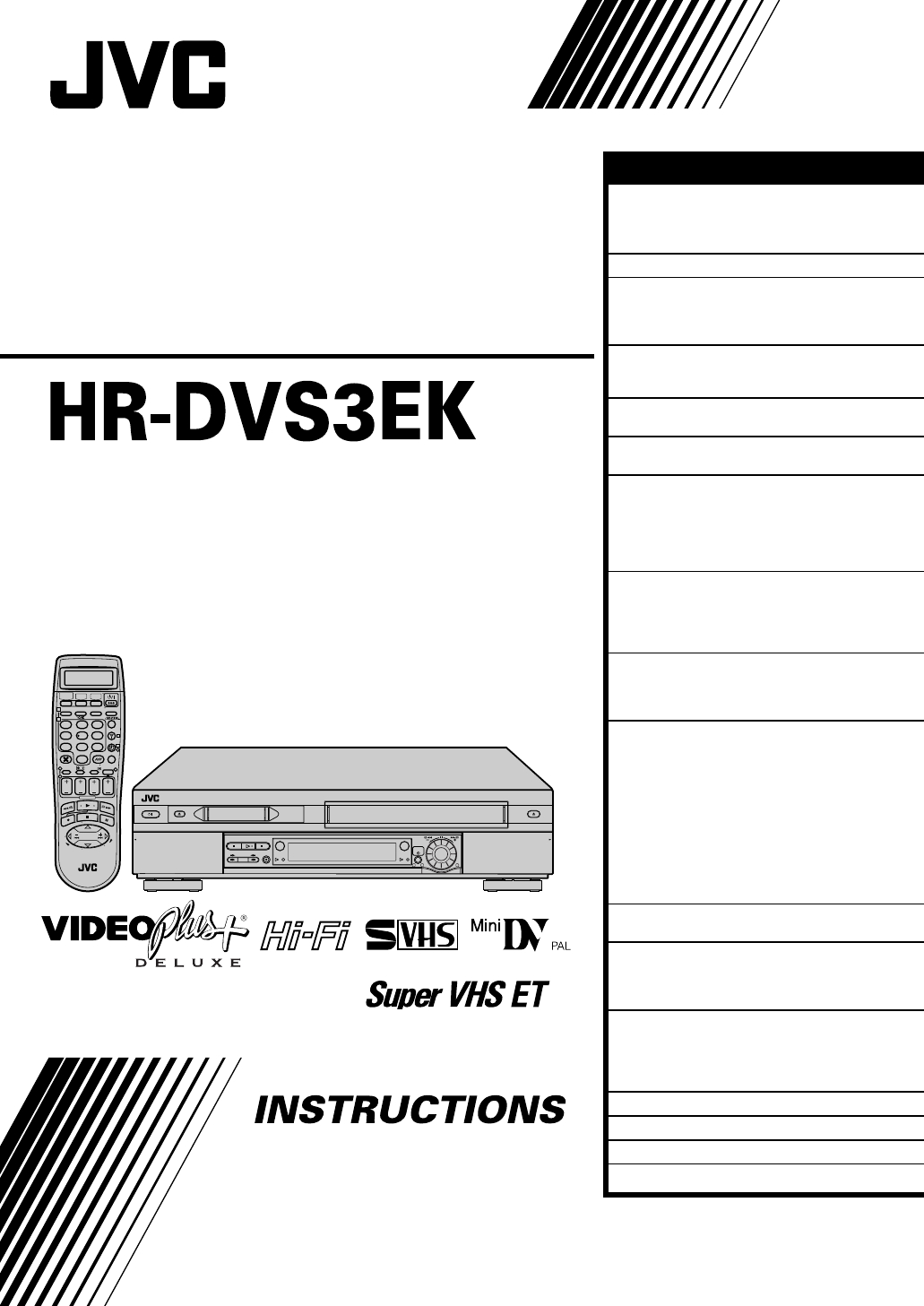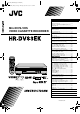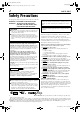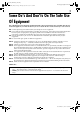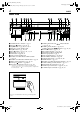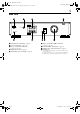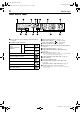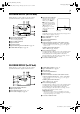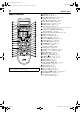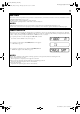Filename [DVS3EK_Cov1-EN.fm] DVS3EK_1-EN.book Page 1 Monday, November 5, 2001 1:43 PM CONTENTS SAFETY FIRST 2 Safety Precautions .....................................2 Some Do’s And Don’ts On The Safe Use Of Equipment ............................................3 Mini DV/S-VHS VIDEO CASSETTE RECORDER INDEX INSTALLING YOUR NEW RECORDER 4 10 Check Contents .......................................10 Basic Connections ...................................11 S-VIDEO Connection ...............................
Filename [DVS3EK_1-EN.fm] DVS3EK_1-EN.book Page 2 Monday, November 5, 2001 1:43 PM 2 Masterpage:Left SAFETY FIRST Safety Precautions The rating plate and the safety caution are on the rear of the unit. WARNING: DANGEROUS VOLTAGE INSIDE WARNING: TO PREVENT FIRE OR SHOCK HAZARD, DO NOT EXPOSE THIS UNIT TO RAIN OR MOISTURE. CAUTION 8 When you are not using the recorder for a long period of time, it is recommended that you disconnect the power cord from the mains outlet. 8 Dangerous voltage inside.
Filename [DVS3EK_1-EN.fm] DVS3EK_1-EN.book Page 3 Monday, November 5, 2001 1:43 PM Masterpage:Right-Full-NoTitle0 3 Some Do’s And Don’ts On The Safe Use Of Equipment This equipment has been designed and manufactured to meet international safety standards but, like any electrical equipment, care must be taken if you are to obtain the best results and safety is to be assured. DO read the operating instructions before you attempt to use the equipment.
Filename [DVS3EK_1-EN.fm] Masterpage:Left-index DVS3EK_1-EN.book Page 4 Monday, November 5, 2001 1:43 PM 4 INDEX FRONT VIEW PR – / + PUSH / TURN DV DV IN/OUT ENTREE/SORTIE DV DV DUB VHS COPIE VHS * i.Link refers to the IEEE1394-1995 industry specification and extensions thereof. The logo is used for products compliant with the i.Link standard. 3 START IN /OUT INSERT 1 A STANDBY/ON 1 Button 墌 pg. 13 B DV Eject Button 墌 pg. 30, 31 C Stop 8 Button 墌 pg.
Filename [DVS3EK_1-EN.fm] Masterpage:Right-index DVS3EK_1-EN.book Page 5 Monday, November 5, 2001 1:43 PM 5 REAR VIEW IN/OUT AV1 (L-1) ENTREE/SORTIE ANTENNA ANTENNE IN ENTREE OUT S SORTIE AUDIO L OUT SORTIE OUT SORTIE AV2 (L-2) IN/DECODER ENTREE/DECODEUR A ANTENNA IN Connector 墌 pg. 11 B S OUT Connector 墌 pg. 12 C AV1 (L-1) IN/OUT Connector 墌 pg. 11, 50, 64 D Mains Power Cord 墌 pg. 11 E ANTENNA OUT Connector 墌 pg. 11 Page 5 SAT CONTROL CONTROLEUR SAT R F AV2 (L-2) IN/DECODER Connector 墌 pg.
Filename [DVS3EK_1-EN.fm] Masterpage:Left-index DVS3EK_1-EN.book Page 6 Monday, November 5, 2001 1:43 PM 6 INDEX (cont.) FRONT DISPLAY PANEL A B.E.S.T. Picture System Display (VHS deck only) 墌 pg. 29 B Symbolic Mode Indicators PLAY: FF/REW VARIABLE SEARCH: STILL: SLOW: RECORD: RECORD PAUSE: AUDIO DUBBING: AUDIO DUBBING PAUSE: INSERT: INSERT PAUSE: AV INSERT: AV INSERT PAUSE: Page 6 C Tape Speed Indicators 墌 pg. 21, 31 D Start Time Indicator ( ) 墌 pg. 38, 40 Stop Time Indicator ( ) 墌 pg.
Filename [DVS3EK_1-EN.fm] Masterpage:Right-index DVS3EK_1-EN.book Page 7 Monday, November 5, 2001 1:43 PM 7 ON-SCREEN DISPLAY (for VHS deck) When “O.S.D.” is set to “ON” (墌 pg. 67), various operational indicators appear on the TV screen. H Tape Position Indicator The tape position indicator appears on the TV screen when you press 3 or 5 from the Stop mode or perform an Index Search (墌 pg. 23). The position of “q” in relation to “0” (beginning) or “+” (end) shows you where you are on the tape.
Filename [DVS3EK_1-EN.fm] Masterpage:Left DVS3EK_1-EN.book Page 8 Monday, November 5, 2001 1:43 PM 8 INDEX (cont.) A LCD Panel 墌 pg. 36 B DV Button 墌 pg. 30, 31 C TV/CABLE/SAT Button 墌 pg. 61, 62 D AUDIO Button 墌 pg. 25, 33 ^ (TV Muting) Button 墌 pg. 61 E LCD PROG Button 墌 pg. 36 F Number Keys 墌 pg. 21, 31, 36 G DAILY Button 墌 pg. 37, 39 H PDC* Button 墌 pg. 37, 39 REMOTE CONTROL TV CABLE/SAT DV VHS 1 LCD PROG AUDIO – –:– – TV/VCR 2 1 4 VPS/PDC 2 3 5 6 3 DAILY/QTDN.
Filename [DVS3EK_1-EN.fm] DVS3EK_1-EN.book Page 9 Monday, November 5, 2001 1:43 PM Masterpage:Right-Full-NoTitle0 9 How To Use The remote control can operate most of your video recorder’s functions, as well as basic functions of TV sets and satellite receivers of JVC and other brands. (墌 pg. 61, 62) ● Point the remote control toward the receiving window. ● The maximum operating distance of the remote control is about 8 m.
Filename [DVS3EK_1-EN.fm] Masterpage:Left-FullCol DVS3EK_1-EN.fm Page 10 Monday, November 5, 2001 5:30 PM 10 INSTALLING YOUR NEW RECORDER Check Contents CHECK ALL THE CONTENTS SHOWN BELOW Video Cassette Recorder 1 2 1 3 2 1 2 3 4 5 6 3 7 8 9 4 4 0 1 3 2 RF Cable 21-pin SCART Cable “AA” Batteries (x 2) Satellite Controller Infrared Remote Control Unit 4 You are now ready to install your video recorder. (墌 Page 10 pg.
Filename [DVS3EK_1-EN.fm] Masterpage:Right-NoTitle0 DVS3EK_1-EN.book Page 11 Monday, November 5, 2001 1:43 PM 11 Basic Connections Aerial connector Back of TV It’s essential that your video recorder be properly connected. THESE STEPS MUST BE COMPLETED BEFORE ANY VIDEO OPERATION CAN BE PERFORMED. A Situate the recorder. Place the recorder on a stable, horizontal surface. TV aerial cable B Connect the recorder to TV.
Filename [DVS3EK_1-EN.fm] Masterpage:Left DVS3EK_1-EN.book Page 12 Monday, November 5, 2001 1:43 PM 12 INSTALLING YOUR NEW RECORDER (cont.
Filename [DVS3EK_1a-EN.fm] Masterpage:Right DVS3EK_1-EN.book Page 13 Monday, November 5, 2001 1:43 PM 13 INITIAL SETTINGS Auto Set Up Before starting, make sure of the following: Auto Channel Set/Auto Clock Set/ Auto Guide Program Number Set After the 1 button on the recorder or remote control is pressed for the first time to power on the recorder, the Auto Set Up function sets the tuner channels, clock and Guide Program numbers automatically.
Filename [DVS3EK_1a-EN.fm] Masterpage:Left DVS3EK_1-EN.book Page 14 Monday, November 5, 2001 1:43 PM 14 INITIAL SETTINGS (cont.) Preset Download Auto Channel Set by Downloading from TV/Auto Clock Set/Auto Guide Program Number Set ATTENTION You can use this function only with a TV offering T-V Link, etc.* Be sure to use a fully-wired 21-pin SCART cable. * Compatible with TVs offering T-V Link, EasyLink, Megalogic, SMARTLINK, Q-Link, DATA LOGIC or NexTView Link via fullywired 21-pin SCART cable.
Filename [DVS3EK_1a-EN.fm] Masterpage:Right-Full-NoTitle0 DVS3EK_1-EN.book Page 15 Monday, November 5, 2001 1:43 PM 15 Results of Auto Set Up/Preset Download appear on the front display panel If both Auto Channel Set and Auto Clock Set have been performed successfully, the correct current time is displayed. Turn on the TV and select its AV mode, then make sure that all necessary stations have been stored in the recorder’s memory by using the PR button(s). ● If station names (ID – 墌 pg.
Filename [DVS3EK_1a-EN.fm] DVS3EK_1-EN.book Page 16 Monday, November 5, 2001 1:43 PM 16 Masterpage:Left-FullCol T-V LINK T-V Link Functions When you connect the recorder to your TV via a fully-wired 21-pin SCART cable (墌 pg. 11), the following functions are available. You can use these functions only with a TV offering T-V Link, etc.* For details, refer to the instruction manual of your TV.
Filename [DVS3EK_1a-EN.fm] Masterpage:Right DVS3EK_1-EN.book Page 17 Monday, November 5, 2001 1:43 PM 17 SAT CONTROL SET Satellite Receiver Control Setting Satellite receiver The following procedure is required if you receive satellite channels through a satellite receiver. Approximately 20 seconds before the VIDEO Plus+ timer programming (墌 pg. 36) or Express timer programming (墌 pg.
Filename [DVS3EK_1a-EN.fm] Masterpage:Left DVS3EK_1-EN.book Page 18 Monday, November 5, 2001 1:43 PM 18 SAT CONTROL SET (cont.) Setting satellite receiver's brand and channel After installation, set the satellite receiver’s brand and channel correctly; otherwise, the Satellite Controller cannot work correctly. Turn on the TV and select the AV mode. A Turn on the satellite receiver. 1 2 Turn on the satellite receiver’s power.
Filename [DVS3EK_1a-EN.fm] Masterpage:Right-NoTitle0 DVS3EK_1-EN.book Page 19 Monday, November 5, 2001 1:43 PM 19 the satellite receiver’s channel for F Select testing. Press the appropriate number keys to enter one of the channel positions on the satellite receiver, then press OK. ● You can select the channel position between 1 to 999. ● After pressing OK, the recorder enters the Test mode. G Check the result of the test.
Filename [DVS3EK_1a-EN.fm] Masterpage:Left DVS3EK_1-EN.book Page 20 Monday, November 5, 2001 1:43 PM 20 PLAYBACK/RECORDING ON VHS DECK Basic Playback (VHS deck) Turn on the TV and select the AV mode. A Load a cassette. Make sure the window side is up, the rear label side is facing you and the arrow on the front of the cassette is pointed toward the recorder. ● Do not apply too much pressure when inserting. ● The recorder’s power comes on automatically.
Filename [DVS3EK_1a-EN.fm] Masterpage:Right-NoTitle0 DVS3EK_1-EN.book Page 21 Monday, November 5, 2001 1:43 PM 21 Basic Recording A Load a cassette. (VHS deck) ● The recorder’s power comes on automatically. Turn on the TV and select the AV mode. Insert a VHS (or S-VHS) cassette with the record safety tab intact. B Select the VHS deck. Press VHS. ● The VHS button lights on the recorder. C Choose a programme. Press PR +/– or the number keys.
Filename [DVS3EK_1a-EN.fm] Masterpage:Left DVS3EK_1-EN.book Page 22 Monday, November 5, 2001 1:43 PM 22 PLAYBACK/RECORDING ON VHS DECK (cont.) Playback Features (VHS deck) NOTE: Refer to the illustrations below as you read the following procedures. Reverse Forward Clean the video heads using a dry cleaning cassette — TCL-2 — when: ● Rough, poor picture appears while a tape is played back. ● The picture is unclear or no picture appears. ● “USE CLEANING CASSETTE” appears on the screen (only with “O.S.
Filename [DVS3EK_1a-EN.fm] Masterpage:Right-NoTitle0 DVS3EK_1-EN.book Page 23 Monday, November 5, 2001 1:43 PM 23 High-Speed (Turbo) Search Index Search During playback, turn the JOG dial quickly to the left or right. Your recorder automatically marks index codes at the beginning of each recording. This function gives you quick access to any one of 9 index codes in either direction. OR During playback or still, press 5 for forward highspeed search, or 3 for reverse high-speed search.
Filename [DVS3EK_1a-EN.fm] Masterpage:Left DVS3EK_1-EN.book Page 24 Monday, November 5, 2001 1:43 PM 24 PLAYBACK/RECORDING ON VHS DECK (cont.) Next Function Memory The Next Function Memory “tells” the recorder what to do after rewinding. Before continuing, make sure the recorder is in the Stop mode. a- For Automatic Start Of Playback Press 3, then press 4 within 2 seconds. b- For Automatic Power Off Press 3, then press 1 within 2 seconds.
Filename [DVS3EK_1a-EN.fm] Masterpage:Right DVS3EK_1-EN.book Page 25 Monday, November 5, 2001 1:43 PM 25 Soundtrack Selection Your recorder is capable of recording three soundtracks (HI-FI L, HI-FI R and NORM) and will play back the one you select.
Filename [DVS3EK_1a-EN.fm] Masterpage:Left DVS3EK_1-EN.book Page 26 Monday, November 5, 2001 1:43 PM 26 PLAYBACK/RECORDING ON VHS DECK (cont.) Recording Features Record One Programme While Watching Another (VHS deck) Once recording is in progress, all you need to do is to set the channel controls on the TV for the station you wish to view. ● The programme selected with the TV’s channel controls appears on the TV screen, while the one selected with the recorder’s PR buttons is recorded on the tape.
Filename [DVS3EK_1a-EN.fm] Masterpage:Right DVS3EK_1-EN.book Page 27 Monday, November 5, 2001 1:43 PM 27 Elapsed Recording Time Indication 1 Set the counter display. Press – –:– – until a counter reading appears on the front display panel. 2 Reset the counter. Press 0000 before starting recording or playback. ● The counter is reset to “0:00:00” and shows the exact elapsed time as the tape runs. You can check the exact time of a recording or playback.
Filename [DVS3EK_1a-EN.fm] Masterpage:Left DVS3EK_1-EN.book Page 28 Monday, November 5, 2001 1:43 PM 28 PLAYBACK/RECORDING ON VHS DECK (cont.) Retake You can cut out unnecessary parts of a TV programme while you are recording it. End of programme Programme Unnecessary part Beginning of programme Unnecessary part Programme Recorded part Go back to end of programme to cut out unnecessary part 1 Engage the Record-Pause mode. Press 9 during recording. 2 Locate the start point.
Filename [DVS3EK_1a-EN.fm] Masterpage:Right-NoTitle0 DVS3EK_1-EN.book Page 29 Monday, November 5, 2001 1:43 PM 29 B.E.S.T. Picture System Recording The recorder assesses the quality of the tape once you initiate recording. DURING B.E.S.T. (VHS deck) The B.E.S.T. (Biconditional Equalised Signal Tracking) system checks the condition of the tape in use during playback and recording, and compensates to provide the highest-possible playback and recording pictures. You can set “B.E.S.T.
Filename [DVS3EK_1a-EN.fm] Masterpage:Left DVS3EK_1-EN.book Page 30 Monday, November 5, 2001 1:43 PM 30 PLAYBACK/RECORDING ON DV DECK Basic Playback (DV deck) Turn on the TV and select the AV mode. A Load a cassette. Make sure the window side is up, the rear label side is facing you and the arrow on the front of the cassette is pointed toward the recorder. ● Do not apply too much pressure when inserting. ● The recorder’s power comes on automatically.
Filename [DVS3EK_1a-EN.fm] Masterpage:Right-NoTitle0 DVS3EK_1-EN.book Page 31 Monday, November 5, 2001 1:43 PM 31 Basic Recording A Load a cassette. (DV deck) ● The recorder’s power comes on automatically. Turn on the TV and select the AV mode. Insert a Mini DV cassette with the erase protection switch set to “REC”. B Select the DV deck. Press DV. ● The DV button lights on the recorder. C Choose a programme. Press PR +/– or the number keys.
Filename [DVS3EK_1a-EN.fm] Masterpage:Left DVS3EK_1-EN.book Page 32 Monday, November 5, 2001 1:43 PM 32 PLAYBACK/RECORDING ON DV DECK (cont.) Playback Features (DV deck) NOTE: Refer to the illustrations below as you read the following procedures. Reverse Forward Clean the video heads using a dry cleaning cassette — M-DV12CL — when: ● No picture during playback. ● Blocks of noise appear during playback. ● “USE CLEANING CASSETTE” appears on the screen (only with “O.S.D.” set to “ON” (墌 pg. 67)).
Filename [New-DVS3EK_1a-EN.fm] Masterpage:Right-NoTitle0 New-DVS3EK_1a-EN.fm Page 33 Monday, November 5, 2001 6:04 PM 33 High-Speed (Turbo) Search Next Function Memory For forward high-speed search During playback, turn the JOG dial quickly to the right. For reverse high-speed search (refer to the JOG dial illustration) During playback, turn the JOG dial one or two click to the right (➀), and then turn it quickly to the left (➁). The Next Function Memory “tells” the recorder what to do after rewinding.
Filename [DVS3EK_1a-EN.fm] Masterpage:Left DVS3EK_1-EN.book Page 34 Monday, November 5, 2001 1:43 PM 34 PLAYBACK/RECORDING ON DV DECK (cont.) Recording Features Record One Programme While Watching Another (DV deck) Once recording is in progress, all you need to do is to set the channel controls on the TV for the station you wish to view. ● The programme selected with the TV’s channel controls appears on the TV screen, while the one selected with the recorder’s PR buttons is recorded on the tape.
Filename [DVS3EK_1a-EN.fm] Masterpage:Right-NoTitle0 DVS3EK_1-EN.book Page 35 Monday, November 5, 2001 1:43 PM 35 Receiving Stereo and Bilingual Programmes Your recorder is equipped with a Digital stereo sound decoder (NICAM) making reception of stereo and bilingual broadcasts possible. When the channel is changed, the type of broadcast being received will be displayed on the TV screen for a few seconds.
Filename [DVS3EK_2-EN.fm] Masterpage:Left DVS3EK_1-EN.book Page 36 Monday, November 5, 2001 1:43 PM 36 TIMER RECORDING VIDEO Plus+ Timer Programming ® With the VIDEO Plus+ system, timer programming is greatly simplified because each TV programme has a corresponding code number which your recorder is able to recognize. You can use the remote control with LCD panel to enter the PlusCode number.
Filename [DVS3EK_2-EN.fm] Masterpage:Right-NoTitle0 DVS3EK_1-EN.book Page 37 Monday, November 5, 2001 1:43 PM 37 G Check the programme data. The PlusCode number you entered and the matching timer-recording information are displayed on the TV screen. Check they are correct. The front display panel shows the programme start time. Pressing " changes the display to the programme stop time, then the date and channel position.
Filename [DVS3EK_2-EN.fm] Masterpage:Left DVS3EK_1-EN.book Page 38 Monday, November 5, 2001 1:43 PM 38 TIMER RECORDING (cont.) Express Timer Programming If you do not know the PlusCode number for the programme you wish to record, use the following procedure to set your recorder to timer-record the programme. Before performing Express Timer Programming: ● Make sure that the recorder’s built-in clock is set properly. ● Turn on the TV and select the AV mode. A Turn on the recorder. Press 1.
Filename [DVS3EK_2-EN.fm] Masterpage:Right-NoTitle0 DVS3EK_1-EN.book Page 39 Monday, November 5, 2001 1:43 PM 39 H Enter the programme date. Press DATE+/–. ● The current date appears on the TV screen. The date you enter appears in its place. I Enter the channel position. Press PR+/–. ● If you want to set a satellite programme, press the number key “0” to change “TV PROG” to “SAT”, then press PR+/–. NOTES: ● You can programme each deck to timer-record as many as 6 programmes.
Filename [DVS3EK_2-EN.fm] Masterpage:Left DVS3EK_1-EN.book Page 40 Monday, November 5, 2001 1:43 PM 40 TIMER RECORDING (cont.) 24 Hour Express Timer Programming Before performing the 24 Hour Express Timer Programming: ● ● ● ● Make sure that the recorder’s built-in clock is set properly. Set the tape speed. Select the deck. For the VHS deck: Insert a VHS (or S-VHS) cassette with the record safety tab intact. For the DV deck: Insert a Mini DV cassette with the erase protection switch set to “REC”.
Filename [DVS3EK_2-EN.fm] DVS3EK_1-EN.book Page 41 Monday, November 5, 2001 1:43 PM Masterpage:Right-NoTitle0 41 NOTES: ● You can programme each deck to timer-record as many as 6 programmes. If you try to programme the recorder to record a seventh, “PROGRAM FULL” appears on the TV screen and “FULL” appears on the front display panel. To record the extra programme, you must first cancel any unnecessary programmes (墌 pg. 42).
Filename [DVS3EK_2-EN.fm] Masterpage:Left DVS3EK_1-EN.book Page 42 Monday, November 5, 2001 1:43 PM 42 TIMER RECORDING (cont.) C Access the Programme screen/display. Press " again to check more information. Each time you press ", the next programme’s information appears. 1 2 1 2 3 4 5 6 3 7 8 9 4 4 The front display panel shows the programme start time. Pressing OK changes the display to the programme stop time, then the date and the channel position.
Filename [DVS3EK_2-EN.fm] Masterpage:Right-NoTitle0 DVS3EK_1-EN.book Page 43 Monday, November 5, 2001 1:43 PM 43 When programmes overlap each other If “PROGRAM OVERLAPPED” appears, you have another programme overlapping the programme you have just made. The Programme Check screen appears and conflicting programmes will start blinking. 1 2 1 2 3 4 5 6 3 7 8 9 4 4 0 1 2 3 Example: Programme 1 (you have just made) and Programme 4 overlap each other on the VHS deck.
Filename [DVS3EK_3-EN.fm] Masterpage:Left DVS3EK_1-EN.book Page 44 Monday, November 5, 2001 1:43 PM 44 EDITING Dubbing An Entire Cassette Tape Dubbing Because this recorder includes both VHS deck and DV deck, you can easily use it for dubbing without connecting any other equipment. (from DV to VHS) A Load cassettes. For the VHS deck Insert a VHS (or S-VHS) cassette with the record safety tab intact, or cover the hole using adhesive tape.
Filename [DVS3EK_3-EN.fm] Masterpage:Right-NoTitle0 DVS3EK_1-EN.book Page 45 Monday, November 5, 2001 1:43 PM 45 Dubbing An Entire Cassette Tape Dubbing Because this recorder includes both VHS deck and DV deck, you can easily use it for dubbing without connecting any other equipment. (from VHS to DV) A Load cassettes. For the VHS deck Insert a VHS (or S-VHS) cassette with the record safety tab removed. 1 3 2 For the DV deck Insert a Mini DV cassette with the erase protection switch set to “REC”.
Filename [DVS3EK_3-EN.fm] Masterpage:Left DVS3EK_1-EN.book Page 46 Monday, November 5, 2001 1:43 PM 46 EDITING (cont.) Normal Dubbing (from DV to VHS) You can dub selected scenes on a tape, starting and stopping wherever you wish. A Load cassettes. For the VHS deck Insert a VHS (or S-VHS) cassette with the record safety tab intact, or cover the hole using adhesive tape. For the DV deck Insert a Mini DV cassette with the erase protection switch set to “SAVE”. B Select the dubbing direction.
Filename [DVS3EK_3-EN.fm] Masterpage:Right-NoTitle0 DVS3EK_1-EN.book Page 47 Monday, November 5, 2001 1:43 PM 47 Normal Dubbing (from VHS to DV) You can dub selected scenes on a tape, starting and stopping wherever you wish. A Load cassettes. For the VHS deck Insert a VHS (or S-VHS) cassette with the record safety tab removed. For the DV deck Insert a Mini DV cassette with the erase protection switch set to “REC”. B Select the dubbing direction. 1 3 2 Press .
Filename [DVS3EK_3-EN.fm] Masterpage:Left DVS3EK_1-EN.book Page 48 Monday, November 5, 2001 1:43 PM 48 EDITING (cont.) You can use a camcorder as the source player and your recorder as the recording deck. You can perform digital dubbing if you connect a device such as a camcorder which has a DV IN/OUT connector. Because the signals are digital, there is no loss of video or audio quality as a result of editing. Edit From A Camcorder A Make connections.
Filename [DVS3EK_3-EN.fm] Masterpage:Right-Full-NoTitle0 DVS3EK_1-EN.book Page 49 Monday, November 5, 2001 1:43 PM 49 A If the camcorder has no S-VIDEO output connector ... VIDEO input Recorder 1 3 B If the camcorder has an S-VIDEO output connector ...
Filename [DVS3EK_3-EN.fm] Masterpage:Left DVS3EK_1-EN.book Page 50 Monday, November 5, 2001 1:43 PM 50 EDITING (cont.) Edit To Or From Another Video Recorder 1 2 1 2 3 4 5 6 3 7 8 9 4 4 0 1 You can use your recorder as the source player or as the recording deck. A Make connections. Connect the player’s 21-pin SCART connector to the recorder’s 21-pin SCART connector as illustrated on page 51. A When using your recorder as the source player ... ...
Filename [DVS3EK_3-EN.fm] Masterpage:Right-Full-NoTitle0 DVS3EK_1-EN.
Filename [DVS3EK_3-EN.fm] Masterpage:Left DVS3EK_1-EN.book Page 52 Monday, November 5, 2001 1:43 PM 52 EDITING (cont.) Output/Input Set Press rt to move the highlight bar (pointer) to “OUTPUT/INPUT SET”, then press OK or e. the output or input mode for the AV1 C Select (L-1) IN/OUT connector. 1 2 1 2 3 4 5 6 3 7 8 9 4 4 0 1 B Access the Output/Input Set screen. 3 2 Press rt to move the highlight bar (pointer) to “L-1 OUTPUT” or “L-1 INPUT”.
Filename [DVS3EK_3-EN.fm] Masterpage:Right-NoTitle0 DVS3EK_1-EN.book Page 53 Monday, November 5, 2001 1:43 PM 53 L-2 SELECT Setting VHS F-1 INPUT Setting Set “L-2 SELECT” to the appropriate mode depending on the type of appliance connected to the recorder’s AV2 (L-2) IN/ DECODER connector. Set “VHS F-1 INPUT” to the appropriate mode depending on the connector (VIDEO or S-VIDEO input connector) being used on the front panel. Perform steps 1 and 2 of “L-1 OUTPUT and L-1 INPUT Setting” on page 52.
Filename [DVS3EK_3-EN.fm] Masterpage:Left DVS3EK_1-EN.book Page 54 Monday, November 5, 2001 1:43 PM 54 EDITING (cont.) Audio Dubbing Your recorder VHS Audio Dubbing Audio Dubbing replaces the normal audio sound of a previously recorded tape with a new soundtrack. 1 Normal audio track 3 2 Pre-recorded tape Video/Hi-Fi audio track CD player, etc. Audio-dubbed tape CD player, etc.
Filename [DVS3EK_3-EN.fm] Masterpage:Right-NoTitle0 DVS3EK_1-EN.book Page 55 Monday, November 5, 2001 1:43 PM 55 A Make connections. Connect an audio component to the AUDIO L + R input connectors on the recorder’s front panel. ● When connecting a monaural audio component, use only the recorder’s AUDIO L input connector. B Load a cassette. For the VHS deck Insert a VHS (or S-VHS) cassette with the record safety tab intact, or cover the hole using adhesive tape.
Filename [DVS3EK_3-EN.fm] Masterpage:Left DVS3EK_1-EN.book Page 56 Monday, November 5, 2001 1:43 PM 56 EDITING (cont.) Insert Editing Your recorder Recorder VHS Insert Editing Insert Editing replaces part of the recorded scene with new material. Both the picture and Hi-Fi audio soundtrack are replaced with new ones, while the normal audio soundtrack remains unchanged. If you wish to change the normal audio track as well, use the Audio Dubbing function simultaneously.
Filename [DVS3EK_3-EN.fm] Masterpage:Right-NoTitle0 DVS3EK_1-EN.book Page 57 Monday, November 5, 2001 1:43 PM 57 A Make connections. Connect the player’s VIDEO OUT or S-VIDEO OUT and AUDIO OUT connectors to your recorder’s VIDEO or S-VIDEO and AUDIO input connectors on the front panel. B Load a cassette. For the VHS deck Insert a VHS (or S-VHS) cassette with the record safety tab intact, or cover the hole using adhesive tape.
Filename [DVS3EK_3-EN.fm] Masterpage:Left DVS3EK_1-EN.book Page 58 Monday, November 5, 2001 1:43 PM 58 EDITING (cont.) Random Assemble Editing 64-programme Editing Memory (8 programmes x 8 scenes) By using the Random Assemble Editing function, you can select up to 8 scenes from a previously recorded Mini DV cassette and automatically dub them onto a VHS cassette. Random Assemble Editing is possible only when dubbing from the DV deck to the VHS deck. A Load cassettes.
Filename [DVS3EK_3-EN.fm] Masterpage:Right-NoTitle0 DVS3EK_1-EN.book Page 59 Monday, November 5, 2001 1:43 PM 59 F Locate the end point. Press 4 to start playback. Find the edit-out point where you want the edited scene to end by pressing 9, then press IN/OUT. ● The edit-out point is registered in memory and appears on the screen. ● The total time of the edited scenes is displayed to the right of “TOTAL”. ● Repeat steps 5 and 6 for each additional scene. G Prepare the source tape.
Filename [DVS3EK_3-EN.fm] Masterpage:Left DVS3EK_1-EN.book Page 60 Monday, November 5, 2001 1:43 PM 60 REMOTE CONTROL Remote Control Functions Remote A/B/C/D Code Switching The remote control is capable of controlling four JVC video recorders independently. Each of recorders can respond to one of four codes (A, B, C or D). The remote control is preset to send A code signals because your video recorder is initially set to respond to A code signals.
Filename [DVS3EK_3-EN.fm] Masterpage:Right-NoTitle0 DVS3EK_1-EN.book Page 61 Monday, November 5, 2001 1:43 PM 61 TV Multi-Brand Remote Control Your remote control can operate the basic functions of your TV set. In addition to JVC TVs, other manufacturer’s TVs can also be controlled. Before performing the following steps: Turn off the TV using its remote control. A Set the TV brand code. Press TV/CABLE/SAT to switch the display to “TV” and keep pressing the button down until “TV-_ _” appears.
Filename [DVS3EK_3-EN.fm] Masterpage:Left DVS3EK_1-EN.book Page 62 Monday, November 5, 2001 1:43 PM 62 REMOTE CONTROL (cont.) Satellite Receiver Multi-Brand Remote Control Your remote control can operate the basic functions of your satellite receiver set. In addition to JVC satellite receivers, other manufacturer’s satellite receivers can also be controlled. Before performing the following steps: Turn off the satellite receiver using its remote control. A Set the satellite receiver brand code.
Filename [DVS3EK_3-EN.fm] Masterpage:Right DVS3EK_1-EN.book Page 63 Monday, November 5, 2001 1:43 PM 63 SYSTEM CONNECTIONS Connecting To A Printer Your recorder You can make printouts of video images by connecting the GV-DT1/GV-DT3 Digital Printer (sold separately) to the DV IN/OUT connector. A Make connections. Connect the printer’s DV IN connector to the recorder’s DV IN/OUT connector. B Select the deck. Press DV. ● When you use the VHS deck ... ... Press .
Filename [DVS3EK_3-EN.fm] Masterpage:Left DVS3EK_1-EN.book Page 64 Monday, November 5, 2001 1:43 PM 64 SYSTEM CONNECTIONS (cont.) Connecting To A Satellite Receiver NOTES: Connect the satellite receiver to the AV2 (L-2) IN/ DECODER connector, then connect the AV1 (L-1) IN/ OUT connector to the TV’s connector. ● Set “L-2 SELECT” to “A/V” (墌 pg. 53).
Filename [DVS3EK_3-EN.fm] Masterpage:Right-NoTitle0 DVS3EK_1-EN.book Page 65 Monday, November 5, 2001 1:43 PM 65 Connecting/Using A Stereo System These instructions enable you to connect your video recorder to your Hi-Fi stereo system (if you have one) and listen to the soundtrack through the stereo.
Filename [DVS3EK_4-EN.fm] Masterpage:Left DVS3EK_1-EN.book Page 66 Monday, November 5, 2001 1:43 PM 66 SUBSIDIARY SETTINGS You can change various mode settings on TV screen by following the procedure described below. For each mode setting, see pages 67 to 71. Mode Set Turn on the TV and select the AV mode. MODE SET 墌 pg. 67 VHS MODE SET 墌 pg. 68 DV MODE SET 墌 pg. 71 ● The procedure shows how to set “O.S.D.” to “ON” on the “MODE SET” screen as an example. A Access the Main Menu screen.
Filename [DVS3EK_4-EN.fm] DVS3EK_1-EN.book Page 67 Monday, November 5, 2001 1:43 PM Masterpage:Right-Full-NoTitle0 67 MODE SET 8 O.S.D. ON OFF * The default setting is bold in the table below. When this function is set to “ON”, various operational indicators appear on the TV screen. NOTES: ● When you use this recorder as the source player for editing, be sure to set “O.S.D.” to “OFF” before starting.
Filename [DVS3EK_4-EN.fm] Masterpage:Left-FullCol DVS3EK_1-EN.book Page 68 Monday, November 5, 2001 1:43 PM 68 SUBSIDIARY SETTINGS (cont.) VHS MODE SET 8 B.E.S.T. ON OFF 8 PICTURE CONTROL AUTO EDIT SOFT SHARP * The default setting is bold in the table below. You can set the B.E.S.T. (Biconditional Equalised Signal Tracking) system to “ON” or “OFF” (墌 pg. 29). This feature helps you to adjust the playback picture quality according to your preference. Normally select “AUTO”.
Filename [DVS3EK_4-EN.fm] Masterpage:Right-Full-NoTitle0 DVS3EK_1-EN.book Page 69 Monday, November 5, 2001 1:43 PM 69 VHS MODE SET (cont.) 8 DIGITAL 3R ON OFF * The default setting is bold in the table below. When this function is set to “ON”, the Digital 3R picture system applies edge correction to the luminance signal to enhance detail. NOTES: ● Normally it is recommended to keep “DIGITAL 3R” set to “ON”.
Filename [DVS3EK_4-EN.fm] DVS3EK_1-EN.book Page 70 Monday, November 5, 2001 1:43 PM 70 SUBSIDIARY SETTINGS (cont.) VHS MODE SET (cont.) 8 DIGITAL TBC/NR ON OFF Masterpage:Left-FullCol * The default setting is bold in the table below. Your recorder is equipped with the Digital TBC (Time Base Corrector) that removes jitter from fluctuating video signals to deliver a stable picture even with old tapes and rental cassettes.
Filename [DVS3EK_4-EN.fm] DVS3EK_1-EN.book Page 71 Monday, November 5, 2001 1:43 PM Masterpage:Right-Full-NoTitle0 71 DV MODE SET 8 SOUND MODE 12BIT 16BIT 8 12BIT MODE SOUND1 SOUND2 FULL SOUND * The default setting is bold in the table below. Select the appropriate mode before recording on a Mini DV tape. Enables Audio Dubbing later. 12BIT: Audio Dubbing is impossible but the recorded sound quality is 16BIT: higher than “12BIT”.
Filename [DVS3EK_4-EN.fm] Masterpage:Left DVS3EK_1-EN.book Page 72 Monday, November 5, 2001 1:43 PM 72 SUBSIDIARY SETTINGS (cont.) Tuner Set IMPORTANT Turn on the TV and select the AV mode. Perform the following steps only if — — Auto Channel Set has not been set correctly by Auto Set Up or by Preset Download (墌 pg. 13, 14). — you have moved to a different area or if a new station starts broadcasting in your area.
Filename [DVS3EK_4-EN.fm] Masterpage:Right-NoTitle0 DVS3EK_1-EN.book Page 73 Monday, November 5, 2001 1:43 PM 73 D View the Confirmation screen. After “SCAN COMPLETED” is displayed on the TV screen for about 5 seconds, the Confirmation screen looking like the one to the right appears. The stations your recorder located appear on a Confirmation screen — channel positions (PR), channels (CH) and station names (ID – 墌 pg. 78).
Filename [DVS3EK_4-EN.fm] Masterpage:Left DVS3EK_4-EN.fm Page 74 Monday, November 5, 2001 3:04 PM 74 SUBSIDIARY SETTINGS (cont.) D Select the band. Press rt to change the band between CH (regular) and CC (cable), then press e. 1 2 1 2 3 4 5 6 3 7 8 9 4 4 06 CH21 0 1 3 2 E Input the channel. Press the number keys to input the channel number you want to store. ● Input “0” before any single number entries. ● To input the registered station name (ID – 墌 pg.
Filename [DVS3EK_4-EN.fm] Masterpage:Right-NoTitle0 DVS3EK_1-EN.book Page 75 Monday, November 5, 2001 1:43 PM 75 Delete A Channel Perform steps 1 and 2 of “Manual Channel Set” on page 74 to access the Confirmation screen before continuing. A Select the item. Press rt w e until the item you want to delete begins blinking. B Delete a channel. Press &. ● The item directly beneath the cancelled one moves up one line. ● Repeat steps 1 and 2 as necessary. C Close the Confirmation screen.
Filename [DVS3EK_4-EN.fm] Masterpage:Left DVS3EK_1-EN.book Page 76 Monday, November 5, 2001 1:43 PM 76 SUBSIDIARY SETTINGS (cont.) Set Stations (A) Set Stations (B) Set station names that are registered in your recorder. Set station names other than the ones registered in your recorder. Perform steps 1 and 2 of “Manual Channel Set” on page 74 to access the Confirmation screen before continuing. A Select the item. Press rt w e until the item you want begins blinking.
Filename [DVS3EK_4-EN.fm] Masterpage:Right-NoTitle0 DVS3EK_1-EN.book Page 77 Monday, November 5, 2001 1:43 PM 77 Fine-Tuning Channels Already Stored Perform steps 1 and 2 of “Manual Channel Set” on page 74 to access the Confirmation screen before continuing. A Select the channel to fine-tune. 1 Press rt w e until the channel you want to tune begins blinking. 2 1 2 3 4 5 6 3 7 8 9 4 4 0 1 2 3 B Access the Manual Channel Set screen. Press OK twice. The Manual Channel Set screen appears.
Filename [DVS3EK_4-EN.fm] Masterpage:Left DVS3EK_1-EN.book Page 78 Monday, November 5, 2001 1:43 PM 78 SUBSIDIARY SETTINGS (cont.
Filename [DVS3EK_4-EN.fm] Masterpage:Right-NoTitle0 DVS3EK_1-EN.book Page 79 Monday, November 5, 2001 1:43 PM 79 TV Station Channel Number Guide Only the main stations are listed. There are in addition many relay stations, and full lists are available from the BBC and ITV. BBC1 BBC2 ITV London & South-East Bluebell Hill.........................40 46 43 Crystal Palace .......................26 33 23 Dover ...................................50 56 66 Heathfield ............................49 52 64 Oxford ...
Filename [DVS3EK_4-EN.fm] Masterpage:Left DVS3EK_1-EN.book Page 80 Monday, November 5, 2001 1:43 PM 80 SUBSIDIARY SETTINGS (cont.) Clock Set IMPORTANT Turn on the TV and select the AV mode. A Turn on the recorder. 1 Press 1. 2 1 2 3 4 5 6 3 7 8 9 4 4 0 1 If you performed Auto Set Up (墌 pg. 13), Preset Download (墌 pg. 14) or Auto Channel Set (墌 pg. 72), without ever having set the clock previously, the recorder’s built-in clock is also set automatically.
Filename [DVS3EK_4-EN.fm] Masterpage:Right-NoTitle0 DVS3EK_1-EN.book Page 81 Monday, November 5, 2001 1:43 PM 81 E Set the date and time. Press rt to set the time, then press OK or e. The “DATE” display begins blinking. Repeat the same procedure to set the date and year. ● When you set the time, press and hold rt to change the time by 30 minutes. ● When you set the date, press and hold rt to change the date by 15 days. 1 F Set Just Clock.
Filename [DVS3EK_4-EN.fm] Masterpage:Left DVS3EK_1-EN.book Page 82 Monday, November 5, 2001 1:43 PM 82 SUBSIDIARY SETTINGS (cont.) VIDEO Plus+ System Setup ® IMPORTANT Normally, Auto Set Up (墌 pg. 13), Preset Download (墌 pg. 14) or Auto Channel Set (墌 pg. 72) sets the Guide Program numbers automatically. You need to set the Guide Program numbers manually only in the following cases.
Filename [DVS3EK_4-EN.fm] Masterpage:Right-FullCol DVS3EK_1-EN.book Page 83 Monday, November 5, 2001 1:43 PM 83 TROUBLESHOOTING Before requesting service for a problem, use this chart and see if you can repair the trouble yourself. Small problems are often easily corrected, and this can save you the trouble of sending your video recorder off for repair. POWER SYMPTOM POSSIBLE CAUSE CORRECTIVE ACTION 1. No power is supplied to the recorder. ● The mains power cord is disconnected. 2.
Filename [DVS3EK_4-EN.fm] Masterpage:Left-FullCol DVS3EK_4-EN.fm Page 84 Monday, November 5, 2001 3:08 PM 84 TROUBLESHOOTING (cont.) RECORDING SYMPTOM 1. Recording cannot be started. POSSIBLE CAUSE CORRECTIVE ACTION ● For the VHS deck There is no cassette loaded, or the cassette loaded has had its record safety tab removed. Insert a VHS (or S-VHS) cassette, or using adhesive tape, cover the hole where the tab was removed.
Filename [DVS3EK_4-EN.fm] Masterpage:Right-Full-NoTitle0 DVS3EK_1-EN.book Page 85 Monday, November 5, 2001 1:43 PM 85 TIMER RECORDING SYMPTOM POSSIBLE CAUSE CORRECTIVE ACTION ● The clock and/or the timer have been set incorrectly. Re-perform the clock and/or timer settings. ● The timer is not engaged. Press # and confirm that “#” is displayed on the front display panel. ● Timer recording may not work when the recorder’s input mode is set to “F-1” for recording on the DV deck.
Filename [DVS3EK_4-EN.fm] Masterpage:Left-FullColx2 DVS3EK_1-EN.book Page 86 Monday, November 5, 2001 1:43 PM 86 TROUBLESHOOTING (cont.) OTHER PROBLEMS SYMPTOM POSSIBLE CAUSE CORRECTIVE ACTION ● The camcorder’s microphone is too close to the TV. Position the camcorder so its microphone is away from the TV. ● The TV’s volume is too high. Turn the TV’s volume down. 2. When scanning channels, some of them are skipped over. ● Those channels have been designated to be skipped.
Filename [DVS3EK_4-EN.fm] Masterpage:Right DVS3EK_4-EN.fm Page 87 Monday, November 5, 2001 3:32 PM 87 QUESTIONS AND ANSWERS PLAYBACK TIMER RECORDING Q. What happens if the end of the tape is reached during playback or search? A. The tape is automatically rewound to the beginning. Q. “o” and “#” remain lit on the front display panel. Is there a problem? A. No. This is a normal condition for a timer recording in progress. Q. Can the video recorder indefinitely remain in the Pause mode? A. No.
Filename [New-DVS3EK_4-EN.fm] Masterpage:Left New-DVS3EK_4-EN.fm Page 88 Monday, November 5, 2001 6:06 PM 88 SPECIFICATIONS GENERAL TUNER/TIMER Power requirement : AC 220 V – 240 Vd, 50 Hz/60 Hz Power consumption Power on : 31 W Power off : 6.5 W Temperature Operating : 5°C to 40°C Storage : –20°C to 60°C Operating position : Horizontal only Dimensions (WxHxD) : 435 mm x 106 mm x 380 mm Weight : 5.
Filename [DVS3EK_1-ENIX.fm] Masterpage:Right DVS3EK_1-EN.book Page 89 Monday, November 5, 2001 1:43 PM 89 LISTE OF TERMS A O Audio Dubbing ...................................................... 54 AUDIO REC .......................................................... 71 Auto Channel Set .................................................... 72 Auto Set Up .......................................................... 13 AUTO SP]LP TIMER .............................................. 68 AUTO TIMER .............
Filename [DVS3EK_1-ENIX.fm] DVS3EK_1-EN.
Filename [DVS3EK_1-ENIX.fm] DVS3EK_1-EN.
Filename [DVS3EK_Cov4-EN.fm] DVS3EK_1-EN.