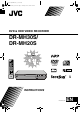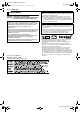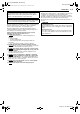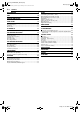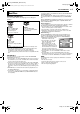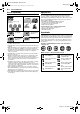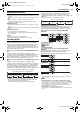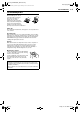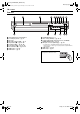Filename [DR-MH30EU_01Cov1.fm] DR-MH30EU_01Cov1.
Filename [DR-MH30EU_02Safety.fm] DR-MH30EU_00.book Page 2 Monday, June 14, 2004 8:03 AM 2 EN Masterpage:Left0 SAFETY FIRST Safety Precautions The rating plate and the safety caution are on the rear of the unit. WARNING: DANGEROUS VOLTAGE INSIDE WARNING: TO PREVENT FIRE OR SHOCK HAZARD, DO NOT EXPOSE THIS UNIT TO RAIN OR MOISTURE. CAUTION: A UNIT IS A CLASS 1 LASER PRODUCT. HOWEVER THIS UNIT USES A VISIBLE LASER BEAM WHICH COULD CAUSE HAZARDOUS RADIATION EXPOSURE IF DIRECTED.
Filename [DR-MH30EU_02Safety.fm] DR-MH30EU_00.book Page 3 Monday, June 14, 2004 8:03 AM Masterpage:Right+ SAFETY FIRST For Italy: “It is declared that this product, brand JVC, conforms to the Ministry Decree n. 548 of 28 Aug.’95 published in the Official Gazette of the Italian Republic n. 301 of 28 Dec.’95” The STANDBY/ON 1 button does not completely shut off mains power from the unit, but switches operating current on and off. “`” shows electrical power standby and “!” shows ON.
Filename [DR-MH30EU_02Safety.fm] Masterpage:Left0 DR-MH30EU_00.book Page 4 Monday, June 14, 2004 8:03 AM 4 EN CONTENTS DISC INFORMATION 5 About Discs ...................................................................................5 INDEX 10 INSTALLING YOUR NEW UNIT 17 Basic Connections ......................................................................17 INITIAL SETTINGS 18 Auto Set Up .................................................................................18 Preset Download ..
Filename [DR-MH30EU_03DiscInfo.fm] Masterpage:Right0 DR-MH30EU_00.book Page 5 Monday, June 14, 2004 8:03 AM DISC INFORMATION About Discs Recordable/playable Discs You can use discs with the following logos for recording and playback. EN 5 DVD-R/RW Discs It is only possible to use DVD-R discs which conform with DVD-R standard Version 2.0. When a DVD-R/RW disc (Video mode) is finalised (墌 pg. 75), it can be played back on a standard DVD player as a DVD VIDEO disc.
Filename [DR-MH30EU_03DiscInfo.fm] Masterpage:Left+ DR-MH30EU_00.book Page 6 Monday, June 14, 2004 8:03 AM 6 EN DISC INFORMATION Discs For Playback Only Unplayable Discs You can use discs with the following logos for playback only. DVD VIDEO Video CD/Super Video CD The following types of discs cannot be played using this unit.
Filename [DR-MH30EU_03DiscInfo.fm] Masterpage:Right+ DR-MH30EU_00.book Page 7 Monday, June 14, 2004 8:03 AM DISC INFORMATION Recording Medium And Format DVD-RAM ● Recording and erasing can be performed as many times as possible on a disc. ● Editing can be performed after recording, such as deleting unwanted parts. ● While recording, it is possible not only to start playback of a programme currently being recorded, but also to watch another programme previously recorded.
Filename [DR-MH30EU_03DiscInfo.fm] Masterpage:Left+ DR-MH30EU_00.book Page 8 Monday, June 14, 2004 8:03 AM 8 EN DISC INFORMATION DVD VIDEO Marks Placing A Disc Sometimes marks are printed on a DVD disc and/or on its packaging to indicate information regarding the contents and functions of the disc. Check the marks indicating the contents and functions of the disc. Note, however, that in some cases a disc may not include a mark even for a function it supports.
Filename [DR-MH30EU_03DiscInfo.fm] DR-MH30EU_00.book Page 9 Monday, June 14, 2004 8:03 AM Masterpage:Right+ DISC INFORMATION EN 9 Care And Handling Of Discs How to handle discs When handling a disc, do not touch the surface of the disc. Since discs are made of plastic, they are easily damaged. If a disc gets dirty, dusty, scratched or warped, the images and sound will not be picked up correctly, and such a disc may cause the unit to malfunction.
Filename [DR-MH30EU_04Name.fm] Masterpage:Left0 DR-MH30EU_00.book Page 10 Monday, June 14, 2004 8:03 AM 10 EN INDEX Front View A B C D EFGH I J HDD DVD VIDEO 1 STANDBY ON F1 DV S-VIDEO K A B C D E F G H I J Infrared Beam Receiving Window Front Display Panel 墌 pg. 12 Disc Tray Open/Close Button (x) 墌 pg. 8 Stop Button (8) 墌 pg. 25, 40 Play Button (4) 墌 pg. 25, 40 Pause Button (9) 墌 pg. 25, 40 Record Button (7) 墌 pg. 35, 38 HDD Button 墌 pg. 38 DVD Button 墌 pg.
Filename [DR-MH30EU_04Name.fm] Masterpage:Right+ DR-MH30EU_00.book Page 11 Monday, June 14, 2004 8:03 AM INDEX EN 11 Rear View A B C D I A Antenna Connectors (ANTENNA IN/OUT) 墌 pg. 17 B Component Video Output Connectors (COMPONENT VIDEO OUT) 墌 pg. 17 C S-video Output Connector (S-VIDEO OUT) 墌 pg. 17, 60 D Audio Output Connectors (AUDIO OUT (RIGHT/LEFT)) 墌 pg. 60 E AV COMPU LINK Connector* E J K F G H L H Mains Power Cord 墌 pg. 17 I L-1 Input/Output Connector (L-1 IN/OUT) 墌 pg.
Filename [DR-MH30EU_04Name.fm] Masterpage:Left+ DR-MH30EU_04Name.fm Page 12 Monday, June 14, 2004 3:16 PM 12 EN INDEX Front Display Panel A BCD E K L A VPS/PDC Indicator 墌 pg. 45 Appears when checking if the station being received transmits a VPS/PDC signal. Disc Type Indicator When a disc is loaded, the type of the disc is indicated. Disc Status Indicator When a disc is running, the disc marks rotate. During High-Speed Search: Rotate faster than normal playback.
Filename [DR-MH30EU_04Name.fm] Masterpage:Right+ DR-MH30EU_04Name.
Filename [DR-MH30EU_04Name.fm] Masterpage:Left+ DR-MH30EU_00.book Page 14 Monday, June 14, 2004 8:03 AM 14 EN INDEX On-Screen Display (DVD deck) When pressing REC MODE (Appears for eight seconds.) When “SUPERIMPOSE” is set to “AUTO” and ON SCREEN on the remote control is pressed, various operational indicators appear on the TV screen. To clear the operational indicators, press ON SCREEN twice. RAM FR360 7: 00 10: 00 20: 00 28: 00 36: 00 When playing back a recorded title TITLE99 CHAPTER999 T.
Filename [DR-MH30EU_04Name.fm] Masterpage:Right+ DR-MH30EU_00.book Page 15 Monday, June 14, 2004 8:03 AM INDEX On-Screen Display (HDD deck) FR360 11:00 12:00 1:00 FR360 11:35 12 11:33 STEREO A Live Memory Recording point B Live Memory Recording mode When playing back a recorded title 1:00 15 When recording When “SUPERIMPOSE” is set to “AUTO” and ON SCREEN on the remote control is pressed, various operational indicators appear on the TV screen.
Filename [DR-MH30EU_04Name.fm] Masterpage:Left+ DR-MH30EU_00.book Page 16 Monday, June 14, 2004 8:03 AM 16 EN INDEX On-Screen Display (DV Dubbing) When capturing images from the external DV equipment HDD A B C D E F G H I J K 0:00 1:00 FR360 00:00:00. 00 12bit DV JVC 2:00 GR-DV3500 DV 00:00:00.
Filename [DR-MH30EU_04Name.fm] Masterpage:Right0 DR-MH30EU_00.book Page 17 Monday, June 14, 2004 8:03 AM INSTALLING YOUR NEW UNIT ● The L-1 IN/OUT connector accepts and delivers either a composite signal (regular video signal), Y/C signal or RGB signal. ● Set your TV to the VIDEO (or AV), Y/C, or RGB mode according to the type of your TV’s SCART connector.
Filename [DR-MH30EU_04Name.fm] Masterpage:Left0 DR-MH30EU_00.book Page 18 Monday, June 14, 2004 8:03 AM 18 EN INITIAL SETTINGS 3 Press rt w e to select the Auto Set Up Auto Channel Set/Auto Clock Set/Auto Guide Program Number Set After the 1 button on the unit (or DVD 1 on the remote control) is pressed for the first time to turn on the unit, by simply selecting your country*, the Auto Set Up function sets the tuner channels, clock** and Guide Program numbers automatically.
Filename [DR-MH30EU_04Name.fm] Masterpage:Right+ DR-MH30EU_00.book Page 19 Monday, June 14, 2004 8:03 AM INITIAL SETTINGS Preset Download Auto Channel Set by Downloading from TV/Auto Clock Set/Auto Guide Program Number Set ATTENTION: You can use this function only with a TV offering T-V Link, etc.* Be sure to use a fully-wired 21-pin SCART cable. * Compatible with TVs offering T-V Link, EasyLink, Megalogic, SMARTLINK, Q-Link or DATA LOGIC via a fully-wired 21-pin SCART cable.
Filename [DR-MH30EU_04Name.fm] Masterpage:Left+ DR-MH30EU_00.book Page 20 Monday, June 14, 2004 8:03 AM 20 EN INITIAL SETTINGS Results Of Auto Set Up/Preset Download Appearing On The Front Display Panel If both Auto Channel Set and Auto Clock Set have been performed successfully, the correct current time is displayed. Turn on the TV and select its AV mode, then make sure that all necessary stations have been stored in the unit’s memory by using the PR +/– button(s). ● If station names (ID – 墌 pg.
Filename [DR-MH30EU_04Name.fm] Masterpage:Right+ DR-MH30EU_00.book Page 21 Monday, June 14, 2004 8:03 AM INITIAL SETTINGS EN 21 On-screen Language Set Language This unit offers you the choice to view on-screen messages in 10 different languages. ● Turn on the unit. ● Turn on the TV and select the AV mode. ● Slide the TV/CABLE/SAT/DVD switch to DVD. 1 Press SET UP to access the Main Menu screen. 2 Press w e to select “FUNCTION SET UP”, then press t.
Filename [DR-MH30EU_04Name.fm] Masterpage:Left+ DR-MH30EU_00.book Page 22 Monday, June 14, 2004 8:03 AM 22 EN INITIAL SETTINGS 1 Press SET UP to access the Main Menu screen. Monitor Set ● You cannot set the monitor type during recording or playback. You can select the monitor type depending on the TV used when you play back DVD VIDEO discs recorded for wide-screen TVs. 2 Press w e to select “FUNCTION SET UP”, then press t.
Filename [DR-MH30EU_04Name.fm] Masterpage:Right0 DR-MH30EU_00.book Page 23 Monday, June 14, 2004 8:03 AM SAT CONTROL SET Satellite Receiver Control Setting Satellite receiver EN 23 The following procedure is required if you receive satellite channels through a satellite receiver. Approximately 20 seconds before the SHOWVIEW timer programming (墌 pg. 44) or Manual Timer programming (墌 pg.
Filename [DR-MH30EU_04Name.fm] DR-MH30EU_00.book Page 24 Monday, June 14, 2004 8:03 AM 24 EN Masterpage:Left+ SAT CONTROL SET 11 Check the result of the test. If the satellite receiver’s channel number has been changed to the same one as you set in step 9 Press w e to select “YES”, then press ENTER to finish the Sat Control Set mode. If the satellite receiver’s channel number has not been changed correctly Press w e to select “NO”, then press ENTER. Then perform the procedure again from step 6.
Filename [DR-MH30EU_05DVD Operation.fm] Masterpage:Right0 DR-MH30EU_00.book Page 25 Monday, June 14, 2004 8:03 AM BASIC OPERATIONS ON DVD DECK EN 25 To play back an MP3/JPEG disc, see “Playback With MP3/JPEG Navigation” (墌 pg. 55). Basic Playback 1 Load a disc. ● For details, refer to “Placing A Disc” (墌 pg. 8). ● Pressing 4 also closes the disc tray. ● Playback begins automatically if an auto-playback DVD disc is loaded. ● Turn on the unit. ● Turn on the TV and select the AV mode.
Filename [DR-MH30EU_05DVD Operation.fm] Masterpage:Left+ DR-MH30EU_00.book Page 26 Monday, June 14, 2004 8:03 AM 26 EN BASIC OPERATIONS ON DVD DECK Locating The Start Point Of The Item Or Skip The Item Playback Features ● ● ● ● Turn on the unit. Turn on the TV and select the AV mode. Slide the TV/CABLE/SAT/DVD switch to DVD. Press DVD so that the DVD lamp lights up on the unit. CABLE/SAT TV DVD Press 2 or 6 during playback.
Filename [DR-MH30EU_05DVD Operation.fm] Masterpage:Right+ DR-MH30EU_00.book Page 27 Monday, June 14, 2004 8:03 AM BASIC OPERATIONS ON DVD DECK Still Picture/Frame-By-Frame Playback 1 Press 9 to pause during playback. 2 Press SLOW – (3) or SLOW + (5) to activate frame-byframe playback. ● Each press of SLOW – (3) or SLOW + (5) advances/reverses the still picture frame by frame. ● Frame-by-frame playback for reverse direction cannot be performed with Video CD/SVCD discs.
Filename [DR-MH30EU_05DVD Operation.fm] Masterpage:Left+ DR-MH30EU_00.book Page 28 Monday, June 14, 2004 8:03 AM 28 EN BASIC OPERATIONS ON DVD DECK CABLE/SAT TV Angle Selection DVD DVD You can enjoy a variety of scene angles if a DVD VIDEO disc contains “multi-angle” parts, where the same scene was shot from different angles. If the disc contains “multi-angle” parts, “ ” appears on the TV screen at the beginning of the “multi-angle” part. 0-9 1 Press ANGLE during playback.
Filename [DR-MH30EU_05DVD Operation.fm] Masterpage:Right+ DR-MH30EU_00.book Page 29 Monday, June 14, 2004 8:03 AM BASIC OPERATIONS ON DVD DECK Audio Language/Sound Selection EN 29 ● Each time you press AUDIO or w e, the audio language/sound changes. ● To clear the Audio Language/Sound selection display, press ENTER.
Filename [DR-MH30EU_05DVD Operation.fm] Masterpage:Left+ DR-MH30EU_00.book Page 30 Monday, June 14, 2004 8:03 AM 30 EN BASIC OPERATIONS ON DVD DECK Using The On-screen Bar The on-screen bar allows you to control various playback functions. Some of the functions operated on Navigation Menu can be controlled on the On-screen bar. ATTENTION: The on-screen bar can also be used for the HDD deck. Be sure to clear Library Database Navigation screen by pressing NAVIGATION. A B C D E F G H I J K L Disc type.
Filename [DR-MH30EU_05DVD Operation.fm] Masterpage:Right+ DR-MH30EU_05DVD Operation.fm Page 31 Tuesday, June 15, 2004 2:29 PM BASIC OPERATIONS ON DVD DECK Repeat Playback EN 31 To clear the on-screen bar Press ON SCREEN. To cancel A-B Repeat Playback Press w e to select “ ”, then press ENTER. You can repeat playback as you like according to the type of disc. 1 Press ON SCREEN twice to access the on-screen bar. 2 Press w e to select “ ”, then press ENTER.
Filename [DR-MH30EU_05DVD Operation.fm] Masterpage:Left+ DR-MH30EU_00.book Page 32 Monday, June 14, 2004 8:03 AM 32 EN BASIC OPERATIONS ON DVD DECK CABLE/SAT TV Simulated Surround Effect DVD It is possible to get a simulated surround effect from your stereo system. You can enjoy the virtual surround sound with your 2-channel stereo system. 0-9 1 Press ON SCREEN twice to access the on-screen bar. 2 Press w e to select “ ”, then press ENTER.
Filename [DR-MH30EU_05DVD Operation.fm] Masterpage:Right+ DR-MH30EU_05DVD Operation.fm Page 33 Wednesday, June 16, 2004 10:31 AM BASIC OPERATIONS ON DVD DECK You can obtain optimal picture quality by selecting whether the content on the disc is processed by field (video source) or by frame (film source). 1 Press ON SCREEN twice to access the on-screen bar. 2 Press w e to select “ ”, then press ENTER. The pop-up window appears under the selected item. TRACK 99 EACH 0:00 3D-ON DVD- 33 4 Press 4.
Filename [DR-MH30EU_05DVD Operation.fm] Masterpage:Left+ DR-MH30EU_05DVD Operation.fm Page 34 Monday, June 14, 2004 2:54 PM 34 EN BASIC OPERATIONS ON DVD DECK 9 Press the number keys to enter the same password as in Parental Lock step 6 above, then press ENTER. 10 Press SET UP to complete the setting. NOTE: Remember your password, or make a note of it. This function restricts playback of DVD VIDEO discs which contain violent (and other) scenes according to the level set by the user.
Filename [DR-MH30EU_05DVD Operation.fm] Masterpage:Right+ DR-MH30EU_05DVD Operation.fm Page 35 Monday, June 14, 2004 2:56 PM BASIC OPERATIONS ON DVD DECK EN 35 NOTES: Basic Recording ● Turn on the unit. ● Turn on the TV and select the AV mode. ● Slide the TV/CABLE/SAT/DVD switch to DVD. ATTENTION: It is not possible to record programmes on a DVD-R disc which has already been finalised.
Filename [DR-MH30EU_05DVD Operation.fm] Masterpage:Left+ DR-MH30EU_00.book Page 36 Monday, June 14, 2004 8:03 AM 36 EN BASIC OPERATIONS ON DVD DECK Instant Timer Recording (ITR) Recording Features ● ● ● ● This easy method lets you record for from 30 minutes to 6 hours (selectable in 30-min. increments), and shuts the unit off after recording is finished. 1 Press 7 on the unit to start recording. 2 Press 7 again to engage the ITR mode. Turn on the unit. Turn on the TV and select the AV mode.
Filename [DR-MH30EU_05DVD Operation.fm] Masterpage:Right+ DR-MH30EU_00.book Page 37 Monday, June 14, 2004 8:03 AM BASIC OPERATIONS ON DVD DECK EN 37 Free Rate Function Receiving Stereo And Bilingual Programmes To record the entire programme, the unit automatically sets the appropriate recording mode depending on the combination of the total time of the programme to be recorded and either the remaining disc space or the specified recording time (from 60 minutes to 480 minutes).
Filename [DR-MH30EU_06HDD Operation.fm] Masterpage:Left0 DR-MH30EU_06HDD Operation.fm Page 38 Monday, June 14, 2004 2:57 PM 38 EN BASIC OPERATIONS ON HDD DECK Pause recording on HDD deck It is not possible to pause recording. Pressing 9 initiates Live Memory Playback. However, it is still possible to pause recording only when recording the channels of external sources (“L-1”, “L-2”, “F-1”, and “DV”). Press and hold 7, then press 9 on the remote.
Filename [DR-MH30EU_06HDD Operation.fm] Masterpage:Right+ DR-MH30EU_00.book Page 39 Monday, June 14, 2004 8:03 AM BASIC OPERATIONS ON HDD DECK 39 Watch Another Programme While Recording On The Unit Recording Features ● ● ● ● EN While recording is going on, you can watch another programme on the TV by using the TV’s tuner. NOTE: Turn on the unit. Turn on the TV and select the AV mode. Slide the TV/CABLE/SAT/DVD switch to DVD. Press HDD so that the HDD lamp lights up on the unit.
Filename [DR-MH30EU_06HDD Operation.fm] Masterpage:Left+ DR-MH30EU_00.book Page 40 Monday, June 14, 2004 8:03 AM 40 EN BASIC OPERATIONS ON HDD DECK Basic Playback Playback Features ● Turn on the unit. ● Turn on the TV and select the AV mode. ● Slide the TV/CABLE/SAT/DVD switch to DVD. ● ● ● ● Turn on the unit. Turn on the TV and select the AV mode. Slide the TV/CABLE/SAT/DVD switch to DVD. Press HDD so that the HDD lamp lights up on the unit.
Filename [DR-MH30EU_06HDD Operation.fm] Masterpage:Right+ DR-MH30EU_00.book Page 41 Monday, June 14, 2004 8:03 AM BASIC OPERATIONS ON HDD DECK EN 41 Recording/playback Status Display Live Memory Playback CABLE/SAT ● ● ● ● TV Turn on the unit. Turn on the TV and select the AV mode. Slide the TV/CABLE/SAT/DVD switch to DVD. Press HDD so that the HDD lamp lights up on the unit. This unit records pictures onto the hard disc, instead of video tapes, then plays back the pictures recorded on the disc.
Filename [DR-MH30EU_06HDD Operation.fm] Masterpage:Left+ DR-MH30EU_00.book Page 42 Monday, June 14, 2004 8:03 AM 42 EN BASIC OPERATIONS ON HDD DECK Buttons To Be Used During Live Memory Playback ● ● ● ● Turn on the unit. Turn on the TV and select the AV mode. Slide the TV/CABLE/SAT/DVD switch to DVD. Press HDD so that the HDD lamp lights up on the unit. CABLE/SAT TV DVD A LIVE Returns to on air programme screen.
Filename [DR-MH30EU_06HDD Operation.fm] Masterpage:Right+ DR-MH30EU_06HDD Operation.fm Page 43 Monday, June 14, 2004 2:57 PM BASIC OPERATIONS ON HDD DECK EN 43 To Play Back The Previous Part Of The Channel Currently Recording or Watching 1.5x Speed Search You can play back the previous part of the channel you are recording or watching (temporarily recorded on the background) from the desired point. (墌 pg. 41, “Temporary recording for Live Memory”) 1 Press 3 to locate the point to start 1.
Filename [DR-MH30EU_07Timer Recording.fm] Masterpage:Left0 DR-M H30EU_07 Tim er Rec o rding .fm Pag e 44 Tuesday , June 15, 2004 10:19 AM 44 EN TIMER RECORDING 7 The SHOWVIEW number you entered and the matching timerrecording information are displayed on the TV screen. Check the programme data. SHOWVIEW Timer Programming TM You can programme this unit to timer-record as many as 32 programmes.
Filename [DR-MH30EU_07Timer Recording.fm] Masterpage:Right+ DR-MH30EU_00.book Page 45 Monday, June 14, 2004 8:03 AM TIMER RECORDING EN 45 Weekly/Daily Recording VPS/PDC Recording You can record programmes with one of the following weekly/daily timer settings. Now available from some TV stations, PDC (Programme Delivery Control) and VPS (Video Programme System) are services designed to assure safe, accurate timer recording.
Filename [DR-MH30EU_07Timer Recording.fm] Masterpage:Left+ DR-MH30EU_00.book Page 46 Monday, June 14, 2004 8:03 AM 46 EN TIMER RECORDING 6 Press rt to select “START”, then press ENTER. Press rt to Manual Timer Programming set the desired start time, then press ENTER. You can programme this unit to timer-record as many as 32 programmes. If you do not know the SHOWVIEW number for the programme you wish to record, use the following procedure to set your unit to timer-record the programme.
Filename [DR-MH30EU_07Timer Recording.fm] Masterpage:Right+ DR-MH30EU_00.book Page 47 Monday, June 14, 2004 8:03 AM TIMER RECORDING CABLE/SAT TV DVD EN 47 Check Programmes To check the whole list of programmes 1 Press PROGRAMME to access the programme top screen. 2 Press rtw e to select “PROGRAMME LIST”, then press ENTER. ● The details of a selected programme appear on the top of the screen. ● The daily programme of a title is listed as one programme.
Filename [DR-MH30EU_07Timer Recording.fm] Masterpage:Left+ DR-MH30EU_00.book Page 48 Monday, June 14, 2004 8:03 AM 48 EN TIMER RECORDING Automatic Satellite Programme Recording ● Make sure the satellite receiver is connected to the unit’s L-2 IN/ DECODER connector. ● Programme the timer on the satellite receiver. ● Slide the TV/CABLE/SAT/DVD switch to DVD. This function allows you to automatically record a satellite programme which is timer-programmed on your external satellite receiver.
Filename [DR-MH30EU_08Navigation.fm] Masterpage:Right0 DR-MH30EU_00.book Page 49 Monday, June 14, 2004 8:03 AM NAVIGATION The Library Database Navigation enables you to search and select the desired titles recorded on the HDD deck and the DVD deck very easily. You can record up to 99 titles on a disc. Each time a title is recorded, the information of the title is registered for the Library Database Navigation automatically.
Filename [DR-MH30EU_08Navigation.fm] Masterpage:Left+ DR-MH30EU_00.book Page 50 Monday, June 14, 2004 8:03 AM 50 EN NAVIGATION Scan For Beginning Of Title ● ● ● ● Modify Original Information Turn on the TV and select the AV mode. Slide the TV/CABLE/SAT/DVD switch to DVD. Press HDD or DVD to choose the corresponding deck. Load a DVD disc to scan. ● ● ● ● CABLE/SAT TV HDD DVD DVD Turn on the TV and select the AV mode. Slide the TV/CABLE/SAT/DVD switch to DVD.
Filename [DR-MH30EU_08Navigation.fm] Masterpage:Right+ DR-MH30EU_00.book Page 51 Monday, June 14, 2004 8:03 AM NAVIGATION EN Modify Category Delete Unwanted Part Of The Title (DVD deck only) 1 Perform steps 1 – 4 of “Modify Index” (墌 pg. 50) before continuing. You can delete unwanted part of the title. 1 Perform steps 1 – 3 of “Modify Index” (墌 pg. 50) before continuing. 2 Press rt w e to select “CATEGORY”, then press ENTER.
Filename [DR-MH30EU_08Navigation.fm] Masterpage:Left+ DR-MH30EU_00.book Page 52 Monday, June 14, 2004 8:03 AM 52 EN NAVIGATION Divide Title Modify Play List Information 1 Press EDIT. The Editing screen appears. 2 Press rt w e to select “DIVIDE”, then press ENTER. 3 Press rt w e to select a title to divide, then press ENTER. 4 Locate a point to divide by pressing the appropriate buttons (3, 4, 5, or 9). 5 Confirm the arrow is on “DIVIDE”, then press ENTER at the dividing point.
Filename [DR-MH30EU_08Navigation.fm] Masterpage:Right+ DR-MH30EU_08Navigation.fm Page 53 Monday, June 14, 2004 4:51 PM NAVIGATION Create Play List Add scenes 1 Press EDIT. The Editing screen appears. 2 (DVD deck only) Press rt w e to select “MODIFY” under 1 Perform steps 1 – 3 in “Edit Scenes” (墌 pg. 53) before continuing. included in a play list, then press ENTER. Move Scenes 5 The playback pictures appear in the window on the screen. The 1 Perform steps 1 – 3 of “Edit Scenes” (墌 pg.
Filename [DR-MH30EU_08Navigation.fm] Masterpage:Left+ DR-MH30EU_00.book Page 54 Monday, June 14, 2004 8:03 AM 54 EN NAVIGATION Delete Play List 1 Press EDIT. The Editing screen appears. 2 Press rt w e to select “DELETE” under “PLAY LIST”, then Modify Library Information press ENTER. 3 Press rt w e to select one play list you want to delete, then press ENTER. 4 Press w e to select “DELETE”, then press ENTER. ● When you cancel the deletion, select “CANCEL”, then press ENTER.
Filename [DR-MH30EU_08Navigation.fm] Masterpage:Right+ DR-MH30EU_08Navigation.fm Page 55 Monday, June 14, 2004 4:56 PM NAVIGATION Playback With MP3/JPEG Navigation This unit can play back discs that MP3/WMA sound files and JPEG image files taken with digital still cameras or other devices are recorded. The MP3/WMA/JPEG Navigation enables you to search and select the desired files recorded on CD-R/RW or CD-ROM discs very easily.
Filename [DR-MH30EU_09Editing.fm] Masterpage:Left0 DR-MH30EU_00.book Page 56 Monday, June 14, 2004 8:03 AM 56 EN EDITING High Speed Dubbing (From HDD To DVD) Dubbing It is possible to dub the original recordings and/or play lists on the HDD deck to DVD discs. The dubbing is performed in high speed, keeping the original transfer rate. ● Turn on the unit. ● Turn on the TV and select the AV mode. ● Slide the TV/CABLE/SAT/DVD switch to DVD.
Filename [DR-MH30EU_09Editing.fm] Masterpage:Right+ DR-MH30EU_00.book Page 57 Monday, June 14, 2004 8:03 AM EDITING Manual Dubbing (From HDD To DVD) It is possible to perform dubbing in the desired transfer rate. 1 Load a recordable disc. 2 Press DUBBING to access the Dubbing Menu screen. 3 Press rtw e to select “MANUAL”, then press ENTER. 4 Perform step 4 of “High Speed Dubbing (From HDD To DVD)”. EN 57 About Disc Remaining Display The unit displays the time information for dubbing by bar meter.
Filename [DR-MH30EU_09Editing.fm] Masterpage:Left+ DR-MH30EU_00.book Page 58 Monday, June 14, 2004 8:03 AM 58 EDITING EN 1 Connect a camcorder or DV equipment to the DV IN connector DV Dubbing on the unit’s front panel. You can dub programmes from a camcorder or DV equipment connected to the unit with a DV cable. The unit’s remote control allows you the limited control of the connected camcorder or DV equipment functions during dubbing. NOTES: ● Use the DV cable VC-VDV 204U for connection.
Filename [DR-MH30EU_09Editing.fm] Masterpage:Right+ DR-MH30EU_00.book Page 59 Monday, June 14, 2004 8:03 AM EDITING Edit From A Camcorder EN 59 ● Slide the TV/CABLE/SAT/DVD switch to DVD. You can use a camcorder as the source player and your unit as the recording deck. A If the camcorder has no S-VIDEO output connector: AUDIO/VIDEO input 1 Make connections.
Filename [DR-MH30EU_09Editing.fm] Masterpage:Left+ DR-MH30EU_00.book Page 60 Monday, June 14, 2004 8:03 AM 60 EN EDITING Edit To Or From Another Recorder You can use your unit as the source player or as the recording deck. NOTE: When using another recorder as the recording deck, refer to its instruction manual. A When using your unit as the source player: TV receiver Your unit Player ● Slide the TV/CABLE/SAT/DVD switch to DVD.
Filename [DR-MH30EU_09Editing.fm] Masterpage:Right+ DR-MH30EU_00.book Page 61 Monday, June 14, 2004 8:03 AM EDITING EN 61 COMPONENT: If a connected appliance’s input is compatible with Output/Input Set Y/PB/PR signals, set to “COMPONENT”. You can obtain a highquality Y/PB/PR picture. Switch the TV to the input that you can watch component video pictures. ● Turn on the TV and select the AV mode. ● Slide the TV/CABLE/SAT/DVD switch to DVD.
Filename [DR-MH30EU_09Editing.fm] Masterpage:Left+ DR-MH30EU_00.book Page 62 Monday, June 14, 2004 8:03 AM 62 EN EDITING NOTES: ● If you have a satellite receiver or a decoder connected to the L-2 IN/ DECODER connector, be sure to set “L-2 SELECT” back to appropriate mode after editing. ● If you are not connecting a satellite receiver or a decoder to the L-2 IN/DECODER connector, leave “L-2 SELECT” set to “VIDEO”.
Filename [DR-MH30EU_09Editing.fm] Masterpage:Right0 DR-MH30EU_00.book Page 63 Monday, June 14, 2004 8:03 AM REMOTE CONTROL Remote Control Functions EN 63 CABLE/SAT TV TV AV/VIDEO 1 Remote Control 1/2/3/4 Code Switching The remote control is capable of controlling four JVC video units independently. Each of the units can respond to one of four codes (1, 2, 3 or 4). The remote control is preset to send 3 code signals because your unit is initially set to respond to 3 code signals.
Filename [DR-MH30EU_09Editing.fm] Masterpage:Left+ DR-MH30EU_00.book Page 64 Monday, June 14, 2004 8:03 AM 64 EN REMOTE CONTROL Satellite Receiver Multi-Brand Remote Control Your remote control can operate the basic functions of your satellite receiver set. In addition to JVC satellite receivers, other manufacturer’s satellite receivers can also be controlled. ● Slide the TV/CABLE/SAT/DVD switch to CABLE/SAT.
Filename [DR-MH30EU_09Editing.fm] Masterpage:Right0 DR-MH30EU_00.book Page 65 Monday, June 14, 2004 8:03 AM SYSTEM CONNECTIONS Connecting To A Satellite Receiver Simple Connections This is an example of a simple connection if your TV has one 21-pin AV input (SCART) connector. Connect the satellite receiver to the L-2 IN/DECODER connector, then connect the L-1 IN/OUT connector to the TV’s connector. NOTES: ● Set “L-2 SELECT” to “VIDEO” or “S-VIDEO”. (墌 pg.
Filename [DR-MH30EU_09Editing.fm] Masterpage:Left+ DR-MH30EU_00.book Page 66 Monday, June 14, 2004 8:03 AM 66 EN SYSTEM CONNECTIONS Connecting To A Dolby Digital Decoder Or An Amplifier With Built-in DTS These instructions enable you to connect your unit to a Dolby Digital decoder or an amplifier with built-in DTS.
Filename [DR-MH30EU_10Subsidiary.fm] Masterpage:Right0 DR-MH30EU_00.book Page 67 Monday, June 14, 2004 8:03 AM SUBSIDIARY SETTINGS EN 67 * The boldface settings below indicate the settings at your purchase. Mode Set AUDIO OUTPUT ● Turn on the unit. ● Turn on the TV and select the AV mode. ● Slide the TV/CABLE/SAT/DVD switch to DVD. 8 DIGITAL AUDIO OUT — DOLBY DIGITAL/PCM / STREAM/ PCM / PCM ONLY Set to the appropriate mode according to the type of the device connected to DIGITAL OUT connector.
Filename [DR-MH30EU_10Subsidiary.fm] Masterpage:Left+ DR-MH30EU_00.book Page 68 Monday, June 14, 2004 8:03 AM 68 EN SUBSIDIARY SETTINGS DISC PLAY SET UP REC/PLAY SET UP 8 RESUME — OFF / ON / DISC RESUME 8 XP MODE REC AUDIO — DOLBY DIGITAL / LINEAR PCM When this function is set to “ON” or “DISC RESUME”, you can use the resume function. (墌 pg. 27) You can select the audio format when you record a title in XP mode. When this function is set to “LINEAR PCM”, you can obtain a high-quality audio sound.
Filename [DR-MH30EU_10Subsidiary.fm] Masterpage:Right+ DR-MH30EU_00.book Page 69 Monday, June 14, 2004 8:03 AM SUBSIDIARY SETTINGS DISPLAY SET 8 SUPERIMPOSE — OFF / AUTO When this function is set to “AUTO”, various operational indicators appear on the TV screen. Messages appear in the selected language. (墌 pg. 21) OFF: To turn off superimposed indications. AUTO: To superimpose operational indications for approximately five seconds just after the corresponding operation.
Filename [DR-MH30EU_10Subsidiary.fm] Masterpage:Left+ DR-MH30EU_00.book Page 70 Monday, June 14, 2004 8:03 AM 70 EN SUBSIDIARY SETTINGS Tuner Set SHOWVIEW System Setup TM IMPORTANT: Normally, Auto Set Up (墌 pg. 18), Preset Download (墌 pg. 19) or Auto Channel Set (墌 pg. 70) sets the Guide Program numbers automatically. You need to set the Guide Program numbers manually only in the following cases.
Filename [DR-MH30EU_10Subsidiary.fm] DR-MH30EU_10Subsidiary.fm Page 71 Monday, June 14, 2004 4:58 PM Masterpage:Right+ SUBSIDIARY SETTINGS 8 View the Confirmation screen. “AUTO SET COMPLETED” or “SCAN COMPLETED” is displayed on the TV screen. 9 Press SET UP to complete the setting. ● Using the Confirmation screen, you can skip or add channel positions, enter station names and perform other operations. Refer to pages 71 – 72 for the procedures.
Filename [DR-MH30EU_10Subsidiary.fm] Masterpage:Left+ DR-MH30EU_10Subsidiary.fm Page 72 Monday, June 14, 2004 4:59 PM 72 EN SUBSIDIARY SETTINGS Delete A Channel Set Stations (A) 1 Perform steps 1 – 5 of “Manual Channel Set” (墌 pg. 71). 2 Press rt w e to select the channel you want to delete. 3 Press & to delete a channel. The channel next to the cancelled one moves up one line. ● Repeat steps 2 – 3 as necessary. Set station names that are registered in your unit.
Filename [DR-MH30EU_10Subsidiary.fm] Masterpage:Right+ DR-MH30EU_10Subsidiary.fm Page 73 Monday, June 14, 2004 4:59 PM SUBSIDIARY SETTINGS EN 73 7 Press SET UP to start the clock operation. Clock Set NOTES: IMPORTANT: If you performed Auto Set Up (墌 pg. 18) or Preset Download (墌 pg. 19), without ever having set the clock previously, the unit’s built-in clock is also set automatically.
Filename [DR-MH30EU_10Subsidiary.fm] Masterpage:Left+ DR-MH30EU_00.book Page 74 Monday, June 14, 2004 8:03 AM 74 EN SUBSIDIARY SETTINGS Format A Disc (DVD Deck Only) Some DVD-RAM/RW discs are unformatted. Format the disc when you use an unformatted disc or you want to delete all recordings and data on the disc. ATTENTION: Format A DVD-RAM Disc 1 Press SET UP to access the Main Menu screen. 2 Press w e to select “HDD/DVD SET UP”, then press t. 3 Press w e to select “DISC SET UP”, then press t.
Filename [DR-MH30EU_10Subsidiary.fm] DR-MH30EU_00.book Page 75 Monday, June 14, 2004 8:03 AM Masterpage:Right+ SUBSIDIARY SETTINGS Finalise A Disc (DVD Deck Only) Finalising DVD-R/RW discs recorded on this unit makes it possible for the discs to be played back on other DVD players. DVD-RW discs are finalised in the mode that the discs were formatted, enabling playback on compatible DVD players. Title names input in the Library Database Navigation are registered as title names in the DVD menu. (墌 pg.
Filename [DR-MH30EU_10Subsidiary.fm] DR-MH30EU_00.book Page 76 Monday, June 14, 2004 8:03 AM 76 EN Masterpage:Left+ SUBSIDIARY SETTINGS Help Function Tray Lock (DVD Deck Only) Use this function if you encounter problems while operating this unit. ● Turn on the unit. ● Turn on the TV and select the AV mode. ● Slide the TV/CABLE/SAT/DVD switch to DVD. You can lock the disc tray to prohibit the unwanted disc ejection by children. ● Turn off the unit.
Filename [DR-MH30EU_10Subsidiary.fm] DR-MH30EU_00.book Page 77 Monday, June 14, 2004 8:03 AM Masterpage:Right0 TROUBLESHOOTING Before requesting service for a problem, use this chart and see if you can solve the trouble yourself. Small problems are often easily solved, and this can save you the trouble of sending your unit off for repair. Initialising (DVD Deck Only) Malfunction occurs on the unit. ]Press 1 to turn off the unit, press and hold 1, then press 8 for two seconds or more.
Filename [DR-MH30EU_10Subsidiary.fm] DR-MH30EU_00.book Page 78 Monday, June 14, 2004 8:03 AM 78 EN TROUBLESHOOTING Recording (DVD Deck) Masterpage:Left+ Timer Recording The desired programme cannot be recorded. Timer programming cannot be made. ● The channel position does not correspond to that in the receiving area. ]Set the correct channel position for the receiving broadcast. (墌 pg. 70) ● Date and time is not correct. ]Set date and time correctly. (墌 pg. 73) ● Timer recording is in progress.
Filename [DR-MH30EU_10Subsidiary.fm] DR-MH30EU_00.book Page 79 Monday, June 14, 2004 8:03 AM Masterpage:Right+ TROUBLESHOOTING EN Other Problems On-screen Message The image of the TV broadcast appears distorted on the TV screen. DISC NOT REGISTERED IN THE LIBRARY REGISTER DISC? For basic/S-video connection ]Press PROGRESSIVE SCAN for 3 or more seconds so that the Video output indicator ( ) lights off on the front display panel. ● A disc that is not registered in the library has been inserted.
Filename [DR-MH30EU_10Subsidiary.fm] DR-MH30EU_00.book Page 80 Monday, June 14, 2004 8:03 AM 80 EN Masterpage:Left+ TROUBLESHOOTING SHOWVIEW NO. ERROR CONFIRM SHOWVIEW NO. THEN RETRY ● An invalid SHOWVIEW number has been input. (墌 pg. 44) PRESS [STOP] AGAIN TO STOP RECORDING ● During Live Memory playback, 8 has been pressed. (墌 pg. 42) TIMER RECORDING COMPLETED GUIDE PROGRAM IS NOT SET SET GUIDE PROGRAM THEN RETRY ● Timer recording has finished during Live Memory playback.
Filename [DR-MH30EU_10Subsidiary.fm] DR-MH30EU_00.book Page 81 Monday, June 14, 2004 8:03 AM Masterpage:Right0 SPECIFICATIONS GENERAL VIDEO/AUDIO (HDD Deck) Power requirement AC 220 V – 240 Vd, 50 Hz/60 Hz Power consumption Power on: 37 W Power off: 19.3 W Temperature Operating: 5°C to 40°C Storage: –20°C to 60°C Operating position Horizontal only Dimensions (WxHxD) 435 mm x 70 mm x 345.5 mm Weight 6.1 kg Input/Output S-video input: Y: 0.8 – 1.2 Vp-p, 75 ohms C: 0.2 – 0.
Filename [DR-MH30EU_10Subsidiary.fm] Masterpage:Left0 DR-MH30EU_00.
Filename [DR-MH30EU_10Subsidiary.fm] Masterpage:Right+ DR-MH30EU_00.
Filename [DR-MH30EU_10Subsidiary.fm] Masterpage:Left+ DR-MH30EU_00.
Filename [DR-MH30EU_10Subsidiary.fm] Masterpage:Right 3Column DR-MH30EU_10Subsidiary.fm Page 85 Tuesday, June 15, 2004 2:11 PM APPENDIX EN 85 TV Station And ID List The “ID” abbreviation is what is shown on-screen in lieu of the station name. The “ID” abbreviation is listed in the Confirmation screen and is displayed on the TV screen when the unit is tuned to a different station.
Filename [DR-MH30EU_11IX.fm] Masterpage:Left0 DR-MH30EU_11IX.fm Page 86 Tuesday, June 15, 2004 2:12 PM 86 EN LIST OF TERMS A O A-B Repeat Playback ................................................ 31 Adjusting The Picture Quality ..................................... 32 Angle Selection ........................................................ 28 Audio Channel Selection ........................................... 29 Audio Language/Sound Selection ............................... 29 Auto Channel Set .....
Filename [DR-MH30EU_11IX.fm] DR-MH30EU_00.
Filename [DR-MH30EU_12Cov4.fm] DR-MH30EU_12Cov4.fm Page 88 Tuesday, June 15, 2004 3:58 PM EN DR-MH30S/ DR-MH20S OPEN/ CLOSE TV VI HDD CANCEL LIVE DU T TOP MENU MENU PREVIOUS SLOW REC JUMP REC MODE SAT AUDIO COPYRIGHT © 2004 VICTOR COMPANY OF JAPAN, LTD.