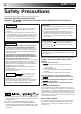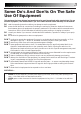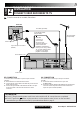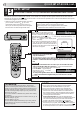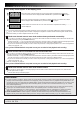VIDEO CASSETTE RECORDER CONTENTS SAFETY FIRST 2 Safety Precautions ...................... 2 Some Do's And Don'ts ............... 3 HR-J665EK HR-J660EK HR-J665ES QUICK SET UP GUIDE 4 CHECK THE CONTENTS ........... 4 INSTALLATION .......................... 5 AUTO SET UP ............................ 6 BASIC OPERATIONS 8 Playback .................................... 8 Recording ................................ 10 VIDEO Plus+ Timer Programming ........................... 12 Express Timer Programming ..
SAFETY FIRST Safety Precautions The rating plate and the safety caution are on the rear of the unit. WARNING: DANGEROUS VOLTAGE INSIDE WARNING: TO PREVENT FIRE OR SHOCK HAZARD, DO NOT EXPOSE THIS UNIT TO RAIN OR MOISTURE. CAUTION IMPORTANT ■ ■ ■ Please read the various precautions on p. 2 – 3 of this instruction manual before installing or operating the recorder.
Some Do's And Don'ts On The Safe Use Of Equipment This equipment has been designed and manufactured to meet international safety standards but, like any electrical equipment, care must be taken if you are to obtain the best results and safety is to be assured. DO read the operating instructions before you attempt to use the equipment.
QUICK SET UP GUIDE Dear Customer, STEP Thank you for purchasing this JVC Video Cassette Recorder. Please use this QUICK SET UP GUIDE to help you to set up your video cassette recorder. 1 CHECK THE CONTENTS CHECK ALL THE CONTENTS SHOWN BELOW TV TV/VCR AUDIO – –:– – DISPLAY 1 2 3 4 5 6 2 STANDBY/ON TIMER VIDEO(MONO)L –AUDIO– R VPS/PDC REC LINK DAILY/QTDN.
STEP 5 2 INSTALLATION CONNECT VIDEO RECORDER TO TV Place the recorder on a stable, flat surface. Back of TV RF Cable (provided) 21-pin SCART Cable (not provided) Aerial connector 21-pin AV input connector (SCART) TV Aerial Cable (not provided) Make this connection if your TV has a 21-pin AV input connector (SCART) in order to reduce the possibility of interference. And if you are using a stereo TV, you will need this cable in order to enjoy stereo playback of videotapes.
STEP QUICK SET UP GUIDE (cont.) AUTO SET UP 3 SET THE TUNER CHANNELS, CLOCK, GUIDE PROGRAM NUMBERS AND VIDEO CHANNEL* The Auto Set Up function sets the tuner channels, clock, VIDEO Plus+ assigned Guide Program numbers and the video channel* automatically the first time the button on the recorder or on the remote is pressed to turn on the recorder after the mains power cord has been plugged into a mains outlet. * Useful if you have connected the video recorder to your TV via RF connection (☞ pg. 5).
Auto Set Up results appear on the display panel A When both auto channel set and auto clock set have been completed successfully the correct current time will be displayed after the OK button is pressed in item 3 on page 6. B When auto channel set has been completed successfully but auto clock set has not, "(PR)1" will be displayed after the OK button is pressed in item 3 on page 6. C When neither auto channel set nor auto clock set has been completed successfully, "– –:– –" will be displayed.
BASIC OPERATIONS The easiest, most basic operation possible with your video recorder is tape playback. Already-recorded signals on a video tape are read by your video recorder and displayed on your TV just like a TV programme. Playback Turn on the TV and select the VIDEO channel (or AV mode). PLAY 3 1 1 LOAD A CASSETTE Make sure the window side is up, the rear label side is facing you and the arrow on the front of the cassette is point toward the recorder.
PLAY Still Picture/Frame-By-Frame Playback TV G O PR STANDBY/ON 1 DISPLAY TIMER REC LINK TV PROG FF PAUSE RE W VIDEO(MONO)L –AUDIO– R 2 PAUSE DURING PLAYBACK Press PAUSE. If there is vertical jitter, use the TV PROG buttons to correct the picture. ACTIVATE FRAME-BY-FRAME PLAYBACK Press PAUSE. Each time PAUSE is pressed the tape will advance one frame. OR Press @ or # (4 or ¢). Each time one of these buttons is pressed the tape will move one frame in the direction of the arrow.
BASIC OPERATIONS (cont.) TV signals being received by the recorder’s built-in tuner can be recorded onto a video tape. You can “capture” a TV programme using your video recorder. Recording 1 5 PLAY Turn on the TV and select the VIDEO channel (or AV mode). 1 DISPLAY STANDBY/ON TIMER REC LINK STOP/EJECT RE CO RD PR O 6 5 1 2 3 4 5 6 7 8 9 Insert a cassette with the record safety tab intact (See below).
DISPLAY Record One Programme While Watching Another 1 DISPLAY STANDBY/ON TIMER REC LINK TV PROG Once recording is in progress, all you need to do is to set the preset controls on the TV for the station you wish to view. ● RECORD TV PR O G VIDEO(MONO)L –AUDIO– R SELECT PRESET TO WATCH The programme selected with the TV’s preset controls appears on the TV screen while the one selected with the recorder's TV PROG buttons is recorded on the tape.
BASIC OPERATIONS (cont.) With VIDEO Plus+, timer programming is greatly simplified because each TV programme has a corresponding code number which your recorder is able to recognise. VIDEO Plus+ Timer 1 Programming ACCESS VIDEO PLUS+ SCREEN Press PROG. [0 – 9] = [+/–] : EXPRESS PROGRAMING [PROG] : EXIT Before performing VIDEO Plus+ Timer Programming: ● Make sure that the recorder's built-in clock is set properly. ● Insert a cassette with the safety tab in place.
4 5 SET TAPE SPEED Press SP/LP ( SET PDC MODE Press PDC to select "ON" or "OFF". If "VPS/PDC ON" is displayed on the screen or "VPS/ PDC" is lit on the display panel, PDC is set to ON. If "VPS/PDC OFF" is displayed on the screen or "VPS/ PDC" is not lit on the display panel, PDC is set to OFF. ☞ "PDC Recording" in the column below. ● RETURN TO NORMAL SCREEN Press PROG or OK. "PROGRAM COMPLETED" appears on the screen for about 5 seconds, then normal screen appears.
BASIC OPERATIONS (cont.) Express Timer Programming Before performing Express Timer Programming: ● Make sure that the recorder's built-in clock is set properly. ● Insert a cassette with the safety tab in place. The recorder will come on automatically. ● Turn on the TV and select the VIDEO channel (or AV mode). If you don’t know the PlusCode number for the programme you wish to record, use the following procedure to set your recorder to timer-record the programme.
6 ENTER PRESET POSITION Press TV PROG +/– to enter the preset position corresponding to the broadcasting station you wish to record. – P1 – START 21:00 = STOP 22:00 SP VPS/PDC OFF DATE 25.12 TV PROG 1 BBC 1 [+/–] = [PROG] : EXIT 7 8 SET TAPE SPEED 9 Press PDC to select "ON" or "OFF". If "VPS/PDC ON" is displayed on the screen or "VPS/ PDC" is lit on the display panel, PDC is set to ON.
BASIC OPERATIONS (cont.) Check, Cancel And Replace Programmes 1 2 3 4 5 6 8 9 1 7 PDC STOP+/– 2 0 2 4 DISENGAGE TIMER MODE Press , then press . ACCESS PROGRAMME CHECK SCREEN/DISPLAY Press . PR START STOP 1 8:00 10:00 2 10:00 10:45 3 11:30 13:00 4 5 6 7 8 TV PROG+/– START+/– CH 3 2 1 DATE 24.12 25.12 25.12 D 1 AT [ E+ ? ] : NEXT /– P /L SP 3 OK 3 ACCESS PROGRAMME SCREEN/DISPLAY Press again to check more information.
ADVANCED OPERATIONS Looking For The Scene You Want Index Search Your recorder automatically marks index codes at the beginning of each recording. This function gives you quick access to any one of 9 index codes in either direction. NOTE: Before starting, make sure the recorder is in the Stop mode. 1 ACTIVATE INDEX SEARCH Press @ or # (4 or ¢). “4 1” or “¢ 1” is displayed on screen and search begins in the corresponding direction.
ADVANCED OPERATIONS (cont.) Playback/ Recording According To Tape Characteristics The B.E.S.T. (Biconditional Equalised Signal Tracking) system checks the condition of the tape in use during recording and playback, and compensates to provide the highest-possible recording and playback pictures. The default setting for both recording and playback is “ON”. 1 2 PLAY Turn on the TV and select the VIDEO channel (or AV mode). B.E.S.T. Picture System 3 DISPLAY STANDBY/ON TIMER REC LINK Press .
Recording 1 START RECORDING Press and hold RECORD and press PLAY on the remote, or press RECORD on the recorder. DURING B.E.S.T. Playback The recorder assesses the quality of the tape once you initiate playback. 1 START PLAYBACK Press PLAY. ● ● B.E.S.T. COMPLETE The recorder adjusts the playback picture quality based on the quality of the tape in use. B.E.S.T. is active during Auto Tracking. “BEST” appears blinking on the recorder’s display panel.
ADVANCED OPERATIONS (cont.) Playback Picture Adjustment 0 This feature helps you to adjust the playback picture quality according to your preference. *The default setting is "AUTO." 4 TV PROG 1 Picture Control 1 ? EN M U 3 OK Manual Tracking 2 3 Your video recorder is equipped with automatic tracking control. For most tapes this will automatically adjust the tracking to suit the particular tape you are playing. In some circumstances it may be necessary to make manual tracking adjustments.
Your recorder is equipped with a Digital stereo sound decoder (NICAM), making reception of stereo and bilingual broadcasts possible. When the recorder is tuned to a different station, the type of broadcast being received will be displayed on the TV screen for a few seconds.
ADVANCED OPERATIONS (cont.) Automatic Satellite Programme Recording This facility allows you to record automatically a satellite programme which is timer-programmed on your external satellite receiver.
Before performing the following steps: ● Make sure the satellite receiver is connected to the recorder's AV2 IN/DECODER connector. (☞ pg. 22) ● Programme the timer on the satellite receiver. ● Insert a cassette with the safety tab in place. DISPLAY STANDBY/ON TIMER REC LINK TV PROG 1 SET TAPE SPEED Press SP/LP ( speed.
ADVANCED OPERATIONS (cont.) You can use your video recorder as the source player or as the recording deck. Edit To Or From Another 1 Video Recorder . 1 2 3 4 5 6 7 8 9 2 2 0 AUX 3 4 5 4 TV PROG 1 ? 3 MAKE CONNECTIONS Connect the player’s 21-pin SCART connector to the recorder’s 21-pin SCART connector as illustrated on the below. When Using Your Video Recorder As The Source Player . . . . . . connect its AV1 IN/OUT connector to the recording deck.
Edit From A Camcorder You can use a camcorder as the source player and your video recorder as the recorder. 1 MAKE CONNECTIONS Connect the camcorder’s AUDIO/VIDEO OUT connectors to the recorder’s front panel AUDIO/VIDEO input connectors. ● 1 2 3 4 5 6 7 8 9 2 0 AUX 4 TV PROG 1 ? 2 3 4 3 5 When using a monaural camcorder, connect its AUDIO OUT connector to the AUDIO L input connector on your recorder.
ADVANCED OPERATIONS (cont.) On-Screen Display Other Functions You can choose whether or not to have various operational indicators appear on screen, by setting this function ON or OFF. Turn on the TV and select the VIDEO channel (or AV mode). 1 2 3 4 5 6 7 8 9 1 2 2 0 1 3 4 ? OK 3 MENU 4 ACCESS MAIN MENU SCREEN Press MENU. ACCESS MODE SET SCREEN Move the highlight bar (pointer) to "MODE SET" by pressing %fi, then press OK or #.
Auto SP→LP Timer Auto Timer If, when timer-recording in SP mode, there is not enough tape to record the entire programme, the recorder automatically switches to LP mode to allow complete recording. For Example . . . Recording a programme of 210 minutes in length onto a 180minute tape Approximately 150 minutes Approximately 60 minutes SP mode LP mode Total 210 minutes Make sure you set "AUTO SP→LP TIMER" to "ON" at the Mode Set screen before the timer-recording starts.
ADVANCED OPERATIONS (cont.) Repeat Playback Your video recorder can automatically play back the whole tape 50 times repeatedly. 1 2 3 4 5 6 7 8 9 2 0 1 4 PL AY 1 ? FF 2 PAUSE P O ST Press PLAY. ACTIVATE REPEAT PLAYBACK Press PLAY and hold for over 5 seconds, then release. ● ● REW 3 START PLAYBACK 3 The Play indicator ( ) on the display panel blinks slowly. The tape plays 50 times automatically, and then stops. STOP PLAYBACK Press STOP at any time to stop playback.
SYSTEM CONNECTIONS Connection To A Stereo System These instructions enable you to connect your video recorder to your Hi-Fi stereo system (if you have one) and listen to the soundtrack through the stereo. FM Tuner CD Player Stereo Amplifier I I I I I I I I I I I I I I I I I I I I I I I I I I I I I I I I I I I I I I I AUX IN or TAPE MONITOR I I I I Audio Cable (not provided) Speaker Television Speaker ENTREE ANT.
SUBSIDIARY SETTINGS Video Channel Set Video Channel (RF Output Channel) is the channel on which your TV receives picture and sound signals from the video recorder through the RF cable. DISPLAY STANDBY/ON TIMER REC LINK TV PROG STOP VIDEO(MONO)L –AUDIO– R IMPORTANT Perform the following steps only if — — Video Channel Set has not been done correctly by the Auto Set Up function (☞ pg. 6).
With RF Connection Before performing the following procedure, make sure that: ■ ■ DISPLAY STANDBY/ON ■ TIMER REC LINK ■ TV PROG STOP VIDEO(MONO)L –AUDIO– R the mains power cord is plugged into the mains outlet. the video recorder is turned off and there is no cassette inserted in the recorder. the connected TV is turned on. batteries have been installed in the remote control.
SUBSIDIARY SETTINGS (cont.) IMPORTANT Tuner Set Turn on the TV and select the VIDEO channel (or AV mode). Perform the following steps only if — — Auto Channel Set has not been set correctly by Auto Set Up function (☞ pg. 6). — you have moved to a different area or if a new station starts broadcasting in your area. Your recorder needs to memorise all necessary stations in preset positions in order to record TV programmes.
2 3 4 5 6 7 8 9 5 1 2 0 After "SCAN COMPLETED" PR CH ID PR CH ID is displayed on the screen 01 26 BBC1 08 –––– 02 33 BBC2 09 –––– for about 5 seconds, a 03 23 ITV 10 –––– Confirmation screen 04 30 CH4 11 –––– –––– looking like the one on the 05 37 CH5 12 06 –––– 13 –––– right appears. The stations 07 –––– 14 –––– [5∞ ] your recorder located : EDIT = appear on a Confirmation = [X] : DELETE screen — preset positions [MENU] : EXIT (PR), channels (CH) and station names (ID – ☞ pg. 37).
SUBSIDIARY SETTINGS (cont.) Storing Channels Manually To store channels that were not stored during Auto Set Up (☞ pg. 6) or Auto Channel Set (☞ pg. 32). 1 2 1 3 2 NUMBER 4 5 6 7 8 9 0 1 4 ? M O EN K 2 3 ACCESS MAIN MENU SCREEN Press MENU. ACCESS CONFIRMATION SCREEN Press %fi to move the highlight bar (pointer) to “MANUAL CH SET”, then press OK or #. The Confirmation screen appears. SELECT POSITION U Press %fi @ # until an (Ex.) To store in position 6.
Delete A Channel Perform steps 1 and 2 of "Storing Channels Manually" on page 34 to access the Confirmation screen before continuing. 1 2 Perform steps 1 and 2 of "Storing Channels Manually" on page 34 to access the Confirmation screen before continuing. SELECT ITEM Press %fi @ # until the item you want to delete begins blinking. DELETE CHANNEL Press ● ● 3 . The item directly beneath the cancelled one moves up one line. Repeat steps 1 and 2 as necessary. CLOSE CONFIRMATION SCREEN Press MENU.
SUBSIDIARY SETTINGS (cont.) Set Stations (A) Set Stations (B) Set station names that are registered in your recorder. Set station names other than the ones registered in your recorder. Perform steps 1 and 2 of "Storing Channels Manually" on page 34 to access the Confirmation screen before continuing. 5 ACCESS MANUAL CHANNEL SET SCREEN 1 SELECT STATION NAME CHARACTER Press # until the first letter of the station name begins blinking. Press OK twice.
TV Station And ID List STATION NAME ID* STATION NAME ID* Anglia TV ARD ARTE BBC Group BBC1 BBC2 Berlin 1 Berlin 2 Border TV Bayern1 Bayern3 BRT1 BRT2 Children Ch Canal + CNN Channel TV Central TV Channel 4 Channel 5 DRS DR TV DSF Euronews Euronews Eurosports France1 France2 France3 Granada TV Grampian TV Hessen1 Hessen3 HRT HTV ITV Network Kabelkanal London MDR MTV Nord3 NDR1 NDR3 NED1 NED2 NED3 Network 2 NRK N-TV Offener Kanal ORF1 ORF2 ORF3 OWL 3 Premiere PR07 RAI1 RAI2 RAI3 RB1 RB3 Rikisutvarpid-S
SUBSIDIARY SETTINGS (cont.) TV Station Channel Number Guide For customers in the U.K. Only the main stations are listed. There are in addition many relay stations, and full lists are available from the BBC and ITV. BBC1 BBC2 ITV CH4 CH5 London & South-East Bluebell Hill ......................... Crystal Palace ....................... Dover ................................... Heathfield ............................ Oxford .................................
IMPORTANT Clock Set Turn on the TV and select the VIDEO channel (or AV mode). 1 2 3 2 4 5 6 7 8 9 0 1 4 ? 3 OK MENU If you performed Auto Set Up (☞ pg. 6) or Auto Channel Set (☞ pg. 32), without ever having set the clock previously, the recorder's built-in clock is also set automatically. Perform the following steps only if — — Auto Clock Set has not been performed correctly by Auto Set Up or Auto Channel Set. or — the recorder's memory backup has expired.
SUBSIDIARY SETTINGS (cont.) VIDEO Plus+ Setup IMPORTANT Normally, Auto Set Up (☞ pg. 6) or Auto Channel Set (☞ pg. 32) sets the Guide Program Numbers automatically. You need to set the Guide Program Numbers manually only in the following cases. ● When timer-programming with VIDEO Plus+, the preset position, where the station you wish to record is received on your recorder, is not selected or when you add a channel after Auto Set Up or Auto Channel Set has taken place.
SUBSIDIARY INFORMATION Questions And Answers PLAYBACK RECORDING Q. What happens if the end of the tape is reached during playback or search? A. The tape is automatically rewound to the beginning. Q. When I pause and then resume a recording, the end of the recording before the pause is overlapped by the beginning of the continuation of recording. Why does this happen? A. This is normal. It reduces distortion at the pause and resume points.
SUBSIDIARY INFORMATION (cont.) Troubleshooting Before requesting service for a problem, use this chart to see if you can correct the trouble yourself. Small problems are often easily corrected, and this can save you the trouble of sending your video recorder off for repair. POWER SYMPTOM POSSIBLE CAUSE CORRECTIVE ACTION 1. No power is applied to the recorder. ● The mains power cord is disconnected. Connect the mains power cord. 2.
4. Camcorder recording is not possible. ● ● The camcorder has not been properly connected. The input mode is not correct. Confirm that the camcorder is properly connected. Set the input mode to “L-1” or “L-2”. TIMER RECORDING SYMPTOM 1. Timer recording won’t work. POSSIBLE CAUSE ● ● CORRECTIVE ACTION The clock and/or the timer have been set incorrectly. The timer is not engaged. Re-perform the clock and/or timer settings. Press and confirm that “ “ is displayed on the display panel. 2.
SUBSIDIARY INFORMATION (cont.) Index FRONT VIEW 1 3 456 2 DISPLAY STANDBY/ON TIMER VIDEO(MONO)L –AUDIO– R REC LINK 7890 ! TV PROG @ # 1 STANDBY/ON Button turns recorder on/off (loading a cassette also turns power on). 2 Cassette Loading Slot is where cassette is inserted; door closes, "cassette loaded" mark lights up on front display panel. 3 DISPLAY Button switches display between clock time, tape remaining time, counter readings, preset position*. ☞ pg.
REAR VIEW 2 1 ENTREE ANT. IN AV2 ENTREE/DECODEUR IN/DECODER SORTIE OUT AV1 ENTREE/SORTIE IN/OUT ANTENNE SORTIE RF OUT R AUDIO L 4 3 1 Mains Power Cord supplies power to recorder. ☞ pg. 5 2 ANT. IN Connector enables connection of aerial. ☞ pg. 5 3 AV2 IN/DECODER Connector enables connection of satellite receiver or second recorder; input recordable when "L-2" selected. ☞ pg. 22, 24 5 6 4 AV1 IN/OUT Connector enables AV connection to TV or second recorder; input recordable when "L-1" selected.
SUBSIDIARY INFORMATION (cont.) REMOTE CONTROL TV/VCR AUDIO – –:– – 1 2 3 4 5 6 2 VPS/PDC DAILY/QTDN. WEEKLY/HEBDO 7 8 0000 AUX 9 0 START DEBUT STOP FIN 1 PROG ? 4 DATE TV PROG EXPRESS MENU TV PROG + 30 SEC 3 OK TV 8 9 0 ! @ # $ % TV ^ & * ( ) q w e r t y u i o p * VPS (Video Programme System) recording is not currently available in the U.K. and not possible with this recorder. 6 7 8 9 0 + 1 2 3 4 5 6 7 1 TV Button enables remote control of your JVC TV.
) WEEKLY Button enables timer recording of weekly serials. ☞ pg. 13, 15 q AUX Button selects recorder's auxiliary input mode. ☞ pg. 24 w Button engages timer-standby mode. ☞ pg. 13, 15 e DATE +/– Button inputs date of programme for timer recording. ☞ pg. 14 r TV PROG +/– Button — same as button on recorder. ☞ pg. 10 t 30 SEC Button initiates a 30-second period of fast-motion playback. ☞ pg. 17 y Auto Tracking Button enables/disables auto tracking mode during playback ☞ pg.
SPECIFICATIONS VIDEO/AUDIO Signal system Recording system Signal-to-noise ratio Horizontal resolution Frequency range Input/Output : PAL-type colour signal and CCIR monochrome signal, 625 lines/50 fields : DA4 (Double Azimuth) helical scan system : 45 dB : 250 lines : 70 Hz to 10,000 Hz (Normal audio) 20 Hz to 20,000 Hz (Hi-Fi audio) : 21-pin scart connectors (IN/OUT x 1, IN/DECODER x 1) RCA connectors (VIDEO IN x 1, AUDIO IN x 1, AUDIO OUT x 1) TUNER/TIMER TV channel storage capacity Tuning system Chan