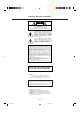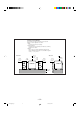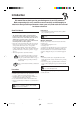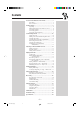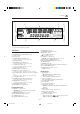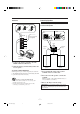COMPACT COMPONENT SYSTEM MX-J70 Consists of CA-MXJ70, SP-MXJ77, and SP-DS99SL (SP-DSC99SL and SP-DSS99SL). CD3 STANDBY CD2 CD 3 POWER CD 2 COMPACT CD1 CD 1 PLAY & EXCHANGER DIGITAL AUDIO VOLUME + PHONES – PANEL OPEN / CLOSE TAPE CD AUX FM / AM COMPU PLAY SOUND MODE TAPE A TAPE B REC PAUSE SHIFT CONTROL S.A.
Warnings, Cautions and Others CAUTION RISK OF ELECTRIC SHOCK DO NOT OPEN CAUTION: TO REDUCE THE RISK OF ELECTRIC SHOCK, DO NOT REMOVE COVER (OR BACK). NO USER SERVICEABLE PARTS INSIDE. REFER SERVICING TO QUALIFIED SERVICE PERSONNEL. The lightning flash with arrowhead symbol, within an equilateral triangle is intended to alert the user to the presence of uninsulated "dangerous voltage" within the product's enclosure that may be of sufficient magnitude to constitute a risk of electric shock to persons.
Caution: Proper Ventilation To avoid risk of electric shock and fire, and to prevent damage, locate the apparatus as follows: 1 Front: No obstructions and open spacing. 2 Sides/ Top/ Back: No obstructions should be placed in the areas shown by the dimensions below. 3 Bottom: Place on the level surface. Maintain an adequate air path for ventilation by placing on a stand with a height of 10 cm (3 15/16 in.) or more. Front view Side view 15 cm (5 15/16 in.) 1 cm (7/16 in.) 15 cm (5 15/16 in.
Introduction We would like to thank you for purchasing one of our JVC products. Before operating this unit, read this manual carefully and thoroughly to obtain the best possible performance from your unit, and retain this manual for future reference. About This Manual Power sources This manual is organized as follows: • When unplugging from the wall outlet, always pull the plug, not the AC power cord. • The manual mainly explains operations using the buttons and controls on the unit.
Contents Location of the Buttons and Controls ....................... 3 Front Panel ................................................................. 4 Remote Control .......................................................... 5 Getting Started ............................................................ 6 Unpacking .................................................................. 6 Putting the Batteries into the Remote Control ........... 6 Connecting Antennas .............................................
Location of the Buttons and Controls Become familiar with the buttons and controls on your unit. Powered Rolling Panel h j k i o PANEL OPEN / CLOSE PRESET REC START/STOP TUNING PROGRAM / RANDOM ; l DUBBING REVERSE MODE TIMER /CLOCK a Press PANEL OPEN/ CLOSE to open the panel. To close the panel, press the button again. SEA CONTROL CD REC START SET PRO LOGIC / 3 STEREO DEMO EDIT SOUND MODE CANCEL / DECK A/B S. A.
Continued Display Window 1 2 3 4 5 SOUND MODE PRO LOGIC 3 STEREO 1 2 REPEAT ALL 1CD PROGRAM RANDOM 1 5 9 13 3 SLEEP DAILY REC STEREO MONO A B REC kHz MHz p 9 8 7 2 6 10 14 3 7 11 15 4 8 12 16 6 See pages in the parentheses for details. Front Panel 1 2 3 4 5 6 7 8 9 p q w e r t y u Disc trays POWER button and STANDBY lamp (10) Display window Remote sensor PANEL OPEN/CLOSE button (10) Pressing this button also turns on the unit.
Remote Control Remote Control 1 w SOUND MODE 2 3 PRO LOGIC TAPE A 4 TAPE B 5 REC PAUSE 6 SHIFT 7 S.A.BASS SLEEP 3 STEREO e TEST TONE – CENTER LEVEL + CENTER MODE – REAR LEVEL + DELAY TIME L BALANCE R FM MODE r t 8 y 9 + u – i o FADE MUTING p q ; RM–SMXJ70J REMOTE CONTROL 1 Disc number buttons (CD 1, CD 2, and CD 3) (14) Pressing one of these buttons also turns on the unit. 2 SOUND MODE button (11) 3 S. A.
Getting Started Continued Unpacking Connecting Antennas After unpacking, check to be sure that you have all the following items. The number in the parentheses indicates the quantity of the pieces supplied. FM antenna • • • • 1 2 3 AM loop antenna (1) FM antenna (1) Remote control (1) Batteries (2) ANTENNA If any is missing, consult your dealer immediately.
Connecting Speakers AM antenna You can connect a pair of front speakers, and one subwoofer. 1 2 3 To connect front speakers 2, 3 1 ANTENNA Vinyl-covered wire (not supplied) GND AM LOOP AM EXT Red GND FM SPEAKERS FM (75 ) Speaker cord RIGHT Speaker cord LEFT Black AM loop antenna (supplied) 1 Connect the AM loop antenna to the AM LOOP terminals as illustrated. 2 Turn the AM loop antenna until you have the Right speaker best reception.
To connect a center speaker and rear speakers Connecting Other Equipment By connecting a center speaker and rear speakers, you can enjoy Dolby Surround equipped with this unit. You can connect both analog and digital equipment. • DO NOT connect any equipment while the power is on. • DO NOT plug in any equipment until all connections are complete.
To connect audio equipment with an optical digital input terminal You can record CD sound onto the connected digital equipment.
Common Operations Continued Setting the Clock Before operating the unit any further, first set the clock built in this unit. PANEL OPEN / CLOSE 1 Press PANEL OPEN/CLOSE. To listen to the FM/AM broadcasts, press FM/AM. (See page 13.) To play back CDs, press CD 6. (See pages 14 – 16.) To play back tapes, press TAPE 2 3. (See page 17.) To select the external equipment as the source, press AUX. The unit is turned on and the Powered Rolling Panel opens automatically. FM / AM 2 Press TIMER/CLOCK.
To turn down the volume level temporarily Selecting the Sound Modes FADE MUTING Press FADE MUTING on the remote control. The volume level gradually decreases to “0.” You can select one of the 6 preset sound modes (3 surround modes and 3 SEA – Sound Effect Amplifier – modes). The sound modes can be applied only to playback sounds, and cannot be used for recording. To restore the sound, press the button again.
2 Adjust the SEA pattern. While using one of the surround modes You can adjust the rear speaker output level if the rear speakers are connected. Once you adjust the rear speaker output level for each surround mode, the adjusted level is stored in memory. • You cannot adjust the right and left rear speaker levels separately. 1) Press 4 or ¢ to select the frequency range to adjust (LOW, MID, HIGH). • Pressing REAR LEVEL – decreases the output level (from +10 to –10).
Listening to FM and AM Broadcasts AM FM Tuning in a Station SEA CONTROL 2 Press SET. SET On the unit ONLY: 1 Press FM/AM. FM / AM The unit automatically turns on and tunes in the previously tuned station (either FM or AM). The Powered Rolling Panel automatically opens. • Each time you press the button, the band alternates between FM and AM. 2 Press and hold TUNING – / + for PRESET 3 Press PRESET – / + to select a preset number. TUNING 4 Press SET again. more than 1 second.
Playing Back CDs Continued Loading CDs Playing Back the Entire Discs — Continuous Play 1 Press 0 for the disc tray (CD 1 to You can play CDs continuously. 3) you want to load a CD onto. 1 Load CDs. 2 Press one of the disc number The unit automatically turns on and the disc tray comes out. The Powered Rolling Panel also opens automatically. CD3 CD2 buttons (CD 1, CD 2, and CD 3) for the disc you want to play. 2 Place a disc correctly on the circle of the disc tray, with its label side up.
TUNING To locate a particular point in a track • Each time you press the button, CD play mode changes as follows: During play, press and hold 1 or ¡. • 1 : Fast reverses the disc. • ¡ : Fast forwards the disc. When using the remote control, press and hold 1 / 4 or ¢ / ¡. Program Play Random Play Continuous Play 3 Press one of the disc number To go to another track buttons (CD 1, CD 2, and CD 3) to select the disc number you want to play. PRESET Press 4 or ¢ repeatedly before or during playback.
To check the program contents Before playing, you can check the program contents by pressing 1 / 4 or ¢ / ¡ on the remote control. • ¢ / ¡: Shows the programed tracks in the programed order. • 1 / 4: Shows them in the reverse order. To modify the program DEMO Before play, you can erase the programed tracks CANCEL shown on the display by pressing CANCEL. • Each time you press the button, the programed track shown on the display is erased from the program.
Playing Back Tapes You can play back type I, type II, and type IV tapes without changing any settings. Playing Back a Tape To play both sides repeatedly — Reverse Mode Reverse Mode works for both decks at the same time. When it is in use, the tape automatically reverses at the end of a side and the unit starts playing the other side of the tape, and repeats the same process.
Using Dolby Surround Continued Dolby Surround has been developed to reproduce the important elements of the acoustic surround at home. To listen to the sound of video software bearing the mark DOLBY SURROUND * which includes the same encoded surround information as found in Dolby Stereo films, the unit can provide you with Dolby Surround decoder. There are two types of Dolby Surround — Dolby Pro Logic and Dolby 3 Stereo.
4 ONLY FOR “PRO LOGIC” 8 Press TEST TONE again to stop the Press DELAY TIME repeatedly to select the proper delay time of the rear speaker output. DELAY TIME test tone. 9 Release SHIFT. • Each time you press the button, the delay time changes as follows. DELAY1 DELAY2 DELAY3 DELAY4 DELAY1 DELAY2 DELAY4 DELAY3 Enjoying Playback with Dolby Surround Select this when the distance from you to your rear speakers is greater than that to the front speakers.
Recording Continued Recording Tapes on Deck B IMPORTANT: • It should be noted that it may be unlawful to re-record pre-recorded tapes, records, or discs without the consent of the owner of copyright in the sound or video recording, broadcast or cable programme and in any literary, dramatic, musical, or artistic embodied therein. • The recording level is automatically set correctly, so it is not affected by the VOLUME control.
To stop recording temporarily (except when the playback source is deck A), press REC PAUSE on the remote control. To resume recording, press TAPE 2 3. CD Direct Recording REC PAUSE Everything on the CD goes onto the tape in the order it is on the CD, or according to the order you have made for Program play. To remove the cassette, press EJECT 0 for deck B. To record on both sides — Reverse Mode 1 Put a recordable cassette into deck B.
Auto Edit Recording 5 Put a recordable cassette of appropriate By using Auto Edit Recording, you can record the CD tracks to fit the tape. Auto Edit Recording makes a program by selecting the CD tracks in numerical order. However, to prevent the end of the last track on the front side from being cut off, the last track is selected so as to fit on the remaining tape length. length into deck B. 6 Press REVERSE MODE so that the Reverse Mode indicator lights up as .
Using the Timers 3 Set the on-time you want the unit There are three timers available — Recording Timer, Daily Timer, and Sleep Timer. PRESET to turn on. 1) Press 4 or ¢ to set the hour, then press SET. 2) Press 4 or ¢ to set the minute, then press SEA CONTROL SET. SET “OFF TIME” appears for 2 seconds, then the unit enters off-time setting mode. Before using the timers, you need to set the clock built in the unit. (See page 10.
Continued 6 When selecting “– CD – – –” 1) Press 4 or ¢ to select the disc number, then press SET. 2) Press 4 or ¢ to set the track number, then press SET. The unit enters volume setting mode. When selecting “TUNER FM” or “TUNER AM” Using Recording Timer PRESET With Recording Timer, you can make a tape of a radio broadcast automatically. SEA CONTROL SET Press 4 or ¢ to select the preset station number, then press SET. The unit enters volume setting mode.
ZZ Z. .. 4 Set the on-time you want the unit Using Sleep Timer PRESET to turn on. 1) Press 4 or ¢ to set the hour, then press SET. 2) Press 4 or ¢ to set the minute, then press SET. “OFF TIME” appears for 2 seconds, then the unit enters off-time setting mode. 5 Set the off-time you want the unit With Sleep Timer, you can fall asleep to music. You can set Sleep Timer when the unit is turned on.
Maintenance To get the best performance of the unit, keep your discs, tapes, and mechanism clean. Handling cassette tapes Handling discs • If the tape is loose in its cassette, take up the slack by inserting a pencil in one of the reels and rotating. • If the tape is loose, it may get stretched, cut, or caught in the cassette. • Remove the disc from its case by holding it at the edge while pressing the center hole lightly. • Do not touch the shiny surface of the disc, or bend the disc.
? ? Troubleshooting ? ? If you are having a problem with your unit, check this list for a possible solution before calling for service. If you cannot solve the problem from the hints given here, or the unit has been physically damaged, call a qualified person, such as your dealer, for service. Symptom Cause Action No sound is heard. Connections are incorrect or loose. Check all connections and make corrections. (See pages 6 to 9.) Hard to listen to broadcasts because of noise.
Specifications Amplifier section — CA-MXJ70 Speaker section Output Power Front: 120 watts per channel, min. RMS, driven into 6 ohms at 1 kHz with no more than 10% total harmonic distortion. Center: 30 watts, min. RMS, driven into 8 ohms at 1 kHz with no more than 10% total harmonic distortion. Rear: 15 watts per channel, min. RMS, driven into 16 ohms at 1 kHz with no more than 10% total harmonic distortion.
QUALITY SERVICE HOW TO LOCATE YOUR JVC SERVICE CENTER TOLL FREE : 1-800-537-5722 http://www.jvcservice.com Dear customer: In order to receive the most satisfaction from your purchase, read the instruction booklet before operating the unit. In the event that repair is necessary, or for the address nearest your location, please refer to the factory service center list below or within the Continental United States, Call 1-800-537-5722 for your authorized servicer.
LIMITED WARRANTY AUDIO-1 JVC COMPANY OF AMERICA warrants this product and all parts thereof, except as set forth below ONLY TO THE ORIGINAL PURCHASER AT RETAIL to be FREE FROM DEFECTIVE MATERIAL AND WORKMANSHIP from the date of original retail purchase for the period as shown below. (“The Warranty Period.”) PARTS LABOR 1YR 1YR THIS LIMITED WARRANTY IS VALID ONLY IN THE FIFTY(50) UNITED STATES, THE DISTRICT OF COLUMBIA AND IN COMMONWEALTH OF PUERTO RICO.
VICTOR COMPANY OF JAPAN, LIMITED V EN MX-J70[J].COVER/f J 2 99.2.