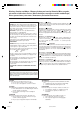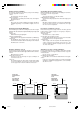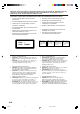COMPACT COMPONENT SYSTEM KOMPACTES KOMPONENTENSYSTEM SYSTEME DE COMPOSANTS COMPACT KOMPACTO KOMPONENTEN-SYSTEEM SISTEMA DE COMPONENTES COMPACT IMPIANTO A COMPONENTI COMPATTO CA-D672TR COMPACT COMPONENT SYSTEM COMPACT MX-D672TR PROGRAM / RANDOM DISC COMPACT DISC DIGITAL AUDIO REPEAT DISC DISC 3 DISC EDIT DISC TRIPLE TRAY DISC PLAY & EXCHANGE SYSTEM SET MULTI CONTROL DIGITAL AUDIO CANCEL SOUND MODE SEA CONTROL TIMER/CLOCK DISPLAY MODE EON ON/OFF TA/NEWS /INFO AUTO POWER OFF PTY SEA
Warnings, Cautions and Others / Warnung, Achtung und sonstige Hinweise /Mises en garde, précautions et indications diverses /Waarschuwingen, voorzorgen en andere mededelingen/ Avisos, precauciones y otras notas / Avvertenze e precauzioni da osservare IMPORTANT for the U.K. DO NOT cut off the mains plug from this equipment.
Caution: Proper Ventilation Voorzichtig: Goede ventilatie vereist To avoid risk of electric shock and fire, and to prevent damage, locate the apparatus as follows: 1 Front: No obstructions and open spacing. 2 Sides/ Top/ Back: No obstructions should be placed in the areas shown by the dimensions below. 3 Bottom: Place on the level surface. Maintain an adequate air path for ventilation by placing on a stand with a height of 10 cm or more.
IMPORTANT FOR LASER PRODUCTS/ WICHTIGER HINWEIS FÜR LASER-PRODUKTE / IMPORTANT POUR LES PRODUITS LASER /BELANGRIJKE INFORMATIE VOOR LASERPRODUKTEN / IMPORTANTE PARA LOS PRODUCTOS LÁSER / IMPORTANTE PER I PRODOTTI LASER REPRODUCTION OF LABELS/ANBRINGUNGSORTE FÜR LASER-PRODUKTE/REPRODUCTION DES ETIQUETTES/ VERKLARING VAN DE LABELS/REPRODUCCIÓN DE ETIQUETAS/RIPRODUZIONE DELLE ETICHETTE 1 CLASSIFICATION LABEL, PLACED ON REAR ENCLOSURE 1 KLASSIFIKATIONSETIKETTE AN DER RÜCKSEITE 1 ETIQUETTE DE CLASSIFICATION, PLA
English Thank you for purchasing the JVC Compact Component System. We hope it will be a valued addition to your home, giving you years of enjoyment. Be sure to read this instruction manual carefully before operating your new stereo system. Here you will find all the information you need to set up and use the system. For questions that are not be answered in the manual, please contact your dealer.
English Table of Contents Features .................................................................. 1 How This Manual Is Organized ............................. 1 IMPORTANT CAUTIONS ................................... 1 Getting Started .............................................................. 3 Accessories ............................................................ 3 How To Put Batteries In the Remote Control ........ 3 Using the Remote Control .....................................
English Getting Started Accessories Check that you have all of the following items, which are supplied with the CA-D672TR. AM (MW/LW) Loop Antenna (1) Remote Control (1) Batteries (2) FM Wire Antenna (1) If any of these items is missing, contact your dealer immediately. How To Put Batteries In the Remote Control Match the polarity (+ and –) on the batteries with the + and – markings in the battery compartment. R6P (SUM-3)/AA (15F) CAUTION: Handle batteries properly.
English CAUTION: Make all connections before plugging the Unit into an AC power outlet. Connecting the FM Antenna A A. Using the Supplied Wire Antenna The FM Wire Antenna provided can be connected to a FM 75-ohm COAXIAL as temporary measure. Extend the supplied wire antenna horizontally. B. Using the Coaxial Type Connector (Not Supplied) A 75-ohm antenna with coaxial type connector (DIN 45325) should be connected to the FM 75-ohm COAXIAL terminal.
Connecting the Speakers (Please refer to instructions for speakers as will when you connect speakers.) For each speaker, connect one end of the speaker wire to the speaker terminals on the back of the CA-D672TR and the other end to the speaker. 1. Open each of the terminals and insert the speaker wires firmly (be sure to remove the insulation at the end of each wire first), then close the terminals. 2.
English DEMO Mode When the CA-D672TR is connected to an AC power outlet, a DEMO mode displaying some of the system’s features automatically starts. The DEMO display cycles through the following items repeatedly. • Scrolling display of “DEMO MODE START”. • Demo of MULTI CONTROL. • Demo of Sound Modes. • Demo of continuous play from DISC-1 to DISC-3. • Scrolling display of “TUNER RANDOM 40CH PRESET”. To turn the DEMO display off, press any of the operation buttons.
AUTO POWER OFF English Using the Amplifier MULTI CONTROL SET SET MULTI CONTROL CANCEL SOUND MODE SEA CONTROL SOUND MODE SEA CONTROL TIMER/CLOCK DISPLAY MODE EON ON/OFF TA/NEWS /INFO AUTO POWER OFF PTY SEARCH VOL U M E CD STANDBY FM/AM DECK CONTROL COMPU PLAY CONTROL TAPE A PHONES DUBBING L BALANCE R SOUND MODE 2 4 5 7 8 VCR VCR S.A. BASS S.A.
English Adjusting the Volume Turn the VOLUME control clockwise to increase the volume or anticlockwise to decrease it. Turning the VOLUME control quickly also adjusts the volume level quickly. When using the Remote Control, press the VOLUME + button to increase the volume or press the VOLUME – button to decrease it. You can adjust the volume level between 0 and 50.
The CA-D672TR has some preset sound effects that give you control of the way your music sounds, so you can tailor it for your room and for the quality of the source. We can give you some idea of how each one affects the music, but the only way to really tell is to try them yourself. You can also create up to three of your own customized S.E.A. (Sound Effect Amplifier) settings and store them in the unit’s memory. ❏ The preset sound modes include modes using surround effects and modes using S.E.A. effects.
Using the Remote Control English SOUND MODE Press the SOUND MODE button. The display changes with each press of the button as shown below. =D, CLUB=HALL=STADIUM=ROCK=POP=CLASSIC=MANUAL 1=MANUAL 2= MANUAL 3=OFF= (back to the beginning) Customizing a Sound Mode ————————————————————— You can change an existing sound mode to suit your own preferences. These changed setting can be stored in the CA-D672TR’s sound mode memory. 1. Select the sound mode you want to change. If you select D.
When playing either a tape or a CD, Auto Power Off will shut the Unit off when the tape or CD comes to an end. Although Auto Power Off is very useful for shutting off the CA-D672TR at night, you can also use it if you think you might forget to turn the Unit off when leaving the house or your room at other times of the day. AUTO POWER OFF To Use Auto Power Off Press the AUTO POWER OFF button, the AUTO POWER OFF button lights up.
English Using the Tuner SET MULTI CONTROL SET MULTI CONTROL CANCEL SOUND MODE PTY SEARCH TA/NEWS/INFO EON ON/OFF DISPLAY MODE SEA CONTROL TIMER/CLOCK DISPLAY MODE EON ON/OFF TA/NEWS /INFO AUTO POWER OFF PTY SEARCH VOL U M E CD STANDBY FM/AM FM/AM DECK CONTROL COMPU PLAY CONTROL TAPE A PHONES DUBBING REC CD REC START B DECK A/B REVERSE MODE DOLBY B NR VCR START/STOP S.A.
❏ Select a frequency by adjusting the MULTI CONTROL stick up or down. The frequency changes in one step increments. “TUNED” appears on the display when a signal is found. This is called Manual Tuning. The frequency increases when MULTI CONTROL stick is pressed upwards, and decreases when the MULTI CONTROL stick is pressed downwards.
English Receiving FM Stations with RDS RDS (Radio Data System) is a broadcasting service which a growing number of FM stations are now providing. It allows the FM stations to send additional signals along with their regular programme signals. For example, the stations send their station names and information about what type of programme they broadcast, such as sports or music, etc.
DISPLAY MODE Changing the Display ——————————————————————— English You can see RDS information on the display. To view RDS information on the display, press the DISPLAY MODE button. (When using the Remote Control, press the DISPLAY MODE button after pressing the RDS button.) Each time you press the button, the display changes to show the following information: 3 PS (Programme Service): Station names will be displayed. RDS 3 9 PTY (Programme Type): Types of broadcast programmes will be displayed.
6 3. Press the PTY SELECT button to choose a PTY. ❏ The programme type display changes with each press of the PTY SELECT button as shown below. TRAFFIC = NEWS = INFO = POP M = ROCK M = M.O.R. M = LIGHT M = CLASSICS = OTHER M = AFFAIRS = SPORT = EDUCATE = DRAMA = CULTURE = SCIENCE = VARIED = (back to the beginning) 4. Press the PTY SEARCH button again. While the search function is running, the selected programme type and “SEARCH” alternate on the display. The preset number also change.
English 2. Preset stations are being searched for and while preparing to change the station, sound will be muted. TUNER 1 5 9 13 2 6 10 14 3 7 11 15 4 8 12 16 EON [ TA NEWS INFO ] TUNED STEREO SOUND MODE AUTO VOL Blinking 3. The station will be changed and the programme type being received will appear on the display.
English Using the CD Player PROGRAM/RANDOM 7 ‹/8 REPEAT Disc tray COMPACT COMPONENT SYSTEM MX-D672TR PROGRAM / RANDOM DISC COMPACT DISC DIGITAL AUDIO REPEAT DISC DISC 3 DISC EDIT DISC TRIPLE TRAY Disc buttons DISC PLAY & EXCHANGE SYSTEM 0 SET MULTI CONTROL CANCEL SET MULTI CONTROL CANCEL SOUND MODE SEA CONTROL TIMER/CLOCK DISPLAY MODE EON ON/OFF TA/NEWS /INFO AUTO POWER OFF PTY SEARCH VO L U M E CD CD STANDBY FM/AM DECK CONTROL COMPU PLAY CONTROL TAPE A PHONES DUBBING
Here are the basic things you need to know to play a CD and locate the different selections on it. Each selection is called a track, so when we are talking about locating a track, we are also talking about how you find a certain song or performance. The Quickest Way To Start a CD Is With the One Touch Operation —————— The power comes on, and operations are done automatically. ❏ Press the CD or ‹/8 button (or the £ button on the Remote Control).
To Play a Disc —————————————————————————— English This function plays the disc in the Unit continuously. DISC DISC DISC or DISC DISC 1. 2. DISC Prepare the discs. Press the DISC button (1-3) of the disc you want to play. The first track of the selected disc will begin playing. When the selected disc finishes playing, the next disc will begin playing automatically. When the last disc has finished playing, the Unit will stop automatically.
To Select a Disc, Track or Passage Within a Track ———————————— English Press the DISC button (1-3) for the disc tray containing the track you want to listen to. Playback starts from the first track of the disc you selected. ❏ Example: for the third disc, press 3. To Select a Track ————————————————————————— Using the Unit Select a track by adjusting the MULTI CONTROL stick left or right. ❏ The MULTI CONTROL stick adjustments step through the tracks on the CD one track at a time.
2. English DISC Select a disc with the DISC buttons (1 to 3). The display changes to the Program Entry display and the disc number and track number sections blink for a few seconds. DISC Disc number DISC Track Step number number CD PROGRAM SOUND MODE VOL ❏ While the display is blinking, perform the operations in steps 3 to 4. When the blinking display changes to the “PROGRAM” display, repeat the operations in steps 2 to 4. 3.
Press the number keys (1 to 10 and +10) to select the track to program. ❏ Example: For track 5, press 5. For track 15, press +10 then 5. For track 20, press +10 then 10. For track 32, press +10 three times, then 2. The blinking disc number and track number changes to a steady light, and the step number is displayed. CD 6 PROGRAM SOUND MODE 4. 5. VOL Repeat setps 2 to 3 to select the other tracks for the program. Press the £ button. The Unit plays the tracks in the order you have programmed them.
English Note: Press the DISC buttons (1-3), or the number keys, to cancel Random play and begin playback in Continuous Play mode. ❏ Press the REPEAT button before or during random play to instruct the CA-D672TR to continue with a different random track selection after the last selection is played. To cancel random play, press the 7 button, then press the PROGRAM/RANDOM button to select another mode.
English Using the Cassette Deck (Listening to a Tape) DECK CONTROL buttons DISPLAY MODE EON ON/OFF TA/NEWS /INFO AUTO POWER OFF PTY SEARCH VO L U M E CD STANDBY FM/AM DECK CONTROL COMPU PLAY CONTROL TAPE A PHONES DUBBING REC CD REC START B DECK A/B REVERSE MODE DOLBY B NR START/STOP S.A.
One Touch Play ————————————————————————— English ❏ Press the TAPE button. The power comes on and “TAPE” lights up on the display . If there is a tape in the deck corresponding to the Deck Indicator DECK A/B, that tape starts to playback. If there is no tape in the deck corresponding to the Deck Indicator, the CA-D672TR automatically turns on the power and displays “TAPE” then the message “NO TAPE” and waits for you to insert a tape or select another function.
English Music Scan To find the beginning of a music track during play, use the Music Scan function. Music Scan searches for blank portions that usually separate selections, then plays the next selection. To Find the Beginning of the Current Selection ————————————— Press the 1 or ¡ button during play. ❏ Make sure that you press the 1 or ¡ button in the opposite direction to that in which the tape is playing.
English Using the Cassette Deck (Recording) EDIT COMPACT COMPONENT SYSTEM MX-D672TR PROGRAM / RANDOM DISC COMPACT DISC DIGITAL AUDIO REPEAT DISC DISC 3 DISC EDIT DISC TRIPLE TRAY DISC PLAY & EXCHANGE SYSTEM MULTI CONTROL SET CANCEL SET SOUND MODE SEA CONTROL MULTI CONTROL TIMER/CLOCK DISPLAY MODE EON ON/OFF TA/NEWS /INFO PTY SEARCH AUTO POWER OFF VO L U M E CD STANDBY FM/AM DECK CONTROL COMPU PLAY CONTROL TAPE A PHONES DUBBING REC START/STOP CD REC START B DECK A/B RE
This is the basic method for recording any source. The CA-D672TR also has special ways for recording CD to tape, and tape to tape, which save you time and effort, as well as give you some special effects. However, when you need to add a selection to a tape you have made, or are combining selections from several sources on one tape, use the method described below; just substitute the source you want into this procedure, such as a tape in Deck A, a CD, or the Tuner.
English Notes for using Reverse Mode for recording When recording in Reverse Mode, the CA-D672TR automatically stops when it reaches the end of the reverse 2 direction. To record on both sides of a tape, make sure that the recording direction for the tape inserted into Deck B is forwards 3, and that the Tape Direction indicator is also forwards 3, before you start recording. To Pause at Any Time During the Recording Process Press the REC PAUSE button on the Remote Control.
Using Auto Edit, you can record the CD tracks to fit the tape, so a selection isn’t cut off. Auto Edit is one of the best ways to copy all of a CD onto a tape. Auto Edit programs the CD tracks in numerical order. To prevent the end of the last track on the front side from being cut off, the last track on the front side is selected to fit on the remaining tape length. EDIT 1. 2. Prepare CDs. (See page 19.) 3. Press the DISC button for the disc you want to record.
English To stop at any time while recording, press the 7 button (CD control or Cassette Deck control) or the REC START/STOP button. If you press the CD control 7 button, the Cassette Deck creates a four second blank space after the CD Player stops. If you press any other button to stop the recording, the CD Player and Cassette Deck stop at the same time. To cancel Auto Edit, press the 0 button for disc number being recorded, or press the PROGRAM/ RANDOM button while the CD Player is stopped.
SET MULTI CONTROL SET MULTI CONTROL English Using the Timers CANCEL CANCEL SOUND MODE SEA CONTROL TIMER/CLOCK TIMER/CLOCK 1 2 4 5 7 8 3 PTY SEARCH RDS 6 PTY SELECT L BALANCE R 10 TUNER 9 Display DISPLAY MODE VCR 10 FM MODE SOUND MODE SHIFT DISC Clock, timer-on time etc.
English CAUTION: If there is a power failure, the clock loses its setting. The display shows “0:00”, and the clock must be reset. Setting the DAILY Timer With this timer you can wake up to music from a CD, tape, your favourite radio program, or other source. ❏ You can set the DAILY Timer whether the Unit is on or off. SOUND MODE SEA CONTROL Procedure For Setting the DAILY Timer 1. Press the TIMER/CLOCK button so that “DAILY Timer” appears in the display.
Select the source you want to listen to. To use the Tuner as the source: 1. Adjust the MULTI CONTROL stick left or right until “TUNER” blinks in the display. DAILY English 5. SOURCE CH 2. Adjust the MULTI CONTROL stick up or down to select the preset channel you want to listen to. (possible only after presetting stations.) DAILY SOURCE MHz CH SET 3. Press the SET button. To use a CD as the source: 1. Adjust the MULTI CONTROL stick left or right until “- CD - - -” blinks in the display.
Setting the Volume Level. Adjust the MULTI CONTROL stick left or right to set the volume level. English 6. DAILY VOLUME - A: Sets the volume level to 10. VOLUME - B: Sets the volume level to 15. VOLUME - C: Sets the volume level to 20. VOLUME - - : Sets the volume to the last volume setting used. SET 7. Press the SET button. The “DAILY” indicator changes from a blinking display to a steady display.
With the Recording Timer you can make a tape of a radio broadcast automatically whether or not you are home. For the timer to work correctly, you need to make sure of the following in addition to setting the time for the Tuner and Cassette Deck to come on: ❏ You can set the REC Timer whether the Unit is on or off. ❏ The tape you want to record onto must be in Deck B. Procedure for Setting the REC Timer SOUND MODE 1. SEA CONTROL Press the TIMER/CLOCK button so that “REC Timer” appears in the display.
English It is very easy, and can be very disappointing, to forget to put in a tape, or to accidentally leave a tape in Deck B you don’t want recorded over. Although this happens to almost everyone at one time or another, we hope it won’t happen to you! To Change the Recording Timer Setting To change the settings for the REC Timer, repeat the setting procedure from the beginning.
Since each timer can be set independently, you may wonder what happens if the settings overlap. Here are the priorities for each timer: ❏ The REC Timer always has priority. This means that: • If another timer is set to come on during a time when the REC Timer is operating, the other timer just won’t come on at all, so you will always get the entire program on tape.
English Care And Maintenance Compact Discs Cassette Tapes Handle your compact discs, cassette tapes, and Cassette Deck carefully, and they will last a long time. • • • • • • • Remove the CD from the case by holding it at the edges while pressing the centre hole lightly. Do not touch the shiny surface of the CD, or bend the CD. • Put the CD back in its case after use to prevent warping. Be careful not to scratch the surface of the CD when placing it back in the case.
• • English Troubleshooting If you are having a problem with your CA-D672TR, check this list for a possible solution before calling for service. If you cannot solve the problem from the hints given here, or the Unit has been physically damaged, call a qualified person, such as your dealer, for service. Symptom Possible Cause Action No sound is heard. Connections are incorrect, or loose. Check all connections and make corrections. (See pages 4 - 5.) Unable to record.
English Specifications Amplifier Section Output Power (IEC 268-3/DIN) 70 watts per channel, min. RMS, both channels driven, into 6 ohms at 1 kHz with no more than 0.9% total harmonic distortion. Input Sensitivity/Impedance (1 kHz) VCR 300 mV/45 kohms Speaker terminals Main speakers 6 - 16 ohms Cassette Deck Section Frequency Response Type II (CrO2) : 30 - 16,000 Hz Type I (NORMAL) : 30 - 15,000 Hz Wow And Flutter 0.
VICTOR COMPANY OF JAPAN, LIMITED V J EN, GE, FR, NL, SP, IT Untitled-1 6 98.6.