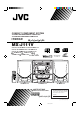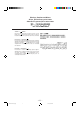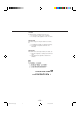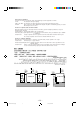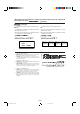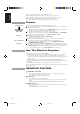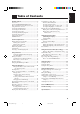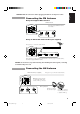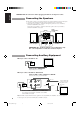COMPACT COMPONENT SYSTEM SISTEMAS DE COMPONENTES COMPACTOS SISTEMA DE COMPONENTE COMPACTO MX-J111V Consists of CA-MXJ111V and SP-MXJ111V Consta del CA-MXJ111V el SP-MXJ111V Consta do CA-MXJ111V e SP-MXJ111V CA-MXJ111V SP-MXJ111V CA-MXJ111V SP-MXJ111V PlayBack Control VIDEO CD REPEAT RANDOM COMPACT DIGITAL VIDEO NTSC/PAL /PAL AUTO PLAY & EXCHANGER VOLUME STANDBY SOUND MODE ECHO ACTIVE BASS EX. MPX/V.REPLACE /V.
Warnings, Cautions and Others Avisos, precauciones y otras notas Advertências, precauções e outras notas Caution –– switch! Disconnect the mains plug to shut the power off completely. The switch in any position does not disconnect the mains line. The power can be remote controlled. ! Precaución –– Interruptor Desconectar el cable de alimentación para desactivar la alimentación totalmente. Cualquier que sea la posición de ajuste del interruptor , la alimentación no es cortada completamente.
CAUTION To reduce the risk of electrical shocks, fire, etc.: 1. Do not remove screws, covers or cabinet. 2. Do not expose this appliance to rain or moisture. PRECAUCIÓN Para reducir riesgos de choques eléctricos, incendio, etc.: 1. No extraiga los tornillos, los cubiertas ni la caja. 2. No exponga este aparato a la lluvia o a la humedad. PRECAUÇÃO Para reduzir riscos de choques elétricos, incêndio, etc.: 1. Não remova parafusos e tampas ou desmonte a caixa. 2.
Caution: Proper Ventilation To avoid risk of electric shock and fire, and to prevent damage, locate the apparatus as follows: 1 Front: No obstructions and open spacing. 2 Sides/ Top/ Back: No obstructions should be placed in the areas shown by the dimensions below. 3 Bottom: Place on the level surface. Maintain an adequate air path for ventilation by placing on a stand with a height of 10 cm or more.
IMPORTANT FOR LASER PRODUCTS / IMPORTANTE PARA PRODUCTOS LÁSER / IMPOTANTE PARA PRODUTOS LASER / / REPRODUCTION OF LABELS / REPRODUCCIÓN DE ETIQUETAS / REPRODUÇÃO DE ETIQUETAS / 1 CLASSIFICATION LABEL, PLACED ON REAR ENCLOSURE 2 WARNING LABEL, PLACED INSIDE THE UNIT 1 ETIQUETA DE CLASIFICACIÓN, PEGADA EN LA PARTE POSTERIOR DE LA CAJA 2 ETIQUETA DE ADVERTENCIA, PEGADA EN EL INTERIOR DE LA UNIDAD 1 ETIQUETA DE CLASSIFICAÇÃO LOCALIZADA NA PARTE POSTERIOR DA CAIXA DO APARELHO.
English Thank you for purchasing the JVC Compact Component System. We hope it will be a valued addition to your home, giving you years of enjoyment. Be sure to read this instruction manual carefully before operating your new stereo system. Here you will find all the information you need to set up and use the System. For questions that are not be answered in the manual, please contact your dealer.
Getting Started ................................................ 3 Accessories ................................................................ 3 Set the VOLTAGE SELECTOR Switch .................... 3 How to Put Batteries in the Remote Control ............. 3 Using the Remote Control ......................................... 3 Connecting the FM Antenna ...................................... 4 Connecting the AM Antenna ..................................... 4 Connecting the Speakers ..........................
English Getting Started Accessories Check that you have all of the following items, which are supplied with the System. AM Loop Antenna (1) Remote Control (1) Batteries (2) FM Wire Antenna (1) Video Cord (1) AC Plug Adaptor (except for Argentina) (1) If any of these items is missing, contact your dealer immediately. Set the VOLTAGE SELECTOR Switch LINE VOLTS 220V 110V 230V -240V 127V To avoid damaging the System, set the voltage before plugging in the Unit.
English CAUTION: Make all connections before plugging the Unit into an AC power outlet. Connecting the FM Antenna Using the Supplied Wire Antenna FM Wire Antenna ANTENNA FM Extend the supplied FM Wire Antenna horizontally. FM 75 GND AM EXT GND AM LOOP Using an FM 75 Ohm Antenna Wire (not supplied) If reception is poor, connect the outside antenna.
English CAUTION: Make all connections before plugging the Unit into an AC power outlet. Connecting the Speakers For each speaker, connect one end of the speaker wire to the speaker terminals on the back of the System. 1. Open each of the terminals and insert the speaker wires firmly, then close the terminals. 2. Connect the red (+) and black (–) terminals of the right side speaker to the red (+) and black (–) terminals marked RIGHT on the System.
English CAUTION: Make all connections before plugging the Unit into an AC power outlet. Connecting the Video Out Using the Video Cord To play back pictures correctly on the TV screen, set the video output correctly according to your TV system before use. Refer to “Setting Video Output” below. VIDEO OUT Setting Video Output Press the NTSC/PAL/PAL AUTO button on the Unit repeatedly until playback picture appears correctly on the TV screen.
English COMPU PLAY COMPU PLAY is JVC’s feature that lets you control the most frequently used functions of the System with a single touch. One Touch Operation starts playing a CD, turns on the radio, plays a tape, etc. with a single press of the play button for that function. What One Touch Operation does for you is to turn the power on, then start the function you have specified. If the Unit is not ready, such as no CD or tape in place, the Unit still powers on so you can insert a CD or tape.
English Common Operations REPEAT RANDOM COMPACT DIGITAL VIDEO NTSC/PAL /PAL AUTO PLAY & EXCHANGER VOLUME STANDBY indicator SOUND MODE STANDBY SOUND MODE ECHO button ACTIVE BASS EX. MPX/V.REPLACE /V.MASKING ACTIVE BASS EX. PHONES NTSC/PAL COMPATIBILITY PHONES VOLUME VIDEO CD CD FM/AM MIC LEVEL TUNING UP MIN DUBBING AUX DECK A/B VCD NUMBER MAX MIC SELECT TAPE TUNING DOWN PREV NEXT P.DOWN REV. MODE REC START/STOP AUX CD REC START P.
English Adjusting the Volume VOLUME Turn the VOLUME control clockwise to increase the volume or counterclockwise to decrease it. Turning the VOLUME control quickly also adjusts the volume level quickly. When using the Remote Control, press the VOLUME + button to increase the volume or press the VOLUME – button to decrease it. You can adjust the volume level between 0 and 50. or CAUTION: Volume cannot be adjusted while the System is in STANDBY mode.
By playing the sound from auxiliary equipment through the System, you can gain control over how the music or program sounds. Once the connected equipment is playing through the System, you can apply the sound effects. o First make sure that the optional equipment is properly connected to AUX IN. (See page 5) 1. Set the VOLUME control to 0. 2. Press the AUX button. CD FM/AM SELECT TAPE When System is in Standby mode, the Unit is automatically turned on and “AUX” appears on the display. AUX or AUX 3.
English Using the Tuner REPEAT RANDOM COMPACT DIGITAL VIDEO NTSC/PAL /PAL AUTO PLAY & EXCHANGER VOLUME STANDBY SOUND MODE ECHO ACTIVE BASS EX. MPX/V.REPLACE /V.MASKING PHONES NTSC/PAL COMPATIBILITY FM/AM VIDEO CD CD TUNING UP FM/AM MIC LEVEL TUNING UP MIN MAX MIC TUNING DOWN TUNING DOWN SELECT TAPE DUBBING AUX DECK A/B VCD NUMBER PREV REV. MODE NEXT P.DOWN REC START/STOP CD REC START P.UP ¢ P. UP P.
English Tuning in a Station Press the FM/AM button to turn on the radio. The frequency of the previously selected channel appears on the display. CD SELECT FM/AM FM/AM or AUX TAPE Switching between Frequency Bands ——————————— Press the FM/AM button. Each time you press the button, the band alternates between FM and AM. Three ways to select a station —————————————— o TUNING UP TUNING DOWN o o P. DOWN P.
English Using the CD Player 0 CD buttons Disc Trays Number keys REPEAT RM-SMXJ111V REMOTE CONTROL CLOCK TIMER ON SCREEN REPEAT 1 2 3 – SELECT + 4 5 ECHO 7 8 COMPACT DIGITAL VIDEO NTSC/PAL /PAL AUTO HIGHLIGHT PLAY & EXCHANGER 9 CD1 CD2 CD3 STANDBY STILL CD Player control buttons CD PREV NEXT NTSC / PAL / PAL AUTO VOLUME PLAY MODE +10 10 RANDOM RANDOM SLEEP V.INTRO 6 SET SOUND MODE ECHO ACTIVE BASS EX. MPX/V.REPLACE /V.
o Press the CD £ /8 button (or the 3 button on the Remote Control). • If there is a CD in the disc tray for the selected disc number, the power is automatically turned on and the CD is played from the first track. • If there is no CD in the disc tray for the selected disc number, the power is automatically turned on and “NO DISC” appears on the display. The CD Player is in stop mode. Press the CD1, CD2 or CD3 button.
English Basics of Using the CD Player — Normal Play Playing a Disc ——————————————————————— 1. Prepare the discs. 2. Press the CD £/8 or the CD1, CD2 or CD3 button of the disc you want to play. CD SELECT FM/AM TAPE AUX When using the Remote Control, press the 3 button or the CD1, CD2 or CD3 buttons. The first track of the selected disc will begin playing. • If these buttons are pressed while the tray is open, the tray is automatically closed and playback starts.
You can change the order in which the discs and tracks play, and select only the discs and tracks you want from among those loaded in the CD Player. o You can program up to 32 steps in any desired order from among the discs in the player. o You can only make a program when the CD Player is stopped. Use the Remote Control. 1. Press the PLAY MODE button to select “PROGRAM” while the CD player is stopped. PLAY MODE A.BASS EX The display changes with each press of the PLAY MODE button as shown below. S.
English Random Play The tracks will play in no special order when you use this mode. On the Unit Press the RANDOM button while the CD player is stopped. RANDOM The playback automatically starts from the selected CD. • “RANDOM” on the Play mode indicator lights up. On the Remote Control 1. Press the PLAY MODE button while the CD Player is stopped, to A.BASS EX select “RANDOM”. RANDOM • “RANDOM” lights in the Play mode indicator. The display changes with each press of the PLAY MODE button as shown below.
In order to safely keep the discs in the CD Player, the three trays can be electronically locked in a single operation. When the electronic lock is on, the trays cannot be opened even if the 0 button is pressed. This function can only be accessed by using the buttons on the Unit itself. Locking the Electronic Lock ——————————————— 1. Put the System’s power into STANDBY mode. P.DOWN P.UP 2. While pressing the 7 button, press the 0 button for CD1’s tray on the Unit.
English Playing Video CDs and CD-Gs You can play Video CDs either with or without the PBC function as well as CD-Gs. Before playing, set video output correctly according to your TV system. Refer to “Setting Video Out” on page 6. 1. Turn on the TV and select the video input so that you can view the pictures from the Unit. Refer also to the manual supplied for your TV. 2. Prepare discs. Refer to “Inserting Discs” on page 14. 3. Start playback of the discs.
You can view the contents of a video CD, the first 5 seconds of each track on the disc. • For a video CD with PBC function, cancel the PBC function. Refer to “Playing Video CDs without Using Menu Screen” on page 22. CD1 CD2 + SHIFT 1. Press the CD1, CD2 or CD3 button to select the disc you want to view the video intro. CD3 Playback starts. 2. Press the V.INTRO button while pressing down the SHIFT button after a picture appears on the TV screen. V.
English Playing Video CDs with PBC Function The PBC (Playback Control) function allows you to enjoy menu-driven operation and high resolution still pictures. Menu-driven operation You can interact with the TV screen using menu screens to select and play items of the disc. High-resolution still pictures You can view high-resolution still pictures having quality four times higher than playback pictures.
English Concept of PBC Flow TV Screen Main menu 1. ...... 2. ...... 3. ...... NEXT 1. Sub menu 1. ......4. ...... 2. ...... 3. ...... 2. Still Picture Playback 3. Sub menu 1. ...... 2. ...... 3. ...... 3. Sub menu 4. ...... 5. ...... 6. ...... RETURN PREV 1. Sub-sub menu 1. ...... 2. ...... 3. ...... 2. Still Picture Playback 3. Moving Pictures 4.
English Using the Cassette Deck (Listening to a Tape) RM-SMXJ111V REMOTE CONTROL CLOCK 1 TIMER 2 REPEAT ON SCREEN RANDOM 3 COMPACT DIGITAL VIDEO – SELECT + 4 5 ECHO 6 SET 7 8 10 +10 NTSC/PAL /PAL AUTO SLEEP V.INTRO PLAY & EXCHANGER HIGHLIGHT 9 VOLUME STANDBY PLAY MODE CD1 SOUND MODE CD2 CD3 STILL ECHO CD ACTIVE BASS EX. MPX/V.REPLACE /V.
When both Deck A and Deck B contain a tape, the last deck to have a tape inserted is selected. To change the selected deck, press the DECK A/B button. When using the Remote Control, press the A or B button. 4. Press the TAPE ™ £ button (or 2 or 3 button on the Remote Control). CD FM/AM SELECT TAPE AUX The tape is played in the direction of the button pressed for the selected deck. • The Cassette Deck automatically stops when one side of a tape has finished playing. To stop playing, press the 7 button.
English Using the Cassette Deck (Recording) RM-SMXJ111V REMOTE CONTROL CLOCK 1 TIMER 2 ON SCREEN REPEAT 3 RANDOM – SELECT + COMPACT SLEEP V.INTRO DIGITAL VIDEO 4 5 ECHO 6 SET 7 8 10 +10 NTSC/PAL /PAL AUTO PLAY & EXCHANGER HIGHLIGHT 9 VOLUME PLAY MODE CD1 CD2 CD3 STANDBY STILL SOUND MODE CD ECHO PREV NEXT RETURN ACTIVE BASS EX. MPX/V.REPLACE /V.
CAUTION: If recordings you have made have excessive noise or static, the Unit may be too close to a TV which was on during the recording. Either turn off the TV or increase the distance between the TV and the System. Standard Recording This is the basic method for recording any source. The System also has special ways for recording CD to tape, and tape to tape, which save you time and effort, as well as give you some special effects.
English To pause at any time during the recording process Press the REC PAUSE button on the Remote Control. Then press either the 2 or 3 button on the Remote Control or REC START/STOP button on the Unit to restart recording. To stop at any time during the recording process Press the REC START/STOP button on the Unit again, or press the 7 button on the Remote Control.
Display RM-SMXJ111V REMOTE CONTROL CLOCK 1 CLOCK – SELECT + SET TIMER 2 6 SET 7 8 10 +10 TIMER SLEEP V.INTRO 5 ECHO ON SCREEN 3 – SELECT + 4 English Using the Timer HIGHLIGHT Clocktime, timer-on time, etc. 9 PLAY MODE CD1 CD2 CD3 STILL CD PREV NEXT RETURN kHz MHz SELECT TAPE REC PAUSE A – TAPE - B A.BASS EX SHIFT FM MODE FM/AM AUX RANDOM ALL PRGM CLOCK SHIFT i SOUND MODE VOLUME S.
English Setting the Timer o You can set the Timer whether the Unit is on or off. Procedure For Setting the Timer SHIFT 1. Press and hold the SHIFT button during the setting procedure. 2. Press the TIMER button. TIMER The Timer indicator on the display lights up and the blinking “TIMER ON” changes to the On Time setting display. 2 \ – SELECT + 4 3. Set the time you want the Unit to come on. 5 Press the SELECT + or – button to set the On Time. 4. Press the SET button.
SET The volume level blinks on the display. – SELECT + 4 English 8. Press the SET button. 8 9. Press the SELECT + or – button to set the volume level. 5 SET 10. Press the SET button. 8 The display returns to the display before you set the timer. 11. Release the SHIFT button. Before Turning the Unit Off • • Check that the selected source is ready. If you will be recording a source while you are out, set the volume to 0.
English Using the Microphone REPEAT RANDOM COMPACT DIGITAL VIDEO NTSC/PAL /PAL AUTO PLAY & EXCHANGER i I ECHO MPX/V.REPLACE /V.MASKING VOLUME STANDBY SOUND MODE ECHO ACTIVE BASS EX. MPX/V.REPLACE /V.MASKING PHONES NTSC/PAL COMPATIBILITY VOLUME VIDEO CD CD FM/AM MIC LEVEL MIC LEVEL TUNING UP MIN MAX MIC TUNING DOWN MIC SELECT TAPE DECK A/B VCD NUMBER PREV NEXT P.DOWN TIMER 2 ECHO 7 8 +10 EJECT SLEEP 6 SET 10 EJECT V.
English Microphone Mixing When you use microphone with any playback source, follow the procedure below. MIC LEVEL 1. Turn down MIC LEVEL and VOLUME fully. MIN 2. Connect the microphone into the MIC jack on the front panel. MAX MIC 3. Start the source CD, tape or other equipment. 4. Turn MIC LEVEL and VOLUME to adjust the microphone level and the speaker output level. To apply echo to your vocal, see “Applying Echo to Your Vocal” on page 32.
English Singing Along with Multiplex Karaoke Discs or Tapes When you use multiplex karaoke discs or tapes, you can use Multiplex Sound and Vocal Replace. Multiplex Sound In a multiplex karaoke disc or tape, the instrumental part is recorded on the left channel and the vocal part is recorded on the right channel. By using Multiplex Sound function, you can select the channel to playback. Vocal Replace You can replace the recorded vocal with your vocal while singing along.
Compact Discs English Care and Maintenance Cassette Tapes Handle your compact discs, cassette tapes, and Cassette Deck carefully, and they will last a long time. • • • • • • • • Remove the CD from the case by holding it at the edges while pressing the center hole lightly. Do not touch the shiny surface of the CD, or bend the CD. Put the CD back in its case after use to prevent warping. Be careful not to scratch the surface of the CD when placing it back in the case.
English Troubleshooting • • If you are having a problem with your System, check this list for a possible solution before calling for service. If you cannot solve the problem from the hints given here, or the Unit has been physically damaged, call a qualified person, such as your dealer, for service. Symptom Possible Cause Action No sound is heard. Connections are incorrect, or loose. Check all connections and make corrections. (See pages 4 – 5.) Unable to record.
Amplifier English Specifications Power Specifications Output Power 60 watts per channel, min. RMS, into 6 ohms at 1 kHz with no more than 10% total harmonic distortion. Input Sensitivity/Impedance (1 kHz) AUX IN 300 mV/50 kohms MIC 3 mV/4.7 kohms Output Level/Impedance (1 kHz) LINE OUT 180mV/2.5 kohms VIDEO OUT (composite) 1.
Mains (AC) Line Instruction (not applicable for Europe, U.S.A., Canada, Australia, and U.K.) Instrucción sobre la línea de la red (CA) (no aplicable para Europa, EE.UU., Canadá, Australia, ni el Grã-Bretanha) Instrução sobre a tensão da rede eléctrica (CA) (não aplicável para a Europa, os E.U.A., o Canadá, a Austrália e o Reino Unido) ANTENNA FM FM 75 GND AM EXT GND AM LOOP AUX IN RIGHT LEFT LINE OUT SPEAKERS RIGHT LEFT + + – – CAUTION: SPEAKER IMPEDANCE 6 – 16 OHMS.