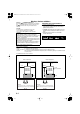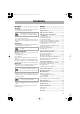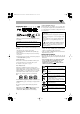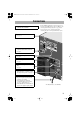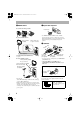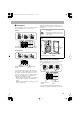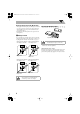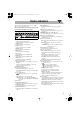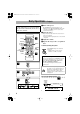JE5JE3JE31_Cover[U].
JE5JE3JE31_Safty[U].fm Page 1 Monday, December 27, 2004 3:12 PM Warnings, Cautions and Others Caution–– (STANDBY/ON) button! Disconnect the mains plug to shut the power off completely. The (STANDBY/ON) button in any position does not disconnect the mains line. The power can be remote controlled. CAUTION To reduce the risk of electrical shocks, fire, etc.: 1. Do not remove screws, covers or cabinet. 2. Do not expose this appliance to rain or moisture.
MX-JE5JE3JE31TOC.fm Page 1 Monday, December27, 2004 9:25 PM Introduction Precautions Contents Installation Connections .............................................................3 • Install the System in a location with adequate ventilation to prevent internal heat buildup in the System. Display Indication ...................................................7 DO NOT install the System in a location near heat sources, or in a place subject to direct sunlight, excessive dust or vibration.
MX-JE5JE3JE31TOC.fm Page 2 Tuesday,December 28, 2004 5:23 PM Playable Disc Types INFO (MX-JE5 only) (MX-JE5 only) COMPACT DIGITAL VIDEO DIGITAL AUDIO DVD Logo is a trademark of DVD Format/Logo Licensing Corporation. • CD-R/RW: Recorded in the Audio CD, Video CD, SVCD, MP3, WMA, and JPEG formats. • DVD-R/-RW: Recorded in the DVD Video format. In addition to the above discs, this system can play back audio data recorded on CD Text, CD-G (CD Graphics), and CD-Extra.
MX-JE5JE3JE31.book Page 3 Monday, December 27, 2004 3:13 PM Connections Do not connect the AC power cord until all other connections have been made. • Connect VIDEO OUT directly to the video input of your TV. Connecting VIDEO OUT to a TV via a VCR may cause a monitor problem when playing back a copy-protected disc. You may also have a monitor problem when connecting the player to an integrated TV/Video system. ~ From AM/FM antenna See page 4.
connection.fm Page 4 Tuesday,January25, 2005 2:57 PM ~ AM/FM antenna Ÿ Digital audio component To assemble the AM loop antenna OPT DIG ICAL OUTITAL PUT Protective cap To connect AM/FM antenna AM loop antenna (supplied) Turn it until the best reception is obtained. • Set “DIGITAL AUDIO OUTPUT” in the “AUDIO” preference display correctly according to the connected digital audio equipment (see page 37). If setting is incorrect, loud noise may be generated causing damage to the speakers.
MX-JE5JE3JE31.book Page 5 Monday, December 27, 2004 3:13 PM ⁄ Front speakers • When connecting the speaker cords, match the polarity of the speaker terminals: (+) to (+) and (–) to (–). Some TVs may still be affected even though you have followed the above. If this happens, move the speakers away from the TV. • DO NOT connect more than one speaker to each terminal. • DO NOT push or pull the speakers as this will damage the foot spacers at the bottom of the speakers.
MX-JE5JE3JE31.book Page 6 Monday, December 27, 2004 3:13 PM About surround speaker layout (MX-JE5 only) • This equipment is not magnet-proof. If it is placed near a TV set, color on a TV screen may become uneven. Therefore, when installing, locate the speaker at sufficient distance away from the TV set. • DO NOT place surround speakers on the top of the front main speakers.
MX-JE5JE3JE31.book Page 7 Monday, December 27, 2004 3:13 PM Display Indication This indications on the display teach you a lot of things while you are operating the system. Before operating the System, be familiar with when and how the indicator illuminates on the display. 1 DVD AUDIO DIGITAL DTS PCM w 2 3 4 5 6 7 8 TITLE GROUP CHAP. TRACK FILE MP3 WMA SURROUND MODE SOUND MODE 3DPHONIC RESUME BONUS B.S.P. PROGRESSIVE e r t y u io ; MIC ECHO V.
MX-JE5JE3JE31.book Page 8 Monday, December 27, 2004 3:13 PM Daily Operations—Playback In this manual, the operation using the remote control is mainly explained; however, you can use the buttons and controls on the main unit if they have the same (or similar) name and marks. ¥ Turn on the power. The STANDBY lamp on the main unit goes off. • Without pressing (STANDBY/ON), the System also turns on by pressing one of the source select buttons in the next step. ø Select the source.
MX-JE5JE3JE31.book Page 9 Monday, December 27, 2004 3:13 PM Listening to the Radio INFO Main Unit ONLY To select the AM tuner interval spacing Some countries space AM stations 9 kHz apart, and other countries use 10 kHz spacing. You can change the AM tuner intervals during the unit is on standby mode. To preset Stations Main Unit ONLY You can preset 30 FM and 15 AM stations. 1 Tune in to a station you want to preset. SET /DISPLAY ST 2 Select a preset number. PRESET (holding then...
MX-JE5JE3JE31.book Page 10 Monday, December27, 2004 3:13 PM Playing Back a Disc INFO On-screen guide icons Before operating a disc, be familiar how a disc is recorded. • DVD Video comprises of “Titles” which includes “Chapters,” DVD Audio (MX-JE5 only)/MP3/WMA comprise of “Groups” which includes “Tracks,” JPEG comprises of “Groups” which includes “Files,” and CD/ SVCD/VCD comprise of only “Tracks.” • For JPEG playback, see “Operations on the CONTROL Screen” on page 26.
MX-JE5JE3JE31.book Page 11 Monday, December27, 2004 3:13 PM To select an item directly Remote ONLY You can select a title/chapter/track directly and start playback. For DVD Video, you can select a title before starting playback, while you can select a chapter after starting playback. 7 For SVCD/VCD with PBC: While playing a disc with PBC, “PBC” appears on the display. When disc menu appears on the TV screen, select an item on the menu. Playback of the selected item starts.
MX-JE5JE3JE31.book Page 12 Monday, December27, 2004 3:13 PM Playing Back a Tape INFO To insert a tape You can play back type I tapes. • The use of C-120 or longer tape is not recommended. Push To change the tape running direction (deck B only) 3 (forward) 2 (reverse) To reverse the tape automatically (deck B only) Tape is reversed, and playback repeats until you stop it. Insert Tape is not reversed. When the current side of the tape reaches its end, playback stops. Tape is reversed once.
MX-JE5JE3JE31.book Page 13 Monday, December27, 2004 3:13 PM Daily Operations—Sound&Other Adjustments Adjusting the Volume Remote Control INFO The volume level can be adjusted in 32 steps (VOLUME MIN, VOLUME 1 – VOLUME 30, and VOLUME MAX).
MX-JE5JE3JE31.book Page 14 Monday, December27, 2004 3:13 PM 2 Enter into the SEA Control Mode. Selecting the Sound Modes • You can enter the SEA Control Mode only while the Sound Mode name is shown on the display. You can select one of the preset Sound Modes. SET Surround Modes /DISPLAY MULTI* DANCE HALL STADIUM ROCK OFF CLASSIC POP SEA Modes * MX-JE5 only Surround Modes* MULTI (MXJE5 only) Outputs the same sound from the surround speakers as the sound output from the main speakers.
MX-JE5JE3JE31.book Page 15 Monday, December27, 2004 3:13 PM Creating 3-dimensional Sound Field INFO —3D Phonic Changing the Picture Tone Remote ONLY INFO While showing a playback picture on the TV, you can select the preset picture tone, or adjust it and store your own taste. While playing a disc... 3D ACTION 3D DRAMA 3D OFF 3D THEATER To select a preset picture tone 1 While playing, display VFP setting screen.
MX-JE5JE3JE31.book Page 16 Monday, December27, 2004 3:13 PM GAMMA Adjust if the neutral color is bright or dark (–3 to +3). 2 Adjust the hour, then minute. PRESET BRIGHTNESS Adjust if the picture is bright or dark as a whole (–8 to +8). CONTRAST Adjust if the far and near positions are unnatural (–7 to +7). SATURATION Adjust if the picture is whitish or blackish (–7 to +7). TINT Adjust if the human skin color is unnatural (–7 to +7). 2 sec.
MX-JE5JE3JE31.book Page 17 Monday, December27, 2004 3:13 PM Unique DVD/VCD Operations Selecting the Sound Track Remote ONLY INFO Remote Control SUB TITLE AUDIO ZOOM 10 Keys ANGLE PAGE (MX-JE5 only) 3/2/5/∞ ENTER DVD/CD 3 7/8 SLOW +/- For DVD Video: While playing back a chapter containing audio languages, you can select the language to listen to. For DVD Audio (MX-JE5 only): While playing back a track containing audio channels, you can select the audio channel to listen to.
MX-JE5JE3JE31.book Page 18 Monday, December27, 2004 3:13 PM Remote ONLY Selecting the Subtitle Language For DVD Video: While playing back a chapter containing subtitles in different languages, you can select the subtitle language to display on the TV screen. For SVCD: While playing, you can select the subtitles even if no subtitles are recorded on the disc. • You can also select the subtitle language using the onscreen bar (see page 23).
MX-JE5JE3JE31.book Page 19 Monday, December27, 2004 3:13 PM Playing Back a Bonus Group Slow-motion playback Remote ONLY 1 While playing... (MX-JE5 only) For DVD Audio only: Some DVD Audios have a special group called “bonus group” whose contents are not open to the public. • To play back a bonus group, you have to enter the specific “key number” (a kind of password) for the bonus group. The way of getting the key number depends on the disc. Still picture playback starts. 2 Select slow motion speed.
MX-JE5JE3JE31.book Page 20 Monday, December27, 2004 3:13 PM Advanced Disc Operations Programming the Playing Order Remote Control Remote ONLY —Program Play INFO You can arrange the playing order of the chapters or tracks (up to 99) before you start playback. 1 Before starting playback, activate Program Play.
MX-JE5JE3JE31.book Page 21 Monday, December27, 2004 3:13 PM To skip a track: To pause: To stop: Playing at Random—Random Play Remote ONLY You can play the contents of all tracks at random. • Random play cannot be used for some DVDs. 1 Before starting playback, activate Random Play. To release, press DVD/ CD 3. PROGRAM RANDOM Canceled To check the programmed contents Remote ONLY Before or after playback... RANDOM in the reverse order 2 Start playback. Playback starts in a random order.
MX-JE5JE3JE31.book Page 22 Monday, December27, 2004 3:13 PM Playing Repeatedly Prohibiting Disc Ejection Remote ONLY Main Unit ONLY • You can also select the repeat mode using the on-screen bar (see page 23). —Child Lock Repeat Play You can repeat playback. You can lock the disc tray so that no one can eject the loaded disc. • This is possible while the System is on standby. • For DVD Video: While playing... While the disc tray is closed...
MX-JE5JE3JE31.book Page 23 Monday, December27, 2004 3:13 PM On-Screen Disc Operations On-screen Bar Information Remote control INFO You can check the information on disc (except for MP3/ WMA/JPEG disc) and use some functions through the onscreen bar. ZOOM 10 keys 1 Disc type 2 Playback information 3/2/5/∞ ENTER 8 REPEAT On-screen bars DVD Video 1 2 3 TOTAL 1:25:58 1:01:58 CHAP233 TOTAL TITLE TITLE 14 2CHAP DVD-VIDEO 8.5Mbps OFF OFF 1/3 1/3 CHAP.
MX-JE5JE3JE31.book Page 24 Monday, December27, 2004 3:13 PM Operations Using the For detailed operations of the following functions, see also “Operations Using the On-screen Bar” on the left. Remote ONLY On-screen Bar INFO Basic operation procedure through the on-screen bar is as follows: Ex.: Selecting a subtitle (French) for DVD Video: While a disc is selected as the source... 1 Display the on-screen bar with the pull-down menu.
Onscreen.fm Page 25 Wednesday, January26, 2005 4:46 PM 4 Select the repeat mode you want. ALL To erase the on-screen bar Repeats the disc (except for DVD). A-B Repeats a desired portion (see below). TITLE Repeats the current title. GROUP Repeats the current group. CHAPTER Repeats the current chapter. Time Search TRACK* Repeats the current track. OFF Cancels Repeat Play. You can move to a particular point by specifying the elapsed playing time from the beginning.
MX-JE5JE3JE31.book Page 26 Monday, December27, 2004 3:13 PM Chapter/Track Search You can search for the chapter (DVD Video) or track (DVD Audio – MX-JE5 only) number to play. 1 While playing, display the on-screen bar with the pulldown menu. 2 Select CHAP. or TRACK . 3 Display the pop-up window. TOTAL 1:25:58 1:01:58 CHAP233 TOTAL TITLE TITLE 14 2CHAP DVD-VIDEO 8.5Mbps TIME TIME OFF OFF 1/3 1/3 CHAP.
MX-JE5JE3JE31.book Page 27 Monday, December27, 2004 3:13 PM To move the highlight bar between group list and track list To repeat slide-show for JPEG Before starting playback... REPEAT GROUP Moves the bar to the track list. REPEAT ALL Canceled Moves the bar to the group list. To select a group/track in the list Move the highlight bar to a desired item. • If you move the highlight bar while playing back an MP3/ WMA disc, the selected track starts playback automatically.
MX-JE5JE3JE31.book Page 28 Monday, December27, 2004 3:13 PM Recording Operations IMPORTANT It may be unlawful to record or play back copyrighted material without the consent of the copyright owner. Main unit Recording on a Tape INFO Main Unit ONLY You can use type I tapes for recording. • To play a tape, see page 12. DVD/CD 3 TAPE-B2 3 REVERSE MODE 7 DISC REC START REC START/STOP 0 PUSH OPEN 1 Insert a recordable cassette in deck B.
MX-JE5JE3JE31.book Page 29 Monday, December27, 2004 3:13 PM 3 Start playing the source—“FM,” “AM,” “DVD/CD,” “TAPE-A” or “AUX.” • When recording a disc, you can also use “Synchronized Disc Recording” (see the right column). 4 Start recording. INFO You can start and stop both disc play and tape recording at the same time. • If the current playing source is not the disc player, press DVD/CD 3, then 7. 2 Check the tape running direction and Reverse Mode To stop recording settings on the display.
MX-JE5JE3JE31.book Page 30 Monday, December27, 2004 3:13 PM Enjoying Karaoke IMPORTANT • Always set MIC LEVEL to MIN when connecting or disconnecting the microphone. • MIC LEVEL adjustment is valid for both microphones connected to the MIC 1 and MIC 2 jacks. Remote control AUDIO 10 keys DO NOT keep the microphones connected while they are not in use. ECHO MIC MIX CANCEL V.
MX-JE5JE3JE31.book Page 31 Monday, December27, 2004 3:13 PM 7 Adjust the MIC LEVEL and VOLUME. 4 Activate Vocal Masking Mode. VOLUME V.MASKING OFF To cancel from the Karaoke Mode, select “MIC OFF” in step 3. (holding then...) 5 Sing into the microphone(s). 6 Adjust the MIC LEVEL and VOLUME. To adjust the Key (disc playback only) VOLUME To raise the key. To lower the key. (holding then...) To cancel from the adjustment, set the number shown on the display to “0.
MX-JE5JE3JE31.book Page 32 Monday, December27, 2004 3:13 PM 2 Activate Karaoke Program Play. To use microphone only 1 Turn MIC LEVEL to MIN. (holding then...) 2 Connect the microphone(s) (not supplied) to the MIC 1 and/or MIC 2 jack. 3 Select disc player, then stop playback. No 1 2 3 4 5 Gr/Tt Tr/Chap On the TV screen • PROGRAM indicator flashes during this mode. 4 Activate the Mic mixing mode. 3 Select songs you want for Karaoke Program Play. MIC MIX MIC OFF (holding then...
English MX-JE5JE3JE31.book Page 33 Monday, December27, 2004 3:13 PM To check the programmed contents (holding then...) The Karaoke reserve screen appears. To modify the program While the Karaoke reserve screen is shown on the TV... To erase the unwanted step: (holding then...) To erase the entire program: 2 sec. To add steps in the program: Repeat step 3.
MX-JE5JE3JE31.book Page 34 Monday, December27, 2004 3:13 PM Timer Operations Setting the Timer Main unit INFO Main Unit ONLY Using Daily Timer, you can wake up with your favorite song. On the other hand, with Recording Timer, you can make a tape of a radio broadcast automatically. • To correct a misentry during the process, press CANCEL/ DEMO. You can return to the previous step.
3 Turn off the System (on standby) if you have set the timer with the System turned on. English MX-JE5JE3JE31.book Page 35 Monday, December27, 2004 3:13 PM To turn off the Timer after the setting is done You can turn off the timer after it has been set. • Since Daily Timer is activated at the same time everyday, you may need to cancel it on some particular days. 1 Select the timer you want to cancel (DAILYTIMER or REC TIMER) you want to cancel.
MX-JE5JE3JE31.book Page 36 Monday, December27, 2004 3:13 PM Setup Menu Operations Initial Settings INFO Some items in the menus cannot be changed during playback. How to set the Initial settings 1 Press SET UP. LANGUAGE MENU LANGUAGE ENGLISH AUDIO LANGUAGE ENGLISH SUBTITLE ENGLISH ON SCREEN LANGUAGE ENGLISH Press 3 (or 2) to select the menu. Press ∞ (or 5) to move to select the item. Press ENTER. Press ∞ (or 5) to select the options, then press ENTER.
MX-JE5JE3JE31.book Page 37 Monday, December27, 2004 3:13 PM Item FILE TYPE Contents You can select the file type to play. AUDIO:To play MP3/WMA files. STILL PICTURE:To play JPEG files. AUDIO menu Item DIGITAL AUDIO OUTPUT DOWN MIX D. RANGE COMPRESSION Contents Set this item correctly when using the OPTICAL DIGITAL OUTPUT terminal on the rear. PCM ONLY: When connecting to audio equipment which can decode only linear PCM signals.
MX-JE5JE3JE31.book Page 38 Monday, December27, 2004 3:13 PM Operating the TV Operating TV Remote control You can operate the JVC’s TV using this remote control. To operate the TV To turn on or off the To select the input mode (either TV: TV or VIDEO): TV POWER TV/VIDEO TV CHANNEL +/- SHIFT (holding then...) To adjust TV volume: TV VOLUME +/(holding then...) To select the TV channel: (holding then...
MX-JE5JE3JE31.book Page 39 Monday, December27, 2004 3:13 PM Additional Information Learning More about This System Introduction (see pages 1 and 2) Playable Disc Types: • If you play back an NTSC disc with the video output selector set to “PAL,” you can watch the playback pictures (the disc will be reproduced using “PAL 60” format), but the TV screen may roll over upward and downward rapidly.
MX-JE5JE3JE31.book Page 40 Monday, December27, 2004 3:13 PM Unique DVD/VCD Operations (see pages 17 to 19) Selecting the Sound Track: • On some DVD Videos, you cannot change audio languages while playing back. Playing Back a Bonus Group (MX-JE5 only): • You cannot select a track in the bonus group for Program Play. Special Picture Playback: • During slow-motion playback, no sound will be reproduced. • While zoomed in, the picture may look coarse.
MX-JE5JE3JE31.book Page 41 Monday, December27, 2004 3:13 PM Timer Operations (see pages 34 to 35) Setting the Timer: • If you do not specify the preset station or track number correctly while setting a timer, the currently selected station or the first track will be played when timer is activated. • When you unplug the AC power cord or if a power failure occurs, the timer will be canceled. You need to set the clock first, then the timer again.
MX-JE5JE3JE31.book Page 42 Monday, December27, 2004 3:13 PM Troubleshooting If you are having a problem with your System, check this list for a possible solution before calling for service. General: Adjustments or settings are suddenly canceled before you finish. ] There is a time limit. Repeat procedure again. Operations are disabled. ] The built-in microprocessor may malfunction due to external electrical interference. Unplug the AC power cord and then plug it back in.
MX-JE5JE3JE31.
SPEC.fm Page 44 Monday, December 27, 2004 9:26 PM Specifications Amplifier section Supplied Accessories Output Power: MX-JE5: 100 W per channel, min. RMS, driven into 6 Ω at 1 kHz with no more than 10% total harmonic distortion. MX-JE3/JE31: 80 W per channel, min. RMS, driven into 6 Ω at 1 kHz with no more than 10% total harmonic distortion.
MX-JE5JE3JE31.book Page 45 Monday, December27, 2004 3:13 PM OPTICAL DIGITAL OUTPUT Signals Playback disc DIGITAL AUDIO OUTPUT STREAM/PCM DOLBY DIGITAL/PCM 48 kHz, 16/20/24 bits Linear PCM DVD VIDEO 96 kHz linear PCM DVD VIDEO 48 kHz, 16 bits stereo linear PCM 48/96/192 kHz, 16/20/24 bits linear PCM DVD AUDIO* 48 kHz, 16 bits stereo linear PCM 44.1/88.2/176.4 kHz, 16/20/24 bits linear PCM DVD AUDIO* 44.
MX-JE5JE3JE31.book Page 46 Monday, December27, 2004 3:13 PM Parts Index Remote control Main unit Button 5/2/3/∞/ENTER 4/¢ 1/¡ 7 8 3D PHONIC 10 keys ACTIVE BASS LEVEL +/– ANGLE AUDIO AUX CANCEL DIMMER DVD LEVEL DVD/CD 3 ECHO FADE MUTING FM MODE FM/AM KEY / MENU MIC MIX ON SCREEN PAGE* PLAY MODE PREV./NEXT PROGRESSIVE* REPEAT RESERVE RETURN REV.
MX-JE5JE3JE31.
JE5JE3JE31_Cover[U].fm Page 2 Monday, December 27, 2004 3:12 PM CAUTION for mains (AC) line BEFORE PLUGGING IN, do check that your mains (AC) line voltage corresponds with the position of the voltage selector switch provided on the outside of this equipment and, if different, reset the voltage selector switch, to prevent from a damage or risk of fire/electric shock.