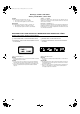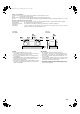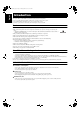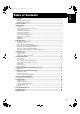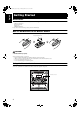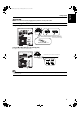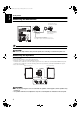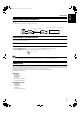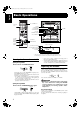MX-KA5(JW)_Eng.
MX-KA5(JW)_Eng.book Page 1 Thursday, March 20, 2003 11:40 AM Warnings, Cautions and Others Avisos, precauciones y otras notas CAUTION To reduce the risk of electrical shocks, fire, etc.: 1. Do not remove screws, covers or cabinet. 2. Do not expose this appliance to rain or moisture. Caution –– % switch! Disconnect the mains plug to shut the power off completely. The % switch in any position does not disconnect the mains line. The power can be remote controlled.
MX-KA5(JW)_Eng.book Page 2 Thursday, March 20, 2003 11:40 AM Caution: Proper Ventilation To avoid risk of electric shock and fire, and to prevent damage, locate the apparatus as follows: 1 Front: No obstructions and open spacing. 2 Sides/ Top/ Back: No obstructions should be placed in the areas shown by the dimensions below. 3 Bottom: Place on the level surface. Maintain an adequate air path for ventilation by placing on a stand with a height of 10 cm or more.
English MX-KA5(JW)_Eng.book Page 1 Thursday, March 20, 2003 11:40 AM Introduction Thank you for purchasing the JVC Compact Component System. We hope it will be a valued addition to your home, giving you years of enjoyment. Be sure to read this instruction manual carefully before operating your new stereo system. In it you will find all the information you need to set up and use the system. If you have a query that is not answered by the manual, please contact your dealer.
MX-KA5(JW)_Eng.book Page 2 Thursday, March 20, 2003 11:40 AM English Table of Contents Introduction .................................................................................................................. 1 Features................................................................................................................................................... 1 How This Manual Is Organized...........................................................................................................
English MX-KA5(JW)_Eng.book Page 3 Thursday, March 20, 2003 11:40 AM Getting Started Accessories Make sure that you have all of the following items, which are supplied with the System. AM Loop Antenna (1) Remote Control (1) Batteries (2) FM Wire Antenna (1) If any of these items are missing, contact your dealer immediately. How To Put Batteries In the Remote Control Match the polarity (+ and –) on the batteries with the + and – markings in the battery compartment.
Getting Started CAUTION: • Make all connections before plugging the System into an AC power outlet. Connecting the FM Antenna Using the Supplied Wire Antenna FM wire antenna (supplied) Extend the supplied FM Wire Antenna horizontally. Strip vinyl shield from cut line, twist wire core. Using an FM 75-Ohm Antenna Cable (not Supplied) If reception is poor, connect the outside antenna.
English MX-KA5(JW)_Eng.book Page 5 Thursday, March 20, 2003 11:40 AM Getting Started Connecting the AM Antenna Rear Panel of the Unit Turn the loop until you have the best reception. AM loop antenna (Supplied) Attach the AM loop to its base by snapping the tabs on the loop into the slot in the base. AM antenna wire (not supplied) If reception is poor, connect the outside antenna. • Even when connecting an outside AM antenna, keep the indoor AM loop connected.
Getting Started Connecting External Equipment Connect a signal cord (not supplied) between the System’s AUX-IN terminals and the output terminals of the external MD recorder, tape deck, etc. You can then listen to the external source through the System. Signal cord (not supplied) Pin-plug x 2 MD recorder, tape deck, etc. (not supplied) Pin-plug x 2 Connecting to the Wall Outlet Plug the AC power cord into the wall outlet.
English MX-KA5(JW)_Eng.book Page 7 Thursday, March 20, 2003 11:40 AM Basic Operations ) % STANDBY/ON Numeric keys Display SOUND MODE SOUND TURBO ACTIVE BASS EX. VOLUME PHONES STANDBY indicator % STANDBY/ON SOUND MODE ACTIVE BASS EX. VOLUME +,– FADE MUTING SOUND TURBO Sound Mode indicator Various information SOUND TURBO indicator BASS indicator Level bar Status bar (Indicates various statuses.) * When the System is in use, the display shows other items as well.
Basic Operations Fade-out Muting (FADE MUTING) You can mute the output with one touch operation. On the Remote Control Press the SOUND MODE button until Sound Mode you want appears on the display. The Sound Mode indicator that corresponds to the selected sound mode blinks. Each time you press the button, the Sound Mode changes as follows: To muting the output, press the FADE MUTING button on the Remote Control. The output is faded out. To release muting, press the FADE MUTING button once again.
MX-KA5(JW)_Eng.book Page 9 Thursday, March 20, 2003 11:40 AM English Using the Tuner Numeric keys ¡ ¢ X FM/AM FM MODE SET FM/AM 22 4 A B Band display, Frequency display, Preset channel FM mode indicators * When the System is in use, the display shows other items as well. For simplicity, we show here only the items described in this section. You can listen to FM and AM stations. Stations can be tuned in manually, automatically, or from preset memory storage.
Using the Tuner CAUTION: • In AM broadcast, reception sensitivity will be changed by turning the AM loop antenna. Turn the AM loop antenna for best reception. • Even if the System is unplugged or if the power failure occurs, the preset stations will be stored for a few days. However, in case the preset stations are erased, you will need to preset the stations again. Presetting Stations You can preset up to 30 FM stations and up to 15 AM stations.
English MX-KA5(JW)_Eng.book Page 11 Thursday, March 20, 2003 11:40 AM Using the CD Player REPEAT PROGRAM RANDOM CD1-CD3 CD Open/ Close 0 DISC SKIP 7 Numeric keys 4 ¢ 7 CD1-CD3 CD 6 SET CANCEL ¢ 4 ¡ 22 CD 6 REPEAT PROGRAM /RANDOM Track number, Playing time, Disc indicators Program number, etc. Play mode indicator Repeat indicator * When the System is in use, the display shows other items as well. For simplicity, we show here only the items described in this section.
Using the CD Player Example of indication: When CD door has ejected once and then CD-1 is pressed. (DISC1 is selected) Shows that this disc number is selected. ❏ When you use an 8 cm CD, place it on the inner circle of the tray. ❏ You can load CDs while listening to the other source or while listening to the CD being played back. ❏ When power is turned off with the tray opened, the tray is automatically closed.
English MX-KA5(JW)_Eng.book Page 13 Thursday, March 20, 2003 11:40 AM Using the CD Player Basics of Using the CD PlayerNormal Play To Play CDs 1 2 To Select a Track Load CDs. Press one of the Disc button (CD1-CD3) you want to play. The selected disc number (e.g. “CD1” ) appears on the display. The first track of the selected CD begins playing. When the first CD finishes playing, the next and the third CDs are continuously played back.
Using the CD Player Programming the Playing Order of the Tracks You can program the playing order of the tracks on all the CDs. Note that you can only make a program when the CD Player is stopped. ❏ You can program up to 32 tracks in any desired order including the same tracks. To Make a Program 1 2 Load CDs In Stop mode, set the CD Player in Program Play mode. On the Unit Press the PROGRAM button to light the “PRGM” indicator on the display. At the same time, “PROGRAM” appears on the display.
English MX-KA5(JW)_Eng.book Page 15 Thursday, March 20, 2003 11:40 AM Using the CD Player Random Play Tray Lock Function The tracks of all the CDs will play in no special order when you use this mode. • To use Repeat Play for Random Play, press the REPEAT button to select “ALL” or “1” before starting playback. For details, see “Repeating Tracks”mentioned below. In order to safely keep the CD in the CD Player, the tray can be electronically locked.
MX-KA5(JW)_Eng.book Page 16 Thursday, March 20, 2003 11:40 AM English Using the Cassette Deck (Listening to a Tape) ¡ 7 7 4 ¢ TAPE A/B TAPE 3 TAPE 3 TAPE A/B 22 0 EJECT (Deck B) 0 EJECT (Deck A) 3: Tape indicator Deck indicators * When the System is in use, the display shows other items as well. For simplicity, we show here only the items described in this section. The Cassette Deck allows you to play, record, and dub audio tapes. ❏ Listening to type I tape is suitable for this Cassette Deck.
English MX-KA5(JW)_Eng.book Page 17 Thursday, March 20, 2003 11:40 AM Using the Cassette Deck (Recording) REC START/STOP CD REC START PROGRAM 7 DUBBING 7 TAPE A/B TAPE A/B TAPE 3 0 EJECT (Deck B) TAPE 3 0 EJECT (Deck A) 3: Tape indicator Deck indicators REC indicator * When the System is in use, the display shows other items as well. For simplicity, we show here only the items described in this section. Recording onto a cassette from any of the sound sources is simple.
Using the Cassette Deck (Recording) Standard Recording This is the basic method for recording any source. The System also has special ways for recording CD to tape, and tape to tape, which save you time and effort, as well as give you some special effects.
English MX-KA5(JW)_Eng.book Page 19 Thursday, March 20, 2003 11:40 AM Using an External Equipment AUX AUX Listening to the External Equipment You can listen to the external equipment such as MD recorder, cassette deck, or other auxiliary. ❏ First, make sure that the external equipment is properly connected to the System. (See page 6.) 1 Set the volume level to the minimum position. 2 Press the AUX button. “AUX” appears on the display. 3 4 Start playing the external equipment.
MX-KA5(JW)_Eng.book Page 20 Thursday, March 20, 2003 11:40 AM English Using the Timers SLEEP ¢ CLOCK/TIMER 4 SET SLEEP indicator REC (Recording) Timer indicator Timer indicator DAILY Timer indicator * When the System is in use, the display shows other items as well. For simplicity, we show here only the items described in this section. The timers lets you control recording and listening functions automatically.
English MX-KA5(JW)_Eng.book Page 21 Thursday, March 20, 2003 11:40 AM Using the Timers 2. Press the ¢ or 4 button to set the minute, then press the SET button. Setting the Daily Timer Once you have set the Daily Timer, the timer will be activated at the same time every day. The Timer indicator ( ) and “DAILY” indicator on the display shows that the Daily Timer you have set is in effect. You can set the Daily Timer whether the System is turned on or off. • Perform each setting within approx. 30 seconds.
Using the Timers Preparation for each music source: Perform the following operation according to the music source you have selected. Then, the System enters Volume Setting mode. When selecting TUNER FM or TUNER AM: Press the 4 or ¢ button to select the preset station number, then press the SET button. When selecting – CD – – –: Be sure to specify the disc number and the track number as follows. 1. Press the 4 or ¢ button to select the disc number, then press the SET button.
English MX-KA5(JW)_Eng.book Page 23 Thursday, March 20, 2003 11:40 AM Using the Timers Using the Unit You can set the time in the same way as for setting the Daily Timer. 1 Insert a blank or erasable tape into the Deck B and wind past the tape leader. 2 Press the CLOCK/TIMER button until “ON TIME” immediately after “REC” appears on the display. The Timer indicator ( ) lights and the “REC” indicator blinks.
Using the Timers Setting the SLEEP Timer Timer Priority Use the Sleep Timer to turn the System off after a certain number of minutes when it is playing. By setting the Sleep Timer, you can fall asleep to music and know that your System will turn off by itself rather than play all night. • You can only set the Sleep Timer when the System is on. Since each timer can be set independently, you may wonder what happens if the settings overlap.
English MX-KA5(JW)_Eng.book Page 25 Thursday, March 20, 2003 11:40 AM Care And Maintenance Handle your CDs and tapes carefully, and they will last a long time. Cassette Tapes • If the tape is loose in its cassette, take up the slack by inserting a pencil in one of the reels and rotating. • If the tape is loose, it may get stretched, cut, or caught in the cassette. Compact Discs Recordable • Only CDs bearing these marks can be used with this System.
Troubleshooting • If you are having a problem with your System, check this list for a possible solution before calling for service. • If you cannot solve the problem from the hints given here, or the System has been physically damaged, call a qualified person, such as your dealer, for service. Symptom No sound is heard. Possible Cause Action • Connections are incorrect, or loose. Poor radio reception The disc tray does not open. The CD skips. The CD does not play. The cassette holder cannot be opened.
MX-KA5(JW)_Eng.