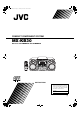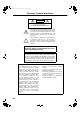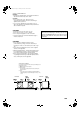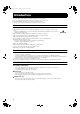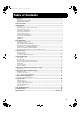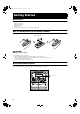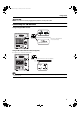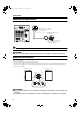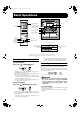MX-KB30(J).book Page 1 Thursday, December 4, 2003 5:20 PM COMPACT COMPONENT SYSTEM MX-KB30 Consists of CA-MXKB30 and SP-MXKB30 STANDBY/ON SLEEP AUX FM MODE CD1 CD2 CD3 FM /AM CD REPEAT PROGRAM /RANDOM TAPE A/B SOUND MODE ACTIVE BASS EX. TAPE VOLUME SOUND TURBO FADE MUTING SP-MXKB30 CA-MXKB30 SP-MXKB30 INSTRUCTIONS For Customer Use: Enter below the Model No. and Serial No. which are located either on the rear, bottom or side of the cabinet. Retain this information for future reference.
MX-KB30(J).book Page 1 Thursday, December 4, 2003 5:20 PM Warnings, Cautions and Others CAUTION RISK OF ELECTRIC SHOCK DO NOT OPEN CAUTION: TO REDUCE THE RISK OF ELECTRIC SHOCK DO NOT REMOVE COVER (OR BACK) NO USER SERVICEABLE PARTS INSIDE REFER SERVICING TO QUALIFIED SERVICE PERSONNEL.
MX-KB30(J).book Page 2 Thursday, December 4, 2003 5:20 PM CLASS 1 LASER PRODUCT DANGER 1. Invisible laser radiation when open and interlock failed or defeated. Avoid direct exposure to beam. CAUTION 1. Do not open the top cover. There are no user serviceable parts inside the unit; leave all servicing to qualified service personnel. 2. Use of controls, adjustments or performance of procedures other than those specified herein may result in hazardous radiation exposure.
MX-KB30(J).book Page 1 Thursday, December 4, 2003 5:20 PM Introduction Thank you for purchasing the JVC Compact Component System. We hope it will be a valued addition to your home, giving you years of enjoyment. Be sure to read this instruction manual carefully before operating your new stereo system. In it you will find all the information you need to set up and use the system. If you have a query that is not answered by the manual, please contact your dealer.
MX-KB30(J).book Page 2 Thursday, December 4, 2003 5:20 PM Table of Contents Introduction ...................................................................................................................1 Features.................................................................................................................................................... 1 How This Manual Is Organized...............................................................................................................
MX-KB30(J).book Page 3 Thursday, December 4, 2003 5:20 PM Getting Started Accessories Make sure that you have all of the following items, which are supplied with the System. AM Loop Antenna (1) FM Wire Antenna (1) Remote Control (1) Batteries (2) If any of these items are missing, contact your dealer immediately. How To Put Batteries In the Remote Control Match the polarity (+ and –) on the batteries with the + and – markings in the battery compartment.
MX-KB30(J).book Page 4 Thursday, December 4, 2003 5:20 PM Getting Started CAUTION: • Make all connections before plugging the System into an AC power outlet. Connecting the FM Antenna Using the Supplied Wire Antenna FM wire antenna (supplied) Extend the supplied FM Wire Antenna horizontally. Strip vinyl shield from cut line, twist wire core. Using an FM 75-Ohm Antenna Cable (not Supplied) If reception is poor, connect the outside antenna.
MX-KB30(J).book Page 5 Thursday, December 4, 2003 5:20 PM Getting Started Connecting the AM Antenna Rear Panel of the Unit AM antenna wire (not supplied) If reception is poor, connect the outside antenna. Turn the loop until you have the best reception. AM loop antenna (Supplied) Attach the AM loop to its base by snapping the tabs on the loop into the slot in the base. • Even when connecting an outside AM antenna, keep the indoor AM loop connected.
MX-KB30(J).book Page 6 Thursday, December 4, 2003 5:20 PM Getting Started Connecting External Equipment Connect a signal cord (not supplied) between the System’s AUX-IN terminals and the output terminals of the external MD recorder, tape deck, etc. You can then listen to the external source through the System. Signal cord (not supplied) Pin-plug x 2 MD recorder, tape deck, etc. (not supplied) Pin-plug x 2 Connecting to the Wall Outlet Plug the AC power cord into the wall outlet.
MX-KB30(J).book Page 7 Thursday, December 4, 2003 5:20 PM Basic Operations ) STANDBY/ON STANDBY/ON Display SLEEP Numeric keys AUX FM MODE SOUND MODE SOUND TURBO ACTIVE BASS EX. FM /AM VOLUME PHONES STANDBY indicator CD1 CD2 CD3 CD STANDBY/ON REPEAT PROGRAM /RANDOM TAPE A/B SOUND MODE SOUND MODE ACTIVE BASS EX. ACTIVE BASS EX.
MX-KB30(J).book Page 8 Thursday, December 4, 2003 5:20 PM Basic Operations Fade-out Muting (FADE MUTING) You can mute the output with one touch operation. To muting the output, press the FADE MUTING button on the Remote Control. The output is faded out. To release muting, press the FADE MUTING button once again. The output is faded in to the previous level. • After Fade-out Muting, turning the VOLUME control on the unit or pressing the VOLUME button on the Remote Control will increase the volume from MIN.
MX-KB30(J).book Page 9 Thursday, December 4, 2003 5:20 PM Using the Tuner Numeric keys ¢ ¡ FM/AM FM MODE SET FM/AM 22 4 Band display, Frequency display, Preset channel FM mode indicators * When the System is in use, the display shows other items as well. For simplicity, we show here only the items described in this section. You can listen to FM and AM stations. Stations can be tuned in manually, automatically, or from preset memory storage.
MX-KB30(J).book Page 10 Thursday, December 4, 2003 5:20 PM Using the Tuner CAUTION: • In AM broadcast, reception sensitivity will be changed by turning the AM loop antenna. Turn the AM loop antenna for best reception. • Even if the System is unplugged or if the power failure occurs, the preset stations will be stored for a few days. However, in case the preset stations are erased, you will need to preset the stations again.
MX-KB30(J).book Page 11 Thursday, December 4, 2003 5:20 PM Using the CD Player REPEAT PROGRAM RANDOM CD1-CD3 CD Open/ Close 0 DISC SKIP 7 Numeric keys SET 4 CD1-CD3 ¢ 7 CANCEL ¢ 4 ¡ 22 CD 6 CD 6 REPEAT PROGRAM /RANDOM Track number, Playing time, Program number, etc. Program indicator Disc indicators Random Repeat indicator indicator * When the System is in use, the display shows other items as well. For simplicity, we show here only the items described in this section.
MX-KB30(J).book Page 12 Thursday, December 4, 2003 5:20 PM Using the CD Player Example of indication: When CD tray has ejected once and then CD1 is pressed. (DISC1 is selected) Shows that the disc is rotating. Shows that this disc number is selected. ❏ When you use an 8 cm (3'') CD, place it on the inner circle of the tray. ❏ You can load CDs while listening to the other source or while listening to the CD being played back.
MX-KB30(J).book Page 13 Thursday, December 4, 2003 5:20 PM Using the CD Player Basics of Using the CD PlayerNormal Play To Play CDs 1 2 • Removing/changing the CDs during playback While playing back a CD (e.g. CD1), you can remove or change the other CDs (e.g. CD2 and CD3) by pressing the CD Open/Close 0 button. After removing or changing, press the same button to close the tray. To Select a Track Load CDs. Press one of the Disc button (CD1-CD3) you want to play. The selected disc number (e.g.
MX-KB30(J).book Page 14 Thursday, December 4, 2003 5:20 PM Using the CD Player Programming the Playing Order of the Tracks You can program the playing order of the tracks on all the CDs. Note that you can only make a program when the CD Player is stopped. ❏ You can program up to 32 tracks in any desired order including the same tracks. To Make a Program 1 2 Load CDs In Stop mode, set the CD Player in Program Play mode. On the Unit Press the PROGRAM button to light the “PRGM” indicator on the display.
MX-KB30(J).book Page 15 Thursday, December 4, 2003 5:20 PM Using the CD Player Random Play Tray Lock Function The tracks of all the CDs will play in no special order when you use this mode. • To use Repeat Play for Random Play, press the REPEAT button to select “REPEAT ALL” or “REPEAT 1” before starting playback. For details, see “Repeating Tracks”mentioned below. In order to safely keep the CD in the CD Player, the tray can be electronically locked.
MX-KB30(J).book Page 16 Thursday, December 4, 2003 5:20 PM Using the Cassette Deck (Listening to a Tape) ¡ 7 7 4 TAPE A/B TAPE 3 0 EJECT (Deck B) 22 ¢ TAPE 3 0 EJECT (Deck A) TAPE A/B Deck indicators 3: Tape indicator * When the System is in use, the display shows other items as well. For simplicity, we show here only the items described in this section. The Cassette Deck allows you to play, record, and dub audio tapes. ❏ Listening to type I tape is suitable for this Cassette Deck.
MX-KB30(J).book Page 17 Thursday, December 4, 2003 5:20 PM Using the Cassette Deck (Recording) REC START/STOP PROGRAM CD REC START 7 DUBBING 7 TAPE A/B 0 EJECT (Deck B) TAPE 3 0 EJECT (Deck A) TAPE A/B TAPE 3 3: Tape indicator Deck indicators REC indicator * When the System is in use, the display shows other items as well. For simplicity, we show here only the items described in this section. Recording onto a cassette from any of the sound sources is simple.
MX-KB30(J).book Page 18 Thursday, December 4, 2003 5:20 PM Using the Cassette Deck (Recording) Standard Recording This is the basic method for recording any source. The System also has special ways for recording CD to tape, and tape to tape, which save you time and effort, as well as give you some special effects.
MX-KB30(J).book Page 19 Thursday, December 4, 2003 5:20 PM Using an External Equipment AUX AUX Listening to the External Equipment You can listen to the external equipment such as MD recorder, cassette deck, or other auxiliary. ❏ First, make sure that the external equipment is properly connected to the System. (See page 6.) 1 Set the volume level to the minimum position. 2 Press the AUX button. “AUX IN” appears on the display. 3 4 Start playing the external equipment.
MX-KB30(J).book Page 20 Thursday, December 4, 2003 5:20 PM Using the Timers SLEEP ¢ CLOCK/TIMER 4 SET DAILY Timer indicator Timer indicator REC (Recording) Timer indicator SLEEP indicator * When the System is in use, the display shows other items as well. For simplicity, we show here only the items described in this section. The timers lets you control recording and listening functions automatically.
MX-KB30(J).book Page 21 Thursday, December 4, 2003 5:20 PM Using the Timers 2. Press the ¢ or 4 button to set the minute, then press the SET button. Setting the Daily Timer Once you have set the Daily Timer, the timer will be activated at the same time every day. The Timer indicator ( ) and “DAILY” indicator on the display shows that the Daily Timer you have set is in effect. You can set the Daily Timer whether the System is turned on or off. • Perform each setting within approx. 30 seconds.
MX-KB30(J).book Page 22 Thursday, December 4, 2003 5:20 PM Using the Timers Preparation for each music source: Perform the following operation according to the music source you have selected. Then, the System enters Volume Setting mode. When selecting TUNER FM or TUNER AM: Press the ¢ or 4 button to select the preset station number, then press the SET button. When selecting – CD – – : Be sure to specify the disc number and the track number as follows. 1.
MX-KB30(J).book Page 23 Thursday, December 4, 2003 5:20 PM Using the Timers Using the Unit You can set the time in the same way as for setting the Daily Timer. 1 Insert a blank or erasable tape into the Deck B and wind past the tape leader. 2 Press the CLOCK/TIMER button until “ON TIME” immediately after “REC” appears on the display. The Timer indicator ( ) lights and the “REC” indicator blinks.
MX-KB30(J).book Page 24 Thursday, December 4, 2003 5:20 PM Using the Timers Setting the SLEEP Timer Timer Priority Use the Sleep Timer to turn the System off after a certain number of minutes when it is playing. By setting the Sleep Timer, you can fall asleep to music and know that your System will turn off by itself rather than play all night. • You can only set the Sleep Timer when the System is on. Since each timer can be set independently, you may wonder what happens if the settings overlap.
MX-KB30(J).book Page 25 Thursday, December 4, 2003 5:20 PM Care And Maintenance Handle your CDs and tapes carefully, and they will last a long time. Cassette Tapes Compact Discs Recordable • If the tape is loose in its cassette, take up the slack by inserting a pencil in one of the reels and rotating. • If the tape is loose, it may get stretched, cut, or caught in the cassette. • Only CDs bearing these marks can be used with this System.
MX-KB30(J).book Page 26 Thursday, December 4, 2003 5:20 PM Troubleshooting • If you are having a problem with your System, check this list for a possible solution before calling for service. • If you cannot solve the problem from the hints given here, or the System has been physically damaged, call a qualified person, such as your dealer, for service. Symptom No sound is heard. Possible Cause • Headphones are connected. • Check all connections and make corrections. (See pages 4 to 6.
MX-KB30(J).book Page 27 Thursday, December 4, 2003 5:20 PM Authorized Service Centers ® QUALITY SERVICE HOW TO LOCATE YOUR JVC SERVICE CENTER TOLL FREE: 1 (800) 537-5722 http://www.jvc.com Dear Customer, In order to receive the most satisfaction from your purchase,please read the instruction booklet before operating the unit.In the event that repairs are necessary, please call 1 (800)537-5722 for your nearest authorized servicer or visit our website at www.JVC.
MX-KB30(J).book Page 28 Thursday, December 4, 2003 5:20 PM LIMITED WARRANTY AUDIO-1 JVC COMPANY OF AMERICA warrants this product and all parts thereof, except as set forth below ONLY TO THE ORIGINAL PURCHASER AT RETAIL to be FREE FROM DEFECTIVE MATERIALS AND WORKMANSHIP from the date of original retail purchase for the period as shown below.
MX-KB30(J).book Page 1 Thursday, December 4, 2003 5:20 PM Specifications Amplifier Output Power 150 W per channel, min. RMS, driven into 6 Ω at 1kHz, with no more than 10% total harmonic distortion Input Sensitivity/Impedance (1 kHz) AUX IN 300 mV/50 kΩ Speaker terminals 6 - 16 Ω Phones 32 Ω - 1 kΩ 15 mW/ch output into 32 Ω Cassette Deck Section Frequency Response Type I (NORMAL) 63 Hz - 12 500 Hz Wow And Flutter 0.
MX-KB30(C)_all.book Page 1 Thursday, December 4, 2003 5:24 PM COMPACT COMPONENT SYSTEM SYSTEME DE COMPOSANTS COMPACT MX-KB30 Consists of CA-MXKB30 and SP-MXKB30 Se compose de CA-MXKB30 et de SP-MXKB30 STANDBY/ON SLEEP AUX FM MODE CD1 CD2 CD3 FM /AM CD REPEAT PROGRAM /RANDOM TAPE A/B SOUND MODE ACTIVE BASS EX. TAPE VOLUME SOUND TURBO FADE MUTING SP-MXKB30 CA-MXKB30 SP-MXKB30 INSTRUCTIONS MANUEL D’INSTRUCTIONS For Customer Use: Enter below the Model No. and Serial No.
MX-KB30(C)_all.book Page 1 Thursday, December 11, 2003 2:49 PM Warnings, Cautions and Others / Mises en garde, précautions et indications diverses (For U.S.A) INFORMATION This equipment has been tested and found to comply with the limits for a Class B digital device, pursuant to Part 15 of the FCC Rules. These limits are designed to provide reasonable protection against harmful interference in a residential installation.
MX-KB30(C)_all.book Page 2 Thursday, December 11, 2003 2:49 PM IMPORTANT FOR LASER PRODUCTS IMPORTANT POUR LES PRODUITS LASER 1. CLASS 1 LASER PRODUCT 2. CAUTION: Do not open the top cover. There are no user serviceable parts inside the Unit; leave all servicing to qualified service personnel. 3. CAUTION: Visible and invisible laser radiation when open and interlock failed or defeated. Avoid direct exposure to beam. 4. REPRODUCTION OF LABEL: CAUTION LABEL, PLACED INSIDE THE UNIT. 1.
MX-KB30(C)_all.book Page 1 Thursday, December 4, 2003 5:24 PM English Introduction Thank you for purchasing the JVC Compact Component System. We hope it will be a valued addition to your home, giving you years of enjoyment. Be sure to read this instruction manual carefully before operating your new stereo system. In it you will find all the information you need to set up and use the system. If you have a query that is not answered by the manual, please contact your dealer.
MX-KB30(C)_all.book Page 2 Thursday, December 4, 2003 5:24 PM English Table of Contents Introduction ...................................................................................................................1 Features.................................................................................................................................................... 1 How This Manual Is Organized.........................................................................................................
MX-KB30(C)_all.book Page 3 Thursday, December 4, 2003 5:24 PM English Getting Started Accessories Make sure that you have all of the following items, which are supplied with the System. AM Loop Antenna (1) FM Wire Antenna (1) Remote Control (1) Batteries (2) If any of these items are missing, contact your dealer immediately. How To Put Batteries In the Remote Control Match the polarity (+ and –) on the batteries with the + and – markings in the battery compartment.
MX-KB30(C)_all.book Page 4 Thursday, December 4, 2003 5:24 PM English Getting Started CAUTION: • Make all connections before plugging the System into an AC power outlet. Connecting the FM Antenna Using the Supplied Wire Antenna FM wire antenna (supplied) Extend the supplied FM Wire Antenna horizontally. Strip vinyl shield from cut line, twist wire core. Using an FM 75-Ohm Antenna Cable (not Supplied) If reception is poor, connect the outside antenna.
MX-KB30(C)_all.book Page 5 Thursday, December 4, 2003 5:24 PM English Getting Started Connecting the AM Antenna Rear Panel of the Unit AM antenna wire (not supplied) If reception is poor, connect the outside antenna. Turn the loop until you have the best reception. AM loop antenna (Supplied) Attach the AM loop to its base by snapping the tabs on the loop into the slot in the base. • Even when connecting an outside AM antenna, keep the indoor AM loop connected.
MX-KB30(C)_all.book Page 6 Thursday, December 4, 2003 5:24 PM Connecting External Equipment Connect a signal cord (not supplied) between the System’s AUX-IN terminals and the output terminals of the external MD recorder, tape deck, etc. You can then listen to the external source through the System. Signal cord (not supplied) Pin-plug x 2 MD recorder, tape deck, etc. (not supplied) Pin-plug x 2 Connecting to the Wall Outlet Plug the AC power cord into the wall outlet.
MX-KB30(C)_all.book Page 7 Thursday, December 4, 2003 5:24 PM English Basic Operations ) STANDBY/ON STANDBY/ON Display SLEEP Numeric keys AUX FM MODE SOUND MODE SOUND TURBO ACTIVE BASS EX. FM /AM VOLUME PHONES STANDBY indicator CD1 CD2 CD CD3 STANDBY/ON REPEAT PROGRAM /RANDOM TAPE A/B SOUND MODE ACTIVE BASS EX. TAPE SOUND MODE ACTIVE BASS EX.
MX-KB30(C)_all.book Page 8 Thursday, December 4, 2003 5:24 PM Fade-out Muting (FADE MUTING) You can mute the output with one touch operation. To muting the output, press the FADE MUTING button on the Remote Control. The output is faded out. To release muting, press the FADE MUTING button once again. The output is faded in to the previous level. • After Fade-out Muting, turning the VOLUME control on the unit or pressing the VOLUME button on the Remote Control will increase the volume from MIN. setting.
MX-KB30(C)_all.book Page 9 Thursday, December 4, 2003 5:24 PM English Using the Tuner Numeric keys ¢ ¡ FM/AM FM MODE SET FM/AM 22 4 Band display, Frequency display, Preset channel FM mode indicators * When the System is in use, the display shows other items as well. For simplicity, we show here only the items described in this section. You can listen to FM and AM stations. Stations can be tuned in manually, automatically, or from preset memory storage.
MX-KB30(C)_all.book Page 10 Thursday, December 4, 2003 5:24 PM CAUTION: • In AM broadcast, reception sensitivity will be changed by turning the AM loop antenna. Turn the AM loop antenna for best reception. • Even if the System is unplugged or if the power failure occurs, the preset stations will be stored for a few days. However, in case the preset stations are erased, you will need to preset the stations again. Presetting Stations You can preset up to 30 FM stations and up to 15 AM stations.
MX-KB30(C)_all.book Page 11 Thursday, December 4, 2003 5:24 PM English Using the CD Player REPEAT PROGRAM RANDOM CD1-CD3 CD Open/ Close 0 DISC SKIP 7 Numeric keys 4 CD1-CD3 ¢ 7 CD 6 SET CANCEL 4 ¢ ¡ 22 CD 6 REPEAT PROGRAM /RANDOM Track number, Playing time, Program number, etc. Program indicators Disc indicators Ramdom Repeat indicator indicator * When the System is in use, the display shows other items as well. For simplicity, we show here only the items described in this section.
MX-KB30(C)_all.book Page 12 Thursday, December 4, 2003 5:24 PM Example of indication: When CD tray has ejected once and then CD1 is pressed. (DISC1 is selected) Shows that the disc is rotating. Shows that this disc number is selected. ❏ When you use an 8 cm (3'') CD, place it on the inner circle of the tray. ❏ You can load CDs while listening to the other source or while listening to the CD being played back. ❏ When power is turned off with the tray opened, the tray is automatically closed.
MX-KB30(C)_all.book Page 13 Thursday, December 4, 2003 5:24 PM English Using the CD Player Basics of Using the CD PlayerNormal Play To Play CDs 1 2 To Select a Track Load CDs. Press one of the Disc button (CD1-CD3) you want to play. The selected disc number (e.g. “CD DISC 1” ) appears on the display. The first track of the selected CD begins playing. When the first CD finishes playing, the next and the third CDs are continuously played back.
MX-KB30(C)_all.book Page 14 Thursday, December 4, 2003 5:24 PM Programming the Playing Order of the Tracks You can program the playing order of the tracks on all the CDs. Note that you can only make a program when the CD Player is stopped. ❏ You can program up to 32 tracks in any desired order including the same tracks. To Make a Program 1 2 Load CDs In Stop mode, set the CD Player in Program Play mode. On the Unit Press the PROGRAM button to light the “PRGM” indicator on the display.
MX-KB30(C)_all.book Page 15 Thursday, December 4, 2003 5:24 PM English Using the CD Player Random Play Tray Lock Function The tracks of all the CDs will play in no special order when you use this mode. • To use Repeat Play for Random Play, press the REPEAT button to select “REPEAT ALL” or “REPEAT 1” before starting playback. For details, see “Repeating Tracks”mentioned below. In order to safely keep the CD in the CD Player, the tray can be electronically locked.
MX-KB30(C)_all.book Page 16 Thursday, December 4, 2003 5:24 PM English Using the Cassette Deck (Listening to a Tape) ¡ 7 7 4 TAPE A/B TAPE 3 ¢ TAPE 3 TAPE A/B 0 EJECT (Deck B) 22 0 EJECT (Deck A) Deck indicators 3: Tape indicator * When the System is in use, the display shows other items as well. For simplicity, we show here only the items described in this section. The Cassette Deck allows you to play, record, and dub audio tapes. ❏ Listening to type I tape is suitable for this Cassette Deck.
MX-KB30(C)_all.book Page 17 Thursday, December 4, 2003 5:24 PM English Using the Cassette Deck (Recording) REC START/STOP CD REC START PROGRAM 7 DUBBING 7 TAPE A/B TAPE A/B TAPE 3 0 EJECT (Deck B) TAPE 3 0 EJECT (Deck A) 3: Tape indicator Deck indicators REC indicator * When the System is in use, the display shows other items as well. For simplicity, we show here only the items described in this section. Recording onto a cassette from any of the sound sources is simple.
MX-KB30(C)_all.book Page 18 Thursday, December 4, 2003 5:24 PM Standard Recording This is the basic method for recording any source. The System also has special ways for recording CD to tape, and tape to tape, which save you time and effort, as well as give you some special effects.
MX-KB30(C)_all.book Page 19 Thursday, December 4, 2003 5:24 PM English Using an External Equipment AUX AUX Listening to the External Equipment You can listen to the external equipment such as MD recorder, cassette deck, or other auxiliary. ❏ First, make sure that the external equipment is properly connected to the System. (See page 6.) 1 Set the volume level to the minimum position. 2 Press the AUX button. “AUX IN” appears on the display. 3 4 Start playing the external equipment.
MX-KB30(C)_all.book Page 20 Thursday, December 4, 2003 5:24 PM English Using the Timers SLEEP ¢ CLOCK/TIMER 4 SET DAILY Timer indicator Timer indicator REC (Recording) Timer indicator SLEEP indicator * When the System is in use, the display shows other items as well. For simplicity, we show here only the items described in this section. The timers lets you control recording and listening functions automatically.
MX-KB30(C)_all.book Page 21 Thursday, December 4, 2003 5:24 PM English Using the Timers 2. Press the ¢ or 4 button to set the minute, then press the SET button. Setting the Daily Timer Once you have set the Daily Timer, the timer will be activated at the same time every day. The Timer indicator ( ) and “DAILY” indicator on the display shows that the Daily Timer you have set is in effect. You can set the Daily Timer whether the System is turned on or off. • Perform each setting within approx. 30 seconds.
MX-KB30(C)_all.book Page 22 Thursday, December 4, 2003 5:24 PM Preparation for each music source: Perform the following operation according to the music source you have selected. Then, the System enters Volume Setting mode. When selecting TUNER FM or TUNER AM: Press the ¢ or 4 button to select the preset station number, then press the SET button. When selecting – CD – – : Be sure to specify the disc number and the track number as follows. 1.
MX-KB30(C)_all.book Page 23 Thursday, December 4, 2003 5:24 PM English Using the Timers Using the Unit You can set the time in the same way as for setting the Daily Timer. 1 Insert a blank or erasable tape into the Deck B and wind past the tape leader. 2 Press the CLOCK/TIMER button until “ON TIME” immediately after “REC” appears on the display. The Timer indicator ( ) lights and the "REC" indicator blinks.
MX-KB30(C)_all.book Page 24 Thursday, December 4, 2003 5:24 PM Setting the SLEEP Timer Timer Priority Use the Sleep Timer to turn the System off after a certain number of minutes when it is playing. By setting the Sleep Timer, you can fall asleep to music and know that your System will turn off by itself rather than play all night. • You can only set the Sleep Timer when the System is on. Since each timer can be set independently, you may wonder what happens if the settings overlap.
MX-KB30(C)_all.book Page 25 Thursday, December 4, 2003 5:24 PM English Care And Maintenance Handle your CDs and tapes carefully, and they will last a long time. Cassette Tapes Compact Discs Recordable • If the tape is loose in its cassette, take up the slack by inserting a pencil in one of the reels and rotating. • If the tape is loose, it may get stretched, cut, or caught in the cassette. • Only CDs bearing these marks can be used with this System.
MX-KB30(C)_all.book Page 26 Thursday, December 4, 2003 5:24 PM • If you are having a problem with your System, check this list for a possible solution before calling for service. • If you cannot solve the problem from the hints given here, or the System has been physically damaged, call a qualified person, such as your dealer, for service. Symptom No sound is heard. Possible Cause • Headphones are connected. • Check all connections and make corrections. (See pages 4 to 6.) • Disconnect the headphones.
MX-KB30(C)_all.