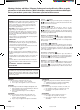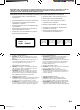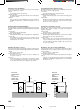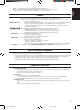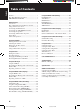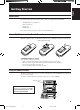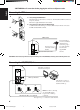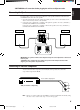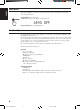COMPACT COMPONENT MD SYSTEM MD-KOMPACTSYSTEM CHAINE COMPACTE MD COMPACT COMPONENT MD-SYSTEEM SISTEMA MD DE COMPONENTES COMPACTO SISTEMA COMPACT COMPONENT MD CA-MD9R CD REPEAT COMPACT CD 3 CD 2 CD 1 CD 3 CD 2 CD 1 DIGITAL AUDIO CD PLAY MODE 3 CD PLAY & EXCHANGE COMPACT VOLUME STANDBY + TUNER AUX COMPACT COMPONENT MD SYSTEM MX-MD9R CLOCK /TIMER SOUND DIGITAL AUDIO – DEMO BASS DISPLAY /CHARA REC PAUSE TITLE EDIT RDS CONTROL REPEAT PTY SEARCH EON ON/OFF 1 2 TA/NEWS/ INFO D
Warnings, Cautions and Others / Warnung, Achtung und sonstige Hinweise /Mises en garde, précautions et indications diverses /Waarschuwingen, voorzorgen en andere mededelingen/ Avisos, precauciones y otras notas / Avvertenze e precauzioni da osservare IMPORTANT for the U.K. DO NOT cut off the mains plug from this equipment.
IMPORTANT FOR LASER PRODUCTS/ WICHTIGER HINWEIS FÜR LASER-PRODUKTE / IMPORTANT POUR LES PRODUITS LASER /BELANGRIJKE INFORMATIE VOOR LASERPRODUKTEN / IMPORTANTE PARA LOS PRODUCTOS LÁSER / IMPORTANTE PER I PRODOTTI LASER REPRODUCTION OF LABELS/ANBRINGUNGSORTE FÜR LASER-PRODUKTE/REPRODUCTION DES ETIQUETTES/ VERKLARING VAN DE LABELS/REPRODUCCIÓN DE ETIQUETAS/RIPRODUZIONE DELLE ETICHETTE 1 CLASSIFICATION LABEL, PLACED ON REAR ENCLOSURE 1 KLASSIFIKATIONSETIKETTE AN DER RÜCKSEITE 1 ETIQUETTE DE CLASSIFICATION, PLA
Caution: Proper Ventilation Voorzichtig: Goede ventilatie vereist To avoid risk of electric shock and fire, and to prevent damage, locate the apparatus as follows: 1 Front: No obstructions and open spacing. 2 Sides/ Top/ Back: No obstructions should be placed in the areas shown by the dimensions below. 3 Bottom: Place on the level surface. Maintain an adequate air path for ventilation by placing on a stand with a height of 10 cm or more.
English Thank you for purchasing the JVC Compact Component MD System. Be sure to read this instruction manual carefully before operating your new stereo system. For questions that are not be answered in the manual, contact your dealer. Features Here are some of the things that make your CA-MD9R powerful and easy to use. ❏ The controls and operations have been redesigned to make them very easy to use so you can spend your time listening to music.
English Table of Contents Features .................................................................. 1 How This Manual Is Organized ............................. 1 IMPORTANT CAUTIONS ................................... 1 Getting Started ..............................................................3 Accessories ............................................................ 3 How to Put Batteries in the Remote Control ......... 3 Using the Remote Control .....................................
English Getting Started Accessories Check that you have all of the following items, which are supplied with the CA-MD9R. AM (MW/LW) Loop Antenna (1) Remote Control (1) Batteries (2) FM Antenna (1) If any of these items is missing, contact your dealer immediately. How to Put Batteries in the Remote Control Match the polarity (+ and –) on the batteries with the + and – markings in the battery compartment. R6P (SUM-3)/AA (15F) CAUTION: Handle batteries properly.
English CAUTION: Make all connections before plugging the unit into an AC power outlet. Connecting the FM Antenna A ANT ENN A. Using the Supplied FM Antenna The FM antenna provided can be connected to the FM 75Ω COAXIAL terminal as temporary measure. Extend the supplied FM antenna horizontally. B. Using the Coaxial Type Connector (Not Supplied) A 75Ω antenna with coaxial type connector (DIN 45332) should be connected to the FM 75Ω COAXIAL terminal.
Connecting the Speakers (Refer to instructions for speakers as well.) For each speaker, connect one end of the speaker wire to the speaker terminals on the back of the CA-MD9R and the other end to the speaker. 1. Open the terminals and insert the speaker wires firmly (be sure to remove the insulation at the ends of each wire first), then close the terminals. 2. Connect the red (+) and black (–) terminals of the right side speaker to the red (+) and black (–) terminals marked RIGHT on the CA-MD9R.
English Demo Mode When the CA-MD9R is connected to an AC power outlet, a Demo automatically starts showing some of the main features. DEMO To stop the Demo, press any button. “DEMO OFF” appears on the display and the Demo stops. To restart the Demo, press the DEMO button. One Touch Operation One Touch Operation is JVC’s feature that lets you control the most frequently used functions of the CA-MD9R with a single touch.
English Using the Amplifier VOLUME STANDBY + TUNER AUX VOLUME AUX COMPACT DEMO SOUND COMPONENT MD SYSTEM MX-MD9R – CLOCK /TIMER BASS DISPLAY /CHARA SOUND / REC PAUSE TITLE EDIT BASS REPEAT LONG REC PLAY MODE TRIPLE REC 3 MD MD LISTENING 1ST TRACK REC SKIP MD CD REC MULTI JOG dial 2 MD 1 CANCEL SET MULTI JOG SET RDS CONTROL PTY SEARCH EON ON/OFF 1 2 TA/NEWS/ INFO DISPLAY MODE SLEEP 3 FM MODE MUTE PTY SELECT 4 5 6 7 8 9 10 +10 TUNER AUX TAPE CD MD A
English Adjusting the Volume Turn the VOLUME control clockwise to increase the volume or counterclockwise to decrease it. When using the Remote Control, press the VOLUME + button to increase the volume or press the VOLUME – button to decrease it. You can adjust the volume level between 0 (minimum) and 50 (maximum). VOLUME + – 3 or 3 MD CD 2 2 1 1 CD VOLUME 1 2 3 4 5 6 7 8 9 10 For private listening Connect a pair of headphones to the PHONES jack. No sound comes out of the speakers.
The CA-MD9R has some preset sound effects that give you control of the way your music sounds, so you can tailor it for your room and for the quality of the source. You can also create your own customized S.E.A. (Sound Effect Amplifier) settings and store it in the unit’s memory. ❏ You cannot use the Sound Modes for recording. Live surround modes D.(Dance) CLUB HALL STADIUM Increases resonance and bass. Adds depth and brilliance to the sound, like in a concert hall.
English Creating Your Own Customized Sound Mode —————————————— You can create you own customized Sound Mode and store it in the CA-MD9R’s memory. To do the following procedure, use the buttons on the unit. BASS SOUND 1. Press the SOUND button repeatedly until “MANUAL” appears on the display. 3 3 MD CD 2 2 1 1 R·D·S EON EON TA NEWS NEWS INFO TA INFO STEREO TUNED PROGRAM MD RANDOM CD REPEAT 1 CD MD ALL SET 1 2 3 4 5 6 7 8 9 10 11 12 13 14 15 SLEEP DAILY REC 1 2 3 16 2.
English Using the Tuner VOLUME STANDBY + TUNER TUNER AUX COMPACT DEMO COMPONENT MD SYSTEM MX-MD9R – CLOCK /TIMER BASS DISPLAY /CHARA SOUND REPEAT / REC PAUSE TITLE EDIT LONG REC PLAY MODE TRIPLE REC 3 MD LISTENING 1ST TRACK REC SKIP MD MD CD REC MULTI JOG dial 2 MD 1 CANCEL SET MULTI JOG RDS CONTROL RDS function buttons Number buttons DISPLAY /CHARA RDS CONTROL PTY SEARCH EON ON/OFF 1 2 TA/NEWS/ INFO DISPLAY MODE SET SLEEP 3 FM MODE MUTE PTY SELECT 4 5 6
Selecting a Radio Station ————————————————————— English ❏ Press the or button on the unit repeatedly. The frequency changes in one step increments. “TUNED” appears on the display when a station is tuned in. ❏ Press and hold the or button for a few seconds, the frequency changes continuously until a station is tuned in. “TUNED” appears on the display. ❏ Possible only after presetting stations (For presetting methods, see “Presetting Stations” below).
When an FM stereo broadcast is hard to receive or noisy, press the FM MODE MUTE button on the Remote Control (after pressing the TUNER button on the Remote Control) so that “MONO” appears on the display. (The STEREO indicator goes off.) Reception improves, but there are no stereo effects. In this monaural mode, noise comes out while tuning in stations (since muting is canceled). FM MODE MUTE To restore the stereo effect, press the FM MODE MUTE button again so that “AUTO” appears on the display.
English Description of the PTY codes: NONE: Undefined. NEWS: News. AFFAIRS: Topical program expanding or enlarging upon the news — debate, or analysis. INFO: Program the purpose of which is to impart advice in the widest sense. SPORT: Program concerned with any aspect of sports. EDUCATE: Educational programs. DRAMA: All radio plays and serials. CULTURE: Programs concerning any aspect of national or regional culture, including language, theatre, etc.
You can see RDS information on the display while listening to an FM station. To view RDS information on the display, press the DISPLAY MODE button after pressing the RDS CONTROL button on the Remote Control. Each time you press the button the display changes to show the following information: 3 PS (Program Service): Station names will be displayed. “no PS” appears if no signal is sent. « DISPLAY MODE PTY (Program Type): Types of broadcast programs will be displayed.
English EON Function —————————————————————————— RDS CONTROL The EON function allows the unit to switch temporarily to a broadcast program of your choice (NEWS, TA, and/or INFO) from a different station except when you are listening to a non-RDS stations (all AM (MW/LW) and some FM stations). ❏ The EON indicator lights up while receiving a station with the EON code. ❏ EON Standby reception is applicable for preset stations only. To set EON Standby reception, use the Remote Control: EON ON/OFF 1.
When program of the selected EON data is completed, “EON END” appears and the unit automatically goes back to the previously tuned station. Alarm Function —————————————————————————— If an ALARM (Emergency) signal is received from a station while listening to the radio, the unit automatically switches to the station broadcasting the ALARM signal (“ALARM!” will flash on the display) except when you are listening to non-RDS stations (all AM (MW/LW) and some FM stations).
English Using the CD Player 7 (Stop) ‹/8 (Play/Pause) CD REPEAT COMPACT CD REPEAT CD 3 CD 2 CD 1 CD 3 CD 2 CD 1 DIGITAL AUDIO CD PLAY MODE CD PLAY MODE 3 CD CD (1 to 3) PLAY & EXCHANGE 0 (Eject) VOLUME STANDBY + TUNER AUX COMPACT DEMO COMPONENT MD SYSTEM MX-MD9R – CLOCK /TIMER BASS SOUND DISPLAY /CHARA / REC PAUSE TITLE EDIT RDS CONTROL PTY SEARCH EON ON/OFF 1 2 TA/NEWS/ INFO DISPLAY MODE SLEEP 3 FM MODE MUTE PTY SELECT 4 5 6 7 8 9 10 +10 TUNER AUX M
The Quickest Way to Start a CD Is with the One Touch Operation —————— The power comes on, and operations are done automatically. ❏ Press the ‹/8 button (or the £ button on the Remote Control). • If there is a CD on the currently selected tray, playback begins from the first track of this CD. • If there is no CD on the currently selected tray, playback begins from the first track of the following CD. • If there is no CD on any of the CD trays, “CD NO DISC” appears on the display for a few seconds.
Playing CDs ——————————————————————————— English You can play the CDs continuously. (Continuous Play) CD 3 CD 2 CD 1 DISC 1 DISC 2 1. 2. DISC 3 Prepare the CDs. Press the CD button (1 to 3) (or the DISC button (1 to 3) on the Remote Control) for the CD you want to play. The first track of the selected CD will begin playing. When the selected CD finishes playing, the next CD begins playing automatically. When the last CD has finished playing, the unit stops playing the CDs.
Using the unit Rotate the MULTI JOG dial while playing or pausing. • Rotate the MULTI JOG dial clockwise to select the next tracks. • Rotate the MULTI JOG dial counterclockwise to select the previous tracks. ❏ If you rotate the MULTI JOG dial over the last track of the selected CD, the unit jumps to the first track of the next CD. MULTI JOG Using the Remote Control Press the 4 or ¢ button while playing or pausing. ❏ Each time you press the 4 or ¢ button, the track changes by one.
English 2. CD 3 CD 2 CD 1 Press one of the CD buttons (1 to 3) to select a CD. The CD and track numbers start flashing. CD number Track Step number number 3 3 MD CD 2 2 1 1 PROGRAM CD 15 ❏ If the CD and track numbers stop flashing, press the CD button (1 to 3) again. 3. Rotate the MULTI JOG dial to select a track. The track number appears on the display. 3 3 MD CD 2 2 1 1 PROGRAM CD 15 MULTI JOG 4. SET Press the SET button.
DISC 1 DISC 2 Press one of the DISC buttons (1 to 3). The CD and track numbers start flashing. DISC 3 CD Track number number English 3. Step number 3 3 MD CD 2 2 1 1 PROGRAM CD 15 ❏ If the CD and track numbers stop flashing, press the DISC button (1 to 3) again. 4. PTY SEARCH EON ON/OFF 1 TA/NEWS/ INFO 2 DISPLAY MODE 3 PTY SELECT 4 5 6 7 8 9 10 +10 Press the number buttons to select the tracks. ❏ Example: For track 5, press 5. For track 15, press +10 then 5.
English Random Play The tracks of all loaded CDs will play at random. CD PLAY MODE 1. While the CD player is stopped, press the CD PLAY MODE button repeatedly until the RANDOM indicator appears on the display. “CD RANDOM” also appears on the display. 3 3 MD CD 2 2 1 1 RANDOM CD 1 2 3 4 5 6 7 8 9 10 11 12 13 14 15 16 ❏ Each time you press the CD PLAY MODE button, CD play mode changes as follows: = CD PROGRAM = CD RANDOM = Off (Continuous Play) = (back to the beginning) 2.
English Using the MD Recorder (Playing) 7 (Stop) ‹ / 8 (Play/Pause) VOLUME STANDBY + TUNER AUX COMPACT DEMO COMPONENT MD SYSTEM MX-MD9R – CLOCK /TIMER BASS REPEAT REPEAT PLAY MODE SOUND DISPLAY /CHARA REC PAUSE / TITLE EDIT 0 (Eject) LONG REC PLAY MODE TRIPLE REC 3 MD LISTENING 1ST TRACK REC SKIP MD MD CD REC MULTI JOG dial 2 MD 1 CANCEL SET MULTI JOG MD (1 to 3) RDS CONTROL PTY SEARCH EON ON/OFF 1 2 TA/NEWS/ INFO DISPLAY MODE 4 SLEEP 3 FM MODE MUTE PTY SELECT
English The MD Recorder has 3 MD loading slots. You can use Continuous, Random, Program or Repeat Play for the MDs in MD1, MD2 and MD3 loading slots. Repeat Play can repeat all the tracks on all the MDs, the tracks on one of the MDs or one track on one MD. There is also the Disc Lock function, prohibiting MD ejection (see page 66.) The Quickest Way to Start a MD Is with the One Touch Operation —————— The power comes on, and operations are done automatically.
Playing MDs ——————————————————————————— 3 MD You can play the MDs continuously. (Continuous Play) 1. 2. 2 MD 1 DISC 1 DISC 2 DISC 3 Prepare the MDs. Press the MD button (1 to 3) (or the DISC button (1 to 3) on the Remote Control) for the MD you want to play. The first track of the selected MD will begin playing. When the selected MD finishes playing, the next MD will begin playing automatically. When the last MD has finished playing, the unit will stop playing the MDs.
English Selecting a Track ————————————————————————— Using the unit Rotate the MULTI JOG dial while playing or pausing. • Rotate the MULTI JOG dial clockwise to select the next tracks. • Rotate the MULTI JOG dial counterclockwise to select the previous tracks. ❏ If you rotate the MULTI JOG dial over the last track of the selected MD, the unit jumps to the first track of the next MD. MULTI JOG Using the Remote Control Press the 4 or ¢ button while playing or pausing.
MD Press one of the MD buttons (1 to 3) to select an MD. The MD and track numbers start flashing. MD Track Step number number number 2 MD English 2. 3 MD 3 1 3 MD CD 2 2 1 1 PROGRAM MD CD 15 ❏ If the MD and track numbers stop flashing, press the MD button (1 to 3) again. 3. Rotate the MULTI JOG dial to select a track. The track number appears on the display. 3 3 MD CD 2 2 1 1 PROGRAM MD CD 15 4. MULTI JOG SET Press the SET button.
3. English DISC 1 DISC 2 DISC 3 Press one of the DISC buttons (1 to 3). The MD and track numbers start flashing. Track MD Step number number number 3 3 MD CD 2 2 1 1 PROGRAM MD CD 15 ❏ If the MD and track numbers stop flashing, press the DISC button (1 to 3) again. 4. Press the number buttons to select the tracks. ❏ Example: For track 5, press 5. For track 15, press +10 then 5. For track 20, press +10 then 10. For track 32, press +10 three times, then 2.
The tracks of all loaded MDs will play at random. PLAY MODE 1. While the MD Recorder is stopped, press the PLAY MODE button repeatedly until the RANDOM indicator appears on the display. “MD RANDOM” also appears on the display. 3 3 MD CD 2 2 1 1 MD RANDOM CD 1 2 3 4 5 6 7 8 9 10 11 12 13 14 15 16 ❏ Each time you press the PLAY MODE button, MD play mode changes as follows: = MD PROGRAM = MD RANDOM = Off (Continuous Play) = (back to the beginning) / 2.
English Using the MD Recorder (Recording) REC PAUSE 7 (Stop) ‹/8 (Play/Pause) VOLUME STANDBY + TUNER AUX COMPACT DEMO COMPONENT MD SYSTEM MX-MD9R BASS REPEAT LONG REC TRIPLE REC LISTENING SKIP CD REC SOUND DISPLAY /CHARA REC PAUSE / TITLE EDIT LONG REC PLAY MODE TRIPLE REC 3 MD LISTENING 1ST TRACK REC SKIP DISPLAY /CHARA – CLOCK /TIMER MD CD REC MD 2 MD 1 CANCEL SET MULTI JOG 1ST TRACK REC MD (1 to 3) RDS CONTROL PTY SEARCH EON ON/OFF 1 2 TA/NEWS/ INFO DISPLAY
❏ It may be unlawful to record or play back copyrighted material without the consent of the copyright owner. ❏ When you record onto partially recorded MD, its contents are not erased or overwritten. The recording starts from the point following the last recorded track of the MD. If you want to record such an MD from the beginning, you have to erase its contents first (see “ALL ERASE Function” on page 48).
English Standard Recording To record any source currently playing use the following procedure. ❏ You can also record the same source on the tape at the same time. (See page 55 for tape recording.) MD 1. Insert a blank or recordable MD into one of the MD loading slots. 2. Press the MD button (1 to 3) (or the DISC button (1 to 3) on the Remote Control) corresponding to the slot number you put the MD, then press the 7 button. 3.
The LONG REC function allows you to record any source continuously onto 3 MDs, enabling you to make long recording of radio program, or to record three CDs continuously, etc. The Recording begins on MD1 (MD in the MD1 slot) and continues on MD2, then MD3. LONG REC 1. Insert the MDs you want to record on into the MD loading slots. ❏ Always use the MD1 loading slot.
English One Touch CD Recording (CD REC) The CD REC function allows you to easily record CDs on the MD1. CD REC 1. Prepare CDs and a recordable MD into the MD1 loading slot. ❏ You can load the CDs on any CD trays, but always load the recordable MD into the MD1 loading slot. If not, this function does not work. 2. Be sure that the CD you want to start recording from is selected as the playing source. ❏ If not, select it by pressing the corresponding CD button (1 to 3), then the 7 button. 3.
The TRIPLE REC function allows you to easily record three CDs onto three MDs. TRIPLE REC 1. Prepare CDs and recordable MDs. ❏ Always place a CD on the CD1 tray and insert an MD into the MD1 loading slot. If not, this function does not work. ❏ If you record from two CDs onto two MDs, use CD1 and 2 trays and MD1 and 2 slots. 2. Press the TRIPLE REC button. The indicator next to the TRIPLE REC button lights up and the recording begins automatically.
English Listening Edit Recording (LISTENING) The LISTENING function allows you to make a program while listening and checking each track of the loaded CDs, then to start recording the program. ❏ You can program up to 32 tracks. LISTENING 1. Prepare CDs and a recordable MD into the MD1 loading slot. ❏ Always place a CD on the CD1 tray and insert the MD into the MD1 loading slot. If not, this function does not work. 2. Press the LISTENING button. “L.
When you finish checking all CDs or if there is no more remaining time for recording on the MD, recording starts automatically. “L. EDIT” appears on the display and recording starts. 3 3 3 MD CD 2 2 1 1 3 MD CD 2 2 \ 1 1 CD CD 1 2 3 4 5 6 7 8 9 10 11 1 12 2 3 4 5 6 7 8 9 10 11 12 Remaining time of Remaining time the current track of the MD ❏ If the remaining time of the MD becomes short, this unit will search a track fitting into the remaining time.
English First Track Recording (1ST TRACK REC) The 1ST TRACK REC function allows you to record the first track of each loaded CD. You can, for example, make a directory of all your best CDs. 1ST TRACK REC 1. Prepare CDs, and a recordable MD into the MD1 loading slot. ❏ Always place a CD on the CD1 tray and insert the recordable MD into the MD1 loading slot. If not, this function does not work. 2. Press the 1ST TRACK REC button.
English Using the MD Recorder (Editing) 7 (Stop) ‹/8 (Play/Pause) EDIT TITLE VOLUME STANDBY + TUNER AUX COMPACT DEMO COMPONENT MD SYSTEM MX-MD9R BASS REPEAT SOUND DISPLAY /CHARA REC PAUSE / TITLE EDIT LONG REC PLAY MODE TRIPLE REC 3 MD LISTENING 1ST TRACK REC SKIP DISPLAY/CHARA – CLOCK /TIMER MD MD CD REC 2 MD MULTI JOG dial 1 CANCEL SET MULTI JOG CANCEL SET One of the great features of the MD is its capacity to be edited freely.
English DIVIDE Function This function allows you to divide one track into two separate tracks. It is useful, for example, when you want to add track marks at a certain point within a track or if you want to separate a recording. 3 MD / MD 2 MD 1 \ BASS TITLE 1. 2. Be sure that the MD you want to edit is in one of the MD loading slots. 3. Press the EDIT button repeatedly until “DIVIDE” appears on the display.
Rotate the MULTI JOG dial to precisely adjust the dividing point. You can shift the dividing point up to ±128. This range (±128) corresponds to approximately ±8 seconds from the original point (Position 0). Shifted position 3 3 MD CD MULTI JOG 2 2 1 1 MD 1 2 3 4 5 6 7 8 9 10 11 12 When you stop rotating the MULTI JOG dial, the unit repeats the newly selected dividing point. When you find the right position, go to step 9. BASS TITLE SOUND EDIT 9. Press the EDIT button.
English JOIN Function This function allows you to join two adjacent tracks into one track. 3 MD / MD 2 MD \ 1 BASS TITLE SOUND EDIT 1. 2. Be sure that the MD you want to edit is in one of the MD loading slots. 3. Press the EDIT button repeatedly until “JOIN” appears on the display. ❏ Each time you press the button, the MD editing functions change as follow: Select the MD you want to edit. Press the corresponding MD button (1 to 3), then the 7 button.
This function allows you to move a track to the position you prefer on the same MD. It is useful to change the order of the tracks as you like. 3 MD / MD 2 MD 1 \ BASS TITLE 1. 2. Be sure that the MD you want to edit is in one of the MD loading slots. 3. Press the EDIT button repeatedly until “MOVE” appears on the display. ❏ Each time you press the button, the MD editing functions change as follow: SOUND EDIT Select the MD you want to edit.
8. SET Press the SET button. English 3 3 MD CD 2 2 1 1 MD 1 2 3 4 5 6 7 8 9 10 11 12 13 14 15 16 ❏ If you have selected wrong track numbers, press the CANCEL button then select the correct track numbers again. ❏ If you cancel the editing, press the 0 button. 9. BASS TITLE Press the EDIT button. 3 SOUND EDIT 3 MD CD 2 2 1 1 MD 1 2 3 4 5 6 7 8 9 10 11 12 13 14 15 16 10. Press the 0 button to eject the MD.
English ERASE Function This function allows you to erase an unwanted track. 3 MD / MD 2 MD \ 1 BASS TITLE SOUND EDIT 1. 2. Be sure that the MD you want to edit is in one of the MD loading slots. 3. Press the EDIT button repeatedly until “ERASE” appears on the display. ❏ Each time you press the button, the MD editing functions change as follow: Select the MD you want to edit. Press the corresponding MD button (1 to 3), then the 7 button.
English ALL ERASE Function This function allows you to erase all the tracks on an MD. 3 MD / MD 2 MD \ 1 BASS TITLE SOUND EDIT 1. 2. Be sure that the MD you want to edit is in one of the MD loading slots. 3. Press the EDIT button repeatedly until “ALL ERASE” appears on the display. ❏ Each time you press the button, the MD editing functions change as follow: Select the MD you want to edit. Press the corresponding MD button (1 to 3), then the 7 button.
This function allows you to give a name containing up to 32 characters to each MD and to each track. Giving a Title to an MD 3 MD / MD 2 MD 1 \ BASS TITLE SOUND EDIT —————————————————————— After putting a name to a disc, it will appear when you play the disc. 1. 2. Be sure that the MD you want to edit is in one of the MD loading slots. 3. Press the TITLE button. Select the MD you want to edit. Press the corresponding MD button (1 to 3), then the 7 button.
Giving a Title to a Track —————————————————————— English BASS TITLE SOUND EDIT 1. 2. Be sure that the MD you want to edit is in one of the MD loading slots. 3. 4. Press the TITLE button. Select the MD you want to edit. Press the corresponding MD button (1 to 3), then the 7 button. Rotate the MULTI JOG dial to select the track you want to title. Selected track number appears. 3 3 MD CD 2 2 1 1 MULTI JOG MD 1 5.
English Using the Cassette Deck (Playing) Tape Direction indicators ¤ ‹ (Play) DOLBY B NR DOLBY B NR REC PAUSE 1¡ CD REC AUTO REVERSE 7 (Stop) AUTO TAPE SELECTOR DOLBY B NR PHONES 0 (Eject) RDS CONTROL PTY SEARCH EON ON/OFF 1 2 TA/NEWS/ INFO DISPLAY MODE SLEEP 3 FM MODE MUTE PTY SELECT 4 5 6 7 8 9 10 +10 TUNER AUX TAPE MODE SELECT TAPE CD MD TAPE DIRECTION TAPE DIRECTION 1/£/7/¡ REC PAUSE ACTIVE BASS EX.
One Touch Play ————————————————————————— English ❏ Press the ¤ or ‹ button (or the £ button on the Remote Control). The power comes on and “TAPE” appears on the display. When a tape is already in the cassette holder, the tape is played in the direction of the button pressed. If there is no tape in the cassette holder, the CA-MD9R automatically turns on and “NO TAPE” appears on the display. Regular Play If the power is already on, you can use this basic procedure: 1. 2. Press down the 0 button. 3. 4.
English Music Scan To find the beginning of a music track during play, use the Music Scan function. Music Scan searches for blank portions that usually separate selections, then plays the next selection. Finding the Beginning of the Current Selection ————————————— Press the 1 or ¡ button during play. ❏ Make sure that you press the 1 or ¡ button in the opposite direction to that in which the tape is playing.
English Using the Cassette Deck (Recording) DOLBY B NR ¤ ‹ (Play) DOLBY B NR REC PAUSE REC PAUSE CD REC CD REC AUTO REVERSE 7 (Stop) AUTO TAPE SELECTOR PHONES DOLBY B NR IMPORTANT: Before using the Remote Control for the tape operations, set the Remote Control to the tape operation mode by pressing the TAPE button. Things to Know Before You Start Recording —————————————— ❏ It may be unlawful to record or play back copyrighted material without the consent of the copyright owner.
English Standard Recording You can record any sound source on the tape. ❏ You can also record the same source on the MD at the same time. (See page 34.) Using the unit only 1. 2. Insert a blank or erasable tape into cassette holder. 3. Prepare the source, for example, by tuning in a radio station, loading CDs or MDs, or turning on the external component. 4. Press the REC PAUSE button. The indicator above the button lights up and the CA-MD9R enters recording pause mode. 5.
English CD Direct Recording Everything on the CD goes onto the tape in the order it is on the CD, or according to the order you have set in a program. You can even record in Random Play. In this case, the tracks of the 3 CDs are recorded randomly on the tape. CD REC 1. Prepare CDs. (See page 19.) Check that the CD Player is not playing a CD. 2. Insert a blank or erasable cassette in the cassette holder.
English Using the Timers CLOCK/TIMER VOLUME STANDBY + TUNER AUX COMPACT DEMO COMPONENT MD SYSTEM MX-MD9R – CLOCK /TIMER BASS REPEAT SOUND DISPLAY /CHARA REC PAUSE / TITLE EDIT LONG REC PLAY MODE TRIPLE REC 3 MD LISTENING 1ST TRACK REC SKIP CD REC MD MD MULTI JOG dial 2 MD 1 CANCEL SET MULTI JOG CANCEL SET The timers let you control recording and listening functions automatically.
English ❏ Each time you press the button, the Clock/Timer setting mode changes as follows: DAILY on/off DAILY Timer On Time REC1 on/off REC1 Timer On Time REC2 on/off REC2 Timer On Time REC3 on/off REC3 Timer On Time Clock Setting Normal Display (current source) MULTI JOG SET These will not appear when you set the clock for the first time. 2. Rotate the MULTI JOG dial clockwise or counterclockwise to adjust the hour.
VICTOR COMPANY OF JAPAN, LIMITED V J EN, GE, FR, NL, SP, IT CA-MD9R[E].