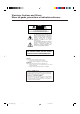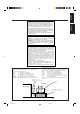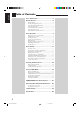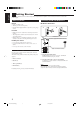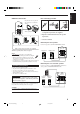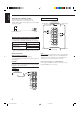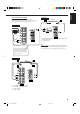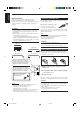AUDIO/VIDEO CONTROL RECEIVER RECEPTEUR DE CONTROL AUDIO/VIDEO RX-6010VBK POWER SLEEP TV SURROUND TEST VCR 2 EFFECT 3 – CENTER + 5 5 6 RX-6010V AUDIO/VIDEO CONTROL RECEIVER – REAR•L + 8 5 7/P TV/VIDEO 5 5 4 – VCR CH + SOUND AUDIO – SUBWOOFER + 1 SURROUND MODE CD-DISC 9 MENU FM/AM TUNING – REAR•R + 10 ENTER DVD TV SOUND CD TAPE/CDR FM/AM PRESET FM MODE +10 STANDBY VCR ANALOG/DIGITAL MASTER VOLUME MEMORY POWER FM/AM D I G I T A L SURROUND MUTING + + TV VOL VOLUME
Warnings, Cautions and Others/ Mises en garde, précautions et indications diverses CAUTION RISK OF ELECTRIC SHOCK DO NOT OPEN CAUTION: TO REDUCE THE RISK OF ELECTRIC SHOCK. DO NOT REMOVE COVER (OR BACK) NO USER SERVICEABLE PARTS INSIDE. REFER SERVICING TO QUALIFIED SERVICE PERSONNEL.
English For Canada/pour Le Canada Français THIS DIGITAL APPARATUS DOES NOT EXCEED THE CLASS B LIMITS FOR RADIO NOISE EMISSIONS FROM DIGITAL APPARATUS AS SET OUT IN THE INTERFERENCE-CAUSING EQUIPMENT STANDARD ENTITLED “DIGITAL APPARATUS,” ICES-003 OF THE DEPARTMENT OF COMMUNICATIONS.
English Table of Contents Parts Identification ...................................... 2 Getting Started ........................................... 3 Before Installation ...................................................................... 3 Checking the Supplied Accessories ........................................... 3 Connecting the FM and AM Antennas ....................................... 3 Connecting the Speakers ............................................................
English Parts Identification Become familiar with the buttons and controls on the receiver before use. Refer to the pages in parentheses for details.
English Getting Started This section explains how to connect audio/video components and speakers to the receiver, and how to connect the power supply. Before Installation General Connecting the FM and AM Antennas FM Antenna Connections • Be sure your hands are dry. • Turn the power off to all components. • Read the manuals supplied with the components you are going to connect.
Basic connecting procedure Snap the tabs on the loop into the slots of the base to assemble the AM loop. ANTENNA FM 75 COAXIAL AM LOOP AM Loop Antenna AM EXT 2 1 English AM Antenna Connections 3 2 1 3 1 Cut, twist and remove the insulation at the end of each speaker signal cable (not supplied). 2 Open the terminal and then insert the speaker signal cable. 3 Close the terminal. Connecting the front speakers Connect front speakers to the FRONT SPEAKERS terminals.
English Connecting the subwoofer speaker Cassette deck or CD recorder You can enhance the bass by connecting a subwoofer. Connect the input jack of a powered subwoofer to the SUBWOOFER OUT jack on the rear panel, using a cable with RCA pin plugs (not supplied).
English Video component connections Use the cables with RCA pin plugs (not supplied). Connect the white plug to the audio left jack, the red plug to the audio right jack, and the yellow plug to the video jack.
English Digital connections Connecting the Power Cord This receiver is equipped with two DIGITAL IN terminals — one digital coaxial terminal and one digital optical terminal. You can connect any component to one of the digital terminals using a digital coaxial cable (not supplied) or digital optical cable (not supplied). IMPORTANT: • When connecting the DVD player or digital TV broadcast tuner using the digital terminal, you also need to connect it to the video jack on the rear.
English Basic Operations The following operations are commonly used when you play any sound source. Turning the Power On and Off (Standby) On the front panel: To turn on the power, press POWER. The STANDBY lamp goes off. The name of the current source (or station frequency) appears on the display. POWER R VOLUME From the remote control: To turn on the power, press AUDIO in the POWER section. The STANDBY lamp goes off. The name of the current source (or station frequency) appears on the display.
English Selecting different sources for picture and sound You can watch picture from a video component while listening to sound from another component. Press one of the audio source selecting buttons (CD, TAPE/CDR, FM/AM), while viewing the picture from a video component such as the VCR or DVD player, etc. On the front panel: CD TAPE/CDR FM/AM Listening Only with Headphones You must turn off speakers when you listen with headphones. 1. Connect a pair of headphones to the PHONES jack on the front panel.
SPK ANALOG L English Adjusting the Subwoofer Output Level INPUT ATT R You can adjust the subwoofer output level if you have selected “YES” for the “SUBWOOFER” (see page 11). Once it has been adjusted, the receiver memorizes the adjustment. Before you start, remember... • There is a time limit in doing the following steps. If the setting is canceled before you finish, start from step 1 again. • When the front speakers are deactivated, the subwoofer level cannot be adjusted. On the front panel: 1.
English Basic Settings Some of the following settings are required after connecting and positioning your speakers in your listening room, while others will make operations easier. Recording a Source Setting the Subwoofer Information You can record any source playing through the receiver to a cassette deck (or a CD recorder) connected to the TAPE/CDR jacks and the VCR connected to the VCR jacks at the same time.
To obtain the best possible surround sound of the DSP (Digital Signal Processor) modes (see page 18), you have to register the information about the speakers arrangement after all connections are completed. Before you start, remember... • There is a time limit in doing the following steps. If the setting is canceled before you finish, start from step 1 again. Center Delay Time Setting Register the delay time of the sound from the center speaker, comparing to that of the sound from the front speakers.
English Crossover Frequency Setting Low Frequency Effect Attenuator Setting Small speakers cannot reproduce the bass sound very well. So, if you have used a small speaker for any of the front, center, and rear channels, this receiver automatically reallocates the bass elements, originally assigned to the channel for which you have connected the small speaker, to another channel (for which you have connected the large speaker).
When you use the digital input terminals, you have to register what components are connected to which terminals (DIGITAL IN 1/2). Before you start, remember... • There is a time limit in doing the following steps. If the setting is canceled before you finish, start from step 1 again. On the front panel ONLY: 1. Press SETTING repeatedly until “DIGITAL IN” appears on the display.
English When playing a software encoded with the DTS Digital Surround, “AUTO” may not work properly and the following symptoms may occur: • Sound does not come out at the beginning of playback. • Noise comes out while using the searching or skipping function. In this case, press CONTROL UP 5/ DOWN ∞ to select “DTS” while “AUTO” is lit on the display.
English Receiving Radio Broadcasts You can browse through all the stations or use the preset function to go immediately to a particular station. Tuning in Stations Manually MEMORY 2. Press MEMORY. On the front panel ONLY: 1. Press FM/AM to select the band (FM or AM). SPK FM/AM ANALOG L • Each time you press the button, the band alternates between FM and AM. L TUNED VOLUME CH- “CH-” appears and the channel number position starts flashing on the display for about 5 seconds.
English Selecting the FM Reception Mode To tune in a preset station On the front panel: 1. Press FM/AM to select the band (FM or AM). When an FM stereo broadcast is hard to receive or noisy FM/AM You can change the FM reception mode while receiving an FM broadcast. • You can store the FM reception mode for each preset station. The last received station of the selected band is tuned in. SPK ANALOG L R TUNED On the front panel ONLY: VOLUME Press FM MODE. 2.
The built-in Surround Processor provides two types of the DSP (Digital Signal Processor) mode — Surround mode and DAP (Digital Acoustic Processor) mode. What are the DSP Modes? Surround modes With this receiver, you can use three types of the Surround mode. Following modes cannot be used when only the front speakers are connected to this receiver (without the rear speakers or center speaker).
English Reproducing the Sound Field DAP modes In order to reproduce a more acoustic sound field in your listening room while playing soundtracks of stereo sources, you can use DAP modes. This mode can be used when the front speakers and the rear speakers are connected to this receiver (without respect to the center speaker connection). You can select one of the following to your preference.
English Available DSP Modes According to the Speaker Arrangement Available DSP modes will vary depending on how many speakers are used with this receiver. Make sure that you have set the speaker information correctly (see page 12).
English Adjusting the Surround Modes 5. Adjust the speaker output levels. Once you have adjusted the Surround modes, the adjustment is memorized for each Surround mode. Dolby and DTS Surround adjustments Before you start, remember... • Make sure that you have set the speaker information correctly (see page 12). • There is a time limit in doing the following steps. If the setting is canceled before you finish, start from step 3 again.
Before you start, remember... • Make sure that you have set the speaker information correctly (see page 12). • There is a time limit in doing the following steps. If the setting is canceled before you finish, start from step 2 again. • You cannot adjust the rear speaker output levels when you have set “REAR SPK” to “NO.” See page 12. • You cannot adjust the center speaker output level when you have set “CENTER SPK” to “NO.” See page 12.
English Adjusting the DAP Modes From the remote control: Once you have adjusted the DAP modes, the adjustment is memorized for each DAP mode. Before you start, remember... • Make sure that you have set the speaker information correctly (see page 12). • There is a time limit in doing the following steps. If the setting is canceled before you finish, start from step 1 again. • You cannot adjust the rear speaker output level when you have set “REAR SPK” to “NO.” See page 12.
English Activating the DSP Modes For the other DSP modes You can use only one DSP mode at a time. When a DSP mode is activated, another DSP mode is canceled if in use. For Dolby Pro Logic, Dolby Digital, and DTS Digital Surround On the front panel: 1. Press DSP MODE repeatedly until the mode you want appears on the display. DSP MODE • Each time you press the button, the DSP modes change. (See page 20 for more details.) On the front panel: 1. Press SURROUND ON/OFF.
English COMPU LINK Remote Control System The COMPU LINK remote control system allows you to operate JVC audio components through the remote sensor on the receiver. To use this remote control system, you need to connect JVC audio components through the COMPU LINK (SYNCHRO) jacks (see below) in addition to the connections using cables with RCA pin plugs (see page 5). • Make sure that the AC power cords of these components are unplugged before connection.
You can operate JVC’s audio and video components with this receiver’s remote control, since control signals for JVC components are preset in the remote control. Operating Audio Components Tuner After pressing FM/AM, you can perform the following operations: IMPORTANT: To operate JVC’s audio components using this remote control: • You need to connect JVC audio components through the COMPU LINK (SYNCHRO) jacks (see page 25) in addition to the connections using cables with RCA pin plugs (see page 5).
After pressing CD-DISC, you can perform the following operations on a CD changer: 3: 4: ¢: 7: 8: 1 – 6, 7/P: Starts playing. Returns to the beginning of the current (or previous) track. Skips to the beginning of the next track. Stops playing. Pauses playing. To release it, press 3. Selects the number of a disc installed in a CD changer. If your CD changer is of 200-disc loading capability (except for XL-MC100 and XL-MC301), you can do the following operations using the number buttons after pressing CD.
Use this chart to help you solve daily operational problems. If there is any problem you cannot solve, contact your JVC service center. PROBLEM POSSIBLE CAUSE SOLUTION The display does not light up. The power cord is not plugged in. Plug the power cord into an AC outlet. No sound from speakers. Speaker signal cables are not connected. Check speaker wiring and reconnect if necessary. The SPEAKERS ON/OFF button is not set correctly. Press SPEAKERS ON/OFF button correctly.
English Specifications Amplifier Output Power At Stereo operation: Front channels: 100 W per channel, min. RMS, driven into 8 Ω, 40 Hz to 20 kHz with no more than 0.8% total harmonic distortion. At Surround operation: Audio Audio Input Sensitivity/Impedance (1 kHz): Audio Input (DIGITAL IN)* : Front channels: 100 W per channel, min. RMS, driven into 8 Ω at 1 kHz with no more than 0.8% total harmonic distortion. Center channel: 100 W, min. RMS, driven into 8 Ω at 1 kHz, with no more than 0.
English FM tuner (IHF) Tuning Range: 87.5 MHz to 108.0 MHz Usable Sensitivity: Monaural: 12.8 dBf (1.2 µV/75 Ω) 50 dB Quieting Sensitivity: Monaural: Stereo: 21.3 dBf (3.2 µV/75 Ω) 41.3 dBf (31.5 µV/75 Ω) Signal-to-Noise Ratio (IHF-A weighted): Monaural: Stereo: 78 dB at 85 dBf 73 dB at 85 dBf Total Harmonic Distortion: Monaural: Stereo: 0.4% at 1 kHz 0.
VICTOR COMPANY OF JAPAN, LIMITED V EN, FR RX-6010VBK[C]COVER_f J 2 01.2.