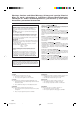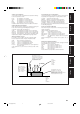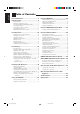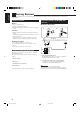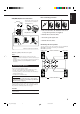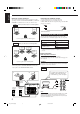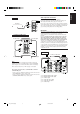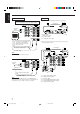AUDIO/VIDEO CONTROL RECEIVER AUDIO/VIDEO-RECEIVER MIT STEUEREINHEIT AMPLI/TUNER DE COMMANDE AUDIO/VIDEO GEINTEGREERDE AUDIO/VIDEO-VERSTERKER RECEPTOR DE CONTROL DE AUDIO/VÍDEO RICEVITORE DI CONTROLLO AUDIO/VIDEO RX-7000RBK DVD TV/CATV/DBS VCR CD TAPE/MD DVD MUILTI TV/DBS PHONO FM/AM VCR ANALOG/DIGITAL SLEEP SURROUND ON/OFF CENTER 1 2 3 MENU SURROUND TEST REAR-L MODE 4 CD-DISC EFFECT 5 SOUND SEA MODE 6 ENTER REAR-R 7/P 8 0 +10 FM MODE 100+ 10 RETURN 9 SUBWOOFER AUDIO/ TV
Warnings, Cautions and Others/Warnung, Achtung und sonstige Hinweise/ Mises en garde, précautions et indications diverses/Waarschuwingen, voorzorgen en andere mededelingen/Avisos, precauciones y otras notas/ Avvertenze e precauzioni da osservare IMPORTANT for the U.K. DO NOT cut off the mains plug from this equipment.
Spacing 15 cm or more Abstand von 15 cm oder mehr Dégagement de 15 cm ou plus Minstens 15 cm tussenruimte Espacio de 15 cm o más 15 cm di distanza o più Front Vorderseite Avant Voorkant Frente Davanti RX-7000RBK Wall or obstructions Wand oder Hindernisse Mur, ou obstruction Wand of meubilair Pared u obstrucciones Parete o ostacol Stand height 15 cm or more Standhöhe 15 cm oder mehr Hauteur du socle: 15 cm ou plus Standard op minstens 15 cm van de vloer Allura del soporte 15 cm o más Altezza del tavolino
English Table of Contents Parts Identification ...................................... 2 Using the DSP Modes ................................ 25 Getting Started ........................................... 3 Available DSP Modes According to the Speaker Arrangement .. 27 Adjusting the 3D-PHONIC Modes .......................................... 28 Adjusting the DAP Modes ....................................................... 28 Adjusting the Surround Modes ................................................
English Parts Identification Become familiar with the buttons and controls on the receiver before use. Refer to the pages in parentheses for details.
English Getting Started This section explains how to connect audio/video components and speakers to the receiver, and how to connect the power supply. Before Installation Connecting the FM and AM (MW/LW) Antennas General • Be sure your hands are dry. • Turn the power off to all components. • Read the manuals supplied with the components you are going to connect.
Snap the tabs on the loop into the slots of the base to assemble the AM (MW/LW) loop. ANTENNA FM 75 COAXIAL Basic connecting procedure AM (MW/LW) Loop Antenna AM EXT 4 3 2 1 1 1 1 RIG AM LOOP English AM (MW/LW) Antenna Connections RIG HT HT RIG HT 1 Cut, twist and remove the insulation at the end of each speaker signal cable (not supplied). 2 Turn the knob counterclockwise. 1 2 3 3 Insert the speaker signal cable. 4 Turn the knob clockwise.
English About the speaker impedance Connecting the subwoofer speaker The required speaker impedance of the front speakers does differ depending on whether both the FRONT SPEAKERS 1 and FRONT SPEAKERS 2 terminals are used or only one of them is used. You can enhance the bass by connecting a subwoofer. Connect the input jack of a powered subwoofer to the SUBWOOFER OUT jack on the rear panel, using a cable with RCA pin plugs (not supplied).
RIGHT LEFT AUDIO PHONO CD player CD OUT (REC) To audio output TAPE /MD IN (PLAY) Cassette deck or MD recorder Cassette deck To audio output To audio input RIGHT Video component connections Use the cables with RCA pin plugs (not supplied). Connect the white plug to the audio left jack, the red plug to the audio right jack, and the yellow plug to the video jack. If your video components have S-video (Y/C-separation) terminals, connect them using S-video cables (not supplied).
English DVD player TV and/or DBS tuner When connecting the TV, DO NOT connect the TV’s video outputs to these video input terminals.
Notes: This receiver is equipped with three DIGITAL IN terminals — one digital coaxial terminal and two digital optical terminals, and one DIGITAL OUT terminal. You can connect any digital equipment such as — • DBS tuner, • Digital TV broadcast tuner, • DVD player, • CD player, • and MD recorder. • When shipped from the factory, the DIGITAL IN terminals have been set for use with the following components.
English Connecting the Power Cord Before plugging the receiver into an AC outlet, make sure that all connections have been made. Putting Batteries in the Remote Control Before using the remote control, put two supplied batteries first. When using the remote control, aim the remote control directly at the remote sensor on the receiver. Plug the power cord into an AC outlet. Keep the power cord away from the connecting cables and the antenna. The power cord may cause noise or screen interference.
English Basic Operations The following operations are commonly used when you play any sound source. From the remote control: Press one of the source selecting buttons. IMPORTANT: When using the remote control, check to see if its remote control mode selector is set to the correct position: To operate this receiver, set it to “AUDIO/TV/ VCR.
English Signal and speaker indicators on the display • The signal indicators light up to indicate the incoming channel signals. – Only the indicators for the incoming signals light up. • The frame of the signal indicator (except for “LFE” and “S”) lights up if the corresponding speaker is set to “LARGE” or “SMALL” (for subwoofer, “YES”). – The frames of “L” and “R” indicators always light up.
English Listening only with headphones Attenuating the Input Signal You can listen with the headphones without deactivating both pairs of speakers; however, if you want to use the HEADPHONE mode (see below), you must turn off both pairs of speakers. 1. Connect a pair of headphones to the PHONES jack on the front panel. 2. Press SPEAKERS 1 and/or 2 so that no lamps on the buttons are turned on. This cancels the surround mode or DSP mode currently selected, and activates the HEADPHONE mode (see below).
English Basic Settings Some of the following settings are required after connecting and positioning your speakers in your listening room, while others will make operations easier.
Center Delay Time Setting Before you start, remember... • There is a time limit in doing the following steps. If the setting is canceled before you finish, start from step 1 again. Register the delay time of the sound from the center speaker, comparing to that of the sound from the front speakers. If the distance from your listening point to the center speaker is equal to that to the front speakers, select 0 msec. As the distance to the center speaker becomes shorter, increase the delay time.
English Crossover Frequency Setting Small speakers cannot reproduce the bass sound very well. So, if you have used a small speaker for any of the front, center, or rear channels, this receiver automatically reallocates the bass elements, originally assigned to the channel for which you have connected the small speaker, to another channel (for which you have connected the large speaker).
Selecting the Analog or Digital Input Mode When you use the digital input terminals, you have to register what components are connected to which terminals (DIGITAL IN 1/2/3). Before you start, remember... • There is a time limit in doing the following steps. If the setting is canceled before you finish, start from step 1 again. On the front panel ONLY: 1. Press SETTING repeatedly until “DIGITAL IN” appears on the display.
English From the remote control: 1. Press the source selecting button (CD, TAPE/MD, TV/DBS, or DVD)* for which you want to change the input mode. DVD DVD MUILTI TV/DBS CD TAPE/MD PHONO FM/AM VCR Note: * Among the sources listed above, you can select the digital input only for the sources which you have selected the digital input terminals for. (See “Digital Input (DIGITAL IN) Terminal Setting.”) 2. Press ANALOG/DIGITAL to change the input mode.
JVC’s One Touch Operation function is used to assign and store different sound settings for each different playing source. By using this function, you do not have to change the settings every time you change the source. The stored settings for the newly selected source are automatically recalled.
English Receiving Radio Broadcasts You can browse through all the stations or use the preset function to go immediately to a particular station. IMPORTANT: Using Preset Tuning When using the remote control, check to see if its remote control mode selector is set to the correct position: To operate this receiver, set it to “AUDIO/TV/ VCR”. AUDIO/ TV/VCR CATV/DBS To store the preset stations Tuning in Stations Manually Before you start, remember... • There is a time limit in doing the following steps.
Note: When using the FM MODE button on the remote control, be sure that the 10 keys are activated for the tuner, not for the CD and others. (See page 45.) On the front panel: SOURCE SELECTOR 1. Turn SOURCE SELECTOR to select the band (FM or AM — MW/LW). Assigning Names to Preset Stations The last received station of the selected band is tuned in. TUNER PRESET 2. Press TUNER PRESET. 3. Turn MULTI JOG until you find the channel you want. Before you start, remember...
English Using the RDS (Radio Data System) to Receive FM Stations RDS allows FM stations to send an additional signal along with their regular program signals. For example, the stations send their station names, as well as information about what type of program they broadcast, such as sports or music, etc. When tuned to an FM station which provides the RDS service, the RDS indicator lights up on the display. You can also show the RDS information on the TV screen.
MULTI JOG PTY codes None The display gives you the PTY codes described to the right. 3. Press PTY SEARCH again, while the PTY code selected in the previous step is still on the display. PTY SEARCH While searching, “SEARCH” and the selected PTY code alternate on the display. The receiver searches 30 preset FM stations, stops when it finds the one you have selected, and tunes in that station.
English Switching to a Broadcast Program of Your Choice Temporarily Another convenient RDS service is called “EON (Enhanced Other Network).” The EON indicator lights up while receiving a station with the EON code. This allows the receiver to switch temporarily to a broadcast program of your choice (NEWS, TA, and/or INFO) from a different station except in the following cases: • When you are listening to non-RDS stations (all AM — MW/LW and some FM stations).
English Using the SEA Modes The SEA (Sound Effect Amplifier) modes give you control of the way your music sounds. IMPORTANT: Creating Your Own SEA Mode When using the remote control, check to see if its remote control mode selector is set to the correct position: To operate this receiver, set it to “AUDIO/TV/ VCR”. You can adjust and store your own SEA adjustment into memory (SEA USERMODE). AUDIO/ TV/VCR CATV/DBS Before you start, remember... • There is a time limit in doing the following steps.
English Using the DSP Modes The built-in Surround Processor provides three types of the DSP (Digital Signal Processor) mode — 3D-PHONIC mode, DAP (Digital Acoustic Processor) mode and Surround mode. 3D-PHONIC modes DAP modes The 3D-PHONIC mode gives you such a nearly surround effect as is reproduced through the Dolby Surround decoder, which is widely used to reproduce sounds with a feeling of movement like those experienced in movie theaters.
JVC Theater Surround With this receiver, you can use four types of the Surround mode. Following modes cannot be used when only the front speakers are connected to this receiver (without the rear speakers or center speaker). In order to reproduce a more realistic sound field in your listening room while playing soundtracks of software encoded with Dolby Surround (bearing the mark DOLBY SURROUND ) you can use JVC Theater Surround.
English Available DSP Modes According to the Speaker Arrangement Available DSP modes will vary depending on how many speakers are used with this receiver. Make sure that you have set the speaker information correctly (see page 14).
When using the remote control, check to see if its remote control mode selector is set to the correct position: To operate this receiver, set it to “AUDIO/TV/ VCR”. AUDIO/ TV/VCR CATV/DBS EFFECT 7/P • Each time you press the button, the effect level changes as follows: DSP EFFECT 1 DSP EFFECT 2 DSP EFFECT 5 Adjusting the 3D-PHONIC Modes English 3. Press EFFECT to select an effect level you want.
English 3. Adjust the effect level. 1) Press (BALANCE/) SURROUND ADJUST repeatedly until “DSP EFFECT” appears on the display. The display changes to show the current setting. 2) Turn MULTI JOG to select the effect level. • As you turn it, the effect level changes as follows: DSP EFFECT 1 DSP EFFECT 2 DSP EFFECT 5 BALANCE/SURROUND ADJUST Adjusting the Surround Modes Once you have adjusted the Surround modes, the adjustment is memorized for each Surround mode.
• To adjust the center speaker level, press CENTER –/+ (from –10 dB to +10 dB). • To adjust the left rear speaker level, press REAR•L –/+ (from –10 dB to +10 dB). • To adjust the right rear speaker level, press REAR•R –/+ (from –10 dB to +10 dB). REAR•L CENTER 2 5 3 REAR•R 6 8 9 ENTER MENU Before you start, remember... • Make sure that you have set the speaker information correctly (see page 14). • There is a time limit in doing the following steps.
English 5. Press TEST again to stop the test tone. TEST 4 6. Press EFFECT to select an effect level you want. EFFECT 7/P • Each time you press the button, the effect level changes as follows: DSP EFFECT 1 DSP EFFECT 2 DSP EFFECT 5 DSP EFFECT 3 DSP EFFECT 4 As the number increases, JVC Theater Surround becomes stronger. Activating the DSP Modes You can use only one DSP mode at a time. When a DSP mode is activated, another DSP mode is canceled if in use.
English For the other DSP modes ––––––––––––––– MEMO ––––––––––––––– On the front panel: 1. Press DSP MODE repeatedly until the mode you want appears on the display. DSP MODE Use this column to write down your DSP mode adjustments for your future reference. • Each time you press the button, the DSP modes change. (See page 27 for more details.) 2. Select and play a sound source.
English Using the DVD MULTI Playback Mode This receiver provides the DVD MULTI playback mode for reproducing the analog discrete output mode of the DVD player. Before playing back a DVD, refer also to the manual supplied with the DVD player. From the remote control: IMPORTANT: When using the remote control, check to see if its remote control mode selector is set to the correct position: To operate this receiver, set it to “AUDIO/TV/ VCR”. 1. Press DVD MULTI so that “DVD MULTI” appears on the display.
You can use the Menus on the TV screen to control the receiver. To use this function, you need to connect the TV to the MONITOR OUT jack on the rear panel (see page 7), and set the TV’s input mode to the proper position to which the receiver is connected. • When the TV’s input mode is incorrect; for example, a different video input or TV tuner mode is selected, you cannot show the Menus on the TV screen.
English Adjusting the Front Speaker Output Balance (Also see page 13) 1. Press MENU. Adjusting the Subwoofer Output Level (Also see page 12) 1. Press MENU. The MAIN MENU appears on the TV. • Pressing one of the % / fi / @ / # buttons also displays the MAIN MENU. 2. Press % / fi to move to “SOUND CONTROL,” then press @ / #. The SOUND CONTROL menu appears. 3. Press % / fi to move to “BAL.” (Balance). 4. Press @ / # to adjust the balance. The MAIN MENU appears on the TV.
6. Press % / fi to move to the item you want to set or adjust, then press @ / #. On this adjustment menu, you can do the following: “CENTER LEVEL”: Adjust the center speaker output level. “REAR L LEVEL”: Adjust the left rear speaker output level. “REAR R LEVEL”: Adjust the right rear speaker output level. 7. When you finish, press EXIT repeatedly until the menu disappears from the TV. Selecting Your Favorite SEA Mode (Also see page 24) 1. Press MENU. The MAIN MENU appears on the TV.
English 4. Press % / fi to move to “SEA ADJUST.” “LFE ATT.”: SEA ADJUST SEA USERMODE “COMP.”: The SEA ADJUST menu appears. 5. Press % / fi / @ / # to adjust the SEA mode as you want. 100 1k 10kHz SET:MEMORY @ / # : Select the frequency ranges. % / fi : Adjust the frequency levels. “DIGITAL 1/2/3”: “FL DISP.”: Set the low frequency effect attenuator level (see page 15). Set the dynamic range compression (see page 15). Set the digital input terminals (see page 16).
1. Press MENU. The MAIN MENU appears on the TV. • Pressing one of the % / fi / @ / # buttons also displays the MAIN MENU. The TUNER CONTROL menu appears. 3. Tune into a station on the TUNER CONTROL menu, referring to “Operating the Tuner” on the previous page. PRESET MEMORY FM 87.50MHz:AUTO MUTING PRESET CH : CH 1 PRESET NAME: WABC The PRESET MEMORY menu appears. PRESET MEMORY FM 87.50MHz:AUTO MUTING PRESET PRESET A B C L M N W X Y 1 2 3 SPACE The character entry screen appears. 7.
English COMPU LINK Remote Control System The COMPU LINK remote control system allows you to operate JVC audio components through the remote sensor on the receiver. To use this remote control system, you need to connect JVC audio components through the COMPU LINK-3 (SYNCHRO) jacks (see below) in addition to the connections using cables with RCA pin plugs (see pages 5 and 6). • Make sure that the AC power cords of these components are unplugged before connection.
The TEXT COMPU LINK remote control system has been newly developed to deal with the disc information recorded in the CD Text * and MDs. Using these information in the discs, you can operate the CD player or MD recorder equipped with the TEXT COMPU LINK remote control system through the receiver. CONNECTIONS: FUNCTIONS: To use this remote control system, you need to connect the CD player and/or MD recorder you want to operate, following the procedures below. 1.
English OPERATIONS To use this remote control system, you need to connect the TV to the MONITOR OUT jack on the rear panel (see page 7), and set the TV’s input mode to the proper position to which the receiver is connected. Make sure you have connected the CD player or MD recorder equipped with the TEXT COMPU LINK remote control system. If not, you cannot use the following functions.
Search for a disc by its performer: 1. Press TEXT DISPLAY while “CD” is selected as the source. The Disc Information screen appears on the TV. 2. Press % / fi to move to “SEARCH,” then press SET. The DISC SEARCH screen appears . 3. Press % / fi to move to “PERFORMER”, then press SET. The PERFORMER SEARCH screen appears. 4. Press % / fi / @ / # to move in front of the first character of the performer you want to search, then press SET.
English Search for a disc by its genre: 1. Press TEXT DISPLAY while “CD” is selected as the source. The Disc Information screen appears on the TV. 2. Press % / fi to move to “SEARCH,” then press SET. The DISC SEARCH screen appears. 3. Press % / fi to move to “GENRE”, then press SET. The GENRE SEARCH screen appears. 4. Press % / fi to move to the genre you want to search, then press SET. To show the unseen genres, press % / fi until they appear.
To insert a space, press % / fi to / @ / # to move , then press SET. To correct an incorrect character: 1) Press % / fi / @ / # to move to + or =, then press SET until the incorrect character is selected. 2) Press % / fi / @ / # to move to , then press SET to erase the character. in front of the correct 3) Press % / fi / @ / # to move character, then press SET to enter the correct character. 5. Press % / fi / @ / # to to “DISC 1: move MICHAEL (in this example),” then press SET.
English Operating JVC’s Audio/Video Components You can operate JVC’s audio and video components with this receiver’s remote control, since control signals for JVC components are preset in the remote control. Operating Audio Components IMPORTANT: To operate JVC’s audio components using this remote control: • You need to connect JVC audio components through the COMPU LINK-3 (SYNCHRO) jacks (see page 39) in addition to the connections using cables with RCA pin plugs (see pages 5 and 6).
Cassette deck After pressing CD-DISC (with the remote control mode selector set to “AUDIO/TV/VCR”), you can perform the following operations on a CD player-changer: After pressing TAPE/MD or TAPE/MD CONTROL (with the remote control mode selector set to “AUDIO/TV/VCR”), you can perform the following operations on a cassette deck: PLAY: 4: PLAY: 1: ¡: STOP: PAUSE: ¶ REC: ¢: STOP: PAUSE: 1 – 6, 7/P: Starts playing. Returns to the beginning of the current (or previous) track.
English Operating Video Components You can always perform the following operations (with the remote control mode selector set to “AUDIO/TV/VCR”): IMPORTANT: To operate JVC’s video components using this remote control: • Aim the remote control directly at the remote sensor on the VCR, DVD player or TV, not on the receiver. • Some JVC VCRs can accept two types of the control signals — remote code “A” and “B.
This remote control supplied with the receiver can transmit control signals for other manufacturers’ VCRs, TVs, CATV converters and DBS tuners. By changing the transmittable signals from preset ones to the other manufacturers’, you can operate the other manufacturer’s components using this remote control. When operating the other manufacturers’ components, refer also to the manuals supplied with them.
English To change the transmittable signals for operating a CATV converter or a DBS tuner To change the transmittable signals for operating another manufacturer’s VCR 1. Set the remote control mode to “CATV/DBS.” 1. Set the remote control mode to “AUDIO/TV/ VCR.” . 2. Press and hold VCR 3. Press VCR. 4. Enter manufacturer’s code (three digits) using buttons 1 – 9, and 0. 2. Press and hold TV/CATV/DBS . 3. Press TV/DBS. 4. Enter manufacturer’s code (three digits) using buttons 1 – 9, and 0.
Expert Ferguson Fidelity Finlandia Finlux Firstline Fisher Flint Formenti Frontech Fujitsu Funai GEC Geloso Genexxa Goldstar Goodmans Gorenje GPM Graetz Granada Grandin Grundig Hanseatic Hantarex Harwood HCM Hinari Hisawa Hitachi Huanyu Hypson ICE ICeS Imperial Indiana Ingelen Inno Hit Interbuy Interfunk Intervision Isukai ITS ITT JVC Kaisui Kapsch Kathrein Kendo Kingsley Kneissel Korpel Korting Koyoda Leyco Liesenk & Tter Lloytron Loewe Luma Luxor M Electronic Magnadyne Magnafon Manesth Marantz Marelli Mar
English McMichael Mediator Memorex Memphis Metz Minerva Minoka Mitsubishi Mivar Motion MTC Multitech Neckermann NEI Nesco Nikkai Nobliko Nokia Nordmende Oceanic Onwa Orion Osaki Oso Osume Otake Otto Versand Palladilum Panama Panasonic Pathe Cinema Pathe Marconi Pausa Perdio Phase Philco Philips Phoenix Phonola Pioneer Prandoni Prince Profex Proline Protech Pye Quelle Questa R-Line Radiola Radiomarelli Rank Arena RBM Rediffusion Revox Rex RFT Roadstar Saba Saccs Saikou Saisho Salora Sambers Samsung Sandra S
189 369 173 243, 513 332 067, 522 344, 515 362 520 288 396 607 243 200 362 200, 396 396, 713 421 067, 183, 189, 336 252 108, 344, 397, 455 421 369, 396, 421 183 288 571 189 173, 189, 328, 571, 750 183 173, 397, 501, 502, 573 455 668 220, 243, 288, 346 609 592 108 332 515, 571 092, 173, 200, 442, 504, 622, 658 173 421 513, 520, 607 421 592 369 108, 573 455, 520, 592 200 092, 328, 336, 750 344, 571 243 571 578 243, 513 332 501 220 360, 713 108, 328, 397, 455, 573 362 501 522 344 067, 183, 328, 336, 455, 795 5
English Condor Crown Cyrus Daewoo Dansai De Graaf Decca Denon Dual Dumont Elbe Elcatech ESC Ferguson Fidelity Finlandia Finlux Firstline Fisher Frontech Funai GEC General GoldHand GoldStar Goodmans Graetz Granada Grandin Grundig Hanseatic HCM Hinari Hitachi Hypson Imperial Ingersol Interfunk ITT ITV JVC Kaisui Kendo Kenwood Korpel Lenco Leyco Loewe Logik Luxor M Electronic Manesth Marantz Matsui Melectronic Memorex Memphis Metz Minerva Mitsubishi Multitech Murphy NEC Neckermann Nesco Nokia Nordmende Oceani
Use this chart to help you solve daily operational problems. If there is any problem you cannot solve, contact your JVC service center. PROBLEM POSSIBLE CAUSE SOLUTION The display does not light up. The power cord is not plugged in. Plug the power cord into an AC outlet. No sound from speakers. Speaker signal cables are not connected. Check speaker wiring and reconnect if necessary. The SPEAKERS 1 and 2 buttons are not set correctly. Press SPEAKERS 1 and 2 correctly.
English Specifications Amplifier Output Power At Stereo operation: Front channels: 100 W per channel, min. RMS, both channels driven into 4 Ω, at 1 kHz with no more than 0.9% total harmonic distortion. (IEC268-3/DIN) At Surround operation: Total Harmonic Distortion (8 Ω): Audio Audio Input Sensitivity/Impedance (1 kHz): Audio Input (DIGITAL IN)* : Front channels: 100 W per channel, min. RMS, driven into 4 Ω at 1 kHz, with no more than 0.8% total harmonic distortion. Center channel: 100 W, min.
English FM tuner (IHF) Tuning Range: 87.50 MHz to 108.00 MHz Usable Sensitivity: Monaural: 17.0 dBf (1.95 µV/75 Ω) 50 dB Quieting Sensitivity: Monaural: Stereo: 21.3 dBf (3.2 µV/75 Ω) 41.3 dBf (31.5 µV/75 Ω) Signal-to-Noise Ratio (IHF-A weighted): Monaural: Stereo: 78 dB at 85 dBf 73 dB at 85 dBf Total Harmonic Distortion: Monaural: Stereo: 0.4% at 1 kHz 0.
VICTOR COMPANY OF JAPAN, LIMITED V EN, GE, FR, NL, SP, IT RX-7000R[E]COVER/f J 2 00.4.