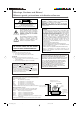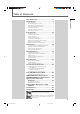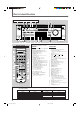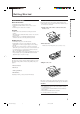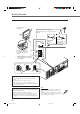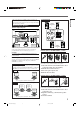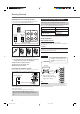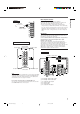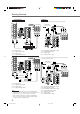AUDIO/VIDEO CONTROL RECEIVER RX-7020VBK A/V CONTROL RECEIVER CATV/DBS VCR DVD DVD MULTI CD FM/AM TV/DBS VCR TAPE/CDR PHONO − BASS SURROUND ON/OFF + TV − AUDIO TREBLE + SURROUND ANALOG/DIGITAL SLEEP MODE BASS BOOST EFFECT 1 INPUT – CENTER + 2 3 MENU SOUND TEST 4 RX-7020V AUDIO/VIDEO CONTROL RECEIVER – REAR•L + 5 6 ENTER – REAR•R + DIMMER 7/P 8 FM/AM TUNING FM/AM PRESET FM MODE 9 STANDBY CATV/DBS CONTROL TV/VIDEO 10 0 +10 RETURN FM MODE 100+ + + + CH TV
Warnings, Cautions and Others/ Mises en garde, précautions et indications diverses For Canada/pour le Canada CAUTION CAUTION: TO PREVENT ELECTRIC SHOCK, MATCH WIDE BLADE OF PLUG TO WIDE SLOT, FULLY INSERT ATTENTION: POUR EVITER LES CHOCS ELECTRIQUES, INTRODUIRE LA LAME LA PLUS LARGE DE LA FICHE DANS LA BORNE CORRESPONDANTE DE LA PRISE ET POUSSER JUSQUAU FOND RISK OF ELECTRIC SHOCK DO NOT OPEN CAUTION: TO REDUCE THE RISK OF ELECTRIC SHOCK. DO NOT REMOVE COVER (OR BACK) NO USER SERVICEABLE PARTS INSIDE.
Table of Contents Table of Contents Parts Identification ...................................... 2 Getting Started ........................................... 3 Before Installation ...................................................................... 3 Checking the Supplied Accessories ........................................... 3 Putting Batteries in the Remote Control .................................... 3 Connecting the FM and AM Antennas .......................................
Parts Identification Front Panel 2 3 FM/AM TUNING FM/AM PRESET 1 45 7 89 6 p RX-7020V AUDIO/VIDEO CONTROL RECEIVER FM MODE ANALOG DIGITAL AUTO LINEAR PCM DIGITAL STANDBY MEMORY SPK 1 2 L C BASS BOOST TUNED STEREO AUTO MUTING SLEEP PRO LOGIC ΙΙ DSP H.PHONE INPUT ATT R VOLUME S.
Getting Started General Precautions • DO NOT insert any metal object into the unit. • DO NOT disassemble the unit or remove screws, covers, or cabinet. • DO NOT expose the unit to rain or moisture. Putting Batteries in the Remote Control Before using the remote control, put two supplied batteries first. • When using the remote control, aim the remote control directly at the remote sensor on the unit. 1 On the back of the remote control, remove the battery cover.
Getting Started Connecting the FM and AM Antennas AM Loop Antenna (supplied) Outdoor FM antenna (not supplied) If FM reception is poor, connect outdoor FM antenna. or 75 FMAXIAL CO CO Standard type outdoor FM antenna (not supplied) Supplied FM antenna ANTENNA 75 FMAXIAL FM 75 COAXIAL FM antenna (supplied) Extend the supplied FM antenna horizontally. Snap the tabs on the loop into the slots of the base to assemble the AM loop antenna.
Connection diagram Getting Started “NO” for the subwoofer, “LARGE” for the front speakers, and “SMALL” for the center and rear speakers are initial settings. To get best possible sound, change the subwoofer and speaker settings to fit your listening conditions.
Getting Started Connecting Audio/Video Components Connecting the rear and center speakers Connect rear speakers to the REAR SPEAKERS terminals and a center speaker to the CENTER SPEAKER terminals. You can connect the following audio/video components to this unit. Refer also to the manuals supplied with your components.
Use the cables with RCA pin plugs (not supplied). Connect the white plug to the audio left jack, the red plug to the audio right jack, and the yellow plug to the video jack. • If video components have S-video (Y/C-separation) and/or component video (Y, PB/CB, PR/CR) terminals, connect them using an S-video cable (not supplied) and/or component video cable (not supplied). By using these terminals, you can get a better picture quality in the order — Component video > S-video > Composite video.
Getting Started DVD player TV and/or DBS tuner • When you connect the DVD player with stereo output jacks: PHONO Y COMPONENT VIDEO MONITOR OUT PB/CB PR/CR DVD player D CD OUT (REC) MONITOR OUT AUDIO RIGHT TAPE CDR DVD DVD C LEFT FRONT IN (PLAY) B A DBS DVD DVD SUB WOOFER OUT (REC) VCR CENTER OUT (REC) VCR REAR IN (PLAY) RIGHT TV SOUND DBS LEFT SUBWOOFER OUT MONITOR OUT AUDIO AUDIO S-VIDEO VIDEO VIDEO PR/CR MONITOR OUT DBS RIGHT PB/CB Y COMPONENT VIDEO IN (PLAY)
Notes: This receiver is equipped with four DIGITAL IN terminals — one digital coaxial terminal and three digital optical terminals, and one DIGITAL OUT terminal. You can connect any digital equipments such as — : • DBS tuner, • Digital TV broadcast tuner, • DVD player, • CD player, and • CD recorder.
Basic Operations Front Panel Remote Control STANDBY lamp Display A/V CONTROL RECEIVER RX-7020V AUDIO/VIDEO CONTROL RECEIVER FM/AM TUNING FM/AM PRESET FM MODE ANALOG DIGITAL AUTO LINEAR PCM DIGITAL STANDBY MEMORY SPK 1 2 L C BASS BOOST TUNED STEREO S Source Selecting Buttons AUTO MUTING SLEEP PRO LOGIC ΙΙ DSP H.PHONE INPUT ATT R VOLUME S.
Remote NOT When you have connected a CD recorder to the TAPE/CDR jacks or the DBS tuner to the TV SOUND/DBS jacks on the rear panel, change the source name which will be shown on the display. When changing the source name from “TAPE” to “CDR”: 1 2 Press TAPE/CDR (SOURCE NAME) to select “TAPE” as the source. 2 To increase the volume, turn MASTER VOLUME clockwise. To decrease the volume, turn it counterclockwise.
Basic Operations Listening Only with Headphones Changing the Display Brightness You must turn off both pairs of speakers when you listen with headphones. You can dim the display. 1 Connect a pair of headphones to the PHONES jack on the front Press DIMMER on the remote control. • Each time you press the button, the display dims and brightens alternately. panel. DIMMER 2 Press SPEAKERS ON/OFF 1 and SPEAKERS ON/OFF 2 so that neither the SPK 1 nor SPK 2 indicator appears on the display.
Signal and speaker indicators on the display This receiver memorizes sound settings for each source when—: • you turn off the power, • you change the source, and • you assign the source name. Signal indicators When you change the source, the memorized settings for the newly selected source are automatically recalled.
Basic Settings Front Panel Remote Control Display SETTING A/V CONTROL RECEIVER RX-7020V AUDIO/VIDEO CONTROL RECEIVER FM/AM TUNING FM/AM PRESET Source Selecting Buttons FM MODE ANALOG DIGITAL AUTO LINEAR PCM DIGITAL STANDBY MEMORY SPK 1 2 L C R BASS BOOST TUNED STEREO AUTO MUTING SLEEP PRO LOGIC ΙΙ DSP H.PHONE INPUT ATT VOLUME S.
When you have connected digital source components using both the analog connection (see page 6) and the digital connection (see page 9) methods, you need to select the input mode correctly. Before you start, remember.... There is a time limit in doing the following steps. If the setting is canceled before you finish, start from step 1 again.
Basic Settings Selecting the Video Input Terminal Remote NOT This receiver is equipped with the component video input terminals for the DVD player and DBS tuner, which give you higher picture quality. When you use the component video input terminals for the DVD player and/or DBS tuner, change the video input terminal setting. “NO” for the subwoofer, “LARGE” for the front speakers, and “SMALL” for the center and rear speakers are initial settings.
Register the sizes of all the connected speakers. • When you change your speakers, register the information about the speakers again. 1 SPK 1 ST SETTING Press SETTING repeatedly until “FRNT SP (Front Speaker)”, “CNTR SP (Center Speaker)” or “REAR SP (Rear Speaker)” (with the current setting)* appears on the display. L C DIGITAL AUTO LINEAR PCM S R RS Press CONTROL UP 5/DOWN ∞ to select the unit.
Basic Settings 2 Crossover frequency Small speakers cannot reproduce the bass sounds efficiently. If you use a small speaker in any position, this receiver automatically reallocates the bass sound elements assigned from small speaker to large speakers. To use this function properly, set this crossover frequency level according to the size of the small speaker connected. • If you have selected “LARGE” for all speakers, this function will not take effect.
Sound Adjustments Display A/V CONTROL RECEIVER RX-7020V AUDIO/VIDEO CONTROL RECEIVER FM/AM TUNING FM/AM PRESET FM MODE ANALOG DIGITAL AUTO LINEAR PCM DIGITAL STANDBY MEMORY SPK 1 2 L C R BASS BOOST TUNED STEREO AUTO MUTING SLEEP PRO LOGIC ΙΙ DSP H.PHONE INPUT ATT VOLUME S.
Sound Adjustments Adjusting the Tone Adjusting the Subwoofer Output Level You can adjust the bass and treble sounds as you like. You can adjust the subwoofer output level if you have connected a subwoofer and set the subwoofer information correctly—“YES.” On the front panel: Before you start, remember.... There is a time limit in doing the following steps. If the setting is canceled before you finish, start from step 1 again.
Tuner Operations Remote Control FM/AM FM/AM TUNING PRESET 5/∞ 5/∞ FM MODE A/V CONTROL RECEIVER Display RX-7020V AUDIO/VIDEO CONTROL RECEIVER FM/AM TUNING FM/AM PRESET CATV/DBS VCR DVD DVD MULTI CD FM/AM TV/DBS VCR TAPE/CDR PHONO + − − FM MODE ANALOG DIGITAL AUTO LINEAR PCM DIGITAL STANDBY MEMORY SPK 1 2 L C TUNED STEREO BASS BOOST AUTO MUTING SLEEP PRO LOGIC ΙΙ DSP H.PHONE INPUT ATT R ON/OFF VOLUME S.
Tuner Operations 4 Press MEMORY again while the selected channel number is flashing on the display. Selecting the FM Reception Mode MEMORY When an FM stereo broadcast is hard to receive or noisy, you can change the FM reception mode while receiving an FM broadcast. • You can store the FM reception mode for each preset station. (See page 21). The selected channel number stops flashing. The station is assigned to the selected channel number. ANALOG TUNED STEREO SPK 1 L C AUTO MUTING R VOLUME 1 S.
Creating Realistic Sound Fields ■ Dolby Surround Dolby Pro Logic II* Dolby Digital* Used to reproduce multichannel sound tracks of the software ). encoded with Dolby Digital ( • To enjoy the software encoded with Dolby Digital, connect the source component using the digital terminal on the rear of this receiver. (See page 9.) D I G I T A L Dolby Digital 5.
Creating Realistic Sound Fields ■ DAP (Digital Acoustic Processor) modes ■ All Channel Stereo DAP modes have been designed to create important acoustic surround elements. This mode can reproduce a larger stereo sound field using all the connected (and activated) speakers. The sound heard in a live club, dance club, hall or pavilion consists of direct sound and indirect sound—early reflections and reflections from behind. Direct sounds reach the listener directly without any reflection.
Creating Realistic Sound Fields About Relations between Speaker Layouts and Surround Modes Available Surround modes will vary depending on how many speakers are used with this receiver. Make sure that you have set the speaker information correctly (see pages 16 to 18). • If only front speakers are connected, you cannot use Surround modes. • If rear speakers are not connected, you cannot use DAP modes and All Channel Stereo.
Creating Realistic Sound Fields Before you start, remember.... • Make sure that you have set the speaker information correctly (see pages 16 to 18). • You cannot adjust the center speaker output level when you have set “CNTR SP” to “NONE.” • You cannot adjust the rear speaker output levels when you have set “REAR SP” to “NONE.” • Remember not to change the speaker setting while using any Surround modes; otherwise, it may be canceled when you deactivate the speakers required for the Surround mode.
Press SOUND. On the front panel: SOUND You can also use the buttons on the front panel to adjust the Surround modes. However, no test tone is available when using the buttons on the front panel. So make adjustments while listening to the sound of the source played back. The 10 keys are activated for sound adjustments. 4 Press TEST to check if you can hear the sounds through all the speakers at the equal level.
Creating Realistic Sound Fields When you select “PL II MUSIC,” you can go to the following adjustment. Remote NOT 4 Turn on Panorama control on or off. 1) Press ADJUST repeatedly until “PANORAMA” (with the current setting)* appears on the display. TUNED STEREO SPK 1 DIGITAL AUTO LINEAR PCM L C R ADJUST SETTING Once you have adjusted the DAP modes and All Channel Stereo, the adjustment is memorized for each source.
1 Start playing 2 channel software—either analog or Linear PCM—and select the source. 2 Press SURROUND ON/OFF to activate Surround mode. SURROUND ON/OFF When Surround mode turns on, the last selected Surround mode will be activated. • Each time you press the button, Surround mode turns on and off alternately. 3 Only for DAP modes: Adjust the effect level. 1) Press ADJUST repeatedly until “EFFECT” (with the current setting)* appears on the display. ADJUST SETTING * “EFFECT 3” is the initial setting.
Using DVD MULTI Playback Mode This receiver provides the DVD MULTI playback mode for reproducing the analog discrete output mode of the DVD player. Before playing back a DVD, refer also to the manual supplied with the DVD player. From the remote control: 1 When you select “DVD MULTI” as the source to play, Surround mode is canceled, and the SURROUND ON/OFF and SURROUND MODE buttons do not work. 2 If you need to make any adjustments, go to the following steps.
COMPU LINK Remote Control System Automatic Power On/Off (Standby): only possible with the COMPU LINK-3 and COMPU LINK-4 Both the CD player and cassette deck (or CD recorder) turn on and off (standby) along with the receiver. When you turn on the receiver, the CD player or cassette deck (or CD recorder) will turn on automatically, depending on which component has been previously selected. When you turn off the receiver, both the CD player and cassette deck (or CD recorder) will turn off (standby).
AV COMPU LINK Remote Control System The AV COMPU LINK remote control system allows you to operate JVC’s video components (TV, VCR, and DVD player) through the receiver. This receiver is equipped with the AV COMPU LINK-III, which added a function to operate JVC’s video components through the video components terminals. To use this remote control system, you need to connect the video components you want to operate, following the diagrams below and the procedure on the next page.
2. Connect your VCR, DVD player, TV and this receiver as follows, using the cables with the monaural mini-plugs (not supplied). • See “CONNECTIONS 1” on the previous page. 3. Connect the audio input/output jacks on VCR, DVD player, TV and this receiver, using the cables with RCA pin plugs. • See pages 7 and 8. One-Touch DVD Play Simply by starting playback on the DVD player, you can enjoy the DVD playback without setting other switches manually.
Operating JVC’s Audio/Video Components You can use the remote control to operate other JVC’s components.
Turntable After pressing CD, you can use the following buttons for CD operations: After pressing PHONO, you can perform the following operations on the turntable: 3 : Start playback. 3 : Start playing. 4 : Return to the beginning of the current (or previous) track. 7 : Stop operations. ¢ : Skip to the beginning of the next track. 7 : Stop playback. Cassette deck 8 : Pause playback. To release it, press 3. 1 – 10, +10 : Select a track number directly. • For track number 5, press 5.
Operating JVC’s Audio/Video Components Operating Video Components DVD player After pressing DVD or DVD MULTI (source selecting button), you can use the following buttons for DVD operations: IMPORTANT: To operate JVC’s video components using this remote control: • You need to connect JVC’s video components through the AV COMPU LINK terminals (see page 32) in addition to the connections using cables with RCA pin plugs (see pages 7 and 8).
Operating Other Manufacturers’ Video Equipment By changing the transmittable signals, you can use the remote control supplied for this unit to operate other manufacturers’ equipment. • Refer also to the manuals supplied for the other products. • To operate these components with the remote control, first you need to set the manufacturers’ code each for TV, CATV converter, VCR and DVD player. • After replacing batteries of the remote control, set the manufacturers’ codes again.
Operating Other Manufacturers’ Video Equipment 5 Try to operate your CATV converter or DBS tuner by pressing CATV/DBS . When your CATV converter or DBS tuner turns on or off, you have entered the correct codes. If there are more than one code listed for your brand of CATV converter or DBS tuner, try each one until the correct one is entered. Note: To change the transmittable signals for operating a VCR 1 Press and hold VCR . 2 Press VCR. 3 Enter manufacturer’s codes using buttons 1 – 9, and 0.
JVC AIWA BELL & HOWELL BLAUPUNKT CGM EMERSON FISHER FUNAI GE GOLDSTAR GOODMANS GRUNDIG HITACHI LOEWE MAGNAVOX MITSUBISHI NEC NOKIA NORDMENDE ORION PANASONIC PHILIPS PHONOLA RCA/PROSCAN SABA SAMSUNG SANYO SHARP SIEMENS SONY TELEFUNKEN TOSHIBA ZENITH 00*, 26, 27, 28, 29, 58 01, 02 03 04, 05 06, 07 08, 10, 11, 12, 64, 65 03, 14, 15, 16, 17 01 18, 19, 20 07 13, 21 06, 22 18, 23, 24, 25, 66 07, 21 04, 19, 24 30, 31, 32, 33, 34, 35 26, 27 03, 36 38 09 19, 24, 39, 40 04, 19, 21, 24, 41, 42 21 04, 18, 19, 23, 24,
Troubleshooting Use this chart to help you solve daily operational problems. If there is any problem you cannot solve, contact your JVC’s service center. PROBLEM POSSIBLE CAUSE SOLUTION The power does not come on. The power cord is not plugged in. Plug the power cord into an AC outlet. No sound from speakers. Speaker signal cables are not connected. Check speaker wiring and reconnect if necessary. The SPEAKERS ON/OFF 1 and 2 button are not set correctly.
Specifications Designs & specifications are subject to change without notice. Output Power At Stereo operation: Front channels: 100 W per channel, min. RMS, driven into 8 Ω, 40 Hz to 20 kHz with no more than 0.8% total harmonic distortion. At Surround operation: Audio Audio Input Sensitivity/Impedance (1 kHz): Audio Input (DIGITAL IN)* : Front channels: 100 W per channel, min. RMS, driven into 8 Ω at 1 kHz with no more than 0.8% total harmonic distortion. Center channel: 100 W, min.
Specifications FM tuner (IHF) Tuning Range: 87.5 MHz to 108.0 MHz Usable Sensitivity: Monaural: 12.8 dBf (1.2 µV/75 Ω) 50 dB Quieting Sensitivity: Monaural: Stereo: 21.3 dBf (3.2 µV/75 Ω) 41.3 dBf (31.5 µV/75 Ω) Signal-to-Noise Ratio (IHF-A weighted): Monaural: Stereo: 78 dB at 85 dBf 73 dB at 85 dBf Total Harmonic Distortion: Monaural: Stereo: 0.4% at 1 kHz 0.
Authorized Service Centers ® QUALITY SERVICE HOW TO LOCATE YOUR JVC SERVICE CENTER TOLL FREE: 1 (800) 537-5722 http://www.jvc.com Dear Customer, In order to receive the most satisfaction from your purchase, please read the instruction booklet before operating the unit.In the event that repairs are necessary, please call 1 (800)537-5722 for your nearest authorized servicer or visit our website at www.JVC.com Remember to retain your Bill of Sale for Warranty Service.
LIMITED WARRANTY AUDIO-2 JVC COMPANY OF AMERICA warrants this product and all parts thereof, except as set forth below ONLY TO THE ORIGINAL PURCHASER AT RETAIL to be FREE FROM DEFECTIVE MATERIALS AND WORKMANSHIP from the date of original retail purchase for the period as shown below. ("The Warranty Period") PARTS 2 LABOR YRS 2 YRS THIS LIMITED WARRANTY IS VALID ONLY IN THE FIFTY (50) UNITED STATES, THE DISTRICT OF COLUMBIA AND IN COMMONWEALTH OF PUERTO RICO.
VICTOR COMPANY OF JAPAN, LIMITED V EN RX-7020VBK[J]_COVER J 2 01.12.