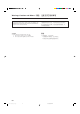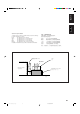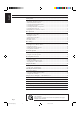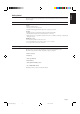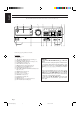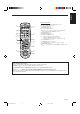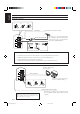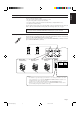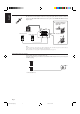® AUDIO/VIDEO CONTROL RECEIVER ^s !"#$%&' RX-80PGD RM-SR80U REMOTE CONTROL TV VCR POWER POWER DVD MULTI AUDIO POWER VIDEO1 VIDEO2 VCR1 TAPE/VCR TVSOUND FM/AM CD PHONO DELAY MENU DVD CNTR 1 CD DISC 2 TEST ENTER 4 VCD DISC 3 REAR (L) 5 EFFECT VCR SEA MODE CONTROL 6 DESIGNED BY JVC (REAR R) 7/P 8 RX-80P 9 JAPAN MASTER VOLUME AUDIO/VIDEO CONTROL RECEIVER VIDEO1 VIDEO2 VCR1 TAPE/VCR DVD TV SOUND FM AM CD PHONO DAP MODE SURR MODE 0 10 +10 ONE TOUCH OPERATION RE
Warnings, Cautions and Others / Caution –– POWER switch! Disconnect the mains plug to shut the power off completely. The POWER switch in any position does not disconnect the mains line. The power can be remote controlled. CAUTION To reduce the risk of electrical shocks, fire, etc.: 1. Do not remove screws, covers or cabinet. 2. Do not expose this appliance to rain or moisture. !"#$%& !"#$% !"#$%&'() !*+ !,-./01 !"#$%&' ()#$*+,-*.
English Caution: Proper Ventilation To avoide risk of electric shock and fire and to protect from damage. Locate the apparatus as follows: Front: No obstructions open spacing. Sides: No obstructions in 10 cm from the sides. Top: No obstructions in 10 cm from the top. Back: No obstructions in 15 cm from the back Bottom: No obstructions, place on the level surface. In addition, maintain the best possible air circulation as illustrated.
English Table of Contents Getting Started ........................................................................................................................... 2 Before Installation .................................................................................................................... 2 Checking the Supplied Accessories ......................................................................................... 2 Switches, Buttons and Controls ...............................................
This section explains how to connect audio/video components and speakers to the receiver, and how to connect the power supply. Before Installation General • Be sure your hands are dry. • Turn the power off to all components. • Read the manuals supplied with the components you are going to connect. Locations • Install the receiver in a location that is level and protected from moisture. • The temperature around the receiver must be between –5˚ and 35˚ C .
English Switches, Buttons and Controls Become familiar with the main switches and controls on your receiver before use.
English Remote Control Remote Control Unit RM-SR80U REMOTE CONTROL ; a TV VCR POWER POWER DVD MULTI AUDIO POWER VIDEO1 VIDEO2 VCR1 TAPE/VCR TVSOUND FM/AM CD PHONO k DELAY MENU DVD 1 CD DISC s d CNTR 2 TEST ENTER 4 VCD DISC 5 6 (REAR R) 7/P 8 VCD SEA MODE CONTROL l 9 DAP MODE SURR MODE 0 10 f 3 REAR (L) EFFECT ; a s d f g +10 h j k l RETURN FM MODE/MUTING TV /VCR /TUNER / CD / DVD / VCD ME VOLU g / EL CHANN SOUND CONTROL z G TIN h MU CT / SELE Y PLA V/ PRE
English Connecting the FM and AM Antennas FM Antenna Connections 1 3 2 Extend the FM wire antenna horizontally. FM Antenna ANTENNA 4 Outside FM Antenna Wire FM (75 ) FM GND 2 1 GND 3 If reception is poor, connect the outside antenna. Before attaching a 75Ω coaxial cable (the kind with a round wire going to an outside antenna), disconnect the supplied FM antenna. 10 mm AM LOOP AM EXT 20 mm How to strip the 75Ω coaxial cable and connect it to the FM terminals 1.
English Connecting the Speakers You can connect the following speakers: • Two pairs of front speakers to produce normal stereo sound. • One pair of rear speakers to enjoy the surround effect. • One center speaker to produce more effective surround effect (to emphasize human voices). • One subwoofer to enhance the bass. For each speaker (except for subwoofer), connect the black (–) and red (+) terminals on the rear panel to the black (–) and red (+) terminals marked on the speakers.
English Connecting the rear and center speakers Cut, twist and remove the insulation at the end of each speaker signal cable first, and then, connect rear speakers to the REAR SPEAKERS terminals and a center speaker to the CENTER SPEAKER terminals by using the cables. 1 Open the terminal and then insert the speaker signal cable. REAR SPEAKERS CENTER SPEAKER RIGHT LEFT Center speaker Left rear speaker 2 Right rear speaker Close the terminal.
You can connect the following audio/video components to this receiver using cables with RCA pin plugs (not supplied). Refer also to the manuals supplied with your components. If you want to connect a component not listed in the table below, refer to the manual supplied with it.
English Video component connections If your video components have S-video (Y/C-separation) terminals, connect them using S-video cables (not supplied). Connecting these video components through the S-video input/output terminals will give you can get better picture playback quality. IMPORTANT This receiver is equipped with both the composite video and S-video input/output terminals for connecting video components. You do not have to connect both the composite video and S-video terminals.
Video CD player English VCR and Video CD player connection To composite video output To audio output GND RIGHT AUDIO RIGHT LEFT VIDEO1 To S-Video input (for better playback picture quality) TV SOUND CD To composite video input VCR To audio input VHS To audio output To composite video output VIDEO LEFT PHONO OUT (REC) OUT (REC) TAPE VCR IN (PLAY) VCR1 MONITOR OUT IN (PLAY) FRONT DVD DVD To S-Video output (for better playback picture quality) OUT CENTER Note: When connecting an aud
English Connecting the Power Cord Before plugging the receiver into an AC outlet, make sure that all connections have been made. When the power cord is connected, the STANDBY lamp above the POWER button lights up. Keep the power cord away from the connecting cables for the TV, VCR, and antenna. The power cord may cause noise or screen interference. We recommend that you use a coaxial cable to connect the antenna, since it is well-shielded against interference.
English Basic Operations The following operations are commonly used when you play any sound source. TV / VCR / TUNER / CD / DVD / VCD IMPORTANT When using the Remote Control, check to see if its remote control mode selector is set to the “TV / VCR / TUNER / CD / DVD / VCD” position. SOUND CONTROL Turning the Power On and Off On the front panel: To turn on the power, press POWER. The STANDBY lamp goes off. The name of the current source appears on the display.
English From the remote control: Press one of the Source selecting buttons you want. DVD Play back a stereo digital video disc. DVD MULTI Play back a digital video disc using the analog discrete output mode (5.1 CH reproduction) on the DVD player. Each time you press the button, the DVD MULTI playback mode turns on and off. VIDEO1 Play back a video source on the video component connected to the VIDEO1 jacks. VIDEO2 Play back a video source on the video component connected to the VIDEO2 jacks.
A standard pair of headphones can be connected to the PHONES jack on the front panel. To listen with only headphones, press both SPEAKERS 1 and 2 to set them in the —OFF position. No sound comes out of the front speakers. CAUTION: Be sure to turn down the volume before connecting or putting on headphones, as high volume can damage both the headphones and your hearing.
English Basic Settings Some of the following settings are required after connecting and positioning your speakers in your listening room, while others will make operations easier. See also page 37. MENU Adjusting the Front Speaker Output Balance If the sounds you hear from the front right and left speakers are unequal, you can adjust the speaker output balance. On the front panel only: SETTING 1. Press SETTING so that the Control % / fi / @ / # buttons work for adjusting the balance.
MENU Using the Sleep Timer Using the Sleep Timer, you can fall asleep to music and know the receiver will turn off by itself rather than play all night. On the front panel only: 1. Press SETTING so that the Control % / fi / @ / # buttons work for setting the Sleep Timer The lamp next to the button lights up. SETTING 2. Press Control % / fi until “” appears on the display. 3. Press Control @ / # to set the shut-off time.
English See also page 38. MENU Selecting the Center Speaker Size You can register the information on the center speaker after all connections are completed. If you do this registration first, you do not have to adjust the center speaker mode when you want to activate the surround sound. However, to register the information, first you have to turn on the surround mode. (You cannot select the center speaker size when the surround mode is off.) On the front panel only: 1.
MENU Using Visual Confirmation When you operate the receiver, you can see what you are doing, by showing it on the TV screen. To use this function, you need to connect the TV to the MONITOR OUT jack on the rear panel (see page 9), and set the TV’s input mode to the proper position to which the receiver is connected. When the TV’s input mode is for TV, you cannot see the on-screen display. On the front panel only: 1.
English One Touch Operation This receiver can memorize the optimum sound settings for each playing source. About the One Touch Operation JVC’s One Touch Operation function is used to assign and store different sound settings for each different playing source. By using this function, you don’t have to change the settings every time you change the source. The stored settings for the newly selected source are automatically recalled.
You can browse through all the stations or use the preset function to go immediately to a particular station. See also page 39. MENU Tuning in Stations Manually On the front panel only: TUNER 1. Press TUNER so that the Control % / fi / @ / # buttons work for tuner settings. The lamp next to the button lights up. MEMORY 2. Press Control % / fi until “” appears on the display. 3. Press Control @ / # to select the band. Each time you press the button, the band alternates between FM and AM. 4.
English See also page 39. MENU Using Preset Tuning Once a station is assigned to a channel number, the station can be quickly tuned. You can preset up to 40 stations at random. To store the preset stations On the front panel only: 1. Tune in the station you want to preset (see above). If you want to store the FM reception mode for this station, select the FM reception mode you want. See page 22 for details. TUNER 2. Press MEMORY (next to the TUNER button).
DELAY MENU 1 4 1. Press FM/AM. Each time you press the button, the band alternates between FM and AM. 2 3 REAR (L) 5 EFFECT 2. Press 10 keys to select a preset channel number. • For channel number 5, press 5. • For channel number 15, press +10 then 5. • For channel number 20, press +10 then 10. • For channel number 30, press +10, +10, then 10.
English See also page 39. MENU Assigning Names to Preset Stations You can assign a name of up to five characters to each preset station (from preset channel number 1 to 20). When a preset station is tuned in, its assigned name will appear on the display. On the front panel only: 1. Tune in a preset station (preset channel number 1 to 20). See page 21 for details. TUNER 2. Press MEMORY (next to the TUNER button). The preset channel number starts flashing.
English Using the SEA Modes The SEA (Sound Effect Amplifier) modes give you control of the way your music sounds. Note: The SEA modes cannot be used for recording. See also page 39. MENU Selecting Your Favorite SEA Mode On the front panel: 1. Press SEA MODE so that the Control % / fi buttons work for selecting the SEA mode. The lamp next to the button lights up. SEA MODE 2. Press Control % / fi until the mode you want appears on the display.
English See also page 39. MENU Creating Your Own SEA Mode You can adjust and store your own SEA adjustment into memory (USERMODE). On the front panel only: If you do not want to store your adjustment, but rather want to adjust the SEA temporarily, skip step 3 below. SEA ADJUST 1. Press SEA ADJUST so that the Control % / fi / @ / # buttons work for the SEA adjustment. The lamp next to the button lights up. MEMORY 2. Adjust the SEA frequency and its level.
The receiver can reproduce the sounds of the DVD player with its the analog discrete output mode turned on. Moreover, the built-in digital surround processor provides two groups of programs — DAP (Digital Acoustic Processor) modes and surround modes (Dolby Surround and JVC Theater Surround). You cannot use the DAP mode and surround mode at the same time. When you turn on the DAP mode, the surround mode is turned off (if it has been on), and vice versa.
English See also page 40. MENU Using the DAP Modes You can use five DAP modes — “Dance Club, Live Club, Hall, Pavilion, and Headphones.” These modes (except “Headphones”) require the front speakers and the rear speakers, but do not require a center speaker to enlarge the sound field. Among the DAP modes, “Headphones” is very special. It can create the same stereo sound as you listen through the speakers off air while listening to a source using headphones.
English From the remote control: 1. Set the remote control mode selector to the “SOUND CONTROL” position. 10 keys are activated for adjusting the sounds. TV / VCR / TUNER / CD / DVD / VCD SOUND CONTROL 2. Press DAP MODE until the DAP mode you want appears on the display. The DAP indicator also lights up on the display.
English See also page 39. MENU Using the DVD MULTI Playback Mode This receiver provides the DVD MULTI playback mode for reproducing the analog discrete output mode of the DVD player. Before playing back a DVD, refer also to the manual supplied with the DVD player. Speaker arrangements for DVD MULTI playback The following illustrations show how to obtain the optimum sound environment for the DVD MULTI playback mode. Try to find the speaker direction and location to create the optimum sound field.
English 5. Press Control @ / # to adjust the center speaker output level. • Pressing Control @ decreases the output level up to –10 dB. • Pressing Control # increases the output level up to +10 dB. 6. Press Control % / fi until “–REAR L+” appears on the display. 7. Press Control @ / # to adjust the left rear speaker output level. • Pressing Control @ decreases the output level up to –10 dB. • Pressing Control # increases the output level up to +10 dB. 8.
English See also page 40. MENU Using the Surround Modes With this receiver, you can use two types of the surround mode — Dolby Surround and JVC Theater Surround Speaker arrangements for surround mode The following illustrations show how to obtain the optimum sound environment for surround modes. Try to find the speaker direction and location to create the optimum sound field.
Once you have set the surround modes, you can use the same adjustment every time you want to activate the surround you want. The receiver memorizes surround adjustments for each mode. Note: When you select “DVDMULTI” as the source to play, you cannot select or adjust the surround mode. On the front panel: 1. Press DAP/SURROUND MODE so that the Control % / fi / @ / # buttons work for selecting the DAP/surround modes. The lamp next to the button lights up. DAP/SURROUND MODE 2.
English 5. Press Control % / fi until “CNT MODE” (Center Mode) appears on the display. 6. Press Control @ / # to select the center mode. Each time you press the button, the center modes change as follows: WIDE NORMAL PHANTOM OFF WIDE: Select this mode when the center speaker can reproduce the bass better than the front speakers. All signals of the center channel are output through the center speaker.
Notes: • You cannot adjust the left and right rear speaker output level separately. • You cannot adjust the rear speaker output level when you have selected “3CHLOGIC.” • You cannot adjust the center speaker output level when you select “PHANTOM” or “OFF” for the center mode. 11. Press Control % / fi until “TEST” appears on the display, then press Control @ / # to stop the test tone. 12. Press Control % / fi until “CNT TONE” (Center Tone) appears on the display. 13.
English From the remote control: Note: If you want to use the remote control for adjusting the center mode and the center tone, use the menu function (see page 40). 1. Set the remote control mode selector to the “SOUND CONTROL” position. 10 keys are activated for adjusting the sounds. TV / VCR / TUNER / CD / DVD / VCD SOUND CONTROL SURR MODE 2. Press SURR MODE until the surround mode you want appears on the display. The SURROUND indicator also lights up on the display.
Once you have set the surround modes, you can use the same adjustment every time you want to enjoy the surround you want. The receiver memorizes surround adjustments for each mode. Note: When you select “DVDMULTI” as the source to play, the surround mode is canceled temporarily. On the front panel: 1. Press DAP/SURROUND MODE so that the Control % / fi / @ / # buttons work for selecting the DAP/surround modes. The lamp next to the button lights up. DAP/SURROUND MODE 2.
English Using the On-Screen Display to Control the Receiver You can use the menu function on the TV screen to control the receiver. To use this function, you need to connect the TV to the MONITOR OUT jack on the rear panel (see page 9), and set the TV’s input mode to the appropriate position to which the receiver is connected. When the TV’s input mode is for TV, you cannot see the on-screen display.
English Listening at Low Volume (Loudness) (Also see page 15) 1. Press MENU SET. The MAIN MENU appears on the TV. 2. Press % / fi to move to “SETTING,” then press @ / #. The SETTING menu appears. 3. Press % / fi to move SETTING menu to “LOUDNESS.” 4. Press @ / # to set the loudness function to “ON” or “OFF.” 5. When you finish, press MENU EXIT. The menu disappears from the TV. Using the Sleep Timer (Also see page 16) 1. Press MENU SET. The MAIN MENU appears on the TV. to “SETTING,” then press @ / #. 2.
English Operating the Tuner 1. Press MENU SET. The MAIN MENU appears on the TV. 2. Press % / fi to move to “TUNER,” then press @ / #. The TUNER menu appears. TUNER menu to the item you want to set or adjust, then press @ / #. 3. Press % / fi to move On the TUNER menu, you can do the following: “CH.”: Select a preset channel station. (See page 21) If you want to assign a name to a preset channel, see page 23. “BAND”: Select the band. (See page 20) “TUNING”: Tune in a station manually.
English Selecting the DAP or Surround Modes (Also see pages 27 and 31) Note: When the source is “DVDMULTI”, you cannot select the DAP or the surround mode. 1. Press MENU SET. The MAIN MENU appears on the TV. DAP MODE menu 2. Press % / fi to move to “SURR/DAP,” then press @ / #. The DAP or SURROUND menu (previously selected mode) appears. 3. Press @ / # to select either the surround or DAP mode. The DAP MODE menu or SURROUND MODE menu appears. 4.
English COMPU LINK Remote Control System The COMPU LINK remote control system allows you to operate JVC audio components through the remote sensor on the receiver. To use this remote control system, you need to connect JVC audio components through the COMPU LINK3 (SYNCHRO) jacks (see below) in addition to the connections using cables with RCA pin plugs (see page 8).
The AV COMPU LINK remote control system allows you to operate JVC video components (TV, VCR, and DVD player) through the receiver. CONNECTIONS: To use this remote control system, you need to connect the video components you want to operate, following the procedures below. CAUTION: The AV COMPU LINK remote control system cannot control the video components connected to the VIDEO1, VIDEO2, and TAPE/VCR jacks on the receiver. Use only VCR1 jacks for the VCR and the DVD jacks for the DVD player. 1.
English FUNCTIONS: This remote control system allows you to use five functions listed below. Note: Refer also to the manuals supplied with your video components. 7 Remote Control of the TV through the Remote Sensor on the Receiver You can control the TV through the remote sensor on the receiver using this remote control. For details, see page 47. Note: Aim the remote control directly at the remote sensor on the receiver when operating the TV.
You can operate JVC’s audio and video components with this receiver’s remote control, since control signals for JVC components are preset in the remote control. Notes: • If you use the buttons on the front panel or the menu function to choose a source, the remote control will not operate that source. To operate a source with the remote control, the source must be selected using buttons on the remote control. • Check to see if its remote control mode selector is set to the correct position.
English CD player RM-SR80U REMOTE CONTROL TV VCR POWER POWER DVD MULTI AUDIO POWER VIDEO1 VIDEO2 VCR1 TAPE/VCR TVSOUND FM/AM CD PHONO DELAY MENU DVD 1 CD DISC VCD DISC PLAY: 4: ¢: STOP: PAUSE: 1 — 10, +10: CNTR 2 TEST ENTER 4 After pressing CD (with the remote control mode selector set to the “TV / VCR / TUNER / CD / DVD / VCD” position), you can perform the following operations on a CD player: 3 REAR (L) 5 EFFECT 6 (REAR R) 7/P 8 VCD SEA MODE CONTROL 9 DAP MODE SURR MODE 10
VCR After pressing VCR1 or VCR CONTROL (with the remote control mode selector set to the “TV / VCR / TUNER / CD / DVD / VCD” position), you can perform the following operations on the VCR: PLAY: REW: FF: STOP: PAUSE: REC ¶ : CHANNEL +/–: 1 — 9, 0: Starts playing. Rewinds a tape. Fast winds a tape. Stops operations. Pauses playing or recording temporarily. To release it, press the PLAY button. Press this button with the PLAY button to start recording.
English Video CD player After pressing VCD DISC or VCD CONTROL (with the remote control mode selector set to the “TV / VCR / TUNER / CD / DVD / VCD” position) while playing back a Video CD player, you can perform the following operations: PLAY: 4: ¢: STOP: PAUSE: Starts playing. Returns to the beginning of the current (or previous) track. Skips to the beginning of the next track. Stops playing. Stops playing temporarily. To release it, press the PLAY button.
This remote control supplied with the receiver can transmit control signals for other manufacturers’ TVs. By changing the transmittable signals from preset ones to the other manufacturers’, you can operate the other manufacturer’s components using this remote control. When operating the other manufacturers’ components, refer also to the manuals supplied with them. To operate these components with the remote control, first you need to set the manufacturer’s code for TV.
English Manufacturers’ codes for TV Aiwa Beijing Changhong Daewoo Ferguson Finlux Funai Grundig Hitachi ITT Jinxing JVC Konka LG (Goldstar) Mitsubishi Mivar NEC Noblex Nokia Panasonic Peijin Peony Philips Samsung Sanyo Sharp Sony TCL Thomson Toshiba 10 05 05, 06, 16, 25 11 15 20 09 17 07 18 23 01 26 13 06 19 22 27 21 02 27 23, 24, 25 16 12 08 04 03 16, 28 14 05 Manufacturers’ codes listed on this page are subject to change without notice.
Use this chart to help you solve daily operational problems. If there is any problem you cannot solve, contact your JVC service center. SOLUTION PROBLEM POSSIBLE CAUSE The display does not light up. The power cord is not plugged in. Plug the power cord into an AC outlet. No sound from speakers. Speaker signal cables are not connected. Check speaker wiring and reconnect if necessary. The SPEAKERS 1 and 2 buttons Press SPEAKERS 1 and 2 correctly. (See page 13.) are not set correctly.
English Specifications Amplifier Output Power At Stereo operation At Surround operation Front Channels 120 watts per channel, min. RMS, driven into 8 ohms at 1 kHz with no more than 5 % total harmonic distortion. Center channel 120 watts, min. RMS, driven into 8 ohms at 1 kHz, with no more than 5 % total harmonic distortion. Rear channels 60 watts per channel, min. RMS, driven into 8 ohms at 1 kHz, with no more than 5 % total harmonic distortion.
Tuning Range English FM tuner (IHF) 87.5 MHz to 108.0 MHz Usable Sensitivity Monaural 12.7 dBf (1.2 µV/75 ohms) 50 dB Quieting Sensitivity Monaural Stereo 16.3 dBf (1.8 µV/75 ohms) 38.3 dBf (22.5 µV/75 ohms) Signal-to-Noise Ratio (IHF-A weighted) Monaural Stereo 80 dB at 85 dBf 73 dB at 85 dBf Total Harmonic Distortion Monaural Stereo 0.15 % at 1 kHz 0.2 % at 1 kHz Stereo Separation at REC OUT 40 dB at 1 kHz Capture Ratio 1.
® VICTOR COMPANY OF JAPAN, LIMITED ® Registered Trademark owned and licensed by VICTOR COMPANY OF JAPAN, LTD. V EN, CH RX-80P[UF]COVER J 2 98.8.