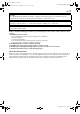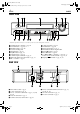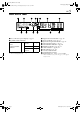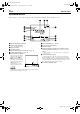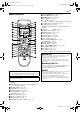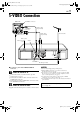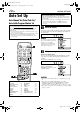Filename [Cov1.fm] Cov1.fm Page 1 Thursday, April 20, 2000 7:46 AM ENGLISH CONTENTS SAFETY FIRST 2 Safety Precautions ......................................... 2 VIDEO CASSETTE RECORDER INDEX 4 INSTALLING YOUR NEW RECORDER 8 Basic Connections ........................................ 8 S-VIDEO Connection .................................... 9 INITIAL SETTINGS 10 Auto Set Up ................................................ 10 Preset Download ........................................ 12 Language ...
Filename [HRS6700EU1.fm] HRS6700EU1.fm Page 2 Thursday, February 24, 2000 8:52 AM 2 EN Masterpage:Left-FullColx2 SAFETY FIRST Safety Precautions The rating plate and the safety caution are on the rear of the unit. WARNING: DANGEROUS VOLTAGE INSIDE WARNING: TO PREVENT FIRE OR SHOCK HAZARD, DO NOT EXPOSE THIS UNIT TO RAIN OR MOISTURE. CAUTION 8 When you are not using the recorder for a long period of time, it is recommended that you disconnect the power cord from the mains outlet.
Filename [HRS6700EU1.fm] HRS6700EU1.fm Page 3 Thursday, February 24, 2000 8:52 AM Masterpage:Right-Full-NoTitle0 EN 3 For Italy: “It is declared that this product, brand JVC, conforms to the Ministry Decree n. 548 of 28 Aug.’95 published in the Official Gazette of the Italian Republic n. 301 of 28 Dec.’95” The STANDBY/ON 1 button does not completely shut off mains power from the unit, but switches operating current on and off. “`“ shows electrical power standby and “!“ shows ON.
Filename [HRS6700EU1.fm] Masterpage:Left-index HRS6700EU1.fm Page 4 Friday, April 21, 2000 5:11 PM 4 EN INDEX FRONT VIEW * Attach the provided connector cover when you do not use the front panel connectors. A STANDBY/ON 1 Button 墌 pg. 10 B Timer# Button 墌 pg. 29, 31 C REVIEW Button 墌 pg. 20 D Cassette Loading Slot E SP/LP Button 墌 pg. 23 F Play 4 Button 墌 pg. 18 G SHUTTLE Ring 墌 pg. 18 H S-VIDEO Input Connector 墌 pg. 35 I VIDEO/AUDIO Input Connectors 墌 pg. 35 J PR +/– Buttons 墌 pg.
Filename [HRS6700EU1.fm] Masterpage:Right-index HRS6700EU1.fm Page 5 Thursday, February 24, 2000 8:52 AM EN 5 FRONT DISPLAY PANEL VPS/PDC A B.E.S.T. Picture System Display 墌 pg. 27 B Symbolic Mode Indicators PLAY: FF/REW VARIABLE SEARCH: u STILL: SLOW: u i RECORD: o RECORD PAUSE: o i C Tape Speed Indicators 墌 pg. 23 * EP is for NTSC playback only. D Programme Time Indicators 墌 pg. 30 E “Timer” Indicator 墌 pg. 29, 31 F Tape Remaining Time Indicator 墌 pg. 25 G Channel/Clock Display 墌 pg.
Filename [HRS6700EU1.fm] Masterpage:Left HRS6700EU1.fm Page 6 Thursday, April 20, 2000 7:51 AM 6 EN INDEX (cont.) ON-SCREEN DISPLAY When “O.S.D.” is set to “ON” (墌 pg. 45), various operational indicators appear on the TV screen. A Operation Mode Indicators B Tape Speed SP/LP/EP H Type of Broadcast 墌 pg. 26 I Current Day/Month/Year J Clock Display K Channel Position Number and Station Name/ Auxiliary Input Indicator (L-1, L-2, F-1, S-1 or SAT*) * When “L-2 SELECT” is set to “SAT” (墌 pg.
Filename [HRS6700EU1.fm] Masterpage:Right-NoTitle0 HRS6700EU1.fm Page 7 Thursday, February 24, 2000 8:52 AM EN REMOTE CONTROL 7 K Rewind 3 Button 墌 pg. 18, 20 L Record 7 Button 墌 pg. 23 M Stop 8 Button 墌 pg. 18, 23 N MENU Button 墌 pg. 14 O r t Button 墌 pg. 10 TV PR +/– Button 墌 “Operating JVC TVs” below P STANDBY/ON 1 Button 墌 pg. 10 Q AUDIO Button 墌 pg. 22 ^ (TV Muting) Button 墌 “Operating JVC TVs” below R Display – – : – – Button 墌 pg. 25 S DAILY Button 墌 pg. 29, 31 T WEEKLY Button 墌 pg.
Filename [HRS6700EU1.fm] Masterpage:Left HRS6700EU1.fm Page 8 Thursday, April 20, 2000 7:53 AM 8 EN INSTALLING YOUR NEW RECORDER Basic Connections Aerial connector It’s essential that your video recorder be properly connected. THESE STEPS MUST BE COMPLETED BEFORE ANY VIDEO OPERATION CAN BE PERFORMED. A Check the contents. Back of TV Make sure the package contains all of the accessories listed in “SPECIFICATIONS” on page 62. B Situate the recorder.
Filename [HRS6700EU1.fm] Masterpage:Right-NoTitle0 HRS6700EU1.fm Page 9 Thursday, April 20, 2000 7:54 AM EN 9 S-VIDEO Connection AUDIO IN connectors Back of TV S-Video cable (not provided) S-VIDEO IN connector Audio cable (not provided) Aerial connector TV aerial cable Mains outlet Mains power cord S OUT Back of recorder AUDIO OUT RF cable (provided) 8 To connect to a TV with S-VIDEO/AUDIO IN connectors . . . A Connect the recorder to TV.
Filename [HRS6700EU1.fm] Masterpage:Left HRS6700EU1.fm Page 10 Thursday, April 20, 2000 7:54 AM 10 EN INITIAL SETTINGS Auto Set Up Before starting, make sure of the following: Auto Channel Set/Auto Clock Set/ Auto Guide Program Number Set After the 1 button on the recorder or remote control is pressed for the first time to power on the recorder, by simply selecting your country*, the Auto Set Up function sets the tuner channels, clock** and Guide Program numbers automatically.
Filename [HRS6700EU1.fm] Masterpage:Right-NoTitle0 HRS6700EU1.fm Page 11 Thursday, April 20, 2000 7:55 AM EN C Select the language. Press OK. The Language Set display appears on the front display panel and/or on the TV screen. On the front display panel Press rt to select your language code.
Filename [HRS6700EU1.fm] Masterpage:Left HRS6700EU1.fm Page 12 Thursday, February 24, 2000 8:52 AM 12 EN Preset Download Auto Channel Set by Downloading from TV/Auto Clock Set/Auto Guide Program Number Set ATTENTION You can use this function only with a TV offering T-V Link, etc.* Be sure to use a fully-wired 21-pin SCART cable. * Compatible with TVs offering T-V Link, EasyLink, Megalogic, SMARTLINK, Q-Link, DATA LOGIC or NexTView Link via fully-wired 21-pin SCART cable.
Filename [HRS6700EU1.fm] Masterpage:Right-Full-NoTitle0 HRS6700EU1.fm Page 13 Thursday, February 24, 2000 8:52 AM EN 13 Results of Auto Set Up/Preset Download appear on the front display panel If both Auto Channel Set and Auto Clock Set have been performed successfully, the correct current time is displayed. Turn on the TV and select its video channel or AV mode, then make sure that all necessary stations have been stored in the recorder’s memory by using the PR button(s). ● If station names (ID – 墌 pg.
Filename [HRS6700EU1.fm] Masterpage:Left HRS6700EU1.fm Page 14 Thursday, February 24, 2000 8:52 AM 14 EN Language Turn on the TV and select the video channel (or AV mode). INITIAL SETTINGS (cont.) This recorder offers you the choice to view on-screen messages in 14 different languages. Though Auto Set Up selects the language automatically (墌 pg. 13), you can change the language setting manually as required. A Access the Main Menu screen. Press MENU. B Access the Country Set screen.
Filename [HRS6700EU1.fm] Masterpage:Right HRS6700EU1.fm Page 15 Thursday, February 24, 2000 8:52 AM EN SAT CONTROL SET Satellite Receiver Control Setting Satellite receiver 15 The following procedure is required if you receive satellite channels through a satellite receiver. Approximately 20 seconds before the SHOWVIEW timer programming (墌 pg. 28) or Express timer programming (墌 pg.
Filename [HRS6700EU1.fm] Masterpage:Left HRS6700EU1.fm Page 16 Thursday, February 24, 2000 8:52 AM 16 EN SAT CONTROL SET (cont.) C Access the Initial Set screen. Press rt to move the highlight bar (pointer) to “INITIAL SET”, then press OK or e. D Access the Sat Control Set screen. Press rt to move the highlight bar (pointer) to “SAT CONTROL SET”, then press OK or e. E Enter the satellite receiver’s brand.
Filename [HRS6700EU1.fm] Masterpage:Right-2lineTitle0 HRS6700EU1.fm Page 17 Thursday, February 24, 2000 8:52 AM SAT CONTROL SET (cont.) T-V LINK G Check the result of the test. If the satellite receiver’s channel number has been changed to the same one as you set in step 6 ... Press rt to move the highlight bar (pointer) to “CHANGED TO ...”, then press OK or e to finish the Sat Control Set mode. If the satellite receiver’s channel number has not been changed correctly ...
Filename [HRS6700EU1.fm] Masterpage:Left HRS6700EU1.fm Page 18 Thursday, February 24, 2000 8:52 AM 18 EN Basic Playback Turn on the TV and select the video channel (or AV mode). PLAYBACK A Load a cassette. Make sure the window side is up, the rear label side is facing you and the arrow on the front of the cassette is pointed toward the recorder. ● Don’t apply too much pressure when inserting. ● The recorder’s power comes on automatically and the counter is reset to “0:00:00”.
Filename [HRS6700EU1.fm] Masterpage:Right-NoTitle0 HRS6700EU1.fm Page 19 Thursday, April 20, 2000 7:55 AM EN Playback Features Still Picture/Frame-By-Frame Playback NOTE: 1 Pause during playback. Refer to the SHUTTLE ring illustration on the right as you read the following procedures. 19 Press 9. ● If there is vertical jitter, use the PR buttons to correct the picture. 2 Activate frame-by-frame playback. Press 9. OR Press w or e (2 or 6).
Filename [HRS6700EU1.fm] Masterpage:Left HRS6700EU1.fm Page 20 Thursday, April 20, 2000 7:55 AM 20 EN PLAYBACK (cont.) High-Speed (Turbo) Search During playback or still, turn the SHUTTLE ring all the way to the right for forward high-speed search, or to the left for reverse high-speed search. Releasing SHUTTLE ring resumes still picture playback. ● For forward high-speed search, turn the SHUTTLE ring all the way to the right and release it within 1 second.
Filename [HRS6700EU1.fm] Masterpage:Right-NoTitle0 HRS6700EU1.fm Page 21 Thursday, February 24, 2000 8:52 AM EN 21 Index Search Next Function Memory Your recorder automatically marks index codes at the beginning of each recording. This function gives you quick access to any one of 9 index codes in either direction. The Next Function Memory “tells” the recorder what to do after rewinding. Before continuing, make sure the recorder is in the Stop mode.
Filename [HRS6700EU1.fm] Masterpage:Left HRS6700EU1.fm Page 22 Thursday, February 24, 2000 8:52 AM 22 EN PLAYBACK (cont.) Repeat Playback Your recorder can automatically play back the whole tape 100 times repeatedly. 1 Start playback. Press 4. 2 Activate Repeat Playback. Press 4 and hold for over 5 seconds, then release. ● The Play indicator ( u) on the front display panel blinks slowly. ● After playing back a tape 100 times, the recorder stops automatically. 3 Stop Repeat Playback.
Filename [HRS6700EU1.fm] Masterpage:Right HRS6700EU1.fm Page 23 Tuesday, April 25, 2000 12:21 PM EN RECORDING Basic Recording Turn on the TV and select the video channel (or AV mode). 23 A Load a cassette. Insert a cassette with the record safety tab intact. ● The recorder’s power comes on automatically and the counter is reset to “0:00:00”. B Choose a programme. Press PR +/– or the NUMBER keys to select the channel you wish to record. C Set the tape speed. Press SP/LP (p).
Filename [HRS6700EU1.fm] Masterpage:Left HRS6700EU1.fm Page 24 Thursday, April 20, 2000 7:56 AM 24 EN Recording Features RECORDING (cont.) Instant Timer Recording (ITR) This easy method lets you record for from 30 minutes to 6 hours (selectable in 30-min. increments), and shuts the recorder off after recording is finished. 1 Start recording. Press 7 on the recorder. 2 Engage the ITR mode. Press 7 again. “o” blinks and “0:30” appears on the front display panel. 3 Set the recording duration.
Filename [HRS6700EU1.fm] Masterpage:Right-NoTitle0 HRS6700EU1.fm Page 25 Thursday, April 20, 2000 7:57 AM EN Elapsed Recording Time Indication 1 Set the counter display. Press – –:– – until a counter reading appears on the front display panel. 2 Reset the counter. Press 0000 before starting recording or playback. ● The counter is reset to “0:00:00” and shows the exact elapsed time as the tape runs. You can check the exact time of a recording or playback.
Filename [HRS6700EU1.fm] Masterpage:Left HRS6700EU1.fm Page 26 Thursday, February 24, 2000 8:52 AM 26 EN RECORDING (cont.) Receiving Stereo and Bilingual Programmes Your recorder is equipped with a Sound-Multiplex decoder (A2) and a Digital stereo sound decoder (NICAM) making reception of stereo and bilingual broadcasts possible. When the channel is changed, the type of broadcast being received will be displayed on the TV screen for a few seconds.
Filename [HRS6700EU1.fm] Masterpage:Right-NoTitle0 HRS6700EU1.fm Page 27 Thursday, April 20, 2000 7:57 AM EN B.E.S.T. Picture System 27 Recording The recorder assesses the quality of the tape once you initiate recording. DURING B.E.S.T. The B.E.S.T. (Biconditional Equalised Signal Tracking) system checks the condition of the tape in use during playback and recording, and compensates to provide the highest-possible playback and recording pictures. You can set “B.E.S.T.
Filename [HRS6700EU2.fm] Masterpage:Left HRS6700EU2.fm Page 28 Thursday, February 24, 2000 10:50 AM 28 EN TIMER RECORDING SHOWVIEW Timer Programming ® With the SHOWVIEW system, timer programming is greatly simplified because each TV programme has a corresponding code number which your recorder is able to recognize. A Access the S HOWVIEW screen. Press PROG. Before performing the SHOWVIEW Timer Programming: ● Make sure that the recorder’s built-in clock is set properly.
Filename [HRS6700EU2.fm] Masterpage:Right-NoTitle0 HRS6700EU2.fm Page 29 Thursday, February 24, 2000 10:50 AM EN D Set the tape speed. Press SP/LP (p). E Set the VPS/PDC mode. Press VPS/PDC to select “ON” or “OFF”. ● If “VPS/PDC ON” is displayed on the TV screen or “VPS/PDC” is lit on the front display panel, VPS/PDC is set to ON. ● If “VPS/PDC OFF” is displayed on the TV screen or “VPS/PDC” is not lit on the front display panel, VPS/PDC is set to OFF. 墌 “VPS/PDC Recording” on page 31.
Filename [HRS6700EU2.fm] Masterpage:Left HRS6700EU2.fm Page 30 Thursday, February 24, 2000 10:50 AM 30 EN Express Timer Programming Before performing Express Timer Programming: ● Make sure that the recorder’s built-in clock is set properly. ● Insert a cassette with the safety tab in place. The recorder will come on automatically. ● Turn on the TV and select the video channel (or AV mode). TIMER RECORDING (cont.
Filename [HRS6700EU2.fm] Masterpage:Right-NoTitle0 HRS6700EU2.fm Page 31 Thursday, April 20, 2000 10:42 AM EN F Enter the channel position. Press PR+/–. 31 Satellite Receiver Users To timer-record a satellite broadcast using Express Timer Programming: A Perform “Satellite Receiver Control Setting” on page 15. B Perform steps 1 – 10. In step 6, press the NUMBER key “0” to change “TV PROG” to “SAT”. The front display panel shows “L2” for the channel position.
Filename [HRS6700EU2.fm] Masterpage:Left HRS6700EU2.fm Page 32 Thursday, February 24, 2000 10:50 AM 32 EN TIMER RECORDING (cont.) C Access the Programme screen/display. Press " again to check more information. Each time you press ", the next programme’s information appears. The front display panel shows the programme start time. Pressing OK changes the display to the programme stop time, then the date and the channel position. To cancel or change a programme... D Cancel or change a programme.
Filename [HRS6700EU2.fm] Masterpage:Right-NoTitle0 HRS6700EU2.fm Page 33 Thursday, February 24, 2000 10:50 AM EN 33 When programmes overlap each other If “PROGRAM OVERLAPPED” appears, you have another programme overlapping the programme you have just made. The Programme Check screen appears and conflicting programmes will start blinking. Example: Programme 1 (you have just made) and Programme 4 overlap each other. A Confirm the overlapping programmes. Overlapping programmes blink on the TV screen.
Filename [HRS6700EU2.fm] Masterpage:Left HRS6700EU2.fm Page 34 Tuesday, April 25, 2000 12:22 PM 34 EN Automatic Satellite Programme Recording This function allows you to automatically record a satellite programme which is timer-programmed on your external satellite receiver. Connect a satellite receiver to the recorder’s AV2 (L-2) IN/DECODER connector and programme the timer on the satellite receiver. The recorder starts or stops recording by the signals input from the satellite receiver.
Filename [HRS6700EU2.fm] Masterpage:Right HRS6700EU2.fm Page 35 Thursday, April 20, 2000 7:58 AM EN EDITING 35 You can use a camcorder as the source player and your recorder as the recording deck. Edit From A Camcorder A Make connections. A If the camcorder has no S-VIDEO output connector ... Your recorder A If the camcorder has no S-VIDEO output connector ... ... connect the camcorder’s AUDIO OUT and VIDEO OUT connectors to the recorder’s front panel AUDIO and VIDEO input connectors.
Filename [HRS6700EU2.fm] Masterpage:Left HRS6700EU2.fm Page 36 Thursday, April 20, 2000 7:58 AM 36 EN Output/Input Set EDITING (cont.) B Access the Output/Input Set screen. Press rt to move the highlight bar (pointer) to “OUTPUT/INPUT SET”, then press OK or e. the output or input mode for the AV1 C Select (L-1) IN/OUT connector. Press rt to move the highlight bar (pointer) to “L-1 OUTPUT” or “L-1 INPUT”. Then, press OK or e to select the appropriate setting.
Filename [HRS6700EU2.fm] Masterpage:Right-NoTitle0 HRS6700EU2.fm Page 37 Thursday, April 20, 2000 7:58 AM EN L-2 SELECT and L-2 INPUT Setting The AV2 (L-2) IN/DECODER connector accepts either a composite signal (regular video signal) or a Y/C signal (a signal in which the luminance and chrominance signals are separated). Set “L-2 SELECT” to the appropriate mode depending on the type of appliance connected to the recorder’s AV2 (L-2) IN/ DECODER connector.
Filename [HRS6700EU2.fm] Masterpage:Left HRS6700EU2.fm Page 38 Thursday, February 24, 2000 10:50 AM 38 EN Edit To Or From Another Video Recorder EDITING (cont.) You can use your recorder as the source player or as the recording deck. A Make connections. Connect the player’s 21-pin SCART connector to the recorder’s 21-pin SCART connector as illustrated on page 39. A When using your recorder as the source player ... ... connect its AV1 (L-1) IN/OUT connector to the recording deck.
Filename [HRS6700EU2.fm] Masterpage:Right-Full-NoTitle0 HRS6700EU2.
Filename [HRS6700EU2.fm] Masterpage:Left HRS6700EU2.fm Page 40 Thursday, February 24, 2000 10:50 AM 40 EN SYSTEM CONNECTIONS Connecting To A Satellite Receiver Simple Connections NOTES: This is an example of simple connection if your TV has one 21-pin AV input (SCART) connector. Connect the satellite receiver to the AV2 (L-2) IN/ DECODER connector, then connect the AV1 (L-1) IN/ OUT connector to the TV’s connector. Outdoor unit Aerial ● Set “L-2 SELECT” to “A/V” (墌 pg. 37).
Filename [HRS6700EU2.fm] Masterpage:Right-NoTitle0 HRS6700EU2.fm Page 41 Thursday, February 24, 2000 10:50 AM EN Perfect Connections 41 NOTES: This is an example of recommended connection if your TV has two 21-pin AV input (SCART) connectors. Connect the decoder to the satellite receiver’s connector if you have a decoder, AV1 (L-1) IN/OUT connector to TV’s connector, and AV2 (L-2) IN/DECODER connector to the satellite receiver’s connector. Then connect the satellite receiver and TV.
Filename [HRS6700EU2.fm] Masterpage:Left HRS6700EU2.fm Page 42 Thursday, February 24, 2000 10:50 AM 42 EN SYSTEM CONNECTIONS (cont.) Connecting/Using A Decoder The AV2 (L-2) IN/DECODER connector can be used as an input connector for an external decoder (descrambler). Simply connect a decoder and you can enjoy the variety of programming that is available through scrambled channels. A Select the input mode. Set “L-2 SELECT” to “DECODER”. (墌 pg. 37) TV receiver B Connect the decoder.
Filename [HRS6700EU2.fm] Masterpage:Right-NoTitle0 HRS6700EU2.fm Page 43 Thursday, February 24, 2000 10:50 AM EN 43 Connecting/Using A Stereo System These instructions enable you to connect your video recorder to your Hi-Fi stereo system (if you have one) and listen to the soundtrack through the stereo.
Filename [HRS6700EU3.fm] Masterpage:Left HRS6700EU3.fm Page 44 Thursday, February 24, 2000 10:55 AM 44 EN Mode Set Turn on the TV and select the video channel (or AV mode). SUBSIDIARY SETTINGS You can change various mode settings on the Mode Set screen by following the procedure described below. ● For each mode setting, see pages 45 to 47. A Access the Main Menu screen. Press MENU. B Access the Mode Set screen. Press rt to move the highlight bar (pointer) to “MODE SET”, then press OK or e.
Filename [HRS6700EU3.fm] Masterpage:Right-Full-NoTitle0 HRS6700EU3.fm Page 45 Thursday, February 24, 2000 10:55 AM EN 45 * The default setting is bold in the table below. 8 B.E.S.T. You can set the B.E.S.T. (Biconditional Equalised Signal Tracking) system to “ON” or “OFF” (墌 pg. 27). ON OFF 8 PICTURE CONTROL AUTO: EDIT: SOFT: SHARP: Provides the optimised picture benefits of the B.E.S.T. Picture System. Minimizes picture degradation during editing (recording and playback).
Filename [HRS6700EU3.fm] Masterpage:Left-FullCol HRS6700EU3.fm Page 46 Thursday, February 24, 2000 10:55 AM 46 EN SUBSIDIARY SETTINGS (cont.) * The default setting is bold in the table below. 8 AUTO SP]LP TIMER ON OFF When this function is set to “ON”, the recorder automatically switches to LP mode to allow complete recording if there is not enough tape to record the entire programme while timer-recording in SP mode. For Example . . .
Filename [HRS6700EU3.fm] Masterpage:Right-Full-NoTitle0 HRS6700EU3.fm Page 47 Thursday, April 20, 2000 7:59 AM EN 47 * The default setting is bold in the table below. 8 S-VHS Your recorder can record in S-VHS (Super VHS), S-VHS ET or VHS. ON OFF ● To record in S-VHS: Set “S-VHS” to “ON”. Then, insert a cassette marked “S-VHS”. The S-VHS indicator lights up on the front display panel. The S-VHS recording mode is selected.
Filename [HRS6700EU3.fm] Masterpage:Left HRS6700EU3.fm Page 48 Thursday, February 24, 2000 10:55 AM 48 EN Tuner Set Turn on the TV and select the video channel (or AV mode). SUBSIDIARY SETTINGS (cont.) IMPORTANT Perform the following steps only if — — Auto Channel Set has not been set correctly by Auto Set Up or by Preset Download (墌 pg. 10, 12). — you have moved to a different area or if a new station starts broadcasting in your area.
Filename [HRS6700EU3.fm] Masterpage:Right-NoTitle0 HRS6700EU3.fm Page 49 Thursday, February 24, 2000 10:55 AM EN 49 F Perform Auto Channel Set. Press OK twice. ● If you have connected the recorder and your TV via AV connection (墌 pg. 8), the recorder automatically performs the Preset Download and the T-V LINK screen will appear (墌 pg. 12). ● The Auto Set screen appears, End and remains on screen while Beginning the recorder searches for receivable stations.
Filename [HRS6700EU3.fm] Masterpage:Left HRS6700EU3.fm Page 50 Thursday, February 24, 2000 10:55 AM 50 EN SUBSIDIARY SETTINGS (cont.) D Select the band. Press rt to change the band between CH (regular) and CC (cable), then press e. E Input the channel. Press the NUMBER keys to input the channel number you want to store. ● Input “0” before any single number entries. ● To input the registered station name (ID – 墌 pg. 53), press e until “– – – –” (ID setting) begins blinking, then press rt.
Filename [HRS6700EU3.fm] Masterpage:Right-NoTitle0 HRS6700EU3.fm Page 51 Thursday, February 24, 2000 10:55 AM EN Delete A Channel Perform steps 1 and 2 of “Manual Channel Set” on page 50 to access the Confirmation screen before continuing. A Select the item. Press rt w e until the item you want to delete begins blinking. B Delete a channel. Press &. ● The item directly beneath the cancelled one moves up one line. ● Repeat steps 1 and 2 as necessary. C Close the Confirmation screen. Press MENU.
Filename [HRS6700EU3.fm] Masterpage:Left HRS6700EU3.fm Page 52 Thursday, April 20, 2000 3:46 PM 52 EN Set Stations (A) Set station names that are registered in your recorder. Perform steps 1 and 2 of “Manual Channel Set” on page 50 to access the Confirmation screen before continuing. A Select the item. Press rt w e until the item you want begins blinking. B Access the Manual Channel Set screen. Press OK twice. C Select the new station.
Filename [HRS6700EU3.fm] Masterpage:Right-NoTitle0 HRS6700EU3.
Filename [HRS6700EU3.fm] Masterpage:Left HRS6700EU3.fm Page 54 Thursday, April 20, 2000 7:59 AM 54 EN SUBSIDIARY SETTINGS (cont.) Video Channel Set Video channel (RF output channel) is the channel on which your TV receives picture and sound signals from the recorder through the RF cable. IMPORTANT Perform the following steps only if — — interference appears in the TV picture after you have moved to a different area or a new station has started broadcasting in your area.
Filename [HRS6700EU3.fm] Masterpage:Right-NoTitle0 HRS6700EU3.fm Page 55 Thursday, April 20, 2000 8:00 AM EN 55 SHOWVIEW Setup ® IMPORTANT Normally, Auto Set Up (墌 pg. 10), Preset Download (墌 pg. 12) or Auto Channel Set (墌 pg. 48) sets the Guide Program numbers automatically. You need to set the Guide Program numbers manually only in the following cases.
Filename [HRS6700EU3.fm] Masterpage:Left HRS6700EU3.fm Page 56 Thursday, April 20, 2000 8:00 AM 56 EN Clock Set Turn on the TV and select the video channel (or AV mode). SUBSIDIARY SETTINGS (cont.) IMPORTANT If you performed Auto Set Up (墌 pg. 10), Preset Download (墌 pg. 12) or Auto Channel Set (墌 pg. 48), without ever having set the clock previously, the recorder’s built-in clock is also set automatically.
Filename [HRS6700EU3.fm] Masterpage:Right-NoTitle0 HRS6700EU3.fm Page 57 Thursday, April 20, 2000 8:00 AM EN 57 E Set the date and time. Press rt to set the time, then press OK or e. The “DATE” display begins blinking. Repeat the same procedure to set the date and year. ● When you set the time, press and hold rt to change the time by 30 minutes. ● When you set the date, press and hold rt to change the date by 15 days. F Set Just Clock. The default setting is “OFF”.
Filename [HRS6700EU3.fm] Masterpage:Left-FullCol HRS6700EU3.fm Page 58 Thursday, February 24, 2000 10:55 AM 58 EN TROUBLESHOOTING Before requesting service for a problem, use this chart and see if you can repair the trouble yourself. Small problems are often easily corrected, and this can save you the trouble of sending your video recorder off for repair. POWER SYMPTOM POSSIBLE CAUSE CORRECTIVE ACTION 1. No power is supplied to the recorder. ● The mains power cord is disconnected. 2.
Filename [HRS6700EU3.fm] Masterpage:Right-NoTitle0 HRS6700EU3.fm Page 59 Thursday, February 24, 2000 10:55 AM EN 59 RECORDING SYMPTOM POSSIBLE CAUSE CORRECTIVE ACTION 1. Recording cannot be started. ● There is no cassette loaded, or the cassette loaded has had its record safety tab removed. Insert a cassette, or using adhesive tape, reseal the slot where the tab was removed. 2. TV broadcasts cannot be recorded. ● “L-1”, “L-2”, “F-1”, “S-1” or “SAT” has been selected as the input mode.
Filename [HRS6700EU3.fm] Masterpage:Left-FullColx2 HRS6700EU3.fm Page 60 Thursday, February 24, 2000 10:55 AM 60 EN TROUBLESHOOTING (cont.) OTHER PROBLEMS SYMPTOM POSSIBLE CAUSE CORRECTIVE ACTION ● The camcorder’s microphone is too close to the TV. Position the camcorder so its microphone is away from the TV. ● The TV’s volume is too high. Turn the TV’s volume down. 2. When scanning channels, some of them are skipped over. ● Those channels have been designated to be skipped.
Filename [HRS6700EU3.fm] Masterpage:Right HRS6700EU3.fm Page 61 Thursday, February 24, 2000 10:55 AM EN QUESTIONS AND ANSWERS 61 PLAYBACK TIMER RECORDING Q. What happens if the end of the tape is reached during playback or search? A. The tape is automatically rewound to the beginning. Q. “o” and “#” remain lit on the front display panel. Is there a problem? A. No. This is a normal condition for a timer recording in progress. Q.
Filename [HRS6700EU3.fm] Masterpage:Left HRS6700EU3.fm Page 62 Thursday, February 24, 2000 10:55 AM 62 EN SPECIFICATIONS GENERAL TUNER/TIMER Power requirement : AC 220 V – 240 Vd, 50 Hz/60 Hz Power consumption Power on : 23 W Power off : 5.2 W Temperature Operating : 5°C to 40°C Storage : –20°C to 60°C Operating position : Horizontal only Dimensions (WxHxD) : 400 mm x 94 mm x 344 mm Weight : 4.1 kg Format : S-VHS/VHS PAL standard Maximum recording time (SP) : 240 min.
Filename [HRS6700EU1IX.fm] Masterpage:Right HRS6700EU1IX.fm Page 63 Friday, April 21, 2000 5:13 PM EN LIST OF TERMS 63 A O Auto Channel Set ............................................... 48 Auto Set Up........................................................ 10 AUTO SP]LP TIMER ......................................... 46 AUTO TIMER ..................................................... 45 Automatic Satellite Programme Recording.......... 34 O.S.D. ....................................................
Filename [Cov4.fm] Cov4.fm Page 64 Thursday, April 20, 2000 4:47 PM EN Auto Set Up — referring to the front display panel The Auto Set Up function sets the tuner channels, clock and Guide Program numbers automatically. BEFORE YOU START PLEASE MAKE SURE THAT: 8 The TV aerial cable is connected to the ANT.IN connector on the rear panel of the video recorder. 8 The video recorder’s mains power cord is connected to a mains outlet. 8 The video recorder is turned off. 8 Load batteries into the remote control.