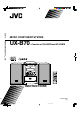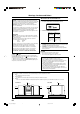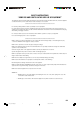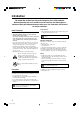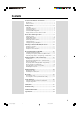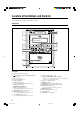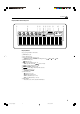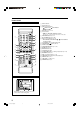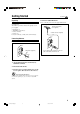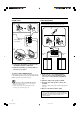UX-B70 MICRO COMPONENT SYSTEM MICRO COMPONENT SYSTEM UX-B70 —Consists of CA-UXB70 and SP-UXB70 STANDBY/ON VOLUME DISC SELECT TAPE CD CD1 CD2 CD3 1 2 3 4 5 6 8 AUX/DVD TREBLE 7 FM/AM BASS 10 CD4 BASS CD5 SET 3/8 CD 9 +10 DISPLAY CLOCK/ TIMER SLEEP DISC UP TREBLE DISC DOWN CANCEL 23 TAPE FM/AM AUX REV. MODE REC CD REC MODE PLAY MODE REPEAT FM MODE PTY SEARCH A.
Warnings, Cautions and Others IMPORTANT for the U.K. DO NOT cut off the mains plug from this equipment. If the plug fitted is not suitable for the power points in your home or the cable is too short to reach a power point, then obtain an appropriate safety approved extension lead or consult your dealer. IMPORTANT FOR LASER PRODUCTS REPRODUCTION OF LABELS 1 CLASSIFICATION LABEL ON EXTERIOR SURFACE BE SURE to replace the fuse only with an identical approved type, as originally fitted.
SAFETY INSTRUCTIONS “SOME DOS AND DON’TS ON THE SAFE USE OF EQUIPMENT” This equipment has been designed and manufactured to meet international safety standards, but like any electrical equipment, care must be taken if you are to obtain the best results and safety is to be assured. ✮✮✮✮✮✮✮✮✮✮✮✮✮✮✮✮✮✮✮✮✮✮✮✮✮✮✮✮✮✮✮✮✮✮✮✮✮✮✮✮✮✮✮✮✮✮✮ Do read the operating instructions before you attempt to use the equipment.
Introduction We would like to thank you for purchasing one of our JVC products. Before operating this unit, read this manual carefully and thoroughly to obtain the best possible performance from your unit, and retain this manual for future reference. About This Manual This manual is organized as follows: • This manual mainly explains operations using the buttons on the remote control.
Contents Location of the Buttons and Controls ............................. 3 Front Panel ................................................................................ 3 Remote Control ......................................................................... 5 Getting Started .................................................................. 6 Unpacking ................................................................................. Connecting Antennas ..................................................
Location of the Buttons and Controls Become familiar with the buttons and controls on your unit. Front Panel r t 1 2 3 4 5 6 7 8 9 p q VOLUME DISC SELECT TAPE CD CD1 CD2 CD3 AUX/DVD TREBLE FM/AM BASS CD4 y u i o ; CD5 w 5-CD 5-CD CHANGER, PLAY&EXCHANGE e PHONES Front panel See pages in parentheses for details.
Continued Display window on the front panel 1 3 4 2 1 CD 2 3 PRGM RANDOM 4 5 6 7 8 0 AHB PRO 5 CD ALL A - B 9 TAPE REC - DAILY AUTO STEREO SLEEP REC STANDBY MONO Display window See pages in parentheses for details.
Remote Control See pages in parentheses for details. STANDBY/ON 1 1 2 3 4 5 6 DISPLAY 7 8 9 CLOCK/ TIMER +10 SLEEP p q w 10 e DISC UP BASS TREBLE r 2 3 SET DISC DOWN CANCEL t 4 5 3/8 CD 23 TAPE FM/AM AUX REV. MODE REC CD REC MODE PLAY MODE REPEAT FM MODE y 6 RDS DISPLAY u i o ; TA/News /Info a 7 PTY SEARCH A.
Getting Started Unpacking Continued To connect an outdoor FM antenna Before connecting it, disconnect the supplied FM antenna. After unpacking, check to be sure that you have all the following items. The number in parentheses indicates the quantity of each piece supplied. Outdoor FM antenna (not supplied) • FM antenna (1) • AM (MW) loop antenna (1) • Remote control (1) • Batteries (2) If any item is missing, consult your dealer immediately.
Connecting Speakers AM (MW) antenna To connect speakers 1 You can connect the speakers using the speaker cords. 1 ANTENNA 2 3,4 Vinyl-covered wire (not supplied) SPEAKERS 2 RIGHT Speaker cord LEFT SPEAKER IMPEDANCE 6~16Ω Speaker cord AM (MW) loop antenna (supplied) 1 Connect the AM (MW) loop antenna to the AM LOOP terminals as illustrated. 2 Turn the AM (MW) loop antenna until you have the best reception.
To remove the speaker grilles The speaker grilles are removable as illustrated below: Holes Projections NOW you are ready to plug in the unit and any other connected equipment. IMPORTANT: Be sure to check that all connections have been made before plugging in the power cord. Putting the Batteries into the Remote Control Insert the batteries—R6(SUM-3)/AA(15F)—into the remote control by matching the polarity (+ and –) on the batteries with the + and – marking on the battery compartment.
Basic and Common Operations Setting the Clock To change the clock Before operating the unit any further, first set the unit’s clock. When you plug in the power cord, “0:00” starts flashing on the display. You can set the clock when the unit is either turned on or in standby mode. On the remote control ONLY: 1 Press CLOCK/TIMER. CLOCK/ TIMER The hour digits start flashing on the display. The minute digits start flashing.
Continued Turning On the Power STANDBY/ON To turn on the unit, press STANDBY/ON (or on the unit). The STANDBY/ON lamp on the unit lights green. • When you press the source button—3/8 CD, 2 3 TAPE, FM/AM and AUX (or AUX/DVD on the unit), the unit automatically turns on and starts playback if the source is ready. • Pressing one of the disc eject buttons (CD10 – CD50) also turns on the unit. (See page 17.) • Pressing 0 (tape eject) also turns on the unit. (See page 22.
Adjusting the Volume Reinforcing the Bass Sound You can adjust the volume level only while the unit is turned on. The volume level can be adjusted between “VOLUME MIN” and “VOLUME 1” – “VOLUME 40 (VOLUME MAX).” • The volume level has no effect on recording. The richness and fullness of the bass sound is clearly maintained regardless of how low you set the volume —Active Hyper Bass Pro. • This function also affects the sound from headphones.
Adjusting the Tone Changing the Display Brightness You can adjust the bass level (low frequency range) and the treble level (high frequency range) within a range of “–5” to “+5.” When shipped, each level is set to “+2.” • This function also affects the sound from headphones. • This function only affects the playback sound, and does not affect your recording. • There is a time limit in doing the following steps. If the setting is canceled before you finish, start again from step 1.
Listening to FM and AM (MW) Broadcasts Tuning in to a Station 1 Press FM/AM to select either “FM” Presetting Stations You can preset 30 FM and 15 AM (MW) stations manually. FM/AM or “AM.” The unit automatically turns on and tunes in to the previously received station—either FM or AM (MW). • Each time you press the button, the band alternates between FM and AM (MW). In some cases, test frequencies have been already stored for the tuner since the factory examined the tuner preset function before shipment.
4 Press SET again. SET “STORED” appears on the display for a while. To tune in to a preset station directly using the number buttons On the remote control ONLY: The tuned station in step 1 is stored in the preset number selected in step 3. • Storing a new station on an already assigned number erases the previously stored one. When you unplug the AC power cord or if a power failure occurs The FM and AM (MW) preset stations will be erased in a day. If this happens, preset the stations again.
Receiving FM Stations with RDS RDS (Radio Data System) allows FM stations to send an additional signal along with their regular program signals. For example, the stations send their station names, as well as information about what type of program they broadcast, such as sports or music, etc. When tuned in to an FM station which provides the RDS service, the RDS indicator lights up on the display. With the unit, you can receive the following types of RDS signals.
Switching Temporarily to a Program Type of Your Choice The Enhanced Other Networks function allows the unit to switch temporarily to a broadcast program of your choice (TA, News, and Info) from a different station. • The function only works when you are listening to a preset FM RDS stations providing the data. To activate the Enhanced Other Networks function REMEMBER you must preset FM RDS stations to use the function. If not yet done, see page 13. • There is a time limit in doing the following steps.
Playing Back Discs on the 5-CD Changer This unit has been designed to play back the following discs—CD, CD-R, and CD-RW. Loading Discs When playing a CD-R or CD-RW On the unit ONLY: User-edited CD-Rs (CD-Recordable) and CD-RWs (CDReWritable) can be played only if they are already “finalized.” • Usually you can play back your original CD-Rs or CDRWs recorded in music CD format. However, sometimes they may not play depending on their characteristics or recording conditions.
Continued Playing Back All the Entire Discs —Continuous Play Disc playback sequence in the 5-CD Changer When 5 discs are loaded on the disc trays*, they are played in the following sequence: Ex.: When playback is started from the CD 2 tray: CD 2 ] CD 3 ] CD 4 ] CD 5 ] CD 1 (then stops) You can play discs continuously. 1 Load discs into the 5-CD Changer. 2 Select a disc to play. * If no disc is on the disc tray, 5-CD Changer skips that tray.
To start playing a disc during playback of another disc On the remote control: Press DISC UP or DISC DOWN. Each time you press the button, the next or previous disc is selected and playback starts. DISC UP DISC DOWN On the unit: Press DISC SELECT repeatedly. Each time you press the button, the next disc is selected and playback starts.
Continued 4 Press the number buttons to select a track from the disc selected in the above step. • For how to use the number buttons, see “To go to another track directly using the number buttons” on the previous page. Track number 1 2 CD PRGM 3 4 1 2 3 4 5 6 7 8 9 10 +10 In the Program Play mode, you cannot open the disc trays regardless of the source currently selected.
PLAY To exit from the Random Play mode, before or MODE after play, press PLAY MODE once or twice so that the unit enters another disc playback mode (Continuous Play or Program Play). The RANDOM indicator goes off. • Turning off the unit also cancels Random Play and changes the disc playback mode to Continuous Play.
Playing Back Tapes To remove the cassette, push 0 on the unit. The and tape operation indicators go off. Playing Back a Tape TAPE You can play back type I tapes. 1 Insert a cassette into the cassette compartment with the exposed part of the tape facing left. • When the unit is turned on, the indicators appear on the display. and tape operation Pressing 0 (tape eject) button also turns on the unit. DO NOT press 0 during tape play.
Recording Recording on a Tape IMPORTANT: • It should be noted that it may be unlawful to re-record pre-recorded tapes, records, or discs without the consent of the owner of copyright in the sound or video recording, broadcast or cable program and in any literary, dramatic, musical, or artistic embodied therein. • The recording level is automatically set correctly, so it is not affected by the other sound settings.
Continued 4 Press CD REC MODE on the Recording Discs —Disc Synchronized Recording CD REC MODE remote control to select “1 CD.” You have three methods to record from discs onto a tape. Using the synchronized recording methods, you can start and stop disc play and recording at the same time. • One Disc Synchronized Recording—Records the entire disc.
All Discs Synchronized Recording 1 Insert a recordable cassette into the cassette compartment with the exposed part of the tape facing left. 2 Load discs into the 5-CD Changer. • If the current playing source is not the CD player, press 3/8 CD, then 7 before going to the next step. • You can make a program (see page 19) or select the Random Play mode (see page 20) if you want. In this case, you cannot select the starting disc = go to step 5. 3 Select the disc number you want to start recording from.
First Track Recording First Track Recording allows you to record the first track of each loaded disc. 1 Insert a recordable cassette into the cassette compartment with the exposed part of the tape facing left. 2 Load discs into the 5-CD Changer. • If the current playing source is not the CD player, press 3/8 CD, then 7 before going to the next step. When the first track of the selected disc is recorded, the first track of the next disc will be recorded.
Using the Timers Three timers are available—Recording Timer, Daily Timer and Sleep Timer. • Before using these timers, make sure the built-in clock is set correctly (see page 9). Using the Daily Timer and the Recording Timer On the remote control ONLY: 1 Press CLOCK/TIMER. CLOCK/ TIMER The (timer) indicator lights up and the timer mode indicator (DAILY or REC) flashes on the display. The unit enters the on-time setting mode.
Continued 4 Press DISC UP or DISC DOWN to select the timer mode (the Daily Timer or the Recording Timer) and the source to play, then press CLOCK/TIMER. DISC UP DISC DOWN • Each time you press DISC UP or DISC DOWN, the timer mode and the source to play change as follows: DAILY TIMER CD DAILY TIMER TAPE REC TIMER TUNER DAILY TIMER TUNER CLOCK/ TIMER 4, select the disc number to play or Program Play. 1) Press DISC UP or DISC DOWN to select the disc number or Program Play.
Using the Sleep Timer With the Sleep Timer, you can fall asleep to your favorite music or radio program. • You can set the Sleep Timer only when the unit is turned on. How the Sleep Timer actually works The unit automatically turns off after the specified length of time passes. If you set the Sleep Timer after the Daily Timer starts playing the selected source The Daily timer is canceled. The unit turns off when the Sleep Timer shut-off time comes.
Maintenance To get the best performance of the unit, keep your discs, tapes and mechanism clean. General Notes Handling cassette tapes In general, you will have the best performance by keeping your discs, tapes and the mechanism clean. • Store discs and tapes in their cases, and keep them in cabinets or on shelves. • If the tape is loose in its cassette, take up the slack by inserting a pencil in one of the reels and rotating. • If the tape is loose, it may get stretched, cut, or caught in the cassette.
Troubleshooting If you are having a problem with your unit, check this list for a possible solution before calling for service. If you cannot solve the problem from the hints given here, or the unit has been physically damaged, call a qualified person, such as your dealer, for service. Symptom Possible Cause Action Power does not come on. The power cord is not connected to an AC outlet. Insert the plug into the socket. No sound is heard. • Connections are incorrect or loose.
Additional Information Description of the PTY codes: LEISURE: Programs about recreational activities. NEWS: News. JAZZ: Jazz music. AFFAIRS: Topical program expanding or enlarging upon the news—debate, or analysis. COUNTRY: Songs which originate from, or continue the musical tradition of the American Southern States. INFO: Program the purpose of which is to impart advice in the widest sense. NATION M: Current popular music of the nation or region in that country’s language.
UX-B70 MICRO COMPONENT SYSTEM VICTOR COMPANY OF JAPAN, LIMITED EN © 2003 VICTOR COMPANY OF JAPAN, LIMITED Cover_UX_B70[B]B.p65 2 0503MWMMDWJEM 03.5.