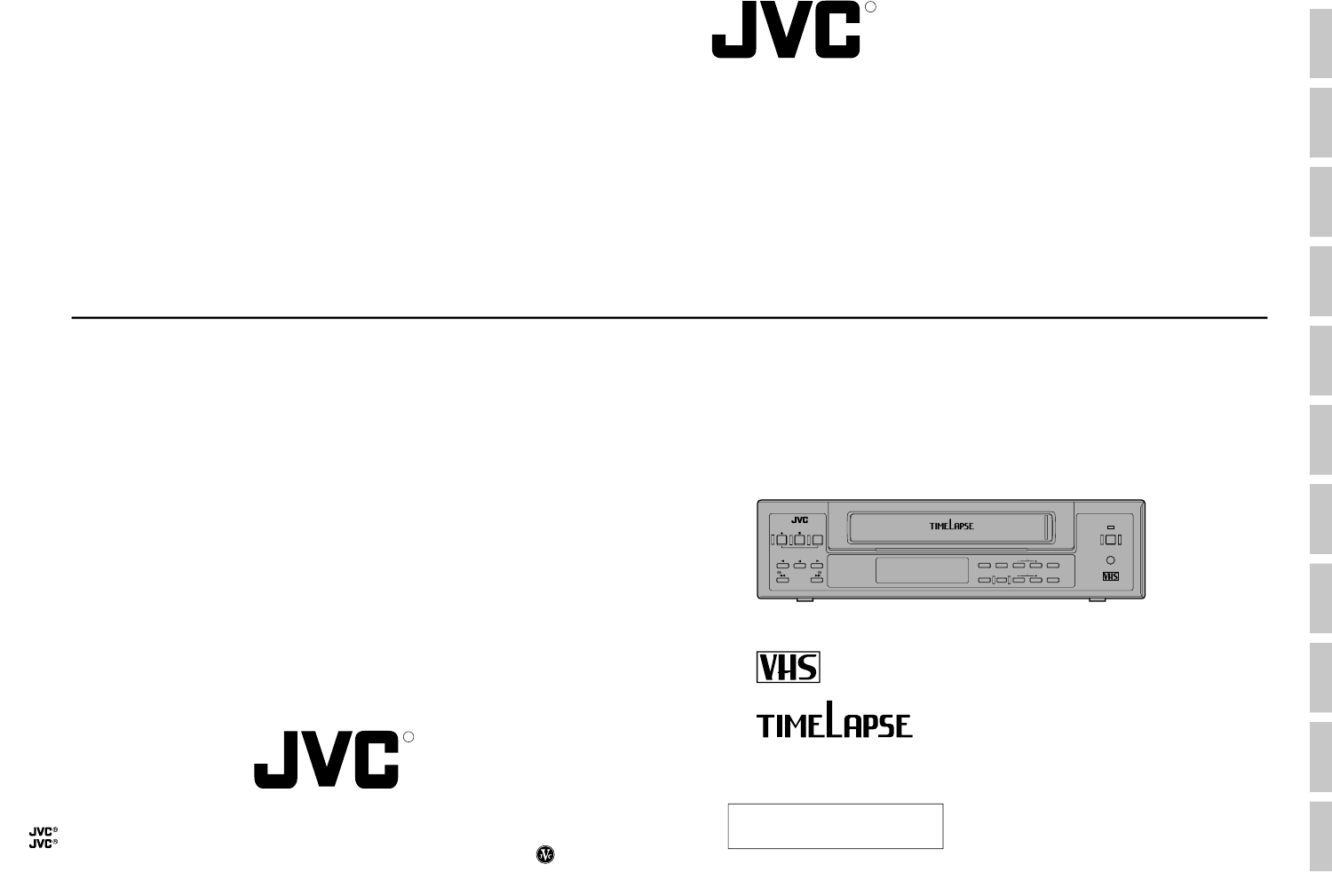CONTROLS AND CONNECTORS MONITOR ON-SCREEN DISPLAY CONNECTIONS SR-L910E SR-L910EK PREPARATION INSTRUCTIONS (A) SR-L910E STOP/EJECT REVERSE REW PAUSE/ STILL REC CHECK OPERATE VIDEO CASSETTE RECORDER OPE. LOCK PLAY FF COUNT/ CLOCK MENU TIME MODE TIMER REC SHIFT/TRACKING RESET /CANCEL SET/V.
SAFETY PRECAUTIONS Warning Notice FOR YOUR SAFETY (Australia) 1. Insert this plug only into effectively earthed threepin power outlet. OPERATION LOCK POWER SYSTEM Connection to the mains supply By engaging the operation lock system [OPE.LOCK], you can prevent accidental or deliberate interference with recording operation or power supply. This unit operates on voltages of 220 to 240 V AC, 50/ 60 Hz. When this function is activated, all operation buttons are disabled.
CONTENTS 1 INTRODUCTION 1-1 1-2 1-3 1-4 7 RECORDING Major Features .............................................. Periodical Maintenance ................................ Precautions ................................................... Daily Inspection ............................................ 6 6 7 7 2 CONTROLS AND CONNECTORS 2-1 Front Panel .................................................. 8 2-2 Display ....................................................... 10 2-3 Rear Panel .......................
1 INTRODUCTION 1 INTRODUCTION 1-1 Major Features 1-3 Precautions 5 24-hour long-time recording with a 180-minute tape Recording times are selectable from 3 hours (SP mode) and 12/24 hours (Timelapse mode). Monitor image recording for up to one-day (24-hour) is possible with a 180-minute tape. 5 Audio monitoring Audio signals can be recorded in the 12-hour/24-hour Timelapse mode, as well as in the conventional 3-hour mode.
2 CONTROLS AND CONNECTORS 2 CONTROLS AND CONNECTORS 2-1 Front Panel 5 4 3 REC STOP/EJECT REC CHECK 2-1 Front Panel 2 11 12 1 14 SR-L910E REVERSE PAUSE/ STILL REW OPERATE VIDEO CASSETTE RECORDER OPE. LOCK PLAY FF COUNT/ CLOCK MENU TIME MODE TIMER REC SHIFT/TRACKING RESET /CANCEL SET/V.LOCK AL/PL RESET PAL 6 7 1 [OPERATE] button Press to turn the operating power ON/OFF. When this button is ON, the OPERATE indicator lights and the unit can be operated.
2 CONTROLS AND CONNECTORS 2 CONTROLS AND CONNECTORS 2-1 PANEL 2-3 FRONT Rear Panel 2-2 Display 1 6 7 8 9 10 11 12 13 14 2 3 MIC IN VIDEO 4 1 AUDIO IN CAM SW ALARM ALARM SERIES/CLOCK COM OUT IN REC OUT WARNING ALARM TAPE COM /REC RESET END OUT OUT IN OUT IN REMOTE OUT OUT 2 1 3 4 Operation mode display Shows the operation modes.
3 CONNECTIONS 2 CONTROLS AND CONNECTORS 3-1 Connecting to a Camera MIC IN VIDEO AUDIO IN CAM SW ALARM ALARM SERIES/CLOCK COM OUT IN REC OUT WARNING ALARM TAPE COM /REC RESET END OUT OUT IN OUT IN CCD REMOTE OUT Amplifier Video camera OUT BNC Microphone RCA Microphone CAM SW OUT COM ALARM ALARM SERIES/CLOCK COM IN REC OUT WARNING ALARM TAPE /REC RESET END OUT OUT IN OUT Connecting the wires to the terminals button 17 16 15 14 13 12 11 10 9 9 [SERIES/CLOCK IN] series recording signal/cloc
3 CONNECTIONS 3 CONNECTIONS 3-2 Connecting a System Using a Sequential Switcher 3-3 Connecting the Rear Panel Input/Output Terminal Connections [CAM SW OUT] camera switching signal output terminal [ALARM IN] alarm signal input terminal CAM SW OUT COM Video cameras ALARM IN COM Sequential switcher camera switching signal input CCD 1 2 3 4 5 6 Alarm sensor input Alarm sensor Sequential switcher alarm output terminal 1 2 3 4 5 6 CCD Alarm signal output Video output CCD Sequential switcher
4 MONITOR ON-SCREEN DISPLAY 4 MONITOR ON-SCREEN DISPLAY Status information and other data including date/time, alarm input data, power loss (power failure) data and total operation hours can be displayed on a connected monitor. Function settings can be switched via the on-screen function menu switches and menu screens are also provided for timer recording program setting and date/time setting. • Normally, the time/date data is shown on screen.
5 SETTING OF THE FUNCTION MENU SWITCHES 4 MONITOR ON-SCREEN DISPLAY [SHIFT +/–] buttons You can customize the VCR's functions to suit the requirements of your application using on-screen menu's function switches. [MENU] button [MENU] button [SHIFT –] button [SHIFT +] button SR-L910E REC STOP/EJECT REC CHECK OPERATE VIDEO CASSETTE RECORDER COUNT/ CLOCK MENU TIME MODE TIMER REC SHIFT/TRACKING RESET /CANCEL SET/V.LOCK AL/PL RESET PAL REVERSE PAUSE/ STILL REW OPE.
5 SETTING OF THE FUNCTION MENU SWITCHES 5 SETTING OF THE FUNCTION MENU SWITCHES 5-2 Contents of the Function Menu Switches 5-2 Contents of the Function Menu Switches Three function menu switch setting screens are available. [ Screens [ ]: Factory setting Items Set values On-screen mode setting POSITION [L-UP] R-UP R-BOTTOM L-BOTTOM OFF Sets the on-screen position of time/date and recording mode data. If no onscreen display is required, use this menu switch to turn it off.
6 PREPARATION 5 SETTING OF THE FUNCTION MENU SWITCHES 5-2 Contents of the Function Menu Switches [ Loading ]: Factory setting Screens Items VTR mode 2 setting CAMERA SW Set values [OFF] 1 FIELD 1 FRAME CAM SW WIDTH Alarm/sensor recording mode setting 6-1 Cassette Loading/Unloading ALARM REC [5 msec] 20 msec [OFF] ON Function Sets the camera switching interval for output to an external sequential switcher during recording. OFF : No camera switching signal is output.
6 PREPARATION 6 PREPARATION (Main menu) MAIN MENU PROGRAM TIMER FUNCTION ALARM IN POWER LOSS HOUR METER CLOCK ADJUST PRESS (SHIFT, SET) PRESS (MENU) TO END [SET +/-] button (Date/time setting screen) CLOCK ADJUST YEAR MONTH DAY HOUR MINUTE PRESS (SHIFT, SET) PRESS (MENU) TO 2000 1 1 0 0 Set the date and time using the CLOCK ADJUST menu screen. 1 Turn on this unit and the monitor and engage the Stop mode. 2 Press the [MENU] button to display the main menu screen.
7 RECORDING 7 RECORDING 7-1 Preparation 7-2 Recording [STOP/EJECT] button [REC] button [REC CHECK] button [MENU] button [OPERATE] button PAL PAL [TIME MODE] button Connection Make sure the input/output connectors on the rear panel are properly connected. For details, refer to "CONNECTIONS" on page 13 to 15. 5 5 Menu switch setting Set the function menu switches as required. 5 ... Factory setting: L-UP • Sets the position of the on-screen time/date and recording mode display.
7 RECORDING 7 RECORDING 7-3 Timer Recording 7-3 Timer Recording Two types of timer recording are available: daily timer (by specifying the date) and weekly timer (by specifying the day of the week). • Daily timer : Set the date to any date within one year of the current date. Up to 8 programs can be set. • Weekly timer : Set the day of the week. Recording will automatically be performed on that day each week.
7 RECORDING 7 RECORDING 7-3 Timer Recording 7-3 Timer Recording Daily timer program setting screen PROGRAM TIMER ( DAILY) S T A R T E N D MODE 1. – – – – – – – : – – – – : – – – – H 2. – – – – – – – : – – – – : – – – – H 3. – – – – – – – : – – – – : – – – – H 4. – – – – – – – : – – – – : – – – – H 5. – – – – – – – : – – – – : – – – – H 6. – – – – – – – : – – – – : – – – – H 7. – – – – – – – : – – – – : – – – – H 8.
7 RECORDING 7 RECORDING 7-3 Timer Recording 7-4 Alarm Recording Notes on timer recording If you make a mistake when programming The TIMER indication blinks and the Timer Record Standby mode is engaged. The blinking of the TIMER indication differs depending on the programming status. • When correct programs exist, the indication blinks for about 10 seconds and then lights. • If mistakes are detected in all programs, the indication blinks for about 10 seconds.
7 RECORDING 7 RECORDING 7-4 Alarm Recording Preparation 7-5 Sensor Recording Connect an alarm sensor to the rear panel’s alarm input terminal. Sensor recording is executed only when the VCR is in the Stop mode (Stop or Timer Record Standby mode) and an alarm signal is input to the rear panel’s ALARM IN terminal. Perform the settings for sensor recording in the same way as for "Alarm Recording" on page 33. 1 Press the [OPERATE] button to turn the operating mode on.
7 RECORDING 7 RECORDING 7-6 Repeat Recording 7-7 Series Recording When the tape reaches the end during recording, it is automatically rewound and recording starts again from the beginning. 5 To execute repeat recording, set on the VTR mode 1 setting screen to REPEAT.
7 RECORDING 7 RECORDING 7-8 Recording with External VCR Activation Signal 7-9 How to Restore Recording After Power Failure Recording start/stop can be controlled externally by inputting a VCR activation signal to the [SERIES/CLOCK IN] terminal on the SR-L910E/EK’s rear panel. If a power failure occurs during recording, recording will restart in the same mode as soon as power is restored. To use this function, set the function menu switch to ON.
8 PLAYBACK AND SPECIAL-EFFECTS PLAYBACK 8 PLAYBACK AND SPECIAL-EFFECTS PLAYBACK [REVERSE] button [OPERATE] button [STOP/EJECT] button [PLAY] button PAL PAL [PLAY] button Playback mode indication 8-1 Preparation Connection Make sure the output connectors on the rear panel are properly connected. Function menu switch settings Set the function menu switches as required. 5 [SHARPNESS] . . . Factory setting: NORMAL Set to SHARP to emphasize contours for sharper playback pictures. 5 [INDEX SEARCH] . .
9 TROUBLESHOOTING 8 PLAYBACK AND SPECIAL-EFFECTS PLAYBACK 8-4 Index Search 9-1 Error Indication Searching the index code (VISS signal) recorded at the start of alarm recording helps you quickly locate alarm recordings (index search function). • To use the index search function, set the function menu switch [INDEX SEARCH] to ON.
10. OPTIONAL SA-K97U RS-232C INTERFACE BOARD 9 TROUBLESHOOTING Functions that can be controlled with front panel buttons and switches can also be controlled from a personal computer when the optional SA-K97U RS-232C interface board is installed. Operation status can also be monitored on the computer. 9-2 No Error Indication Causes Symptoms No power is supplied. q Is the power cord disconnected? q Is the TIMER indication shown? q Is the Operation Lock mode engaged? Remedies 10-1.
10. OPTIONAL SA-K97U RS-232C INTERFACE BOARD 10. OPTIONAL SA-K97U RS-232C INTERFACE BOARD 10-2. SA-K97U Specifications 10-3. SA-K97U RS-232C Protocol & Commands 9-pin connector specifications RS-232C protocol JVC base table Pin NO.
10. OPTIONAL SA-K97U RS-232C INTERFACE BOARD 10. OPTIONAL SA-K97U RS-232C INTERFACE BOARD After transmitting the VISS SEARCH command (17), transmit the appropriate 2-byte numeric data (from 30H to 39H), the data input command (40H), and either FF (ABH) or REW (ACH). All commands should be transmitted separately one byte at a time with “ACK” (0AH) confirmation from the VCR after each transmission. 10-3. SA-K97U RS-232C Protocol & Commands This section provides technical data for programmers.
10. OPTIONAL SA-K97U RS-232C INTERFACE BOARD 10. OPTIONAL SA-K97U RS-232C INTERFACE BOARD 5 Date and time setting commands 2-3 Commands for VCR status verification (1) DATE SET (8EH) : Set the current date (month, day, year) for the VCR. After this command (8EH) is sent, input 1byte numerical data (30H — 39H).
10. OPTIONAL SA-K97U RS-232C INTERFACE BOARD (9) STATUS SENSE (D7H) : The VCR will return current status information in 5 bytes. 10. OPTIONAL SA-K97U RS-232C INTERFACE BOARD 2-4 Others (Input data correction/Error cancellation) These are return codes from the SR-L910E/EK. (Error-related codes only) 1st byte BIT 0 Error 1 2 3 4 Not defined Not defined Cassette out REC inhibit 5 Not defined 6 Not defined 7 Not defined Status when BIT is “1”. Indicates that an illegal command has been received.
11 APPENDIXES 11 APPENDIXES 11-1 Rear Panel’s Input/Output 11-2 Specifications [CAM SW OUT] camera switching signal output The CAM SW OUT terminal outputs a camera switching timing signal to the connected sequential switcher. The switching interval can be set with the on the VTR mode 1 setting screen. The camera switching signal is output at ground level.