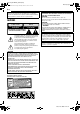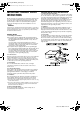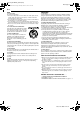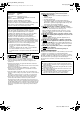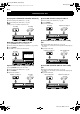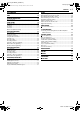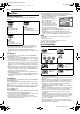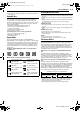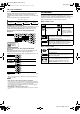Filename [SR-MV40U_01Cov1.fm] SR-MV40US.
Filename [SR-MV40U_02Safety.fm] Masterpage:Left0 SR-MV40US.book Page 2 Monday, March 13, 2006 11:41 AM 2 EN Dear Customer, Thank you for purchasing the JVC DVD video recorder/video cassette recorder. Before use, please read the safety information and precautions to ensure safe use of your new unit. CAUTIONS CAUTION AVIS RISK OF ELECTRIC SHOCK DO NOT OPEN RISQUE DE CHOC ELECTRIQUE - NE PAS OUVRIR.
Filename [SR-MV40U_02Safety.fm] SR-MV40US.book Page 3 Monday, March 13, 2006 11:41 AM Masterpage:Right+ EN IMPORTANT PRODUCT SAFETY INSTRUCTIONS Electrical energy can perform many useful functions. But improper use can result in potential electrical shock or fire hazards. This product has been engineered and manufactured to assure your personal safety. In order not to defeat the built-in safeguards, observe the following basic rules for its installation, use and servicing.
Filename [SR-MV40U_02Safety.fm] Masterpage:Left+ SR-MV40US.book Page 4 Monday, March 13, 2006 11:41 AM 4 EN USE SERVICING 1. Accessories To avoid personal injury: 1. Servicing If your product is not operating correctly or exhibits a marked change in performance and you are unable to restore normal operation by following the detailed procedure in its operating instructions, do not attempt to service it yourself as opening or removing covers may expose you to dangerous voltage or other hazards.
Filename [SR-MV40U_02Safety.fm] SR-MV40US.book Page 5 Monday, March 13, 2006 11:41 AM Masterpage:Right+ EN Declaration of Conformity Model Number: SR-MV40U Trade Name: JVC Responsible Party: JVC Americas Corp. Address: 1700 Valley Road Wayne, N.J. 07470 Telephone Number: 973-317-5000 This device complies with Part 15 of FCC Rules.
Filename [SR-MV40U_02Safety.fm] Masterpage:Left0 SR-MV40US.book Page 6 Monday, March 13, 2006 11:41 AM 6 EN Features of this unit This unit allows you various types of playback and recording because this unit has two tuners. Record programs on both DVD deck and VCR deck simultaneously Operate the DVD deck while recording on the VCR deck 1 Start recording on the DVD deck. (墌 pg. 36) 2 Start recording on the VCR deck. (墌 pg. 46) 1 Start recording on the VCR deck. (墌 pg. 46) 2 Press VCR/DVD.
Filename [SR-MV40U_03TOC.fm] Masterpage:Right0 SR-MV40US.book Page 7 Monday, March 13, 2006 11:41 AM CONTENTS DISC INFORMATION 8 About Discs ....................................................................................8 INDEX 12 INSTALLING YOUR NEW UNIT 17 Basic Connection .........................................................................17 INITIAL SETTINGS 18 Plug & Play Set ............................................................................18 Language ...................
Filename [SR-MV40U_04DiscInfo.fm] Masterpage:Left0 SR-MV40US.book Page 8 Monday, March 13, 2006 11:41 AM 8 EN DISC INFORMATION After finalizing — After a DVD-R/RW disc (Video mode) has been finalized, it is possible to play back the recorded programs (video and/or audio) on a standard DVD video player as a DVD VIDEO disc. About Discs Recordable/playable Discs You can use discs with the following logos for recording and playback. DVD-RAM 12 cm: 4.7 GB/9.4 GB 8 cm: 1.4 GB/2.8 GB Ver. 2.0 Ver. 2.
Filename [SR-MV40U_04DiscInfo.fm] Masterpage:Right+ SR-MV40US.book Page 9 Monday, March 13, 2006 11:41 AM DISC INFORMATION ● DVD-AUDIO discs compatible with DVD video players can be played. ● Super Audio CDs (SACD) compatible with conventional CD players can be played. Unplayable Discs The following types of discs cannot be played using this unit.
Filename [SR-MV40U_04DiscInfo.fm] Masterpage:Left+ SR-MV40US.book Page 10 Monday, March 13, 2006 11:41 AM 10 EN DISC INFORMATION Audio CD/Video CD Typically, Audio CD discs are divided into separate tracks each containing one song. Each track is assigned a number. For example, the third track is Track 3. The same is true for Video CD discs. However, some discs are not divided into tracks.
Filename [SR-MV40U_04DiscInfo.fm] Masterpage:Right+ SR-MV40US.book Page 11 Monday, March 13, 2006 11:41 AM DISC INFORMATION Placing A Disc Care And Handling Of Discs Opening the disc tray Press x (EJECT) to open the disc tray. How to handle discs When handling a disc, do not touch the surface of the disc. Since discs are made of plastic, they are easily damaged.
Filename [SR-MV40U_05Name.fm] Masterpage:Left0 SR-MV40US.book Page 12 Monday, March 13, 2006 11:41 AM 12 EN INDEX Front View A C B D E F TBC DVD JK G H I OPERATE TBC EJECT S-VIDEO VCR REC DUBB. REC EJECT VIDEO (MONO)L - AUDIO - R – CH VCR/DVD STOP + REC MODE REW PLAY VCR FF DVD PAUSE DUBB. REC VCR DVD DV IN IN F-1 L M A B C D E F G H I J K L M N N O P Operate Button (OPERATE 1) Eject Button (EJECT x)(VCR) 墌 pg. 43 Cassette Loading Slot VCR Lamp 墌 pg.
Filename [SR-MV40U_05Name.fm] Masterpage:Right+ SR-MV40US.book Page 13 Monday, March 13, 2006 11:41 AM INDEX EN 13 Rear View A B D E F G C DVD DIGITAL PCM/ AUDIO OUT STREAM S VIDEO H I S VIDEO COMPONENT VIDEO OUT VIDEO S VIDEO OPTICAL PB PR VIDEO L L L AUDIO AUDIO AUDIO R R R OUTPUT DVD INPUT L-1 DVD/VCR REMOTE IN OUT ANT. LOOP OUT OUTPUT DVD/VCR ● This prevents the temperature from rising inside the unit. Do not remove it.
Filename [SR-MV40U_05Name.fm] Masterpage:Left+ SR-MV40US.book Page 14 Monday, March 13, 2006 11:41 AM 14 EN INDEX Front Display Panel A B C DE F H I J K L M N LPCM FR XP SP LP EP VR -RW VCD DVD -RAM S-VHS P O A VIDEO Indicator ( G Q R T U J Simulated Surround Effect Indicator (3D) 墌 pg. 33 ) Lights when VIDEO mode is selected by pressing TV/VCR. Lights off when TV mode is selected. B Disc Type Indicator When a disc is loaded, the type of the disc is indicated.
Filename [SR-MV40U_05Name.fm] Masterpage:Right+ SR-MV40US.book Page 15 Monday, March 13, 2006 11:41 AM INDEX EN 15 On-Screen Display (DVD deck) When “SUPERIMPOSE” is set to “AUTO” and ON SCREEN on the remote control is pressed, various operational indicators appear on the TV screen. To clear the operational indicators, press ON SCREEN twice. A Disc Display H Clock Display I Bar Meter Display 墌 pg. 29 Displays the type of the disc loaded on the disc tray.
Filename [SR-MV40U_05Name.fm] Masterpage:Left+ SR-MV40US.
Filename [SR-MV40U_05Name.fm] Masterpage:Right0 SR-MV40US.book Page 17 Monday, March 13, 2006 11:41 AM INSTALLING YOUR NEW UNIT Antenna or Cable Coaxial cable 8 S-Video Connection To connect to TV’s S-VIDEO input and AUDIO input connectors A Perform A – B in “RF Connection”. B Connect the unit’s [S VIDEO OUTPUT] connector to the TV’s S-VIDEO input connector. C Connect the unit’s [AUDIO OUTPUT] connectors to the TV’s AUDIO input connectors.
Filename [SR-MV40U_05Name.fm] Masterpage:Left0 SR-MV40US.book Page 18 Monday, March 13, 2006 11:41 AM 18 EN INITIAL SETTINGS Plug & Play Set Auto Clock Set/Auto Tuner Set This unit sets the clock and tuner channels automatically when AC power cord is first connected to an AC outlet. The antenna cable must be connected for the Plug & Play setting. The time and date can be set automatically by the clock setting data transmitted from one of the regular TV broadcast channels.
Filename [SR-MV40U_05Name.fm] Masterpage:Right+ SR-MV40US.book Page 19 Monday, March 13, 2006 11:41 AM INITIAL SETTINGS EN 19 On-screen Language Set Language This unit offers you the choice to view on-screen messages in 3 different languages. ● Turn on the unit. ● Turn on the TV and select the video channel (or AV mode). ● Slide the TV/CABLE/DBS/DVD switch to DVD. VCR/DVD the unit. 2 Press SET UP to access the Main Menu screen. 3 Press w e to select “FUNCTION SET UP”, then press ENTER.
Filename [SR-MV40U_05Name.fm] Masterpage:Left+ SR-MV40US.book Page 20 Monday, March 13, 2006 11:41 AM 20 EN INITIAL SETTINGS NOTE: Clock Set Perform clock setting only if the clock has not been set correctly by the Plug&Play setting. ● Turn on the unit. ● Turn on the TV and select the video channel (or AV mode). ● Slide the TV/CABLE/DBS/DVD switch to DVD.
Filename [SR-MV40U_05Name.fm] Masterpage:Right+ SR-MV40US.book Page 21 Monday, March 13, 2006 11:41 AM INITIAL SETTINGS EN 21 Manual Channel Set Tuner Set You can add the channels you want or delete the channels you do not want manually. ● Turn on the unit. ● Turn on the TV and select the video channel (or AV mode). ● Slide the TV/CABLE/DBS/DVD switch to DVD. VCR/DVD 1 Press VCR/DVD repeatedly so that the DVD lamp lights up on the unit. 2 Press SET UP to access the Main Menu screen.
Filename [SR-MV40U_05Name.fm] Masterpage:Left+ SR-MV40US.book Page 22 Monday, March 13, 2006 11:41 AM 22 EN INITIAL SETTINGS Monitor Set (DVD Deck Only) You can select the monitor type depending on the TV used when you play back DVD VIDEO discs recorded for wide-screen TVs. ● Turn on the unit. ● Turn on the TV and select the video channel (or AV mode). ● Slide the TV/CABLE/DBS/DVD switch to DVD. 1 Press VCR/DVD repeatedly so that the DVD lamp lights up on the unit.
Filename [SR-MV40U_06DVD Operation1.fm] Masterpage:Right0 SR-MV40US.book Page 23 Monday, March 13, 2006 11:41 AM OPERATIONS ON DVD DECK 23 To play back an MP3/JPEG disc, see “Playback With MP3/JPEG Navigation” (墌 pg. 57). Basic Playback 1 Load a disc. ● Turn on the unit. ● Turn on the TV and select the video channel (or AV mode). ● Slide the TV/CABLE/DBS/DVD switch to DVD. x VCR/DVD 8 4 9 VCR/DVD 1 2 3 4 5 6 7 8 9 ● For details, refer to “Placing A Disc” (墌 pg. 11).
Filename [SR-MV40U_06DVD Operation1.fm] Masterpage:Left+ SR-MV40US.book Page 24 Monday, March 13, 2006 11:41 AM 24 EN OPERATIONS ON DVD DECK Locating The Start Point Of The Item Or Skip The Item Playback Features ● ● ● ● Turn on the unit. Turn on the TV and select the video channel (or AV mode). Slide the TV/CABLE/DBS/DVD switch to DVD. Press VCR/DVD repeatedly so that the DVD lamp lights up on the unit. Press 2 or 6 during playback.
Filename [SR-MV40U_06DVD Operation1.fm] Masterpage:Right+ SR-MV40US.book Page 25 Monday, March 13, 2006 11:41 AM OPERATIONS ON DVD DECK Still Picture/Frame-By-Frame Playback 1 Press 9 to pause during playback. 2 Press 9 or w e to activate frame-by-frame playback. ● Each press of 9 advances the still picture frame by frame. ● Each press of w e advances/reverses the still picture frame by frame. ● Frame-by-frame playback for reverse direction cannot be performed with Video CD discs.
Filename [SR-MV40U_06DVD Operation1.fm] Masterpage:Left+ SR-MV40US.book Page 26 Monday, March 13, 2006 11:41 AM 26 EN OPERATIONS ON DVD DECK ● To clear the angle selection display, press ENTER. In addition, the angle selection display disappears automatically if no operation is done for 10 seconds.
Filename [SR-MV40U_06DVD Operation1.fm] Masterpage:Right+ SR-MV40US.book Page 27 Monday, March 13, 2006 11:41 AM OPERATIONS ON DVD DECK Audio Channel Selection EN 27 It is called “Live Memory Playback” to start playback of the program being recorded, with a time-lag between a recording point and a playback point, as shown in the figure below. Current playback point (Live Memory Playback) When playing discs on which you recorded stereo programs, you can choose the desired audio channel.
Filename [SR-MV40U_06DVD Operation1.fm] Masterpage:Left+ SR-MV40US.book Page 28 Monday, March 13, 2006 11:41 AM 28 EN OPERATIONS ON DVD DECK Overview Of Live Memory Playback You can play back a program you are recording from the beginning while continuing to record or timer record onto a DVD-RAM disc. This is called “Live Memory Playback”.
Filename [SR-MV40U_06DVD Operation1.fm] Masterpage:Right+ SR-MV40US.book Page 29 Monday, March 13, 2006 11:41 AM OPERATIONS ON DVD DECK EN 29 Display During Live Memory Playback During recording, you can watch at your will what was previously recorded or is currently being recorded. It is possible to perform freely normal playback operations (forward/reverse high-speed search and variable-speed search) within the range of the red or blue bar on the TV screen.
Filename [SR-MV40U_06DVD Operation1.fm] Masterpage:Left+ SR-MV40US.book Page 30 Monday, March 13, 2006 11:41 AM 30 EN OPERATIONS ON DVD DECK Buttons To Be Used During Live Memory Playback ● Turn on the unit. ● Turn on the TV and select the video channel (or AV mode). ● Slide the TV/CABLE/DBS/DVD switch to DVD. 1 2 3 4 5 6 7 8 9 0 H9 Pressing once pauses playback (still picture playback). Pressing repeatedly advances the still picture frame by frame.
Filename [SR-MV40U_06DVD Operation1.fm] Masterpage:Right+ SR-MV40US.book Page 31 Monday, March 13, 2006 11:41 AM OPERATIONS ON DVD DECK Using The On-screen Bar The on-screen bar allows you to control various playback functions. Some of the functions operated on Navigation Menu can be controlled on the On-screen bar. Be sure to clear Library Database DVD Navi screen by pressing NAVIGATION. 1 2 3 4 5 6 7 8 9 G H I J K L 31 Disc type. Select this for Repeat Playback. (墌 pg.
Filename [SR-MV40U_06DVD Operation1.fm] Masterpage:Left+ SR-MV40US.book Page 32 Monday, March 13, 2006 11:41 AM 32 EN OPERATIONS ON DVD DECK A-B Repeat Playback CANCEL 1 2 3 4 5 6 7 8 9 0–9 0 ON SCREEN ENTER rtw e You can repeat the desired part. During playback 1 Press ON SCREEN twice to access the on-screen bar. 2 Press w e to select “ ”. 3 Press ENTER at the beginning of the desired part you want to repeat (point A).
Filename [SR-MV40U_06DVD Operation1.fm] Masterpage:Right+ SR-MV40US.book Page 33 Monday, March 13, 2006 11:41 AM OPERATIONS ON DVD DECK 4 Press the number keys to enter the desired item number, then press ENTER. EN 33 Simulated Surround Effect ● Playback starts from the selected section. Examples: A To select track 5, press the number key “5”. B To select track 15, press the number key “1” and “5”. C To select track 25, press the number key “2”, then “5”.
Filename [SR-MV40U_06DVD Operation1.fm] Masterpage:Left+ SR-MV40US.book Page 34 Monday, March 13, 2006 11:41 AM 34 EN OPERATIONS ON DVD DECK 3 Press the number keys to enter the track numbers in the desired order. CANCEL 1 2 3 4 5 6 7 8 9 0–9 0 ON SCREEN ENTER 2 rtw e 6 4 CLEAR (8) Examples: A To select track 5, press the number key “5” and ENTER. B To select track 15, press the number key “1” and “5”. C To select track 25, press the number key “2” and “5”.
Filename [SR-MV40U_06DVD Operation1.fm] Masterpage:Right+ SR-MV40US.book Page 35 Monday, March 13, 2006 11:41 AM OPERATIONS ON DVD DECK EN 35 11 Press the number keys to enter the same password as in Parental Lock step 8 above, then press ENTER. 12 Press SET UP twice to complete the setting. NOTE: Remember your password, or make a note of it. This function restricts playback of DVD VIDEO discs which contain violent (and other) scenes according to the level set by the user.
Filename [SR-MV40U_07DVD Operation2.fm] Masterpage:Left0 SR-MV40US.book Page 36 Monday, March 13, 2006 11:41 AM 36 EN OPERATIONS ON DVD DECK NOTES: Basic Recording ● Turn on the unit. ● Turn on the TV and select the video channel (or AV mode). ● Slide the TV/CABLE/DBS/DVD switch to DVD. ATTENTION: It is not possible to record programs on a DVD-R disc which has already been finalized.
Filename [SR-MV40U_07DVD Operation2.fm] Masterpage:Right+ SR-MV40US.book Page 37 Monday, March 13, 2006 11:41 AM OPERATIONS ON DVD DECK EN 37 8 To record the entire program within the actual remaining disc space Select “FR (JUST)” in a recording mode selection procedure. (墌 pg. 38, 39) Recording Features ● Note that this function is available only for timer programming recording. ● ● ● ● Turn on the unit. Turn on the TV and select the video channel (or AV mode).
Filename [SR-MV40U_07DVD Operation2.fm] Masterpage:Left+ SR-MV40US.book Page 38 Monday, March 13, 2006 11:41 AM 38 EN OPERATIONS ON DVD DECK VCR Plus+ Timer Programming You can program this unit to timer record as many as 8 programs. With the VCR Plus+ system, timer programming is greatly simplified because each TV program has a corresponding code number which your unit is able to recognize. You can use the remote control to enter the PlusCode number.
Filename [SR-MV40U_07DVD Operation2.fm] Masterpage:Right+ SR-MV40US.book Page 39 Monday, March 13, 2006 11:41 AM OPERATIONS ON DVD DECK Manual Timer Programming EN 39 9 Set the other recording options as required. ● Refer to step 6 in “VCR Plus+ Timer Programming” (墌 pg. 38). 10 Press ENTER to access the Program Confirmation screen. 11 Press ENTER to complete timer programming. ● To program another timer, repeat steps 3 – 11. You can program this unit to timer record as many as 8 programs.
Filename [SR-MV40U_07DVD Operation2.fm] Masterpage:Left+ SR-MV40US.book Page 40 Monday, March 13, 2006 11:41 AM 40 EN OPERATIONS ON DVD DECK On-Disc Timer Programming On-Disc Timer Programming is a function used with discs that are especially intended for a specific program. The disc is then programmed for a program you always watch every day or every week.
Filename [SR-MV40U_07DVD Operation2.fm] Masterpage:Right+ SR-MV40US.book Page 41 Monday, March 13, 2006 11:41 AM OPERATIONS ON DVD DECK How Discs Are Overwritten (Example 1) To record a 1-hour serial drama every Friday in SP mode Overwritten 1st Blank 2nd 1st 2nd Overwritten 3rd The first program is overwritten by the third. 4th 3rd The second program is overwritten by the forth.
Filename [SR-MV40U_07DVD Operation2.fm] Masterpage:Left+ SR-MV40US.book Page 42 Monday, March 13, 2006 11:41 AM 42 EN OPERATIONS ON DVD DECK When Programs Overlap Each Other DVD TIMER (#) VCR/DVD CANCEL PROG/CHECK 1 2 3 4 5 6 7 8 9 1 If “PROGRAM OVERLAPPED” appears, you have another program overlapping the program you have just made. Confirm with the arrow on “OK”, then press PROG/CHECK. Program Check screen appears and conflicting programs will be highlighted in pink.
Filename [SR-MV40U_08VCR Operation.fm] Masterpage:Right0 SR-MV40US.book Page 43 Monday, March 13, 2006 11:41 AM OPERATIONS ON VCR DECK EN 43 1 Load a cassette. Make sure the window side is up, the rear label Basic Playback side is facing you and the arrow on the front of the cassette is pointed toward the unit. ● Turn on the unit. ● Turn on the TV and select the video channel (or AV mode). ● Slide the TV/CABLE/DBS/DVD switch to DVD. VCR/DVD 35 ● Do not apply too much pressure when inserting.
Filename [SR-MV40U_08VCR Operation.fm] Masterpage:Left+ SR-MV40US.book Page 44 Monday, March 13, 2006 11:41 AM 44 EN OPERATIONS ON VCR DECK Variable Speed Search Playback Features ● ● ● ● During playback, press 5 for forward variable speed search, or 3 for reverse variable speed search. Turn on the unit. Turn on the TV and select the video channel (or AV mode). Slide the TV/CABLE/DBS/DVD switch to DVD. Press VCR/DVD repeatedly so that the VCR lamp lights up on the unit.
Filename [SR-MV40U_08VCR Operation.fm] Masterpage:Right+ SR-MV40US.book Page 45 Monday, March 13, 2006 11:41 AM OPERATIONS ON VCR DECK EN 45 Next Function Memory Soundtrack Selection The Next Function Memory “tells” the unit what to do after rewinding. Before continuing, make sure the unit is in the Stop mode. Your unit is capable of recording three soundtracks (HI-FI L, HI-FI R and NORM) and will play back the one you select. For Automatic Start Of Playback Press 3, then press 4 within 2 seconds.
Filename [SR-MV40U_08VCR Operation.fm] Masterpage:Left+ SR-MV40US.book Page 46 Monday, March 13, 2006 11:41 AM 46 EN OPERATIONS ON VCR DECK Basic Recording Recording Features ● Turn on the unit. ● Turn on the TV and select the video channel (or AV mode). ● Slide the TV/CABLE/DBS/DVD switch to DVD. VCR/DVD REC MODE ● ● ● ● Turn on the unit. Turn on the TV and select the video channel (or AV mode). Slide the TV/CABLE/DBS/DVD switch to DVD.
Filename [SR-MV40U_08VCR Operation.fm] Masterpage:Right+ SR-MV40US.book Page 47 Monday, March 13, 2006 11:41 AM OPERATIONS ON VCR DECK EN 47 Repeat Recording Active Video Calibration You can record programs on one tape repeatedly. The tape is automatically rewound to the beginning to continue recording when the end of tape is reached during recording. The previously recorded programs will be overwritten.
Filename [SR-MV40U_08VCR Operation.fm] Masterpage:Left+ SR-MV40US.book Page 48 Monday, March 13, 2006 11:41 AM 48 EN OPERATIONS ON VCR DECK VCR Plus+ Timer Programming You can program this unit to timer record as many as 8 programs. With the VCR Plus+ system, timer programming is greatly simplified because each TV program has a corresponding code number which your unit is able to recognize. You can use the remote control to enter the PlusCode number.
Filename [SR-MV40U_08VCR Operation.fm] Masterpage:Right+ SR-MV40US.book Page 49 Monday, March 13, 2006 11:41 AM OPERATIONS ON VCR DECK press w e to select “SP/EP”, then press rt to select the desired recording mode. You can program this unit to timer record as many as 8 programs. If you do not know the PlusCode number for the program you wish to record, use the following procedure to set your unit to timer record the program. Make sure that the unit’s built-in clock is set properly. Turn on the unit.
Filename [SR-MV40U_08VCR Operation.fm] Masterpage:Left+ SR-MV40US.book Page 50 Monday, March 13, 2006 11:41 AM 50 EN OPERATIONS ON VCR DECK When Programs Overlap Each Other If “PROGRAM NOT COMPLETED PROGRAM OVERLAP” appears, you have another program overlapping the program you have just made. The Program Check screen appears and conflicting programs will start blinking.
Filename [SR-MV40U_09Navigation.fm] Masterpage:Right0 SR-MV40US.book Page 51 Monday, March 13, 2006 11:41 AM NAVIGATION (DVD DECK ONLY) Library Database DVD Navi The Library Database DVD Navi enables you to search and select the desired programs recorded on a DVD-RAM/R/RW disc very easily. You can record up to 99 programs on a disc. Each time a program is recorded on the disc, the information of the program is registered for the Library Database DVD Navi automatically.
Filename [SR-MV40U_09Navigation.fm] Masterpage:Left+ SR-MV40US.book Page 52 Monday, March 13, 2006 11:41 AM 52 EN NAVIGATION (DVD DECK ONLY) Scan For Beginning(s) Of Program(s) Edit Original Information ● Turn on the TV and select the video channel (or AV mode). ● Slide the TV/CABLE/DBS/DVD switch to DVD. 1 2 3 4 5 6 7 8 9 0 ● Turn on the TV and select the video channel (or AV mode). ● Slide the TV/CABLE/DBS/DVD switch to DVD.
Filename [SR-MV40U_09Navigation.fm] Masterpage:Right+ SR-MV40US.book Page 53 Monday, March 13, 2006 11:41 AM NAVIGATION (DVD DECK ONLY) EN 53 Modify Program Name Delete Program 1 Perform steps 1 to 3 of “Modify Index” (墌 pg. 52) before continuing. You cannot record any more with Library Database DVD Navi once the registered programs on the disc reach 99 programs. Deleting unnecessary programs after dubbing or other operations can increase remaining time and available recording capacity.
Filename [SR-MV40U_09Navigation.fm] Masterpage:Left+ SR-MV40US.book Page 54 Monday, March 13, 2006 11:41 AM 54 EN NAVIGATION (DVD DECK ONLY) Edit Play List Information 8 Press w e to select “PREVIEW”, then press ENTER to preview the play list. 9 Press w e to select “EXECUTE”, then press ENTER. The play list is created. ● Turn on the TV and select the video channel (or AV mode). ● Slide the TV/CABLE/DBS/DVD switch to DVD. To modify the points A Press w e to select “CLEAR”, then press ENTER.
Filename [SR-MV40U_09Navigation.fm] Masterpage:Right+ SR-MV40US.book Page 55 Monday, March 13, 2006 11:41 AM NAVIGATION (DVD DECK ONLY) 6 Find the point where you want the moved scene to begin, then press ENTER with the arrow on “IN”. The edit-in time is fixed and the elapsed playing time starts counting again. 7 Find the point where you want the moved scene to end, then press ENTER with the arrow on “OUT”. The edit-out time is fixed. 8 Press 4 to start playback.
Filename [SR-MV40U_09Navigation.fm] Masterpage:Left+ SR-MV40US.book Page 56 Monday, March 13, 2006 11:41 AM 56 EN NAVIGATION (DVD DECK ONLY) Register Disc Edit Library Information 1 Load a disc you want to register. 2 Press NAVIGATION. The Library Database DVD Navi screen appears. Program information can be registered in the unit’s memory for up to 1,300 programs. It is helpful when finding out on which disc the desired program is recorded. ● Turn on the TV and select the video channel (or AV mode).
Filename [SR-MV40U_09Navigation.fm] Masterpage:Right+ SR-MV40US.book Page 57 Monday, March 13, 2006 11:41 AM NAVIGATION (DVD DECK ONLY) Playback With MP3/JPEG Navigation EN 57 4 Press w e to select the desired group, then press ENTER. For MP3 Playback ● The tracks in the selected group appear. For JPEG Playback This unit can play back discs that MP3 sound files and JPEG image files taken with digital still cameras or other devices are recorded.
Filename [SR-MV40U_10Editing.fm] Masterpage:Left0 SR-MV40US.book Page 58 Monday, March 13, 2006 11:41 AM 58 EN EDITING Tape Dubbing (From VCR To DVD) Because this unit includes both DVD deck and VCR deck, you can easily use this unit for dubbing without connecting any other equipment. ● Turn on the unit. ● Turn on the TV and select the video channel (or AV mode). ● Slide the TV/CABLE/DBS/DVD switch to DVD. VCR/DVD REC MODE VCR ] DVD 4 Press rt to select “FULL DISC”, then press ENTER to select “OFF”.
Filename [SR-MV40U_10Editing.fm] Masterpage:Right+ SR-MV40US.book Page 59 Monday, March 13, 2006 11:41 AM EDITING Manual Dubbing (From VCR To DVD) Dubbing A Part Of A Cassette You can dub the selected scenes on a tape to the DVD disc, starting and stopping wherever you wish. 59 1 Press VCR/DVD repeatedly so that the VCR lamp lights up on the unit. 2 Press SET UP to access the Main Menu screen. 3 Press rt to select “COPY SET”, MAIN MENU then press ENTER. COPY SET FUNCTION SET ● Turn on the unit.
Filename [SR-MV40U_10Editing.fm] Masterpage:Left+ SR-MV40US.book Page 60 Monday, March 13, 2006 11:41 AM 60 EN EDITING Disc Dubbing (From DVD To VCR) 1 For DVD deck Load a disc you want to dub. For VCR deck Load a cassette with the record safety tab intact. Dubbing An Entire Disc Because this unit includes both DVD deck and VCR deck, you can easily use this unit for dubbing without connecting any other equipment. ● Turn on the unit. ● Turn on the TV and select the video channel (or AV mode).
Filename [SR-MV40U_10Editing.fm] Masterpage:Right+ SR-MV40US.book Page 61 Monday, March 13, 2006 11:41 AM EDITING Manual Dubbing (From DVD To VCR) EN 61 1 For DVD deck Load a disc you want to dub. For VCR deck Load a cassette with the record safety tab intact. Dubbing A Part Of A Disc You can dub the selected scenes on a tape to the DVD disc, starting and stopping wherever you wish. ● Turn on the unit. ● Turn on the TV and select the video channel (or AV mode).
Filename [SR-MV40U_10Editing.fm] Masterpage:Left+ SR-MV40US.book Page 62 Monday, March 13, 2006 11:41 AM 62 EDITING EN DV Dubbing (DVD Deck Only) You can dub programs from a camcorder or DV equipment connected to the unit with a DV cable. The unit’s remote control allows you the limited control of the connected camcorder or DV equipment functions during dubbing. NOTES: ● When connecting the unit to a device equipped with a DV input connector, be sure to use the optional DV cable (VC-VDV 204U).
Filename [SR-MV40U_10Editing.fm] Masterpage:Right+ SR-MV40US.book Page 63 Monday, March 13, 2006 11:41 AM EDITING Edit From A Camcorder EN 63 Slide the TV/CABLE/DBS/DVD switch to DVD. You can use a camcorder as the source player and your unit as the recording deck. A If the camcorder has no S-VIDEO output connector: 1 Make connections.
Filename [SR-MV40U_10Editing.fm] Masterpage:Left+ SR-MV40US.book Page 64 Monday, March 13, 2006 11:41 AM 64 EN EDITING Edit To Or From Another Recorder You can use your unit as the source player or as the recording deck. NOTE: When using another recorder as the recording deck, refer to its instruction manual. Your unit Slide the TV/CABLE/DBS/DVD switch to DVD. 1 Make connections.
Filename [SR-MV40U_10Editing.fm] Masterpage:Right+ SR-MV40US.book Page 65 Monday, March 13, 2006 11:41 AM EDITING EN 65 1 Connect the unit and a digital audio device using either an Digital Audio Dubbing optional optical cable or an optional coaxial cable. You can dub selected audio from a DVD or Audio CD disc to a digital audio device. However, it is not possible to dub copy-protected discs. ● Turn on the TV and select the video channel (or AV mode). ● Slide the TV/CABLE/DBS/DVD switch to DVD.
Filename [SR-MV40U_10Editing.fm] Masterpage:Left0 SR-MV40US.book Page 66 Monday, March 13, 2006 11:41 AM 66 EN REMOTE CONTROL Remote Control Functions Remote control 1/2/3/4 Code Switching The remote control is capable of controlling four JVC video units independently. Each of the units can respond to one of four codes (1, 2, 3 or 4). The remote control is preset to send 3 code signals because your unit is initially set to respond to 3 code signals.
Filename [SR-MV40U_10Editing.fm] Masterpage:Right+ SR-MV40US.book Page 67 Monday, March 13, 2006 11:41 AM REMOTE CONTROL Cable Box Or DBS Receiver Multi-Brand Remote Control Your remote control can operate the basic functions of your cable box or DBS (Direct Broadcast Satellite) receiver set. In addition to JVC cable boxes or DBS receivers, other manufacturer’s cable boxes or DBS receiver can also be controlled. Slide the TV/CABLE/DBS/DVD switch to CABLE/DBS. ● Keep pressing SET UP down during step 1.
Filename [SR-MV40U_10Editing.fm] Masterpage:Left0 SR-MV40US.book Page 68 Monday, March 13, 2006 11:41 AM 68 EN SYSTEM CONNECTIONS Connecting To A Dolby Digital Decoder Or An Amplifier With Built-in DTS These instructions enable you to connect your unit to a Dolby Digital decoder or an amplifier with built-in DTS. 1 Connect the unit and a Dolby Digital decoder or an amplifier with built-in DTS using either an optional optical cable or an optional coaxial cable.
Filename [SR-MV40U_11Subsidiary.fm] Masterpage:Right0 SR-MV40US.book Page 69 Monday, March 13, 2006 11:41 AM SUBSIDIARY SETTINGS Mode Set (DVD Deck) VCR/DVD 2 3 4 5 6 7 8 9 0 rtw e ENTER SET UP 69 AUDIO OUTPUT ● Turn on the unit. ● Turn on the TV and select the video channel (or AV mode). ● Slide the TV/CABLE/DBS/DVD switch to DVD. 1 EN * The boldface settings below indicate the settings at your purchase.
Filename [SR-MV40U_11Subsidiary.fm] Masterpage:Left+ SR-MV40US.book Page 70 Monday, March 13, 2006 11:41 AM 70 EN SUBSIDIARY SETTINGS VIDEO IN/OUT DISPLAY SET 8 MONITOR TYPE — 4:3LB / 4:3PS / 16:9 AUTO / 16:9 FIX 8 SUPERIMPOSE — OFF / AUTO You can select the monitor type depending on the TV used when you play back DVD VIDEO discs recorded for wide-screen TVs. For details, refer to “Monitor Set (DVD Deck Only)” (墌 pg. 22).
Filename [SR-MV40U_11Subsidiary.fm] Masterpage:Right+ SR-MV40US.book Page 71 Monday, March 13, 2006 11:41 AM SUBSIDIARY SETTINGS Mode Set (VCR Deck) 8 COPY MODE — FULL COPY / 1 PROG. This function allows you to select the position to stop dubbing when performing manual dubbing from the VCR deck to DVD deck. (墌 pg. 59) FULL COPY: Dubbing stops at the end of tape. 1 PROG.: Dubbing stops when an index code or unrecorded portion is detected. VCR/DVD 2 3 4 5 6 7 8 9 71 COPY ● Turn on the unit.
Filename [SR-MV40U_11Subsidiary.fm] Masterpage:Left+ SR-MV40US.book Page 72 Monday, March 13, 2006 11:41 AM 72 EN SUBSIDIARY SETTINGS 8 PICTURE CONTROL — AUTO / EDIT / SOFT / SHARP 8 SUPERIMPOSE — AUTO / ON / OFF This feature helps you to adjust the playback picture quality according to your preference. Normally select “AUTO”. AUTO: Picture quality is adjusted automatically. EDIT: Minimizes picture degradation during editing (recording and playback).
Filename [SR-MV40U_11Subsidiary.fm] SR-MV40US.book Page 73 Monday, March 13, 2006 11:41 AM Masterpage:Right+ SUBSIDIARY SETTINGS EN 73 8 S-VHS MODE — ON / OFF Your unit can record in S-VHS (Super VHS), S-VHS ET or VHS. To record in S-VHS: Set “S-VHS MODE” to “ON”. Then, insert a cassette marked “S-VHS”. The S-VHS indicator lights up on the front display panel. The S-VHS recording mode is selected. To record in S-VHS ET on a VHS cassette: Set “S-VHS ET” to “ON”. (墌 pg.
Filename [SR-MV40U_11Subsidiary.fm] Masterpage:Left+ SR-MV40US.book Page 74 Monday, March 13, 2006 11:41 AM 74 EN SUBSIDIARY SETTINGS Changing VCR Plus+ Setting The VCR Plus+ programming system assigns a VCR Plus+ guide channel to the TV channels and the cable channels. These guide channel numbers are also called the VCR Plus+ channel codes. Most TV listings have a section, usually a chart, indicating the guide channel numbers assigned to each station.
Filename [SR-MV40U_11Subsidiary.fm] Masterpage:Right+ SR-MV40US.book Page 75 Monday, March 13, 2006 11:41 AM SUBSIDIARY SETTINGS Format A Disc (DVD Deck Only) EN 75 Format A DVD-RAM Disc 1 Press VCR/DVD repeatedly so that the DVD lamp lights up on the unit. Some DVD-RAM/RW discs are unformatted. Format the disc when you use an unformatted disc or you want to delete all recordings and data on the disc. ATTENTION: ● When a disc is formatted, all recordings and data are erased.
Filename [SR-MV40U_11Subsidiary.fm] SR-MV40US.book Page 76 Monday, March 13, 2006 11:41 AM 76 EN Masterpage:Left+ SUBSIDIARY SETTINGS Finalize A Disc (DVD Deck Only) Finalize A DVD-R/RW Disc 1 Perform steps 2 to 4 of “Format A DVD-RAM Disc” (墌 pg. 75) before continuing. 2 Press rt to select “DISC TYPE”, then press ENTER. Press Finalizing DVD-R/RW discs recorded on this unit makes it possible for the discs to be played back on other DVD players.
Filename [SR-MV40U_11Subsidiary.fm] Masterpage:Right+ SR-MV40US.book Page 77 Monday, March 13, 2006 11:41 AM SUBSIDIARY SETTINGS Scan Mode Set EN 77 Tray Lock (DVD Deck Only) If you connect the unit and TV with Component Video Connection (墌 pg. 17), you can select the scan mode from two modes: Interlaced scan mode which is used in the conventional TV system, and Progressive scan mode which enables reproduction of higher-quality images. For details, refer to “GLOSSARY” (墌 pg. 82).
Filename [SR-MV40U_11Subsidiary.fm] SR-MV40US.book Page 78 Monday, March 13, 2006 11:41 AM 78 EN Masterpage:Left0 TROUBLESHOOTING Before requesting service for a problem, use this chart and see if you can solve the trouble yourself. Small problems are often easily solved, and this can save you the trouble of sending your unit off for repair. Initializing (DVD Deck Only) Malfunction occurs on the unit. ]Press 1 to turn off the unit, press and hold 1, then press 8 for two seconds or more.
Filename [SR-MV40U_11Subsidiary.fm] SR-MV40US.book Page 79 Monday, March 13, 2006 11:41 AM Masterpage:Right+ TROUBLESHOOTING Noise appears during visual search. ● This is normal. Noise appears during normal playback. ● The automatic tracking mode is engaged. ]Try manual tracking. (墌 pg. 45) The playback picture is blurred or interrupted while TV broadcasts are clear or “USE CLEANING CASSETTE” message appears on the screen. ● The video heads may be dirty.
Filename [SR-MV40U_11Subsidiary.fm] SR-MV40US.book Page 80 Monday, March 13, 2006 11:41 AM 80 EN TROUBLESHOOTING Timer Recording (VCR Deck) Timer programming cannot be made. ● Date and time is not correct. ]Set date and time correctly. (墌 pg. 20) ● The timer is not engaged. ]Press VCR TIMER (#) and confirm that the VCR timer indicator lights up on the front display panel. ● Timer recording is in progress. ]Timer programming can’t be performed while a timer recording is in progress. Wait until it finishes.
Filename [SR-MV40U_11Subsidiary.fm] SR-MV40US.book Page 81 Monday, March 13, 2006 11:41 AM Masterpage:Right+ TROUBLESHOOTING On-screen Message (DVD Deck Only) MEMORY IS FULL NOTHING MORE CAN BE REGISTERED IN THE LIBRARY IF YOU DELETE UNNECESSARY TITLE INFORMATION, YOU CAN THEN REGISTER ADDITIONAL INFORMATION ● The memory is full for registration for the Navigation system. The recording cannot be started even though the capacity for the recording is enough. (墌 pg.
Filename [SR-MV40U_11Subsidiary.fm] SR-MV40US.book Page 82 Monday, March 13, 2006 11:41 AM 82 EN Masterpage:Left0 GLOSSARY 8 Aspect ratio 8 Multiangle The ratio of vertical and horizontal sizes of a displayed image. The horizontal vs. vertical ratio of conventional TVs is 4:3, and that of wide-screens is 16:9. By recording multiple scenes progressing at the same time in a single title, the user can select view angles. This feature is called the multiangle function.
Filename [SR-MV40U_11Subsidiary.fm] Masterpage:Right0 SR-MV40US.
Filename [SR-MV40U_11Subsidiary.fm] Masterpage:Left+ SR-MV40US.
Filename [SR-MV40U_11Subsidiary.fm] Masterpage:Right+ SR-MV40US.
Filename [SR-MV40U_11Subsidiary.fm] SR-MV40US.book Page 86 Monday, March 13, 2006 11:41 AM 86 EN Masterpage:Left0 SPECIFICATIONS GENERAL VIDEO/AUDIO (VCR Deck) Power requirement AC 120 Vd, 60 Hz Power consumption Power on: 55 W Power off: 13.7 W Temperature Operating: 5°C to 35°C (41°F to 95°F) Storage: –20°C to 60°C (–4°F to140°F) Operating position Horizontal only Dimensions (WxHxD) 435 mm x 96 mm x 343 mm (17-3/16" x 3-13/16" x 13-1/2") Weight 6.2 kg (13.7 lbs) Input/Output S-video input: Y: 0.
Filename [SR-MV40U_12IX.fm] Masterpage:Right0 SR-MV40US.book Page 87 Monday, March 13, 2006 11:41 AM LIST OF TERMS EN 87 A P A-B Repeat Playback ................................................ 32 Accidental erasure prevention .................................... 46 Active Video Calibration ............................................ 47 Adjusting The Picture Quality ..................................... 33 Angle Selection ........................................................
Filename [SR-MV40U_13Cov4.fm] SR-MV40US.