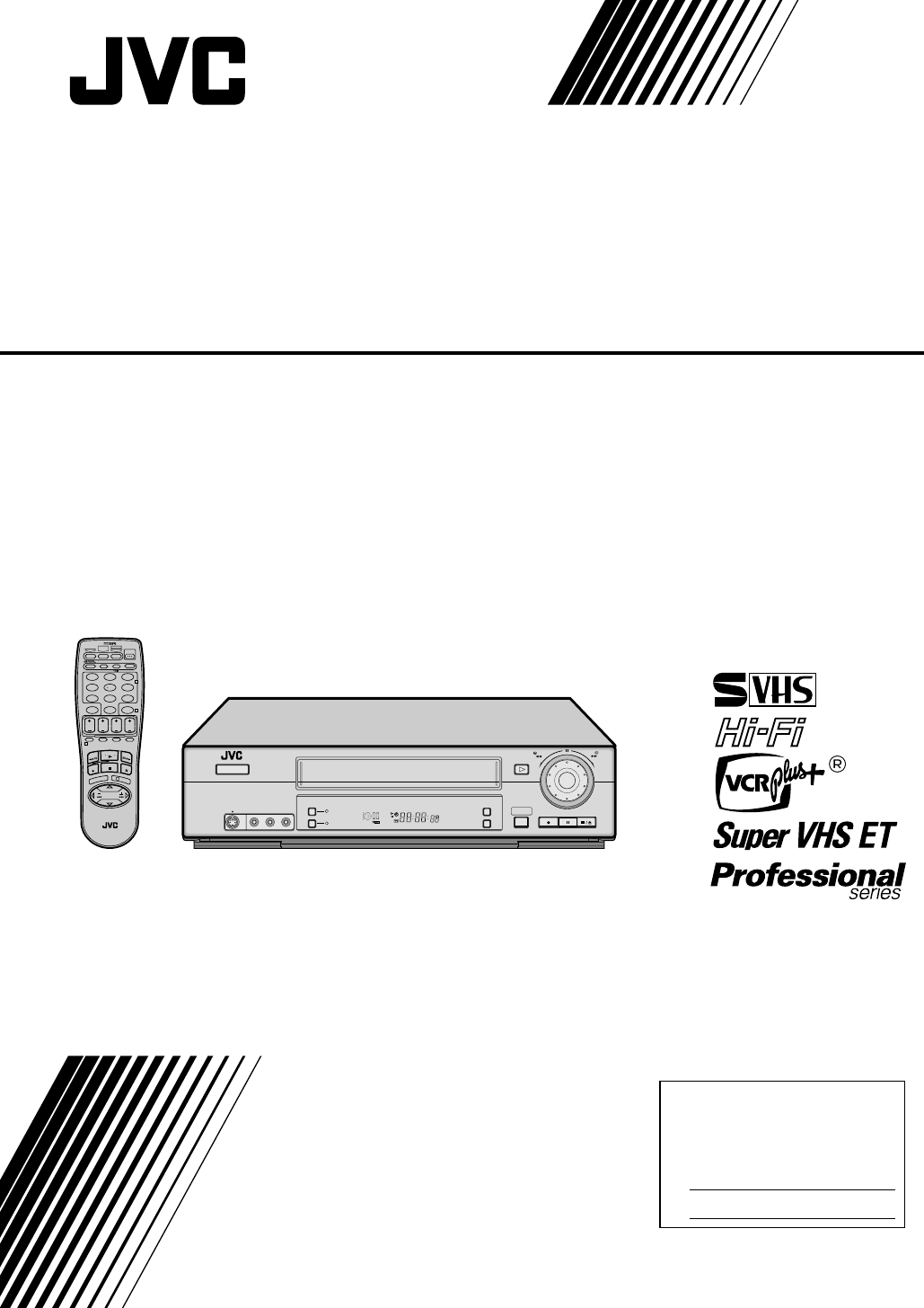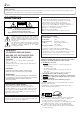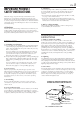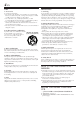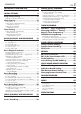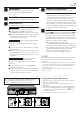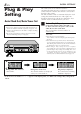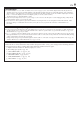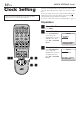VIDEO CASSETTE RECORDER SR-V10U CABLE/ DBS TV MBR SET A/B POWER TV/VCR A. MONITOR DISPLAY 1 2 3 2 4 5 6 DBS DAILY WEEKLY 7 8 9 AUX C.RESET 0 CANCEL START STOP TIMER 4 CH DATE EXPRESS PROGRAMMING 1 PROG PROG CHECK SP/EP SKIP SEARCH PLAY FF REW FF REW PLAY REC MENU STOP PAUSE POWER + – 3 OK TV CH + CH– /+ PUSH / TURN O VO L L + TV SHUTTLE PLUS – TV T V CH – V REC LINK S VIDEO A.
EN Dear Customer, Thank you for purchasing the JVC S-VHS video cassette recorder. Before use, please read the safety information and precautions contained in the following pages to ensure safe use of your new VCR. CAUTIONS CAUTION RISK OF ELECTRIC SHOCK DO NOT OPEN CAUTION: TO REDUCE THE RISK OF ELECTRIC SHOCK. DO NOT REMOVE COVER (OR BACK). NO USER-SERVICEABLE PARTS INSIDE. REFER SERVICING TO QUALIFIED SERVICE PERSONNEL.
EN IMPORTANT PRODUCT SAFETY INSTRUCTIONS Electrical energy can perform many useful functions. But improper use can result in potential electrical shock or fire hazards. This product has been engineered and manufactured to assure your personal safety. In order not to defeat the built-in safeguards, observe the following basic rules for its installation, use and servicing. ATTENTION: 3 5. Ventilation Slots and openings in the cabinet are provided for ventilation.
EN USE SERVICING 1. Accessories 1. Servicing To avoid personal injury: • Do not place this product on an unstable cart, stand, tripod, bracket, or table. It may fall, causing serious injury to a child or adult, and serious damage to the product. • Use only with a cart, stand, tripod, bracket, or table recommended by the manufacturer or sold with the product. • Use a mounting accessory recommended by the manufacturer and follow the manufacturer’s instructions for any mounting of the product.
EN CONTENTS INSTALLING YOUR NEW VCR 6 Basic Connections .................................. 6 INITIAL SETTINGS 8 Plug & Play Setting ................................ 8 Auto Clock Set/Auto Tuner Set ................................... 8 Clock Setting ........................................ 10 Preparations ............................................................. 10 Setting clock semiautomatically — Semiauto Clock Set .............................................
EN INSTALLING YOUR NEW VCR Basic Connections ANTENNA IN (Antenna or cable input) Antenna or cable Coaxial cable Flat feeder VIDEO OUT Matching transformer (Not supplied) AUDIO OUT AC Power Cord REMOTE IN IN S IN OUT ANTENNA IN R REMOTE OUT AUDIO OUT V I D E O VIDEO L VHF/UHF TV OUT Back of VCR S VIDEO OUT TV OUT AC Outlet S-video cable (Supplied) To S-video input connector Audio/video cable (Supplied) To Audio/video input connectors RF cable (Supplied) To 75 ohm terminal TV
EN 1 Check contents Make sure the package contains all of the accessories listed in “SPECIFICATIONS” (Z␣ pg.␣ 63). 2 Situate VCR 3 Connect VCR to TV Place the VCR on a stable, horizontal surface. The following connections are required. RF Connection 1 Disconnect the TV antenna from the TV. 2 Connect the TV antenna cable to the ANTENNA IN terminal on the rear of the VCR. 3 Connect the supplied RF cable between the TV OUT terminal on the rear of the VCR and the TV’s antenna input terminal.
EN INITIAL SETTINGS Plug & Play Setting Auto Clock Set/Auto Tuner Set ATTENTION ● If you use a cable box, Plug & Play will not function; set the clock and tuner channels separately. (Z pg.10 – 14) ● It takes several minutes for the VCR to complete the Plug & Play setting. ● Do not press any buttons on the front panel or on the Remote while Plug & Play is in progress. FF REW PLAY POWER + – CH– /+ PUSH / TURN REC LINK S VIDEO A.
EN 9 INFORMATION ● If “AUTO CLOCK” is set to “ON” on the Clock Set screen on page 11, the clock will be adjusted automatically by the host channel every hour (except 11:00 PM, midnight, 1:00 AM and 2:00 AM) using the incoming PBS channel clock setting data. (This automatic clock adjustment can only be performed when the VCR is turned off. The clock will be adjusted just on these hours — on the time displayed on the front display panel, not on the actual real time.
EN INITIAL SETTINGS (cont.) Clock Setting Turn on the VCR and the TV, and select the VCR channel 3 or 4 (or AV mode) on the TV. Perform clock setting only if the clock has not been set correctly by the Plug & Play setting or if you use a cable box. Access the Clock Set screen to perform the Semiauto or Manual Clock Set. Each procedure starts from step 4 after preparation steps below are finished. If you use a cable box, set the clock manually. (Z pg.
EN Setting clock semiautomatically — Semiauto Clock Set You can change the host channel/D.S.T. /time zone setting manually. First follow steps 1 to 3 on page 10, then go to the following steps. 4 Set Auto Clock to ON Press SHUTTLE PLUS # CLOCK SET to move the highlight TIME DATE YEAR 1:00PM 12/24 02 TUE bar to “AUTO CLOCK”, AUTO CLOCK : ON then press SHUTTLE HOST CH : AUTO (CATV) D.S.T. : AUTO PLUS %fi so that “ON” TIME ZONE : AUTO is selected.
EN INITIAL SETTINGS (cont.) 5 Set date Press SHUTTLE PLUS %fi until the desired date appears, then press OK or SHUTTLE PLUS #. ● Holding SHUTTLE PLUS %fi changes the date in 15-day intervals. 1 2 3 4 5 6 7 8 9 6 Set year 2 0 Press SHUTTLE PLUS %fi until the desired year appears, then press OK or SHUTTLE PLUS # twice. 7 Select D.S.T. mode 4 You can select either “ON” or “OFF”. ON– Adjustment will be made by the built-in clock itself.
EN Tuner Setting Turn on the VCR and the TV, and select the VCR channel 3 or 4 (or AV mode) on the TV. 13 Setting channels automatically — Auto Channel Set Use Auto Channel Set only if channels have not been set correctly by the Plug & Play setting. If you want to add or delete channels, use Manual Channel Set (Z pg. 14). 1 Access Main Menu screen 2 Access Tuner Set screen Press MENU.
EN INITIAL SETTINGS (cont.) 2 Access Tuner Set screen Press SHUTTLE PLUS %fi to move the highlight bar (arrow) to “TUNER SET”, then press OK or SHUTTLE PLUS #. 3 Access Manual Channel Set screen 1 2 3 2 4 5 6 7 8 9 0 4 4 Press SHUTTLE PLUS %fi to move the highlight bar (arrow) to “MANUAL CHANNEL SET”, then press OK or SHUTTLE PLUS #.
EN BASIC PLAYBACK AND RECORDING Basic Playback This VCR can check the tape condition during playback (and recording), and realizes the best possible pictures. 1 Load a cassette Make sure the window side is up, the rear label side is facing you and the arrow on the front of the cassette is pointing towards the VCR. Do not apply too much pressure when inserting. Turn on the VCR and the TV, and select the VCR channel 3 or 4 (or AV mode) on the TV.
EN BASIC PLAYBACK AND RECORDING (cont.) Basic Playback Features ● To display the VCR status including the tape remaining time, the time counter and the clock time on the TV screen, see “Showing on-screen display” (Z pg. 21). ● The approximate tape remaining time appears and the " " indicator lights on the front display panel. ● The tape remaining time is calculated based on the tape speed (SP or EP) being used. The indicated remaining time is only an estimate. To reset the time counter, press C.
EN Adjusting tracking condition D — Tracking Adjustments Automatic tracking adjustment This VCR automatically adjusts the tracking condition. Whenever you insert a tape and start playback, automatic tracking starts working and continuously analyzes the signal to enable optimum picture quality during playback. Manual tracking adjustment If automatic tracking cannot eliminate noises well during playback, use the manual tracking following the procedures below.
EN BASIC PLAYBACK AND RECORDING (cont.) H I FF REW PLAY POWER + – Locating beginning of timer recordings — Instant Review At the press of a button, you can turn on the VCR, rewind the tape and begin to view the most recent timerrecorded program. CH– /+ PUSH / TURN REC LINK S VIDEO A.
EN Basic Recording 2 Select recording channel On the front panel: Push the JOG dial, then turn it to the left or right. On the Remote: a– Press CH + or –. or b– Press the Number keys. Turn on the VCR and the TV, and select the VCR channel 3 or 4 (or AV mode) on the TV. JOG dial POWER 19 PLAY ( 3 ) ● If you connect the TV and the VCR only using the RF connection, press TV/VCR on the Remote so that the VCR mode indicator lights on the front display panel, to view the program to be recorded.
EN BASIC PLAYBACK AND RECORDING (cont.) Basic Recording Features A Press DISPLAY during recording or recording pause. Each time you press the button, the front display panel shows the time counter, tape remaining time, channel number and the clock time in sequence. Time Counter STOP/EJECT ( 7 / 0 ) FF REW PLAY POWER + – CH– /+ PUSH / TURN REC LINK S VIDEO A.
EN one program while C Watching recording another 1 Engage TV mode During recording... ● If you connect the TV and the VCR only using the RF connection (Z pg. 7) to view pictures from the VCR Press TV/VCR on the Remote so that VCR mode indicator goes off from the front display panel. (The TV broadcast being recorded disappears.) ● If you are using the AV connection (Z pg. 7) to view pictures from the VCR, change the TV’s input mode from AV to TV.
EN SERIES PLAYBACK AND RECORDING Series Playback To REMOTE OUT REMOTE IN IN S IN OUT ANTENNA IN R REMOTE OUT AUDIO OUT V I D E O L VHF/UHF TV OUT VIDEO SR-V10U-1 To S VIDEO OUT S-Video Cable (Supplied) To S VIDEO IN To REMOTE IN Mini-plug cable (Not supplied) To AUDIO/ VIDEO OUT Audio/Video Cable (Supplied) Mini-plug cable (Not supplied) To AUDIO/ VIDEO IN To REMOTE OUT To REMOTE IN REMOTE IN IN S SR-V10U-2 IN AUDIO OUT V I D E O OUT ANTENNA IN R REMOTE OUT VIDEO T
EN 2 4 23 NOTE: If there is a power outage during Series Playback, the playback will resume automatically when the power is restored to the VCR. (No setting is required for this function.) FF REW PLAY POWER + – CH– /+ PUSH / TURN REC LINK S VIDEO A.DUB 24HR QUICK PROGRAM VIDEO (MONO)L—AUDIO—R DIGITAL TBC/NR SP EP VCR INSERT REC PAUSE STOP/EJECT STOP/EJECT (7/0) Using two sets of SR-V10U, you can play back two cassettes alternately as many times as you want.
EN SERIES PLAYBACK AND RECORDING (cont.
EN 2 STOP/EJECT (7/0) FF REW PLAY POWER + – CH– /+ PUSH / TURN REC LINK S VIDEO A.DUB 24HR QUICK PROGRAM VIDEO (MONO)L—AUDIO—R DIGITAL TBC/NR SP EP VCR INSERT REC PAUSE STOP/EJECT 5 Using two sets of SR-V10U, a long recording will be possible (such as camcorder recording, another VCR playback or TV broadcast). Use the buttons and controls on the VCR's front panel for the Series Recording operations (except when using Mode Lock).
EN SPECIAL EFFECT PLAYBACK Special Effect Playback A 7 High-Speed Picture Search: You can rapidly locate a particular scene on the tape. A B D E PLAY ( 3 ) FF REW PLAY POWER + – CH– /+ PUSH / TURN REC LINK S VIDEO A.DUB 24HR QUICK PROGRAM VIDEO (MONO)L—AUDIO—R SP EP VCR DIGITAL TBC/NR INSERT REC PAUSE STOP/EJECT B D Locating particular scene rapidly — Picture Search On the front panel: Possible during normal playback.
EN 27 Viewing still picture frame by frame — Frame-by-Frame Playback How to use the SHUTTLE PLUS buttons on the Remote: To do forward picture search, press SHUTTLE PLUS ¢ repeatedly. Each time you press the button, the search speed increases. ● To decrease the speed while forward picture search (toward normal playback, then reverse picture search), press SHUTTLE PLUS 4 repeatedly. On the front panel: During normal playback: Push the JOG dial or press PAUSE ( 8 ) to pause.
EN TIMER RECORDING VCR Plus+® Timer Programing Turn on the VCR and the TV, and select the VCR channel 3 or 4 (or AV mode) on the TV. Timer recording allows you to program the VCR to automatically record a broadcast at some future time. Up to 8␣ timer recording programs can be made using VCR Plus+ timer programing, Express timer programing (Z pg. 32) or 24HR quick programing method (Z␣ pg.␣ 34) as far as a year in advance.
EN 4 Input receiving channel number The guide channel GUIDE CHANNEL SET number, which is GUIDE CH: 12 assigned to the TV or VCR CH : – – – cable station for the PlusCode number that PRESS NUMBER KEY (0–9) you entered in step 3, OR (5,∞), THEN (OK) PRESS (PROG.) TO END will appear automatically on the Guide Channel Set screen. Press the Number keys (or CH +/– or SHUTTLE PLUS %fi) to input the number of the channel on which the broadcast for the PlusCode number is received on the VCR, then press OK.
EN TIMER RECORDING (cont.) Changing VCR Plus+® Setting Turn on the VCR and the TV, and select the VCR channel 3 or 4 (or AV mode) on the TV. 1 2 3 4 5 6 7 8 9 2 0 45 4 IMPORTANT If you have moved to a different area or if a broadcasting station’s channel number has been changed, the wrong VCR CH number will be displayed on the Program screen (Z step 5 on page 29). When this happens, perform the following steps to set the correct guide channel number for that station.
EN 1 Access Main Menu screen 2 Access Initial Set screen 5 Input receiving channel number Press MENU. Press SHUTTLE PLUS %fi to move the highlight bar (arrow) to “INITIAL SET”, then press OK or SHUTTLE PLUS #. MAIN MENU FUNCTION SET TUNER SET = INITIAL SET PRESS (5,∞), THEN (OK) PRESS (MENU) TO END 3 Access Guide Channel Set screen Press SHUTTLE PLUS %fi to move the highlight bar (arrow) to “GUIDE CHANNEL SET”, then press OK or SHUTTLE PLUS #.
EN TIMER RECORDING (cont.) Express Timer Programing Turn on the VCR and the TV, and select the VCR channel 3 or 4 (or AV mode) on the TV. You can directly program the VCR’s timer to record up to 8 programmes, as far as a year in advance. Remember, the clock must be set before you can program the timer (Z pg. 8 or 10). 1 Load a cassette Make sure the record safety tab is intact. If not, set "REC SAFETY" to "OFF" ( Z pg. 37, 41). ● The VCR turns on, and the counter is reset, automatically.
EN 8 Set tape speed 9 Return to normal screen Press SP/EP to set the tape speed. Press PROG. or OK. “PROGRAM COMPLETED” appears on the screen for about 5 seconds, then normal screen appears. • If “PROGRAM NOT COMPLETED PROGRAM OVERLAP” appears, you have another program overlapping the program you have just made. The Program Check screen appears and conflicting programs will start blinking. You can now correct the conflicting programs. See “When programs overlap each other” on page 36.
EN TIMER RECORDING (cont.) 24HR Quick Programing You can program a timer recording that starts within 24␣ hours. Up to 8␣ timer recording programs can be made as far as a year in advance. Remember, the clock must be set before you can program the timer (Z␣ pg.␣ 8 or␣ 10). 1 Load a cassette JOG dial Make sure the record safety tab is intact. If not, cover the hole with adhesive tape, then load it into the VCR. ● The VCR turns on, and the counter is reset, automatically.
EN 35 A Checking program settings 1 Disengage timer Turn on the VCR and the TV, and select the VCR channel 3 or 4 (or AV mode) on the TV. Press TIMER, then press POWER. ● When “AUTO TIMER” is set to “ON” (Z pg. 37, 38), you do not have to press TIMER. A 1 2 3 4 5 6 7 8 9 2 –1 Access Program Check screen Press PROG. CHECK. 2 B –2 A –2, 3 B –3 0 4 1 A –1 B B –2 B –4 3 Access Program screen Press PROG. CHECK again to check more detailed information. Each time you press PROG.
EN TIMER RECORDING (cont.) 3 1 2 3 4 5 6 7 8 9 To cancel a program, press CANCEL when the Program screen you do not want is shown. “PROGRAM COMPLETED” appears on the screen for about 5␣ seconds, then normal screen appears. 2 C –3 0 4 1 Cancel or change program setting C –3 C –3 PROGRAM 4 START STOP 9:00 PM = 10:00PM DATE CH 12/24/00 10 SP SUN PRESS (CANCEL) TO CANCEL PRESS (OK) TO CONFIRM PRESS (PROG.
OTHER USEFUL FUNCTIONS EN Useful Function Settings Turn on the VCR and the TV, and select the VCR channel 3 or 4 (or AV mode) on the TV. You can use the other useful function settings on the Function Set screen by following the procedure described below. ● For the functions you can set on the Function Set screen, see pages 38 to 41. 1 Access Main Menu screen 2 Access Function Set screen Press MENU.
EN OTHER USEFUL FUNCTIONS (cont.) * The default setting is bold in the table below. m VIDEO CALIBRATION ON OFF When this function is set to “ON”, this VCR checks the condition of the tape in use during playback and recording, and compensates to provide the highest-possible pictures. This takes place whenever you play back a tape or start recording after inserting a tape.
EN 39 * The default setting is bold in the table below. m ON SCREEN (PLAY) ON OFF When this function is set to “ON”, various VCR status information (on-screen display) appears on the screen during playback. NOTES: ● When you use this VCR as the playback VCR for editing a tape, be sure to set this function to “OFF”; otherwise, the VCR status information (on-screen display) will be recorded on the edited tape.
EN m 2ND AUDIO RECORD ON OFF m AUDIO MONITOR HI-FI: Normally select this. Hi-Fi sound is played back. HI-FI L: Sound on the left Hi-Fi channel is played back. HI-FI R: Sound on the right Hi-Fi channel is played back. NORM: Sound on the normal track is played back. MIX: Both sounds on the Hi-Fi track and normal track are mixed and played back. m S-VHS MODE ON OFF OTHER USEFUL FUNCTIONS (cont.) * The default setting is bold in the table below.
EN 41 * The default setting is bold in the table below. m S-VHS ET ON OFF This function allows you to record on VHS tapes with S-VHS picture quality. Tapes recorded using this function can be played back on a VCR equipped with the S-VHS ET function. The S-VHS indicator lights up on the front display panel when "S-VHS ET" is set to "ON". NOTES: ● Before recording, make sure that “VIDEO CALIBRATION” is set to “ON”. (Z pg. 37, 38) ● You cannot activate the S-VHS ET function...
EN OTHER USEFUL FUNCTIONS (cont.) Satellite Auto Recording This function allows you to automatically record a satellite program which is timer-programed on your DBS receiver. Preparation: Connect a DBS receiver to the AUDIO/ VIDEO IN or S VIDEO IN (L-1) connectors* on the rear; otherwise, you cannot use this function. • You can also connect the cable box if it has a timer. * To use these connectors, you have to select which one to use (Z pg. 40).
EN Child Lock 43 You can disable the VCR operations. ● You can only use the Remote for this operation. While the VCR is turned on, press and hold POWER on the Remote for more than 10 seconds. The VCR turns off, and “CL” appears on the front display panel for about 5 seconds, then the clock time appears again. POWER 1 2 ● The child lock function is now activated and you cannot turn on the VCR by pressing POWER on the front panel.
EN EDITING Edit From Camcorder 3 FF REW PLAY POWER + – CH– /+ PUSH / TURN REC LINK Connection S VIDEO A.DUB 24HR QUICK PROGRAM VIDEO (MONO)L—AUDIO—R SP EP VCR DIGITAL TBC/NR INSERT REC PAUSE STOP/EJECT This VCR (for recording) 8 FF REW PLAY POWER + – CH– /+ PUSH / TURN REC LINK S VIDEO A.
EN You can use a camcorder as the playback VCR and your VCR as the recording VCR 1 Make connections Connect an audio/video cable between the camcorder’s audio/video output connectors and your VCR’s audio/video input connectors. ● When using a camcorder with a monaural output, connect the audio output connector on the camcorder to the left audio input connector on this VCR. 2 Load a cassette Insert the cassette to be recorded on into this VCR (for recording).
EN EDITING (cont.) Edit To Or From Another VCR Connection Ex. When using this VCR as the playback VCR This VCR (for playback) REMOTE IN IN V I D E O OUT AUDIO VIDEO To S-video Input OUT L ANTENNA IN VHF/UHF TV OUT To AUDIO/ VIDEO OUT To S VIDEO OUT S-video cable (supplied) IN R REMOTE OUT S Audio/video cable (supplied) To Audio/ video Input 2 Load cassettes Insert the playback cassette into the playback VCR and the cassette to be recorded on into the recording VCR.
EN Audio Dubbing Select “F-1” — when connecting the audio component to the audio input connectors on the front panel. Select “L-1” — when connecting the audio component to the audio input connectors on the rear panel. This VCR (for recording) FF REW PLAY POWER + – CH– /+ PUSH / TURN REC LINK A.
EN EDITING (cont.) Insert Editing and AV Dubbing Connection This VCR (for recording) FF REW PLAY POWER + – CH– /+ PUSH / TURN REC LINK S VIDEO Refer also to the other component’s instruction manual for connection and its operations. Insert Editing: You can replace a recorded scene with new scene recorded on another tape or with other material. Both the picture and the sound recorded on the Hi-Fi sound track are replaced at the same time.
EN 1 Make connections 7 Locate start point 2 Prepare tapes 8 Activate editing mode Connect an audio/video cable between the VCR’s audio/video input connectors and the other component’s audio/video output connectors. Load the source tape on the other VCR, and the tape to be edited on this VCR. 3 Select input mode Select “F-1” — when connecting the other component to the audio/video input connectors on the front panel.
EN MULTI-BRAND REMOTE CONTROL TV Brand Setting This Remote can control some functions of remote controllable TVs of the brands listed below. Without setting, you can control a JVC TV. 1 Turn on the TV Turn on the TV using the Power button on the TV or its Remote. 2 –2 2 –1 4 2 Set TV brand code Follow the example shown below. 1 Press and hold TV. 2 Press MBR SET. 3 Press the Number keys to enter your TV’s brand code by referring to the table below. 4 Press OK, and release TV.
EN Cable Box Brand Setting 51 This Remote can control some functions of the cable boxes of the brands listed below. Some cable box brands have more than one code. If your cable box does not function with a specified code, try other codes. 1 Turn on the cable box Turn on the cable box using the Power button on the cable box or its Remote. POWER 2 –1 4 2 –2 CABLE/DBS 1 2 3 4 5 6 2 –3 7 8 9 Number 2 0 4 2 Enter cable box brand code Follow the example shown below.
EN MULTI-BRAND REMOTE CONTROL (cont.) DBS Receiver Brand Setting This Remote can control some functions of the DBS (Direct Broadcast Satellite) receivers of the brands listed below. 1 Turn on the DBS receiver Turn on the DBS receiver using the Power button on the DBS receiver or its Remote. 2 Enter DBS receiver brand code POWER 2 –1 4 2 –2 CABLE/DBS 1 2 3 4 5 6 2 –3 7 8 9 Number 2 0 Follow the example shown below. 1 Press and hold CABLE/DBS. 2 Press MBR SET.
EN Changing Remote Control Code 2 1 Press and hold A/B. 2 Press the Number key “2”. 3 Press OK, and release A/B. FF REW + – CH– /+ PUSH / TURN REC LINK S VIDEO A.DUB 24HR QUICK PROGRAM VIDEO (MONO)L—AUDIO—R SP EP VCR DIGITAL TBC/NR INSERT This Remote is capable of transmitting two control codes; one set to respond to A code control signals and another set to respond to B code control signals.
EN TROUBLESHOOTING Before requesting service, use this chart and see if you can repair the trouble yourself. Small problems are often easily corrected, and this can save you from the trouble of sending your VCR off for repair. POWER SYMPTOM POSSIBLE CAUSE CORRECTIVE ACTION 1. The power will not come on. ● The AC power cord is disconnected. ● Child lock is on. Connect the AC power cord. Turn off child lock function (Z pg. 43). 2. The clock works, but the VCR’s power will not come on.
EN 55 TIMER RECORDING SYMPTOM 1. Timer recording will not work. POSSIBLE CAUSE ● The clock and/or the timer have been set incorrectly. ● The timer is not engaged. ● The VCR has not been set up properly. CORRECTIVE ACTION Set the clock and/or timer correctly. Press TIMER and make sure that ‰ appears on the front display panel. Re-perform the set-up procedures. Make sure you have compensated for guide channel and VCR or cable box channel number mismatches (Z pg. 30). 2. Timer programing will not work.
EN TROUBLESHOOTING (cont.) OTHER PROBLEMS CORRECTIVE ACTION SYMPTOM POSSIBLE CAUSE 1. When scanning channels, some of them are skipped over. ● Those channels have been preset to be skipped. If you need the skipped channels, restore them (Z pg. 14). 2. The channel cannot be changed. ● Recording is in progress. Press PAUSE ( 8 ) to pause the recording, change channels, then press PLAY ( 3 ) to resume recording. 3. The Remote will not operate your TV or cable box or DBS receiver.
EN 57 Questions and answers PLAYBACK RECORDING Q. What happens if the tape reaches its end during playback or search? A. The VCR automatically rewinds it to the beginning. ............................................ Q. Can the VCR indefinitely remain in still mode? A. No. It stops automatically after 5 minutes to protect the heads. ............................................ Q. During picture search, still picture playback and frame-by-frame playback, the picture is intermittent. What’s the cause? A.
EN INDEX List of terms This guide serves as a quick way to locate frequently used terms and on-screen display names.
EN 59 Front panel 1 2 4 3 FF REW PLAY + – POWER CH – /+ PUSH / TURN REC LINK S VIDEO 24HR QUICK PROGRAM DIGITAL TBC/NR 5 A.DUB VIDEO (MONO)L—AUDIO—R 6 SP EP VCR 7 8 1 POWER button : Z pg. 15, 19 2 Cassette loading slot 3 PLAY ( # ) button : Z pg. 15 4 Advanced JOG dial : Z pg. 15, 19, 26 5 S VIDEO input connector : Z pg. 44, 48 6 AUDIO/VIDEO input connectors : Z pg. 47, 48 7 DIGITAL TBC/NR button and lamp: Z pg. 18 8 REC LINK button and lamp : Z pg.
EN INDEX (cont.) Front display panel 1 2 34 5 SP VCR 6 7 1 Symbolic Mode Indicators PLAY: FF/REW VARIABLE SHUTTLE SEARCH: STILL: SLOW: RECORD: RECORD PAUSE: AUDIO DUBBING: AUDIO DUBBING PAUSE: INSERT: INSERT PAUSE: AUDIO DUBBING INSERT: AUDIO DUBBING INSERT PAUSE: 8 9 2 Tape speed indicators 3 Program start time and stop time indicator : Z␣ pg.␣ 34 Mode Lock indicators : Z pg. 15, 16, 20, 21, 23, 25 4 Timer mode indicator : Z pg. 29, 33 5 Tape remaining time indicator : Z pg.
EN 61 Rear panel 1 2 REMOTE IN IN AUDIO OUT V I D E O 5 VIDEO 6 7 1 AC power cord : Z pg. 6 2REMOTE OUT terminal : Z pg. 22, 24 3 REMOTE IN terminal : Z pg. 22, 24 *For the Remote Control Unit RM-G30 (not supplied). 4 ANTENNA IN terminal : Z pg. 6 IN OUT ANTENNA IN R REMOTE OUT S 4 3 L VHF/UHF TV OUT 890 5 Lithium battery compartment: Z pg. 7 6 S VIDEO IN connector : Z pg. 48 7 S VIDEO OUT connector : Z pg. 6 8 AUDIO/VIDEO IN connectors : Z pg. 48 9 AUDIO/VIDEO OUT connectors : Z pg.
EN INDEX (cont.) Remote 1 2 3 4 TV MBR SET A/B POWER TV/VCR A. MONITOR DISPLAY 5 6 7 8 1 2 3 4 5 6 DBS DAILY WEEKLY 7 8 9 C.
EN SPECIFICATIONS GENERAL TIMER Power requirement : AC 120 V` , 60 Hz Power consumption Power on : 20 W Power off : 2.5 W Temperature Operating : 5°C to 40°C (41°F to 104°F) Storage : –20°C to 60°C (–4°F to140°F) Operating position : Horizontal only Dimensions (W x H x D) : 400 mm x 94 mm x 283 mm Weight : 3.4 kg Format : S-VHS/VHS NTSC standard Maximum recording time SP : 210 min. with ST-210 video cassette EP : 630 min.
SR-V10U VICTOR COMPANY OF JAPAN, LIMITED COPYRIGHT © 2001 VICTOR COMPANY OF JAPAN, LTD.