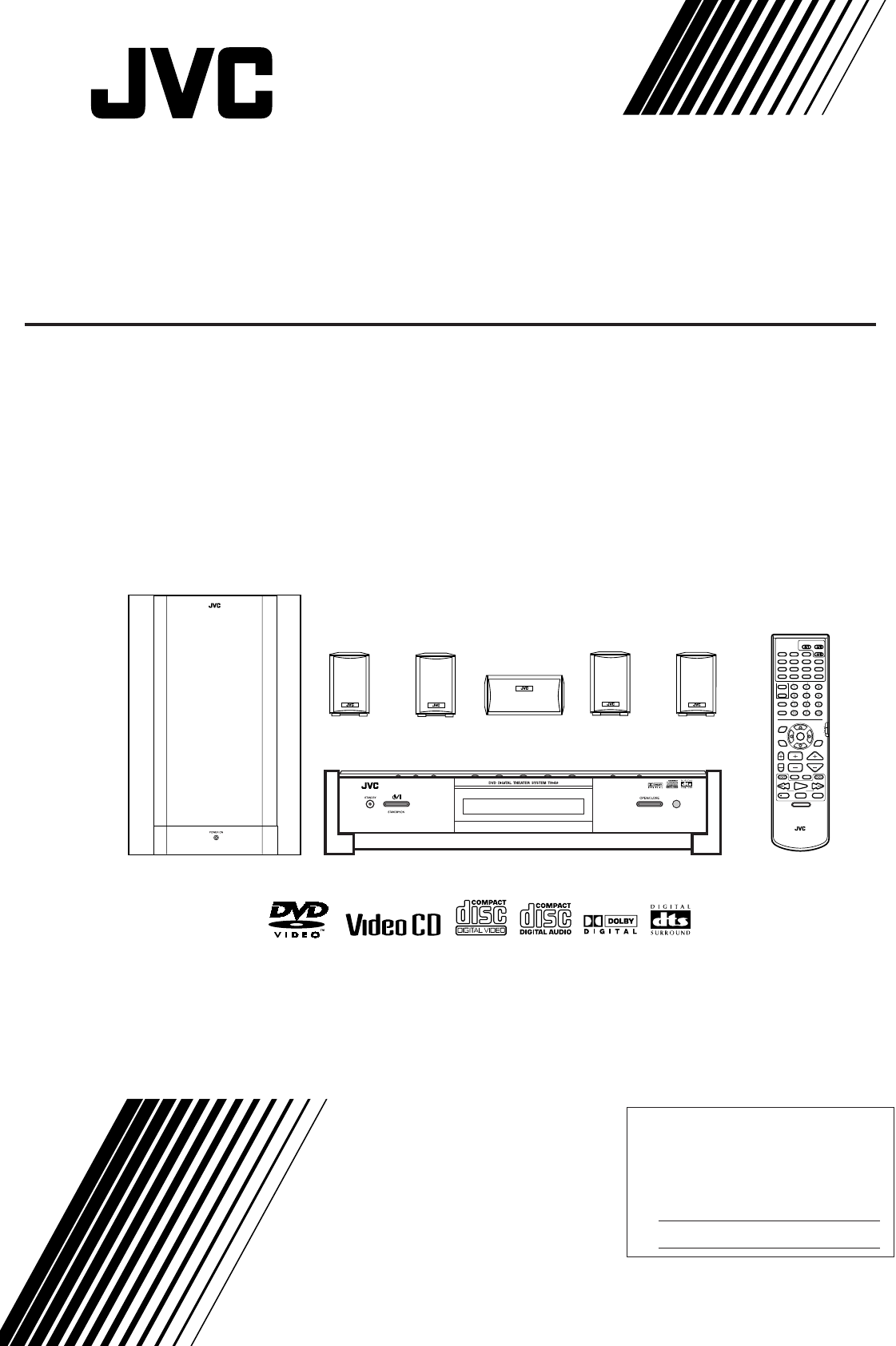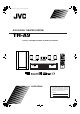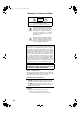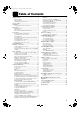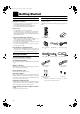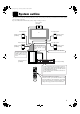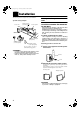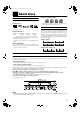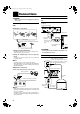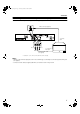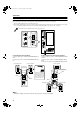Cover.
Warning.fm Page 1 Wednesday, January 24, 2001 6:15 PM English Warnings, Cautions and Other CAUTION RISK OF ELECTRIC SHOCK DO NOT OPEN English CAUTION: TO REDUCE THE RISK OF ELECTRIC SHOCK DO NOT REMOVE COVER (OR BACK) NO USER SERVICEABLE PARTS INSIDE REFER SERVICING TO QUALIFIED SERVICE PERSONNEL.
TH-A9(J)_Eng.book Page 1 Wednesday, January 24, 2001 6:30 PM Getting Started...................................................... 2 Important cautions ................................................................ 2 Safety precautions................................................................. 2 Checking the supplied accessories........................................ 2 System outline ...................................................... 3 Installation.............................................
English TH-A9(J)_Eng.book Page 2 Wednesday, January 24, 2001 6:30 PM ■ ■ Getting Started Important cautions English Installation of the unit • Select a place which is level, dry and neither too hot nor too cold between 5°C and 35°C (41°F and 95°F). • Leave sufficient distance between the unit and the TV. • Do not use the unit in a place subject to vibrations. Checking the supplied accessories Check to be sure you have all of the following items, which are supplied with the unit.
TH-A9(J)_Eng.book Page 3 Wednesday, January 24, 2001 6:30 PM This system consists of the unit containing a DVD player, a radio, and a pre-amp, as well as the powered sub-woofer, the center speaker, and four satellite speaker units. It provides a fully functional DVD theater system by simply connecting to a TV set.
English TH-A9(J)_Eng.book Page 4 Wednesday, January 24, 2001 6:30 PM ■ ■ Installation The following shows an example of the system installation. System setting example Use the supplied bracket to fix satellite speakers to the wall. Satellite speaker (front left speaker) Center speaker English Center unit To hang satellite speakers from the wall CAUTION: ATTACHING THE BRACKETS ON THE WALL When attaching the brackets on the wall, have them attached to the wall by a qualified person.
TH-A9(J)_Eng.book Page 5 Wednesday, January 24, 2001 6:30 PM English ■ ■ About discs Examples of playable DVD discs: Playable disc types Playable and non-playable disc types are as follows: Playable discs Audio CD Video CD The DVD Logo is a trademark. Non-playable discs • DVD-ROM • CD-R* • DVD-RAM • CD-ROM • DVD-R • PHOTO CD • DVD-RW • CD-RW* • Playing back discs list as “Non-playable discs” above may generate noise and damage speakers. • Only audio can be played for CD-G, CD-EXTRA and CD TEXT.
English TH-A9(J)_Eng.book Page 6 Wednesday, January 24, 2001 6:30 PM ■ ■ Connections CAUTION: • Make all connection before plugging the system in an AC outlet. English Connecting the FM and AM antennas Connecting the powered sub-woofer Use the supplied system cable to connect the powered sub-woofer (SP-PWA9).
TH-A9(J)_Eng.book Page 7 Wednesday, January 24, 2001 6:30 PM Connecting the TV with the component video input jacks English Connections Connect the TV with the component video input jacks to view high quality picture. English S-video cable (not supplied) English To S-video input English Red Green To component video input Blue Component video cable (not supplied) • Connect “Y” to “Y”, “PB” to “PB”, and “PR” to “PR” correctly.
English English TH-A9(J)_Eng.book Page 8 Wednesday, January 24, 2001 6:30 PM Connections Connecting speakers Connect the satellite speakers and center speaker to the terminals on the powered sub-woofer using the speaker cords supplied. Labels are attached to the speaker cords to indicate the speaker and terminal to which each is to be connected. • The four satellite speakers may be used at either front or rear.
TH-A9(J)_Eng.book Page 9 Wednesday, January 24, 2001 6:30 PM Connecting an audio component English Connections You can connect an analog audio component, such as VCR, TV and MD recorder to this system. Refer also to the manuals supplied with your components. English Use the cable with RCA pin plugs (not supplied). Connect the white plug to the left jack, and the red plug to the right jack.
English TH-A9(J)_Eng.book Page 10 Wednesday, January 24, 2001 6:30 PM Connections Connecting the power cord Before plugging the center unit and powered sub-woofer into an AC outlets, make sure that all connections have been made. English Plug the power cord into an AC outlet. The red STANDBY lamp on the center unit lights when the power cord is plugged in. English Powered sub-woofer English AC power cord English 1 2 3 1 On the back of the remote control, remove the battery cover.
TH-A9(J)_Eng.book Page 11 Wednesday, January 24, 2001 6:30 PM Become familiar with the buttons and controls on the center unit and powered sub-woofer before use. Refer to the pages in parentheses for details.
Parts Identification Display window 1 Decode mode indicator 2 Radio indicator (40, 41) 3 Multi-information window Displays time, status information, etc. 4 Audio channel indicator (19) 5 Radio reception mode indicator (40, 41) 6 RESUME indicator (25) 7 REMAIN indicator (Timer indicator) (39) 8 PROGRAM indicator (36) 9 EACH indicator (Timer indicator) (39) p DSP indicator (21) q SURROUND indicator (21) English English English TH-A9(J)_Eng.
TH-A9(J)_Eng.book Page 13 Wednesday, January 24, 2001 6:30 PM Remote controls STANDBY/ON TV/CATV/DBS AUDIO VCR FM/AM DVD TITLE SUBTITLE DECODE AUDIO ZOOM DIGEST TIME DISPLAY RETURN ANGLE CHOICE CONTROL VCR SOUND SUBWOOFER EFFECT CENTER TEST TV REAR-L SLEEP TV RETURN FM MODE 100+ AUDIO/ TV/VCR PLAY MODE CATV/DBS ENTER THEATER POSITION DSP MODE TV/VIDEO VOLUME MUTING B.SEARCH /REW F.
English TH-A9(J)_Eng.book Page 14 Wednesday, January 24, 2001 6:30 PM ■ ■ Principles of operation The system may be operated via the remote control or the buttons on the center unit, or via the menu on the screen. Operation with the remote control Press DVD: The DVD operation buttons, number buttons, PLAY MODE button, THEATER POSITION button and operating buttons operate in DVD mode, enabling operation of the DVD, Audio CD, and Video CD discs.
TH-A9(J)_Eng.book Page 15 Wednesday, January 24, 2001 6:30 PM On-screen displays English Principles of operation The center unit provides several on-screen displays. With some displays, you can set or select preferences or functions, while the others are display-only. Opening screens English The Opening screen appears automatically in some conditions. At the bottom, the following information are indicated depending on the center unit’s status.
English TH-A9(J)_Eng.book Page 16 Wednesday, January 24, 2001 6:30 PM Principles of operation On-screen menus for setting preferences LANGUAGE DISPLAY English LANGUAGE SYSTEM MENU LANGUAGE ENGLISH AUDIO LANGUAGE ENGLISH SUBTITLE ENGLISH ON SCREEN LANGUAGE ENGLISH EXIT PRESS KEY Preventing screen burn-out with the screen saver [SCREEN SAVER] A television monitor screen may be burned out if a static picture is displayed for a long time.
TH-A9(J)_Eng.book Page 17 Wednesday, January 24, 2001 6:30 PM The basic operations for this system are as follows. IMPORTANT To turn TV power ON and OFF JVC TVs may be used as is with the remote control. TVs from other manufacturers require changes to the transmittable signals before they can be used with the remote control. See page 55 for details of changing the transmittable signals.
English TH-A9(J)_Eng.book Page 18 Wednesday, January 24, 2001 6:30 PM Basic operations Sub-woofer volume control and phase setting Selecting the source to play Selected source name appears Use the VOLUME knob and PHASE button at the rear of the powered sub-woofer.
TH-A9(J)_Eng.book Page 19 Wednesday, January 24, 2001 6:30 PM Changing the decode mode [DECODE] You can change the decode mode for digital audio playback. Audio channel display indicator English Basic operations The audio channel indicator shows the audio channel configuration for the disc currently playing.
Basic operations Using the Sleep Timer [SLEEP] Using the DSP Modes [DSP MODE] Using the Sleep Timer, you can fall asleep to music and know the system will turn off by itself rather than play all night. The built-in Surround Processor provides two types of the DSP (Digital Signal Processor) mode — Surround mode and DAP (Digital Acoustic Processor) mode.
TH-A9(J)_Eng.book Page 21 Wednesday, January 24, 2001 6:30 PM THEATER: LIVE CLUB: Notes: To select the DSP mode When selecting DAP: Press DSP MODE. The currently selected DAP mode appears on the display when the button is pressed, and changes as follows each time the button is pressed subsequently. = THEATER = LIVE CLUB = DANCE CLUB = HALL = PAVILION = DSP OFF = (back to the beginning) 100+ AUDIO/ TV/VCR CATV/DBS ENTER THEATER POSITION DSP MODE TV VOL CHANNEL TV/VIDEO VOLUME MUTING B.
English TH-A9(J)_Eng.book Page 22 Wednesday, January 24, 2001 6:30 PM ■ ■ Using the DVD player and represent disc types. 3 • When the current playback source is DVD, “CLOSE” appears on the display window. On the TV, “CLOSE” message appears on the opening on-screen. • After the disc cover is closed, “READING” appears on the display window.
TH-A9(J)_Eng.book Page 23 Wednesday, January 24, 2001 6:30 PM Display when a disc is inserted Opening on-screen: To play a disc From the remote control: ENTER STANDBY/ON TV/CATV/DBS AUDIO VCR When a DVD is inserted Display window: DSP MODE AUX FM/AM DVD TITLE SUBTITLE DECODE AUDIO ZOOM DIGEST TIME DISPLAY RETURN ANGLE CHOICE SOUND DVD TV VOL CHANNEL TV/VIDEO VOLUME MUTING B.
English TH-A9(J)_Eng.book Page 24 Wednesday, January 24, 2001 6:30 PM Using the DVD player On the center unit: Pausing From the remote control: ENTER English THEATER POSITION DSP MODE 4, ¢ TV VOL CHANNEL TV/VIDEO Continuously press ¢ or 4. VOLUME Continuously pressing the button increases the fast forward or backward speed as follows: 5× = 20× MUTING B.SEARCH F.
TH-A9(J)_Eng.book Page 25 Wednesday, January 24, 2001 6:30 PM Resuming playback Selecting playback from the DVD menu To store the playback position During playback, press STOP or AUDIO control. on the remote DVD discs generally have their own menus which show the disc contents. These menus contain various items such as titles of a movie, names or songs, or artist information, and display them on the TV. You can locate a desired scene by using the menu.
English English TH-A9(J)_Eng.book Page 26 Wednesday, January 24, 2001 6:30 PM Using the DVD player Selecting the location to view from the Video CD menu To specify the title, chapter, or track number for playback When playing back Video CDs recorded with PBC (playback control), a list of the recorded contents may appear on the TV as a menu. The location to view may be conveniently called up from this menu screen.
TH-A9(J)_Eng.book Page 27 Wednesday, January 24, 2001 6:30 PM To play from the beginning of a title, chapter, or track 2 Press the 2/3 3 cursors to move the pointer to [CHAP. SEARCH], then press ENTER. English Using the DVD player “GO TO CHAPTER = ” appears under the menu. DVD CONTROL REPEAT A-B REPEAT TIME SEARCH The beginning of previous or later titles, chapters, or tracks may be skipped.
English TH-A9(J)_Eng.book Page 28 Wednesday, January 24, 2001 6:30 PM Using the DVD player To specify the time for playback [TIME SEARCH] 3 Use the number buttons (0~9) to enter the time. The specified time appears in the message area. You can play a disc from the desired position by specifying the elapsed time from the beginning of the disc use the TIME SEARCH function. Note that some DVD discs do not contain time information, and the TIME SEARCH function cannot be used.
TH-A9(J)_Eng.book Page 29 Wednesday, January 24, 2001 6:30 PM To select the screen for playback from the digest screen [DIGEST] 2 When the disc contains more than 9 titles, chapters, or tracks, the digest screen will have more than one page. In this case, display a different page of the digest with the method described below. To display the next page: Press ¢. To display the previous page: Press 4.
English TH-A9(J)_Eng.book Page 30 Wednesday, January 24, 2001 6:30 PM Using the DVD player Slow-Motion Playback [SLOW] To display Continuous Photos [STROBE] English ❏ During playback Nine still pictures may be displayed one after the other. From the remote control only: ❏ During playback TV VOL CHANNEL From the remote control: VOLUME 2 TV/VIDEO /REW TV VOL CHANNEL F.SEARCH PLAY FF/ DOWN TUNING UP REC MEMORY STOP PAUSE STROBE TV/VIDEO 1 /REW Press ¡ or 1.
TH-A9(J)_Eng.book Page 31 Wednesday, January 24, 2001 6:30 PM Zooming a scene [ZOOM] Changing the Subtitle Language [SUBTITLE] English Using the DVD player ❏ During playback or while paused. 1 TITLE SUBTITLE DECODE AUDIO ZOOM DIGEST TIME DISPLAY RETURN ANGLE CHOICE CONTROL VCR SOUND SUBWOOFER EFFECT CENTER TEST Some DVD discs contain subtitles. With such discs, you can choose which kind of subtitles to display (or turn off subtitles entirely).
English English TH-A9(J)_Eng.book Page 32 Wednesday, January 24, 2001 6:30 PM Using the DVD player Changing the audio language or sound [AUDIO] Changing the audio channel [AUDIO] Some DVD discs contain multiple audio tracks. With such discs, you can choose which audio track to listen to during playback. At the beginning of “multi-audio language” parts, appears on the TV. For in some karaoke Video CDs, one of the audio channels includes a vocal while the other does not.
TH-A9(J)_Eng.book Page 33 Wednesday, January 24, 2001 6:30 PM Viewing from Multiple Angles [ANGLE] Selecting an angle from the angle list display ❏ During playback English Using the DVD player From the remote control only: 1 ZOOM DIGEST TIME RETURN ANGLE CHOICE CONTROL VCR DISPLAY SOUND SUBWOOFER EFFECT CENTER TEST English You can enjoy a variety of scene angles if the DVD disc contains “multi-angle” parts, where multiple cameras were used to shoot the same scene from different angles.
English English TH-A9(J)_Eng.book Page 34 Wednesday, January 24, 2001 6:30 PM Using the DVD player Selecting the Picture Character [THEATER POSITION] You can select the quality of the image from among four options (OFF, 1, 2, and 3) according to the type of programming, picture tone or personal preferences.
TH-A9(J)_Eng.book Page 35 Wednesday, January 24, 2001 6:30 PM To stop repeat playback (for Audio CD) Press STOP. • When a DVD disc is set, the center unit stops playback and quits repeat mode. • When an Audio or Video CD is set, the center unit stops playback but remains in repeat mode. CD CONTROL REPEAT A-B REPEAT TIME SEARCH A 0:0:16 B 0:1:31 Move the pointer to [REPEAT] and press ENTER repeatedly until the [REPEAT] display turns off.
English English TH-A9(J)_Eng.book Page 36 Wednesday, January 24, 2001 6:30 PM Using the DVD player Selecting numbers Programming the Playing Order [PROGRAM] Selecting 1~10: Press the relevant button between 1 and 10. Selecting 11 or higher: To select 13: Press +10 = 3 . To select 24: Press +10 = +10 = 4. To select 40: Press +10 = + 10 = +10 = 10. You can play titles or tracks on a disc in the desired order using the Program function.
TH-A9(J)_Eng.book Page 37 Wednesday, January 24, 2001 6:30 PM Random Play [RANDOM] To check the DVD function status You can play titles or tracks in random order. You can check the DVD function status of the DVD disc.
English English English TH-A9(J)_Eng.book Page 38 Wednesday, January 24, 2001 6:30 PM Using the DVD player To check the disc information To check the time information You can check the disc information of the disc. You can check the time information of the disc. ❏ During playback ❏ For Audio CD: During playback For Video CD: During playback without PBC function.
TH-A9(J)_Eng.book Page 39 Wednesday, January 24, 2001 6:30 PM To check time on the display window You can check the time information on the display window, rather than using the on-screen menu. English Using the DVD player ❏ During playback or while stopped From the remote control only: English STANDBY/ON TV/CATV/DBS AUDIO VCR AUX FM/AM DVD TITLE SUBTITLE DECODE AUDIO ZOOM DIGEST TIME DISPLAY RETURN ANGLE CHOICE SOUND CONTROL VCR 1 SUBWOOFER 1 EFFECT Press TIME repeatedly.
English TH-A9(J)_Eng.book Page 40 Wednesday, January 24, 2001 6:30 PM ■ ■ Receiving radio broadcasts You can browse through all the stations or use the preset function to go immediately to a particular station. IMPORTANT English When using the remote control, check to see if its remote control mode selector is set to the correct position: To operate this unit, set it to “AUDIO/TV/VCR” (except when selecting the DBS tuner as the source).
TH-A9(J)_Eng.book Page 41 Wednesday, January 24, 2001 6:30 PM 5 Repeat steps 1 to 4 until you store all the stations you want. Selecting the FM reception mode Note: From the remote control only: • The preset stations will be erased in a few days, if the system is unplugged or power failure occurs. CONTROL VCR SUBWOOFER EFFECT CENTER TEST English Storing a new station on a used number erases the previously stored one.
English TH-A9(J)_Eng.book Page 42 Wednesday, January 24, 2001 6:30 PM ■ ■ Preference settings You can set various preferences for playback via three dedicated on-screen displays. On-screen menu components Referred to as a “tab”. English Using the preference setting menus DISPLAY LANGUAGE The procedure how to set the preferences is explained here.
TH-A9(J)_Eng.book Page 43 Wednesday, January 24, 2001 6:30 PM English ■ ■ LANGUAGE MENU settings Choosing subtitle language Some DVD discs feature menu display in multiple languages. With these discs, it is possible to set the default language for menu display. Some DVD discs feature subtitle display in multiple languages. With these discs, it is possible to set the default language for subtitle display. 1 1 Open the LANGUAGE menu. See “Using the preference setting menus” on page 42.
English English TH-A9(J)_Eng.book Page 44 Wednesday, January 24, 2001 6:30 PM ■ ■ DISPLAY MENU settings Select monitor type Screen saver settings Most movie DVD discs are recorded for wide-screen TVs with a height/width ratio of 16:9. It is possible to optimize playback of these wide-screen TV images for viewing on a regular TV with a height/width ratio of 4:3. Set the screen saver to prevent screen burn. 1 2 Open the DISPLAY menu. 1 See “Using the preference setting menus” on page 42.
TH-A9(J)_Eng.book Page 45 Wednesday, January 24, 2001 6:30 PM English ■ ■ SYSTEM MENU setting AUTO STANDBY AV COMPULINK MODE When the system is stopped for more than 30 minutes or 60 minutes in the source DVD, the system enters standby mode automatically. If you use the AV Compulink system, you must set this item correctly. Open the SYSTEM menu. Open the SYSTEM menu. See “Using the preference setting menus” on page 42. See “Using the preference setting menus” on page 42.
English English TH-A9(J)_Eng.book Page 46 Wednesday, January 24, 2001 6:30 PM ■ ■ Limiting playback by children This function restricts playback of DVD discs which contain violent (and other) scenes according to the level set by the user. For example, if a movie which includes violent scenes supports the parental lock feature, such scenes which you do not want to let children view can be cut or replaced with other scenes. 4 5 Press ENTER or the ∞ cursor.
TH-A9(J)_Eng.book Page 47 Wednesday, January 24, 2001 6:30 PM To temporarily release the Parental lock 1 English When you set the parental level strictly, some discs may not be played back at all. When you insert such a disc and try to play it, the Parental Lock on-screen display appears on the TV, and the unit will ask you whether you want the parental lock to be temporarily released or not.
English TH-A9(J)_Eng.book Page 48 Wednesday, January 24, 2001 6:30 PM ■ ■ Amplifier settings CROSSOVER* When using a small speaker with weak bass as a front, center or rear speaker, you can redirect bass audio to the sub-woofer. Perform amplifier settings (balance, tone, speaker size and delay time, crossover frequency, LFE (Low Frequency Effect) level and dynamic range) for the powered sub-woofer unit to obtain optimum listening performance. LFE ATT.
TH-A9(J)_Eng.book Page 49 Wednesday, January 24, 2001 6:30 PM • CENTER SPK Pressing the button toggles between the following settings. When the FRONT SPK is selected “SMALL”: SMALL* j NONE When the FRONT SPK is selected “LARGE”: j LARGE j SMALL* j NONE j Setting tone Adjust the tone (bass and treble) for the front speakers. Press SETTING. Press the 5/∞ ∞ cursors until “BASS” or “TREBLE” appears on the display. • REAR SPK Pressing the button toggles between the following settings.
English English TH-A9(J)_Eng.book Page 50 Wednesday, January 24, 2001 6:30 PM Amplifier settings Adjusting crossover Adjusting dynamic range When using a small speaker with weak bass as a front, center, or rear speaker, you can redirect bass audio to the sub-woofer. Select a crossover frequency to match the size of the small speaker being used. • When you use the supplied speakers with this system, set the crossover frequency as follows: CROSSOVER: 200Hz You can compress the dynamic range.
TH-A9(J)_Eng.book Page 51 Wednesday, January 24, 2001 6:30 PM You can adjust the sub-woofer output level, output level of each speaker using a test tone, and DSP effect, to obtain preferable sound for you. Note that you need to adjust them at the position you will listen to. English ■ ■ Sound settings Adjusting speaker level While playing a noise-like test tone, you can adjust the output level of each speaker by increasing or decreasing the sound volume from the speaker.
English TH-A9(J)_Eng.book Page 52 Wednesday, January 24, 2001 6:30 PM Sound settings Adjusting DSP effect English You can adjust the strength of DSP (Digital Signal Processor) effect for each DAP mode so that you can customize sound effect. About the DAP, see “Using the DSP Modes [DSP MODE]” on page 20.
TH-A9(J)_Eng.book Page 53 Wednesday, January 24, 2001 6:30 PM The AV COMPU LINK remote control system allows you to operate JVC video components (TV and VCR) through the center unit. English ■ ■ AV COMPU LINK remote control system To use this remote control system, you need to connect the video components you want to operate, follow the diagrams and procedure explained here. English Connection and setup When connecting to a TV Connect the center unit to a TV via the AV COMPU LINK terminals.
English TH-A9(J)_Eng.book Page 54 Wednesday, January 24, 2001 6:30 PM AV COMPU LINK remote control system Operation English You can enjoy pictures and/or sound by just putting a source component (which plays back the pictures and/or sound such as the center unit or a VCR) into play mode. You do not have to operate the TV including not having to perform power switching. 1 2 3 Turn on the main power of the TV. Insert a disc into the source component. Press PLAY of the source component.
TH-A9(J)_Eng.book Page 55 Wednesday, January 24, 2001 6:30 PM This remote control supplied with the receiver can transmit control signals for other manufacturers’ VCRs, TVs, CATV converters and DBS tuners. By changing the transmittable signals from preset ones to the other manufacturers’, you can operate the other manufacturer’s components using this remote control.
English English TH-A9(J)_Eng.book Page 56 Wednesday, January 24, 2001 6:30 PM Operating Other Manufacturers’ Video Equipment To change the transmittable signals for operating a CATV converter or DBS tuner To change the transmittable signals for operating another manufacturer’s VCR 1 Slide the remote control mode to “CATV/ DBS.” 2 1 2 Press and hold TV/CATV/DBS . Keep press until step 4 is finished. 3 4 Enter manufacturer’s code (2 digits) using buttons 1 - 9, and 0. English 5 .
TH-A9(J)_Eng.book Page 57 Wednesday, January 24, 2001 6:30 PM English ■ ■ Care and handling of discs How to handle discs When handling a disc, do not touch the surface of the disc. Since discs are made of plastic, they are easily damaged. If a disc gets dirty, dusty, scratched or warped, the image sand sound will not be picked up correctly, and such a disc may cause the player to malfunction. English Label side Do not damage the label side, stick paper to or use any adhesive on its surface.
English English TH-A9(J)_Eng.book Page 58 Wednesday, January 24, 2001 6:30 PM ■ ■ Troubleshooting Use this chart to help you solve daily operational problems. If there is any problem you cannot solve, contact your JVC service center. PROBLEM Power does not come on. POSSIBLE CAUSE The power cord. Power is not supplied to the powered sub- The power cord has been pulled out of the woofer AC outlet. The system cable is not connected. The remote control does not work.
TH-A9(J)_Eng.book Page 59 Wednesday, January 24, 2001 6:30 PM English ■ ■ Specifications Center unit (XV-THA9) Audio section Total Harmonic Distortion 0.02 % AUX Iuput Level 290 mV/47 kΩ English Video section Horizontal Resolution 500 lines Signal-to-Noise Ratio 68 dB Output Level S-video-Y: 1.0 Vp-p/75 Ω S-video-C: 0.286 Vp-p/75 Ω Composite: 1.0 Vp-p/75 Ω Component-Y: 1.0 Vp-p/75 Ω Component-PB/PR: 0.7 Vp-p/75 Ω English Tuner section Tuning Range FM: 87.5 MHz to 108.
■ ■ Appendix A: Table of languages and their abbreviations When you select the subtitle language or sound, the languages shown below are displayed as abbreviations. To select the desired language, select the abbreviation corresponding the language you want to. AA AB AF AM AR AS AY AZ BA BE BG BH BI BN BO BR CA CO CS CY DA DZ EL EO ET EU FA FI FJ FO FY GA GD GL GN GU HA HI HR HU HY IA IE English English English English English English English TH-A9(J)_Eng.
TH-A9(J)_Eng.book Page 61 Wednesday, January 24, 2001 6:30 PM Appendix B: Country code list for parental lock This list is used for the parental Lock operation. For details, see page 46.
English TH-A9(J)_Eng.
TH-A9(J)_Eng.book Page 64 Wednesday, January 24, 2001 6:30 PM English QUALITY SERVICE HOW TO LOCATE YOUR JVC SERVICE CENTER English English English English English English TOLL FREE : 1-800-537-5722 http://www.jvcservice.com Dear customer: In order to receive the most satisfaction from your purchase, read the instruction booklet before operating the unit.
TH-A9(J)_Eng.book Page 65 Wednesday, January 24, 2001 6:30 PM English LIMITED WARRANTY CONSUMER VIDEO 1-90 JVC COMPANY OF AMERICA warrants this product and all parts thereof, except as set forth below ONLY TO THE ORIGINAL PURCHASER AT RETAIL to be FREE FROM DEFECTIVE MATERIAL AND WORKMANSHIP from the date of original retail purchase for the period as shown below. (“The Warranty Period.
Cover.