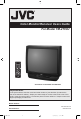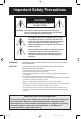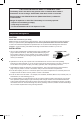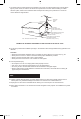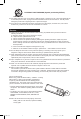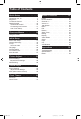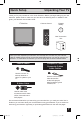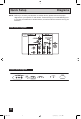Color Monitor/Receiver Users Guide For Model TM-2703U ����� ������� ����� � � � � � � � � � ��� ������ � ������� ���� ����� ����� ���� ������ �� ��� ��� ���� ���� �� ������� ����� ������� ��� �� ���� ��� ���� ����� ����������� ������� Illustration of TM-2703U and RM-C203 Important Note: In the spaces below, enter the model and serial number of your television (located at the rear of the television cabinet). Staple your sales receipt or invoice to the inside cover of this guide.
Important Safety Precautions CAUTION RISK OF ELECTRICAL SHOCK DO NOT OPEN CAUTION: To reduce the risk of electric shock. Do not remove cover (or back). No user serviceable parts inside. Refer servicing to qualified service personnel. The lightning flash with arrowhead symbol, within an equilateral triangle is intended to alert the user to the presence of uninsulated “dangerous voltage” within the product’s enclosure that may be of sufficient magnitude to constitute a risk of electric shock to persons.
CAUTION ON REPLACABLE LITHIUM BATTERY The battery used in this device may present a fire or chemical burn hazard if mistreated. Do not recharge, disassemble, heat above 100ºC or incinerate. Replace battery with CR2032 Panasonic (Matsushita Electric) or Maxell is recommended. Danger of explosion or risk of fire if the battery is incorrectly replaced. • Dispose of used battery promptly. • Keep away from children. • Do not disassemble and do not dispose of in fire.
7 An outside antenna system should not be located in the vicinity of overhead power lines or other electric light or power circuits, or where it can fall into such power lines or circuits. When installing an outside antenna system, extreme care should be taken to keep from touching such power lines or circuits as contact with them might be fatal.
PORTABLE CART WARNING (Symbol provided by RETAC) 13 For added protection of the TV set during a lightning storm or when the TV set is to be left unattended for an extended period of time, unplug it from the wall outlet and disconnect the antenna. This will prevent damage to product due to lightning storms or power line surges. 14 A TV set and cart combination should be moved with care. Quick stops, excessive force, and uneven surfaces may cause the TV set and cart combination to overturn.
Table of Contents Quick Setup . . . . . . . . . . . 7 Button Functions . . . . . . . 32 Unpacking your TV . . . . . . . . . . . . 7 Diagrams . . . . . . . . . . . . . . . . 8 TV Remote Control . . . . . . . . . . . 9 Getting Started . . . . . . . . . . . . . 10 The Remote Control . . . . . . . . . . 10 Connecting Your Devices . . . . . . . 11 Auto Tuner Setup . . . . . . . . . . . 15 Power . . . . . . . . . . . . . Number Buttons . . . . . . . . Channel +/– . . . . . . . . . . Volume +/– . . . . . . . .
Quick Setup Unpacking Your TV Thank you for your purchase of a JVC Color Television. Before you begin setting up your new television, please check to make sure you have all of the following items.
Quick Setup Diagrams NOTE: Before you connect your television to another device, please refer to the proper diagrams for your specific TV and remote. These will help you in understanding how to connect your television to another device, as well as use the remote to set up your television.
Quick Setup Remote Control ����� ������� ����� � � � � � � � � � ��� ������ � ������� ���� ����� ����� ���� ������ �� ��� ��� ���� ���� �� ������� ����� ������� ��� �� ���� ��� ���� ����� ����������� ������� RM-C203 • For information on remote control buttons, see pages 32 - 35.
Quick Setup Getting Started Getting Started These quick setup pages will provide you, in three easy steps, with the basic information you need to begin using your new television right away. If you have questions, or for more detailed information on any of these steps, please consult other sections of this manual. Step 1 – The Remote Control Before you can operate your remote control, you first need to install the batteries (included).
Quick Setup Connections Basic Operation Turn the television on and off by pressing the POWER of the remote. ����� ������� button at the top right corner � � Step 2 – Connecting Your Devices ����� � Please follow the flow chart below to determine which connection setup is right for you. Then, � you may� refer to the appropriate diagrams to connect your television to other � devices that have.
Quick Setup Connections ���������������� ������ Diagram #1 ������� �������������������������� ����������������������������� ������������������������ ���� ��������������� ������������� �� ����������� Note: • If you do not have a cable box, connect the cable wire directly from the wall outlet into the back of the TV. ��������� Diagram #2 �� ��� ����� � ����� � Before connecting any video devices to the Monitor/Receiver, you must connect the BNC Connector Box in order for those devices to work.
Quick Setup Connections Diagram #3 ���������������� ������ ������������� ����������������� ������������� ������� �������������������������� ����������������������������� ������������������������ ���� ��������������� �� ��� ��� �������������� ��� �� ��� ��������������� �� Connecting to A DVD Player You can connect a DVD player instead of a VCR as illustrated in Diagram #2 on page 12 or Diagram #3 above.
Quick Setup Connections Connecting to an External Amplifier ������������� ������� �������������������������� ����������������������������� ������������������������ ���� ��������������� ������� ������� ��������� 1) Connect a white composite cable from the LEFT AUDIO OUTPUT on the back of the TV to the LEFT AUDIO INPUT on the amplifier. 2) Connect a red composite cable from the RIGHT AUDIO OUTPUT on the back of the TV to the RIGHT AUDIO INPUT on the amplifier.
Quick Setup Auto Tuner Setup Step 3 – Auto Tuner Setup JVC’s onscreen menu system lets you set your television up to meet your own personal viewing preferences. The menu screens and their features are discussed in detail in this book. The menu settings are optional, you can set as many or as few of them as you wish. But to begin watching your television right away you will need to run the Auto Tuner Setup. This lets your television learn the channels it is able to receive.
Onscreen Menus Using the Guide Certain symbols are used throughout this guide to help you learn about the features of your new television. The ones you will see most frequently are: π† Up and Down arrows mean press the CH+ or CH– buttons.
Initial Setup Auto Tuner Setup If you have already run the Auto Tuner as part of the quick setup earlier in this guide, please skip ahead to “Channel Summary” to continue setting up your television. In Auto Tuner Setup, the TV automatically scans through all available channels, memorizing the active ones and skipping over blank ones or channels with weak signals. This means when you scan (using the CHANNEL +/– buttons) you will receive only clear, active channels.
Initial Setup Channel Summary Channel summary allows you to customize the line-up of channels received by your TV. You can add or delete channels from the line-up or prevent any unauthorized viewers from watching any or all 181 channels. Press the MENU button π† To CHANNEL SUMMARY √® To operate The Channel summary screen will now be displayed with the channels set to scan marked with an “¸”. You can delete channels from the scan by removing the “¸”.
Initial Setup V-Chip Your TV is equipped with V-Chip technology which enables you to block channels or content that you feel to be inappropriate for children, based on US and Canada rating guidelines. V-Chip has no effect on video signals from a DVD discs, VCR tapes or Camcorder connection. Note: Some programs, and movies are broadcast without a ratings signal. Even if you set up V-CHIP ratings limits, these programs will not be blocked. See page 20 for information on how to block unrated programs.
Initial Setup Unrated Programs Unrated programming refers to any programming which does not contain a rating signal. Programming on television stations which do not broadcast rating signals will be placed in the “Unrated Programming” category.
Initial Setup US V-Chip Ratings U.S. PARENTAL RATING SYSTEMS Programs with the following ratings are appropriate for children. TV Y is Appropriate for All Children Programs are created for very young viewers and should be suitable for all ages, including children ages 2 - 6. TV Y7 is for Older Children Most parents would find such programs suitable for children 7 and above. These programs may contain some mild fantasy violence or comedic violence, which children should be able to discern from reality.
Initial Setup Setting US V-Chip Ratings Press the MENU button π† √® To V-CHIP To operate (lock icon appears) Press ZERO to access the V-Chip menu √® π† √® To turn V-Chip ON or OFF To move to SET US TV RATINGS To operate �������������� ������ ������ ��� � � � � � � � � � � � �� � � � � � � � � � � � � � � � �� � � � � � � � � � � � � � � � � � � � �� � � � � � � � � � � � � � � � � � � � � � � �� � � � � � � � � � � � �� � � ���� ������ ��������� �� � � � � �� � � � � � ������� ���� Directions to
Initial Setup Movies Ratings NR – Not Rated This is a film which has no rating. In many cases these films were imported from countries which do not use the MPAA ratings system. Other NR films may be from amateur producers who didn’t intend to have their film widely released. NR (Not Rated) Programming may contain all types of programming including children’s programming, foreign programs, or adult material.
Initial Setup Canadian V-Chip Ratings E – Exempt Exempt programming includes: news, sports, documentaries and other information programming, talk shows, music videos, and variety programming. C – Programming Intended for Children Violence Guidelines: There will be no realistic scenes of violence. Depictions of aggressive behavior will be infrequent and limited to portrayals that are clearly imaginary, comedic or unrealistic in nature.
Initial Setup Set Lock Code Channel guard and V-Chip settings are protected by a four-digit lock code. Your TV comes preset with a lock code of “0000”. You may change the code to any four-digit number you wish. To change the lock code, follow the steps below.
Initial Setup Language You can view the onscreen menu displays in one of three languages - English, French, or Spanish. You can use the language setting to change the menus to one of the other two languages if you wish. Press the MENU button π† √® To LANGUAGE To choose a language: ENG. (English), FRAN. (French) or ESP.
Initial Setup Front Panel Lock This allows you to lock the keys on the front of the TV, so that a child may not accidentally change your viewing preferences. Press the MENU button π† √® To FRONT PANEL LOCK To turn ON or OFF Press the EXIT button when finished You can turn off this feature in the following ways: • Unplug the power cord, and plug it back in. Do this if your batteries die, or you lose your remote control. • Use the remote control.
Picture Adjust Picture Settings These settings allow you to change and adjust the way the picture appears on your television. TINT Tint allows you to adjust the levels of red and green in your TV picture. COLOR The color function lets you make all the colors in the TV picture appear either more vivid or subtle. PICTURE Picture allows you to adjust the levels of black and white on the TV screen, giving you a darker or brighter picture overall.
Sound Adjust Sound Settings These settings allow you to change and adjust the way the sound is heard on your television. BASS – You can increase or decrease the level of low-frequency sound in the TV’s audio with the bass adjustment. TREBLE – Use treble to adjust the level of high-frequency sound in your TV’s audio. BALANCE – Adjust the level of sound between the TV’s left and right speakers with the balance setting.
Clock/Timers Set Clock Before you use any of your TV’s timer functions, you must first set the clock. To set your clock, please follow the steps below. If you have XDS signal in your area, you can choose AUTO. Press the MENU button π† To SET CLOCK √® To operate When you set the clock automatically, choose AUTO by pressing the π† To TIME ZONE √® To select your time zone π† To D.S.T. (daylight savings time) ���� √® To turn D.S.T. ON or OFF ��������� ������ † To FINISH √ or ® arrows.
Clock/Timers On/Off Timer The on/off timer lets you program your television to turn itself on or off. You can use it as an alarm to wake up, to help you remember important programs, or as a decoy when you’re not home.
Button Functions Power Turns the TV on or off. Press the POWER button Number Buttons - 10Key Pad Use the number buttons on the remote control to move directly to a specific channel. For example, to move to channel 7: 0 (Zero) 7 (Seven) Channel +/– Use these buttons to move up or down all the available channels your TV is able to recieve. Volume +/– Use these buttons to raise or lower the TV’s volume level. 100+ Button Use the 100+ button to directly access channels above channel 99.
Button Functions Return + The RETURN+ button has two functions: Return - Returns to the channel viewed just before the channel currently onscreen. Return+ - Lets you program a specific channel to return to while scanning through the channels using the CH+ and CH– buttons. RETURN+ and hold for three seconds �������������� ����������� The channel currently active has been programmed as your return+ channel. Now scan through the channels using the CHANNEL+/– buttons.
Button Functions Display The display screen shows the current status of timers and inputs.
Button Functions Game Sets automatically the proper conditions for playing video game (previously connected in the front input). Press the GAME button ��������� ����� ������������� �� ������� ���� Input Selects the signal input source for the television: TV (for Antenna or Cable) or Video-1, 2, or V2-Component or Video-3 for video devices like VCR’s, DVD players, or camcorders. Press the INPUT button �� ������� ������� ������������ ������� C.C. (Closed Caption) Use the C.C.
Troubleshooting �������� ����� ����������������� ����������������������������������������� �������������������������������������������������������������� ������������������� �������� ������������������������������������ ������������������������������������������������������ �������������������������������������������������������������������� ���������������������������������������������������������������������������������������� ����������������������� �������������������������������������������������
Specifications ����� �������� ���������������� ��������������������������������������� ��������������� �������������������������������������������������������������������� ������������������������������������������ ������������ ������������� ����� ����������� ���� ����������� ��������������� ������������������� ����������� ������������ ����������� ���������������������� �������� �������� ���������������� ������������������������������������ �������������� ����� ���������������������� ������
Notes 38 TM2703U 38 5/27/03, 9:11 AM
Notes 39 37 TM2703U 39 5/27/03, 9:11 AM
JVC PROFESSIONAL PRODUCTS COMPANY Division of JVC Americas Corp.