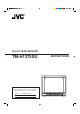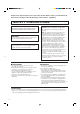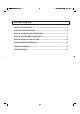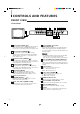COLOR VIDEO MONITOR INSTRUCTIONS TM-H1375SU For Customer Use: Enter below the Serial No. which is located on the rear of the cabinet. Retain this information for future reference. – TM-H1375SU Model No. : Serial No.
Thank you for purchasing this JVC color video monitor. Before using it, read and follow all instructions carefully to take full advantage of the monitor's capabilities. SAFETY PRECAUTIONS WARNING : FCC INFORMATION (U.S.A. only) TO PREVENT FIRE OR SHOCK HAZARDS, DO NOT EXPOSE THIS MONITOR TO RAIN OR MOISTURE. CAUTION: Changes or modification not approved by JVC could void the user's authority to operate the equipment. CAUTION : To reduce the risk of electric shock, do not remove cover.
CONTENTS SAFETY PRECAUTIONS ................................................................................. 2 CONTROLS AND FEATURES ......................................................................... 4 HOW TO HANDLE BASIC OPERATIONS ....................................................... 7 HOW TO USE THE MENU FUNCTIONS.......................................................... 8 HOW TO INITIALISE THE SETTING...............................................................11 BASIC CONNECTION EXAMPLE....
CONTROLS AND FEATURES FRONT VIEW 2 1 5 4 3 6 – 15 PHASE CHROMA BRIGHT CONTRAST MENU 7 + VOLUME/SELECT B UNDER SCAN 9 10 11 8 A ON OFF INPUT SELECT TM-H1375SU – PHASE TM-H1375SU CHROMA BRIGHT CONTRAST MENU + VOLUME/SELECT B UNDER SCAN POWER 12 13 14 A ON OFF INPUT SELECT POWER 1 Phase button [PHASE ] Press this button to set the picture hue adjustment mode. Adjust the value with the VOLUME/SELECT buttons.
REAR VIEW VIDEO A 16 IN OUT VIDEO A IN OUT IN OUT VIDEO B VIDEO B 17 IN IN Y/C OUT AUDIO A OUT IN OUT IN OUT AUDIO B REMOTE INPUT A/B IN Y/C ASPECT 18 OUT AUDIO A IN OUT 19 22 AUDIO B 20 IN OUT 23 REMOTE 21 INPUT A/B ASPECT To AC outlet (120 V AC, 50 Hz/60 Hz) 16 Video A terminals [VIDEO A IN/OUT] Video signal input (IN) and output (OUT) terminals. The output terminal is bridge-connected.
CONTROLS AND FEATURES (cont’d) REAR VIEW VIDEO A 16 IN VIDEO A OUT OUT IN VIDEO B VIDEO B OUT IN 17 IN Y/C OUT IN AUDIO A OUT IN OUT IN OUT AUDIO B REMOTE INPUT A/B IN ASPECT 18 Y/C OUT AUDIO A 19 OUT IN 22 AUDIO B 20 23 OUT IN REMOTE 21 INPUT A/B ASPECT 20 Audio B terminals [AUDIO B IN/OUT] Input (IN) and output (OUT) terminals for the audio signals corresponding to the VIDEO B terminals & or VIDEO B (Y/C) terminals *.
HOW TO HANDLE BASIC OPERATIONS BASIC OPERATION STATUS indication (NTSC or PAL) 1. Press the POWER switch to turn on the power. ON OFF gON : Power turns ON. (Power indicator: lit) GOFF : Power turns OFF. (Power indicator: unlit) NTSC POWER 2. Press the INPUT SELECT buttons to choose input. Select video/audio signals input to terminals on the rear panel. The selected INPUT SELECT indicator lights in green.
HOW TO USE THE MENU FUNCTIONS DISPLAY AND SELECTION IN THE
DISPLAY AND SELECTIONS IN THE MODE (SETTING) screen You can set the following set-up menu items. • H. POSITION • V. POSITION • WHITE BALANCE • CONTROL LOCK • STATUS DISPLAY • INPUT REMOTE • ASPECT REMOTE 1 ‰ H. POSITION V. POSITION WHITE BALANCE CONTROL LOCK STATUS DISPLAY INPUT REMOTE ASPECT REMOTE Notes: ● Parameters for H. POSITION and V.
HOW TO USE THE MENU FUNCTIONS (cont’d) Set-up menu items H. POSITION V.
HOW TO INITIALISE THE SETTING SCREEN DISPLAY AND SELECTIONS IN THE RESET MODE You can set and screen items, picture adjustment items and the volume level to their factory-set (initial) values. RESET screen RESET 1. Press the Power ( OFF (G). ) switch to turn the power Are you “Yes” then “No” then sure ? <+> or <–> ON OFF POWER ) The RESET screen is displayed.
BASIC CONNECTION EXAMPLE Notes: • Before connecting your system, make sure that all units are turned off. • The illustration below shows some examples of different connections. Terminal connections may differ depending on the component connected. Be sure to refer to the instructions provided with the unit(s) you are connecting. • Each pair of input (IN) and output (OUT) terminals are bridge-connected.
䡵 VIDEO B (Y/C) Connection Example (Select Input B (Y/C)) VIDEO A IN OUT VIDEO B Video Camera IN OUT Y/C (S-video) VCR (Y/C (S-video) signal cable) IN Y/C Video Monitor Y/C (S-video) (Y/C (S-video) signal cable) OUT AUDIO A IN VCR (Audio signal cable) OUT AUDIO B Audio IN Video Monitor Audio (Audio signal cable) OUT REMOTE INPUT A/B External control switch ASPECT REMOTE open circuit (open) (Remote cable) RCA pin closed circuit (short) External control switch External control funct
TROUBLESHOOTING Solutions to common problems related to your monitor are described here. If none of the solutions presented here solves the problem, unplug the monitor and consult a JVC-authorised dealer or service centre for assistance. Problems Points to be checked Measures (Remedy) No power supply. Is the power plug loosened or disconnected? Firmly insert the power plug. No picture with the power on. Is the video signal output from the connected component? Set the connected component correctly.
SPECIFICATIONS 䡲 Type 䡲 Color system 䡲 Picture tube 䡲 Effective screen size 䡲 Scanning frequency 䡲 Horizontal resolution 䡲 Input terminals VIDEO A VIDEO B AUDIO A AUDIO B REMOTE INPUT A/B REMOTE ASPECT : Color video monitor : NTSC (3.58), PAL : 13” measured diagonally, 90° deflection, in-line gun, trio-dot type (phosphor dot-trio pitch 0.28 mm) : Width 11-1/8” (280.8 mm) Height 8-3/8” (210.6 mm) Diagonal 13-1/4” (335.4 mm) : (H) 15.734 kHz (NTSC) 15.625 kHz (PAL) (V) 59.
䡵 Dimensions (cont’d) Unit : inch (mm) < Side View > < Front View > 14-7/8 (375) CHROMA BRIGHT CONTRAST MENU + VOLUME/SELECT B UNDER SCAN A _ON —OFF INPUT SELECT 1/4 (5) – PHASE 3/16 (3.5) * 11-3/8 (287) TM-H1375SU 14-3/8 (363.5) 1/16 (1.5) 12-1/4 (310) * 8-5/8 (217) 13-5/8 (346) POWER 2-5/8 (63.7) 11-1/4 (284) 10-3/4 (273) * Asterisks (*) are used to indicate front panel dimensions. JVC PROFESSIONAL PRODUCTS COMPANY DIVISION OF US JVC CORP.