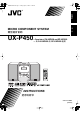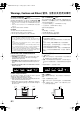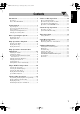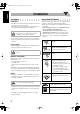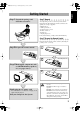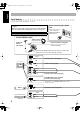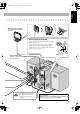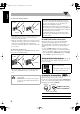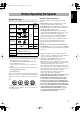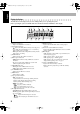UX-P450US.
UX-P450US.book Page 1 Friday, May 21, 2004 11:24 AM Warnings, Cautions and Others/ 警告,注意及其他須知事項 CAUTION—STANDBY/ON button! Disconnect the mains plug to shut the power off completely (all lamps and indications go off). The STANDBY/ON button in any position does not disconnect the mains line. • When the unit is on standby, the STANDBY/ON lamp lights in red. • When the unit is turned on, the STANDBY/ON lamp lights in green. The power can be remote controlled.
Contents Introduction ..................................................... 2 On-Screen Disc Operations .......................... 24 Precautions ......................................................................2 How to Read This Manual...............................................2 On-screen Bar Information............................................24 Operations Using the On-screen Bar.............................25 Selecting Browsable Still Pictures.................................
English Introduction.fm Page 2 Wednesday, May 19, 2004 5:53 PM Introduction Precautions How to Read This Manual Installation To make this manual as simple and easy-to-understand as possible, we have adapted the following methods: • Button and control operations are explained as listed in the table below. • Some related tips and notes are explained later in the sections “Additional Information” and “Troubleshooting,” but not in the same section explaining the operations.
Introduction.fm Page 3 Wednesday, May 19, 2004 5:53 PM Step 1:Unpack the package and check the accessories. English Getting Started Step 1: Unpack After unpacking, check to be sure that you have all the following items. The number in parentheses indicates the quantity of each piece supplied. • FM antenna (1) • AM loop antenna (1) • Composite video cord (1) • Remote control (1) • Batteries (2) • AC plug adaptor (1) If any item is missing, consult your dealer immediately.
English Connection.fm Page 4 Wednesday, May 19, 2004 5:53 PM Step 3: Hook Up If you need more detailed information, see page 6. Illustrations of the input/output terminals below are typical examples. When you connect other components, refer also to their manuals since the terminal names actually printed on the rear may vary. Turn the power off to all components before connections. Before connecting optical digital cord Remove the protective cap from the DVD OPTICAL DIGITAL OUT terminal.
English Connection.fm Page 5 Wednesday, May 19, 2004 5:53 PM AM loop antenna (supplied) Turn it until the best reception is obtained. Before plugging in the System Set the correct voltage for your area with the voltage selector on the rear. Use a screwdriver to rotate the voltage selector so that the voltage marker is pointing at the same voltage as where you are plugging in the unit. (See also the back cover page.
English Connection.fm Page 6 Wednesday, May 19, 2004 5:53 PM To connect the AM loop antenna IMPORTANT 1 Hold 3 Release 2 Insert • If the AM loop antenna wire or speaker cords are covered with vinyl, remove the vinyl to expose the tip of the antenna by twisting the vinyl. • Make sure the antenna conductors do not touch any other terminals, connecting cords and power cord. Also, keep the antennas away from metallic parts of the System, connecting cords, and the AC power cord.
Connection.
English Connection.fm Page 8 Wednesday, May 19, 2004 5:53 PM Display Indicators The indications on the display teach you a lot of things while you are operating the System. Before operating the System, be familiar with when and how the indicator illuminates on the display. 1 2 3 4 5 6 7 SLEEP MONO ST MP3 WMA 3DPHONIC REC 123 REC RANDOM PRGM ALL BONUS B.S.P. 8 9 p q 1 Rhythm Ax indicator • Lights when Rhythm Ax is activated.
English Connection.fm Page 9 Wednesday, May 19, 2004 5:53 PM Indications on the main display while operating a disc While playing back a disc: While disc play is stopped: • DVD Video: • DVD Video: Current chapter no. Elapsed playing time Total title no. • By pressing DISPLAY, you can show the current title and chapter numbers for a few seconds. • DVD Audio: • DVD Audio: Track no. Current track no. Elapsed playing time Total group no. Group no.
Basic.fm Page 10 Wednesday, May 19, 2004 5:52 PM English Daily Operations—Playback 1 1 Turn on the power. 10 keys SET MENU , , , RETURN ENTER TOP MENU 2 In this manual, the operation using the remote control is mainly explained; however, you can use the buttons and controls on the main unit if they have the same (or similar) name and marks. 8 7 1/¡ 3D PHONIC GROUP/TITLE 4/¢ 3 SHIFT The STANDBY/ON lamp on the main unit lights in green.
English Basic.fm Page 11 Wednesday, May 19, 2004 5:52 PM To tune in to a station Listening to the Radio While FM or AM is selected... To set the AM tuner interval spacing Main Unit ONLY Main unit: Remote control: Before operating the tuner, it is required to select the appropriate AM space interval used for your area. 2 sec. 2 sec. GROUP/TITLE UP DOWN 1 Select the AM band. FM AM Frequency starts changing on the display.
English Basic.fm Page 12 Wednesday, May 19, 2004 5:52 PM 3 Select a preset number for the station you store. AUDIO SUB TITLE ANGLE 1 2 3 ZOOM DVD LEVEL VFP 4 5 6 REV. MODE FM MODE 9 8 7 10 10 Examples: To select preset number 5, press 5. To select preset number 15, press +10, then 5. To select preset number 30, press +10, +10, then 10. To stop: To start: To rewind tape: Before or after play... GROUP/TITLE Rewind the tape to the right. • You can also use the ¡ or 1 buttons.
Before operating a disc, be familiar how a disc is recorded. • DVD Video comprises of “Titles” which includes “Chapters,” DVD Audio/MP3/WMA/JPEG comprise of “Groups” which includes “Tracks,” and CD/SVCD/VCD comprise of only “Tracks.” • For JPEG playback, see “Operations on the CONTROL Screen” on page 27. English Basic.
English Basic.fm Page 14 Wednesday, May 19, 2004 5:52 PM To locate an item directly Remote ONLY You can select a title/chapter/track directly and start playback. • For DVD Video, you can select a title before starting playback, while you can select a chapter after starting playback. AUDIO SUB TITLE ANGLE 1 2 3 ZOOM DVD LEVEL VFP 4 5 REV. MODE 7 Examples: To select number 5, press 5. To select number 15, press +10, then 5. To select number 30, press +10, +10, then 10.
Basic.fm Page 15 Wednesday, May 19, 2004 5:52 PM English Daily Operations—Sound & Other Adjustments Adjusting the Volume Remote control You can adjust the volume level from level 0 (VOL MIN) to level 40 (VOL MAX). Remote control: DVD LEVEL CLOCK/ TIMER ENTER Main unit: VFP VOLUME SLEEP A.STANDBY SET , , , VOLUME To drop the volume in a moment FADE MUTING Remote ONLY To restore the volume, press again, or adjust the volume level.
English Basic.fm Page 16 Wednesday, May 19, 2004 5:52 PM Presetting Automatic DVD Video Sound Remote ONLY Increase Level The DVD Video sound is sometimes recorded at a lower level than for other discs and sources. You can set the increase level for the currently loaded DVD Video, so you do not have to adjust the volume every time you change the source.
3 Adjust the parameter. English Basic.fm Page 17 Wednesday, May 19, 2004 5:52 PM Turning Off the Power ENTER Remote ONLY Automatically To turn off the unit after playback is over—Auto Standby 4 Repeat steps 2 to 3 to adjust other parameters. SLEEP A.STANDBY On Canceled To erase the screen, press VFP again while holding SHIFT. Setting the Clock Remote ONLY Without setting the built-in clock, you cannot use Daily Timers, Recording Timer (see page 31) and Sleep Timer.
UniqueDVD.fm Page 18 Wednesday, May 19, 2004 5:52 PM English Unique DVD/VCD Operations SUB TITLE AUDIO ZOOM Remote ONLY Selecting the View Angle Remote control ANGLE 10 keys While playing back a chapter (of DVD Video) containing multi-view angles, you can view the same scene from different angles. • You can also select the multi-view angles using the onscreen bar (see page 24). While playing... ANGLE , , 3 , ENTER DVD/CD 3 8 7 SLOW –/+ (at the same time) Ex.
2 English UniqueDVD.fm Page 19 Wednesday, May 19, 2004 5:52 PM While playing a DVD Video... Select the subtitle language. Ex.: 1/3 2/3 ENGLISH Ex.: FRENCH 1/3 1/3 2/3 1/3 3/3 FRENCH JAPANESE 3/3 FRENCH JAPANESE 2/3 ENGLISH JAPANESE 2/3 ENGLISH ENGLISH 3/3 3/3 FRENCH JAPANESE While playing a DVD Audio... Ex.: 1/3 2/3 1 While playing an SVCD video... 3/3 2 3 While playing a Karaoke SVCD or VCD...
English UniqueDVD.fm Page 20 Wednesday, May 19, 2004 5:52 PM 2 2 Enter the key number. AUDIO SUB TITLE 1 2 3 ZOOM DVD LEVEL VFP 4 5 6 REV. MODE 7 ANGLE Select slow motion speed. SLOW – SLOW + Forward slow motion starts. ENTER FM MODE 9 8 Reverse slow motion* starts. PROGRESSIVE 0 3 SLOW + Follow the interactive instructions shown on the screen. 1/32 1/16 1/8 1/4 1/2 1/32 1/16 1/8 1/4 1/2 SLOW – To cancel the key number entry, press 7. *Not available for SVCD/VCD.
AdvancedDisc.fm Page 21 Wednesday, May 19, 2004 5:51 PM English Advanced Disc Operations Programming the Playing Order— Remote control Remote ONLY Program Play You can arrange the playing order of the chapters or tracks (up to 99) before you start playback. 1 10 keys , DVD/CD 3 8 4/¢ Before starting playback, activate Program Play.
English AdvancedDisc.fm Page 22 Wednesday, May 19, 2004 5:51 PM 3 Start playback. Playing at Random—Random Play Playback starts in the order you have programmed. DVD/CD You can play all chapters or tracks at random. • Random Play cannot be used for some DVDs. 1 To skip a step: To pause: Remote ONLY Before starting playback, activate Random Play. PLAY MODE To stop: PROGRAM RANDOM Canceled GROUP/TITLE To release, press DVD/CD 3. RANDOM To check the programmed contents Before or after playback..
Playing Repeatedly A-B Repeat Remote ONLY • You can also select the repeat mode using the on-screen bar (see page 25). Repeat Play You can repeat playback. • For DVD Video: While playing... REPEAT A-B REPEAT English AdvancedDisc.fm Page 23 Wednesday, May 19, 2004 5:51 PM You can repeat playback of a desired portion by specifying the beginning (point A) and the ending (point B). • A-B Repeat cannot be used for MP3/WMA and for some DVDs.
OSDOperation.fm Page 24 Wednesday, May 19, 2004 5:51 PM English On-Screen Disc Operations On-screen Bar Information Remote control You can check the disc information (except for MP3/WMA/ JPEG disc) and use some functions through the on-screen bar.
Remote ONLY Operations Using the On-screen Bar Ex.: Selecting a subtitle (French) for DVD Video English OSDOperation.fm Page 25 Wednesday, May 19, 2004 5:51 PM For detailed operations of the following functions, see also “Operations Using the On-screen Bar” on the left. While a disc is selected as the source... To change the time information 1 You can change the time information in the on-screen bar and the display window on the main unit. Display the on-screen bar with the pull-down menu.
English OSDOperation.fm Page 26 Wednesday, May 19, 2004 5:51 PM Time Search 4 Select the repeat mode you want. A-B Repeats a desired portion (see below). TITLE Repeats the current title. GROUP Repeats the current group. ALL Repeats the disc (except for DVD) or program. CHAPTER* Repeats the current chapter. TRACK* Repeats the current track. OFF Cancels Repeat Play. You can move to a particular point by specifying the elapsed playing time from the beginning.
4 Enter the desired chapter/track number. AUDIO SUB TITLE ANGLE 1 2 3 ZOOM DVD LEVEL VFP 4 5 REV. MODE 6 FM MODE 8 7 9 PROGRESSIVE 0 Operations on the CONTROL Screen Examples: To select chapter/track 5, press 5. To select chapter/track 15, press 1, then 5. To select chapter/track 30, press 3, then 0. • To correct a misentry, press the 10 keys until the desired number shown in the pop-up window. 5 Finish the setting. The System starts playing the searched chapter or track.
English OSDOperation.fm Page 28 Wednesday, May 19, 2004 5:51 PM To move the highlight (green) bar between group list and track list: Moves the bar to the track list. To repeat slide-show for JPEG While playing or before starting playback... REPEAT A-B REPEAT REP GRP REP ALL REP OFF (Canceled) Moves the bar to the group list. REP GRP Repeats the current group. To select a group/track in the list: Move the highlight bar to a desired item.
AdvancedTape.fm Page 29 Wednesday, May 19, 2004 5:50 PM English Advanced Tape Operations IMPORTANT It may be unlawful to record or play back copyrighted material without the consent of the copyright owner. Remote control Recording on a Tape You can use type I tapes for recording. • To play a tape, see page 12. REV. MODE 1 Insert a recordable cassette.
English AdvancedTape.fm Page 30 Wednesday, May 19, 2004 5:50 PM 3 Select and start playing the source—“FM,” “AM,” “DVD/CD,” or “AUX.” • When recording a disc, you can also use “Synchronized Disc Recording” (see below). 4 Start recording. To record Program Play or Random Play 1 Select Program Play (and make a program) or Random Play, but do not start playback. 2 Press REC to start recording. • When disc play stops, recording continues. It is required that recording be stopped manually.
Timer.fm Page 31 Wednesday, May 19, 2004 5:50 PM Setting the Timer Remote control STANDBY/ON SET CLOCK/ TIMER , CANCEL English Timer Operations Remote ONLY Using Daily Timer, you can wake up with your favorite song. On the other hand, with Recording Timer, you can make a tape of a radio broadcast automatically. • You can store three Daily Timer settings and one Recording Timer setting; however, you can activate only one of Daily Timers and Recording Timer at the same time.
English Timer.fm Page 32 Wednesday, May 19, 2004 5:50 PM 5 Select the volume level. • You can select the volume level (“VOL 0” to “VOL 50” and “VOL – –”). If you select “VOL – –,” the volume is set to the last level when the unit has been turned off. Once settings are complete, the Timer setting information appears in sequence. For Recording Timer: 1 Set the hour then the minute for on-time. 2 Set the hour then the minute for off-time. 3 Select the playback source—“TUNER FM,” “TUNER AM,” or “AUX.
ChoiceMenu.fm Page 33 Wednesday, May 19, 2004 5:50 PM English Setup Menu Operations . Operating Procedure Remote control Remote ONLY You can use the Setup Menus only when a disc is selected as the source and its playback is not yet started. Ex.: Selecting “STILL PICTURE” for “FILE TYPE”: 1 Display the Setup Menu. LANGUAGE 10 keys MENU SET UP SET UP , , MENU LANGUAGE ENGLISH AUDIO LANGUAGE ENGLISH SUBTITLE ENGLISH ON SCREEN LANGUAGE ENGLISH SELECT , ENTER ENTER USE TO SELECT.
English ChoiceMenu.fm Page 34 Wednesday, May 19, 2004 5:50 PM 6 SUBTITLE Finish the setting. ENTER 7 Some discs have multiple subtitle languages. Select from—ENGLISH, SPANISH, FRENCH, CHINESE, GERMAN, ITALIAN, JAPANESE, AA – ZU (see “Language Code List” on page 43) or “OFF (no subtitle).” Repeat steps 3 to 4 to set other items on the same Setup Menu. Repeat steps 2 to 4 to set other items on another Setup Menu.
English ChoiceMenu.fm Page 35 Wednesday, May 19, 2004 5:50 PM AUDIO Setup Menu You can adjust the sound settings of the System. AUDIO Ex.: 16:9 Ex.: 4:3 LB Ex: 4:3 PS PICTURE SOURCE Select one of the following: AUTO: Normally select this. When playing back a disc containing both video and film sources, the System automatically changes the processing to match it to the picture type (film or video source) of the current chapter. To play a film source disc. VIDEO: To play a video source disc. D.
English ChoiceMenu.fm Page 36 Wednesday, May 19, 2004 5:50 PM D. RANGE COMPRESSION ON SCREEN GUIDE You can compress the dynamic range (the difference between the loudest sound and the softest sound) to enjoy a powerful sound even at a low volume level when listening to Dolby Digital software. This is useful at night. • The effectiveness varies depends on software. You can activate or deactivate the on-screen guide icons (see page 13).
5 Restricting the Review —Parental Lock Select “COUNTRY CODE,” then display the pop-up window. Remote ONLY PARENTAL LOCK ENTER You can restrict playback of DVD Video containing violent scenes and those unsuitable for your family members. Once you have set the rating level, such violent scenes (for which a higher level than you set is assigned) may be skipped or changed to another scene (depending on how the disc is programmed).
English ChoiceMenu.fm Page 38 Wednesday, May 19, 2004 5:50 PM To change the setting To release Parental Lock temporarily 1 When you set a strict rating level, some discs may not be played back at all. When you try to play such a disc, the following screen appears on the TV. Display the PARENTAL LOCK submenu. • Follow steps 1 to 4 of “To set Parental Lock.
Additional Information Learning More about This System Getting Started (see pages 3 to 6) Changing the Scanning Mode • To enjoy the progressive video picture, connect a TV with the progressive video input using component video cord.
English AdditonalInfo.fm Page 40 Wednesday, May 19, 2004 5:49 PM On-Screen Disc Operations (see pages 24 to 28) Timer Operations (see pages 31 to 32) • For JPEG files playback... – It is recommended that you record a file at 640 x 480 resolution. (If a file has been recorded at a resolution of more than 640 x 480, it will take a long time to be shown.) – This System can play only baseline JPEG files. Progressive JPEG files or lossless JPEG files cannot be played.
Maintenance To get the best performance of the System, keep your discs, tapes, and mechanism clean. Handling discs • When removing the disc from its case, hold it at the edge while pressing the center hole lightly. • Do not touch the shiny surface of the disc, or bend the disc. • Put the disc back in its case after use to prevent warping. • Be careful not to scratch the surface of the disc. • Avoid exposure to direct sunlight, temperature extremes, and moisture. English AdditonalInfo.
English AdditonalInfo.fm Page 42 Wednesday, May 19, 2004 5:49 PM Troubleshooting MP3/WMA or JPEG tracks are not played back. ] The inserted disc may include both type of tracks (MP3/ If you are having a problem with your System, check this list for a possible solution before calling for service. WMA files and JPEG files). In this case, you can only play back the files selected by the “FILE TYPE” setting (see page 35). ] You have changed the “FILE TYPE” setting after you inserted a disc.
English AdditionlList.
English AdditionlList.
NP NR NU NZ OM PA PE PF PG PH PK PL PM PN PR PT PW PY QA RE RO RU RW SA SB SC SD Nepal Nauru Niue New Zealand Oman Panama Peru French Polynesia Papua New Guinea Philippines Pakistan Poland Saint Pierre and Miquelon Pitcairn Puerto Rico Portugal Palau Paraguay Qatar Réunion Romania Russian Federation Rwanda Saudi Arabia Solomon Islands Seychelles Sudan SE SG SH SI SJ SK SL SM SN SO SR ST SV SY SZ TC TD TF TG TH TJ TK TM TN TO TP TR Sweden Singapore Saint Helena Slovenia Svalbard and Jan Mayen Slovakia Sie
English Spec&Index.fm Page 46 Wednesday, May 19, 2004 5:49 PM Specifications Parts Index Amplifier section Refer to the pages to see how to use the buttons and controls. Output Power: Audio Input Digital output: 40 W (20 W + 20 W) at 4 Ω (10% THD) AUX: 400 mV/50 kΩ DVD OPTICAL DIGITAL OUT: –21 dBm to –15 dBm (660 nm ±30 nm) Video output: Color system: NTSC/PAL selectable VIDEO (composite): 1 V(p-p)/75 Ω S-VIDEO: Y (luminance) 1 V(p-p)/75 Ω C (chrominance, burst) 0.
UX-P450US.book Page 2 Friday, May 21, 2004 11:24 AM Mains (AC) Line Instruction (not applicable for Europe, U.S.A., Canada, Australia, and U.K.
English Cover[UX].
Safty[UX].fm Page 1 Thursday, June 3, 2004 3:30 PM Warnings, Cautions and Others CAUTION—STANDBY/ON button! Disconnect the mains plug to shut the power off completely (all lamps and indications go off). The STANDBY/ON button in any position does not disconnect the mains line. • When the unit is on standby, the STANDBY/ON lamp lights in red. • When the unit is turned on, the STANDBY/ON lamp lights in green. The power can be remote controlled.
Safty[UX].fm Page 2 Tuesday, June 1, 2004 11:10 AM CAUTION To reduce the risk of electrical shocks, fire, etc.: 1. Do not remove screws, covers or cabinet. 2. Do not expose this appliance to rain or moisture. CAUTION • Do not block the ventilation openings or holes. (If the ventilation openings or holes are blocked by a newspaper or cloth, etc., the heat may not be able to get out.) • Do not place any naked flame sources, such as lighted candles, on the apparatus.
Safty[UX].fm Page 3 Tuesday, June 1, 2004 11:10 AM IMPORTANT FOR LASER PRODUCTS 1. CLASS 1 LASER PRODUCT 2. CAUTION: Do not open the top cover. There are no user serviceable parts inside the unit; leave all servicing to qualified service personnel. 3. CAUTION: Visible and invisible laser radiation when open and interlock failed or defeated. Avoid direct exposure to beam. 4. REPRODUCTION OF LABEL: CAUTION LABEL, PLACED INSIDE THE UNIT.
Contents Introduction ..................................................... 2 On-Screen Disc Operations .......................... 24 Precautions ......................................................................2 How to Read This Manual...............................................2 On-screen Bar Information............................................24 Operations Using the On-screen Bar.............................25 Selecting Browsable Still Pictures.................................
English Introduction.fm Page 2 Tuesday, June 1, 2004 10:45 AM Introduction Precautions How to Read This Manual Installation To make this manual as simple and easy-to-understand as possible, we have adapted the following methods: • Button and control operations are explained as listed in the table below. • Some related tips and notes are explained later in the sections “Additional Information” and “Troubleshooting,” but not in the same section explaining the operations.
Introduction.fm Page 3 Tuesday, June 1, 2004 10:45 AM Step 1:Unpack the package and check the accessories. English Getting Started Step 1: Unpack After unpacking, check to be sure that you have all the following items. The number in parentheses indicates the quantity of each piece supplied. • FM antenna (1) • AM loop antenna (1) • Composite video cord (1) • Remote control (1) • Batteries (2) • AC plug adaptor (1) If any item is missing, consult your dealer immediately.
English Connection.fm Page 4 Tuesday, June 1, 2004 10:44 AM Step 3: Hook Up If you need more detailed information, see page 6. Illustrations of the input/output terminals below are typical examples. When you connect other components, refer also to their manuals since the terminal names actually printed on the rear may vary. Turn the power off to all components before connections. Before connecting optical digital cord Remove the protective cap from the DVD OPTICAL DIGITAL OUT terminal.
English Connection.fm Page 5 Tuesday, June 1, 2004 10:44 AM AM loop antenna (supplied) Turn it until the best reception is obtained. Before plugging in the System Set the correct voltage for your area with the voltage selector on the rear. Use a screwdriver to rotate the voltage selector so that the voltage marker is pointing at the same voltage as where you are plugging in the unit. (See also the back cover page.) Voltage marker FM antenna (supplied) Extend it so that you can obtain the best reception.
English Connection.fm Page 6 Tuesday, June 1, 2004 10:44 AM To connect the AM loop antenna IMPORTANT 1 Hold 3 Release 2 Insert • If the AM loop antenna wire or speaker cords are covered with vinyl, remove the vinyl to expose the tip of the antenna by twisting the vinyl. • Make sure the antenna conductors do not touch any other terminals, connecting cords and power cord. Also, keep the antennas away from metallic parts of the System, connecting cords, and the AC power cord.
Connection.
English Connection.fm Page 8 Tuesday, June 1, 2004 10:44 AM Display Indicators The indications on the display teach you a lot of things while you are operating the System. Before operating the System, be familiar with when and how the indicator illuminates on the display. 1 2 3 4 5 6 7 SLEEP MONO ST MP3 WMA 3DPHONIC REC 123 REC RANDOM PRGM ALL BONUS B.S.P. 8 9 p q 1 Rhythm Ax indicator • Lights when Rhythm Ax is activated.
English Connection.fm Page 9 Tuesday, June 1, 2004 10:44 AM Indications on the main display while operating a disc While playing back a disc: While disc play is stopped: • DVD Video: • DVD Video: Current chapter no. Elapsed playing time Total title no. • By pressing DISPLAY, you can show the current title and chapter numbers for a few seconds. • DVD Audio: • DVD Audio: Track no. Current track no. Elapsed playing time Total group no. Group no.
Basic.fm Page 10 Tuesday, June 1, 2004 10:43 AM English Daily Operations—Playback 1 1 Turn on the power. 10 keys SET MENU , , , RETURN ENTER TOP MENU 2 In this manual, the operation using the remote control is mainly explained; however, you can use the buttons and controls on the main unit if they have the same (or similar) name and marks. 8 7 1/¡ 3D PHONIC GROUP/TITLE 4/¢ 3 SHIFT The STANDBY/ON lamp on the main unit lights in green.
English Basic.fm Page 11 Tuesday, June 1, 2004 10:43 AM To tune in to a station Listening to the Radio While FM or AM is selected... To set the AM tuner interval spacing Main Unit ONLY Main unit: Remote control: Before operating the tuner, it is required to select the appropriate AM space interval used for your area. 2 sec. 2 sec. GROUP/TITLE UP DOWN 1 Select the AM band. FM AM Frequency starts changing on the display.
English Basic.fm Page 12 Tuesday, June 1, 2004 10:43 AM 3 Select a preset number for the station you store. AUDIO SUB TITLE ANGLE 1 2 3 ZOOM DVD LEVEL VFP 4 5 6 REV. MODE FM MODE 9 8 7 10 10 Examples: To select preset number 5, press 5. To select preset number 15, press +10, then 5. To select preset number 30, press +10, +10, then 10. To stop: To start: To rewind tape: Before or after play... GROUP/TITLE Rewind the tape to the right. • You can also use the ¡ or 1 buttons.
Before operating a disc, be familiar how a disc is recorded. • DVD Video comprises of “Titles” which includes “Chapters,” DVD Audio/MP3/WMA/JPEG comprise of “Groups” which includes “Tracks,” and CD/SVCD/VCD comprise of only “Tracks.” • For JPEG playback, see “Operations on the CONTROL Screen” on page 27. English Basic.
English Basic.fm Page 14 Tuesday, June 1, 2004 10:43 AM To locate an item directly Remote ONLY You can select a title/chapter/track directly and start playback. • For DVD Video, you can select a title before starting playback, while you can select a chapter after starting playback. AUDIO SUB TITLE ANGLE 1 2 3 ZOOM DVD LEVEL VFP 4 5 REV. MODE 7 Examples: To select number 5, press 5. To select number 15, press +10, then 5. To select number 30, press +10, +10, then 10.
Basic.fm Page 15 Tuesday, June 1, 2004 10:43 AM English Daily Operations—Sound & Other Adjustments Adjusting the Volume Remote control You can adjust the volume level from level 0 (VOL MIN) to level 40 (VOL MAX). Remote control: DVD LEVEL CLOCK/ TIMER ENTER Main unit: VFP VOLUME SLEEP A.STANDBY SET , , , VOLUME To drop the volume in a moment FADE MUTING Remote ONLY To restore the volume, press again, or adjust the volume level.
English Basic.fm Page 16 Tuesday, June 1, 2004 10:43 AM Presetting Automatic DVD Video Sound Remote ONLY Increase Level The DVD Video sound is sometimes recorded at a lower level than for other discs and sources. You can set the increase level for the currently loaded DVD Video, so you do not have to adjust the volume every time you change the source.
3 Adjust the parameter. English Basic.fm Page 17 Tuesday, June 1, 2004 10:43 AM Turning Off the Power ENTER Remote ONLY Automatically To turn off the unit after playback is over—Auto Standby 4 Repeat steps 2 to 3 to adjust other parameters. SLEEP A.STANDBY On Canceled To erase the screen, press VFP again while holding SHIFT. Setting the Clock Remote ONLY Without setting the built-in clock, you cannot use Daily Timers, Recording Timer (see page 31) and Sleep Timer.
UniqueDVD.fm Page 18 Tuesday, June 1, 2004 10:43 AM English Unique DVD/VCD Operations SUB TITLE AUDIO ZOOM Remote ONLY Selecting the View Angle Remote control ANGLE 10 keys While playing back a chapter (of DVD Video) containing multi-view angles, you can view the same scene from different angles. • You can also select the multi-view angles using the onscreen bar (see page 24). While playing... ANGLE , , 3 , ENTER DVD/CD 3 8 7 SLOW –/+ (at the same time) Ex.
2 English UniqueDVD.fm Page 19 Tuesday, June 1, 2004 10:43 AM While playing a DVD Video... Select the subtitle language. Ex.: 1/3 2/3 ENGLISH Ex.: FRENCH 1/3 1/3 2/3 1/3 3/3 FRENCH JAPANESE 3/3 FRENCH JAPANESE 2/3 ENGLISH JAPANESE 2/3 ENGLISH ENGLISH 3/3 3/3 FRENCH JAPANESE While playing a DVD Audio... Ex.: 1/3 2/3 1 While playing an SVCD video... 3/3 2 3 While playing a Karaoke SVCD or VCD...
English UniqueDVD.fm Page 20 Tuesday, June 1, 2004 10:43 AM 2 2 Enter the key number. AUDIO SUB TITLE 1 2 3 ZOOM DVD LEVEL VFP 4 5 6 REV. MODE 7 ANGLE Select slow motion speed. SLOW – SLOW + Forward slow motion starts. ENTER FM MODE 9 8 Reverse slow motion* starts. PROGRESSIVE 0 3 SLOW + Follow the interactive instructions shown on the screen. 1/32 1/16 1/8 1/4 1/2 1/32 1/16 1/8 1/4 1/2 SLOW – To cancel the key number entry, press 7. *Not available for SVCD/VCD.
AdvancedDisc.fm Page 21 Tuesday, June 1, 2004 10:42 AM English Advanced Disc Operations Programming the Playing Order— Remote control Remote ONLY Program Play You can arrange the playing order of the chapters or tracks (up to 99) before you start playback. 1 10 keys , DVD/CD 3 8 4/¢ Before starting playback, activate Program Play.
English AdvancedDisc.fm Page 22 Tuesday, June 1, 2004 10:42 AM 3 Start playback. Playing at Random—Random Play Playback starts in the order you have programmed. DVD/CD You can play all chapters or tracks at random. • Random Play cannot be used for some DVDs. 1 To skip a step: To pause: Remote ONLY Before starting playback, activate Random Play. PLAY MODE To stop: PROGRAM RANDOM Canceled GROUP/TITLE To release, press DVD/CD 3. RANDOM To check the programmed contents Before or after playback...
Playing Repeatedly A-B Repeat Remote ONLY • You can also select the repeat mode using the on-screen bar (see page 25). Repeat Play You can repeat playback. • For DVD Video: While playing... REPEAT A-B REPEAT English AdvancedDisc.fm Page 23 Tuesday, June 1, 2004 10:42 AM You can repeat playback of a desired portion by specifying the beginning (point A) and the ending (point B). • A-B Repeat cannot be used for MP3/WMA and for some DVDs.
OSDOperation.fm Page 24 Tuesday, June 1, 2004 10:42 AM English On-Screen Disc Operations On-screen Bar Information Remote control You can check the disc information (except for MP3/WMA/ JPEG disc) and use some functions through the on-screen bar.
Remote ONLY Operations Using the On-screen Bar Ex.: Selecting a subtitle (French) for DVD Video English OSDOperation.fm Page 25 Tuesday, June 1, 2004 10:42 AM For detailed operations of the following functions, see also “Operations Using the On-screen Bar” on the left. While a disc is selected as the source... To change the time information 1 You can change the time information in the on-screen bar and the display window on the main unit. Display the on-screen bar with the pull-down menu.
English OSDOperation.fm Page 26 Tuesday, June 1, 2004 10:42 AM Time Search 4 Select the repeat mode you want. A-B Repeats a desired portion (see below). TITLE Repeats the current title. GROUP Repeats the current group. ALL Repeats the disc (except for DVD) or program. CHAPTER* Repeats the current chapter. TRACK* Repeats the current track. OFF Cancels Repeat Play. You can move to a particular point by specifying the elapsed playing time from the beginning.
4 Enter the desired chapter/track number. AUDIO SUB TITLE ANGLE 1 2 3 ZOOM DVD LEVEL VFP 4 5 REV. MODE 6 FM MODE 8 7 9 PROGRESSIVE 0 Operations on the CONTROL Screen Examples: To select chapter/track 5, press 5. To select chapter/track 15, press 1, then 5. To select chapter/track 30, press 3, then 0. • To correct a misentry, press the 10 keys until the desired number shown in the pop-up window. 5 Finish the setting. The System starts playing the searched chapter or track.
English OSDOperation.fm Page 28 Tuesday, June 1, 2004 10:42 AM To move the highlight (green) bar between group list and track list: Moves the bar to the track list. To repeat slide-show for JPEG While playing or before starting playback... REPEAT A-B REPEAT REP GRP REP ALL REP OFF (Canceled) Moves the bar to the group list. REP GRP Repeats the current group. To select a group/track in the list: Move the highlight bar to a desired item.
AdvancedTape.fm Page 29 Tuesday, June 1, 2004 10:41 AM English Advanced Tape Operations IMPORTANT It may be unlawful to record or play back copyrighted material without the consent of the copyright owner. Remote control Recording on a Tape You can use type I tapes for recording. • To play a tape, see page 12. REV. MODE 1 Insert a recordable cassette.
English AdvancedTape.fm Page 30 Tuesday, June 1, 2004 10:41 AM 3 Select and start playing the source—“FM,” “AM,” “DVD/CD,” or “AUX.” • When recording a disc, you can also use “Synchronized Disc Recording” (see below). 4 Start recording. To record Program Play or Random Play 1 Select Program Play (and make a program) or Random Play, but do not start playback. 2 Press REC to start recording. • When disc play stops, recording continues. It is required that recording be stopped manually.
Timer.fm Page 31 Tuesday, June 1, 2004 10:41 AM Setting the Timer Remote control STANDBY/ON SET CLOCK/ TIMER , CANCEL English Timer Operations Remote ONLY Using Daily Timer, you can wake up with your favorite song. On the other hand, with Recording Timer, you can make a tape of a radio broadcast automatically. • You can store three Daily Timer settings and one Recording Timer setting; however, you can activate only one of Daily Timers and Recording Timer at the same time.
English Timer.fm Page 32 Tuesday, June 1, 2004 10:41 AM 5 Select the volume level. • You can select the volume level (“VOL 0” to “VOL 50” and “VOL – –”). If you select “VOL – –,” the volume is set to the last level when the unit has been turned off. Once settings are complete, the Timer setting information appears in sequence. For Recording Timer: 1 Set the hour then the minute for on-time. 2 Set the hour then the minute for off-time. 3 Select the playback source—“TUNER FM,” “TUNER AM,” or “AUX.
ChoiceMenu.fm Page 33 Tuesday, June 1, 2004 10:40 AM English Setup Menu Operations . Operating Procedure Remote control Remote ONLY You can use the Setup Menus only when a disc is selected as the source and its playback is not yet started. Ex.: Selecting “STILL PICTURE” for “FILE TYPE”: 1 Display the Setup Menu. LANGUAGE 10 keys MENU SET UP SET UP , , MENU LANGUAGE ENGLISH AUDIO LANGUAGE ENGLISH SUBTITLE ENGLISH ON SCREEN LANGUAGE ENGLISH SELECT , ENTER ENTER USE TO SELECT.
English ChoiceMenu.fm Page 34 Tuesday, June 1, 2004 10:40 AM 6 SUBTITLE Finish the setting. ENTER 7 Some discs have multiple subtitle languages. Select from—ENGLISH, SPANISH, FRENCH, CHINESE, GERMAN, ITALIAN, JAPANESE, AA – ZU (see “Language Code List” on page 43) or “OFF (no subtitle).” Repeat steps 3 to 4 to set other items on the same Setup Menu. Repeat steps 2 to 4 to set other items on another Setup Menu.
English ChoiceMenu.fm Page 35 Tuesday, June 1, 2004 10:40 AM AUDIO Setup Menu You can adjust the sound settings of the System. AUDIO Ex.: 16:9 Ex.: 4:3 LB Ex: 4:3 PS PICTURE SOURCE Select one of the following: AUTO: Normally select this. When playing back a disc containing both video and film sources, the System automatically changes the processing to match it to the picture type (film or video source) of the current chapter. To play a film source disc. VIDEO: To play a video source disc. D.
English ChoiceMenu.fm Page 36 Tuesday, June 1, 2004 10:40 AM D. RANGE COMPRESSION ON SCREEN GUIDE You can compress the dynamic range (the difference between the loudest sound and the softest sound) to enjoy a powerful sound even at a low volume level when listening to Dolby Digital software. This is useful at night. • The effectiveness varies depends on software. You can activate or deactivate the on-screen guide icons (see page 13).
5 Restricting the Review —Parental Lock Select “COUNTRY CODE,” then display the pop-up window. Remote ONLY PARENTAL LOCK ENTER You can restrict playback of DVD Video containing violent scenes and those unsuitable for your family members. Once you have set the rating level, such violent scenes (for which a higher level than you set is assigned) may be skipped or changed to another scene (depending on how the disc is programmed).
English ChoiceMenu.fm Page 38 Tuesday, June 1, 2004 10:40 AM To change the setting To release Parental Lock temporarily 1 When you set a strict rating level, some discs may not be played back at all. When you try to play such a disc, the following screen appears on the TV. Display the PARENTAL LOCK submenu. • Follow steps 1 to 4 of “To set Parental Lock.
Additional Information Learning More about This System Getting Started (see pages 3 to 6) Changing the Scanning Mode • To enjoy the progressive video picture, connect a TV with the progressive video input using component video cord.
English AdditonalInfo.fm Page 40 Tuesday, June 1, 2004 10:40 AM On-Screen Disc Operations (see pages 24 to 28) Timer Operations (see pages 31 to 32) • For JPEG files playback... – It is recommended that you record a file at 640 x 480 resolution. (If a file has been recorded at a resolution of more than 640 x 480, it will take a long time to be shown.) – This System can play only baseline JPEG files. Progressive JPEG files or lossless JPEG files cannot be played.
Maintenance To get the best performance of the System, keep your discs, tapes, and mechanism clean. Handling discs • When removing the disc from its case, hold it at the edge while pressing the center hole lightly. • Do not touch the shiny surface of the disc, or bend the disc. • Put the disc back in its case after use to prevent warping. • Be careful not to scratch the surface of the disc. • Avoid exposure to direct sunlight, temperature extremes, and moisture. English AdditonalInfo.
English AdditonalInfo.fm Page 42 Tuesday, June 1, 2004 10:40 AM Troubleshooting MP3/WMA or JPEG tracks are not played back. ] The inserted disc may include both type of tracks (MP3/ If you are having a problem with your System, check this list for a possible solution before calling for service. WMA files and JPEG files). In this case, you can only play back the files selected by the “FILE TYPE” setting (see page 35). ] You have changed the “FILE TYPE” setting after you inserted a disc.
English AdditionlList.
English AdditionlList.
NP NR NU NZ OM PA PE PF PG PH PK PL PM PN PR PT PW PY QA RE RO RU RW SA SB SC SD Nepal Nauru Niue New Zealand Oman Panama Peru French Polynesia Papua New Guinea Philippines Pakistan Poland Saint Pierre and Miquelon Pitcairn Puerto Rico Portugal Palau Paraguay Qatar Réunion Romania Russian Federation Rwanda Saudi Arabia Solomon Islands Seychelles Sudan SE SG SH SI SJ SK SL SM SN SO SR ST SV SY SZ TC TD TF TG TH TJ TK TM TN TO TP TR Sweden Singapore Saint Helena Slovenia Svalbard and Jan Mayen Slovakia Sie
English Spec&Index.fm Page 46 Tuesday, June 1, 2004 10:39 AM Specifications Parts Index Amplifier section Refer to the pages to see how to use the buttons and controls. Output Power: Audio Input Digital output: 40 W (20 W + 20 W) at 4 Ω (10% THD) AUX: 400 mV/50 kΩ DVD OPTICAL DIGITAL OUT: –21 dBm to –15 dBm (660 nm ±30 nm) Video output: Color system: NTSC/PAL selectable VIDEO (composite): 1 V(p-p)/75 Ω S-VIDEO: Y (luminance) 1 V(p-p)/75 Ω C (chrominance, burst) 0.
Cover[UX].fm Page 2 Tuesday, June 1, 2004 11:00 AM Mains (AC) Line Instruction (not applicable for Europe, U.S.A., Canada, Australia, and U.K.
UX-P450UB.
UX-P450UB.book Page 1 Thursday, May 27, 2004 8:19 PM Warnings, Cautions and Others/ 警告,注意及其他須知事項 CAUTION—STANDBY/ON button! Disconnect the mains plug to shut the power off completely (all lamps and indications go off). The STANDBY/ON button in any position does not disconnect the mains line. • When the unit is on standby, the STANDBY/ON lamp lights in red. • When the unit is turned on, the STANDBY/ON lamp lights in green. The power can be remote controlled.
Contents Introduction ..................................................... 2 On-Screen Disc Operations .......................... 24 Precautions ......................................................................2 How to Read This Manual...............................................2 On-screen Bar Information............................................24 Operations Using the On-screen Bar.............................25 Selecting Browsable Still Pictures.................................
English Introduction.fm Page 2 Monday, May 24, 2004 4:28 PM Introduction Precautions How to Read This Manual Installation To make this manual as simple and easy-to-understand as possible, we have adapted the following methods: • Button and control operations are explained as listed in the table below. • Some related tips and notes are explained later in the sections “Additional Information” and “Troubleshooting,” but not in the same section explaining the operations.
Introduction.fm Page 3 Monday, May 24, 2004 4:28 PM Step 1:Unpack the package and check the accessories. English Getting Started Step 1: Unpack After unpacking, check to be sure that you have all the following items. The number in parentheses indicates the quantity of each piece supplied. • FM antenna (1) • AM loop antenna (1) • Composite video cord (1) • Remote control (1) • Batteries (2)) If any item is missing, consult your dealer immediately.
English Connection.fm Page 4 Tuesday, May 25, 2004 12:36 PM Step 3: Hook Up If you need more detailed information, see page 6. Illustrations of the input/output terminals below are typical examples. When you connect other components, refer also to their manuals since the terminal names actually printed on the rear may vary. Turn the power off to all components before connections.
English Connection.fm Page 5 Monday, May 24, 2004 4:28 PM AM loop antenna (supplied) Turn it until the best reception is obtained. FM antenna (supplied) Extend it so that you can obtain the best reception. EN H OP PUS AU TO RE VE RS E VIDE O OU T VIDE O VIDE OU O SELET CT S-VIDE O PAL NTSC Y PB PR To a wall outlet Plug the AC power cord only after all connections and selector settings on the rear are complete.
English Connection.fm Page 6 Monday, May 24, 2004 4:28 PM To connect the AM loop antenna IMPORTANT 1 Hold 3 Release 2 Insert • If the AM loop antenna wire or speaker cords are covered with vinyl, remove the vinyl to expose the tip of the antenna by twisting the vinyl. • Make sure the antenna conductors do not touch any other terminals, connecting cords and power cord. Also, keep the antennas away from metallic parts of the System, connecting cords, and the AC power cord.
Connection.
English Connection.fm Page 8 Monday, May 24, 2004 4:28 PM Display Indicators The indications on the display teach you a lot of things while you are operating the System. Before operating the System, be familiar with when and how the indicator illuminates on the display. 1 2 3 4 5 6 7 SLEEP MONO ST MP3 WMA 3DPHONIC REC 123 REC RANDOM PRGM ALL BONUS B.S.P. 8 9 p q 1 Rhythm Ax indicator • Lights when Rhythm Ax is activated.
English Connection.fm Page 9 Monday, May 24, 2004 4:28 PM Indications on the main display while operating a disc While playing back a disc: While disc play is stopped: • DVD Video: • DVD Video: Current chapter no. Elapsed playing time Total title no. • By pressing DISPLAY, you can show the current title and chapter numbers for a few seconds. • DVD Audio: • DVD Audio: Track no. Current track no. Elapsed playing time Total group no. Group no.
Basic.fm Page 10 Monday, May 24, 2004 4:29 PM English Daily Operations—Playback 1 1 Turn on the power. 10 keys SET MENU , , , RETURN ENTER TOP MENU 2 In this manual, the operation using the remote control is mainly explained; however, you can use the buttons and controls on the main unit if they have the same (or similar) name and marks. 8 7 1/¡ 3D PHONIC GROUP/TITLE 4/¢ 3 SHIFT The STANDBY/ON lamp on the main unit lights in green.
English Basic.fm Page 11 Monday, May 24, 2004 4:29 PM To tune in to a station Listening to the Radio While FM or AM is selected... To set the AM tuner interval spacing Main Unit ONLY Main unit: Remote control: Before operating the tuner, it is required to select the appropriate AM space interval used for your area. 2 sec. 2 sec. GROUP/TITLE UP DOWN 1 Select the AM band. FM AM Frequency starts changing on the display.
English Basic.fm Page 12 Monday, May 24, 2004 4:29 PM 3 Select a preset number for the station you store. AUDIO SUB TITLE ANGLE 1 2 3 ZOOM DVD LEVEL VFP 4 5 6 REV. MODE FM MODE 9 8 7 10 10 Examples: To select preset number 5, press 5. To select preset number 15, press +10, then 5. To select preset number 30, press +10, +10, then 10. To stop: To start: To rewind tape: Before or after play... GROUP/TITLE Rewind the tape to the right. • You can also use the ¡ or 1 buttons.
Before operating a disc, be familiar how a disc is recorded. • DVD Video comprises of “Titles” which includes “Chapters,” DVD Audio/MP3/WMA/JPEG comprise of “Groups” which includes “Tracks,” and CD/SVCD/VCD comprise of only “Tracks.” • For JPEG playback, see “Operations on the CONTROL Screen” on page 27. English Basic.fm Page 13 Monday, May 24, 2004 4:29 PM On-screen guide icons • During DVD Video playback, the following icons may appear on the TV: At the beginning of a scene containing multiangle views.
English Basic.fm Page 14 Monday, May 24, 2004 4:29 PM To locate an item directly Remote ONLY You can select a title/chapter/track directly and start playback. • For DVD Video, you can select a title before starting playback, while you can select a chapter after starting playback. AUDIO SUB TITLE ANGLE 1 2 3 ZOOM DVD LEVEL VFP 4 5 REV. MODE 7 Examples: To select number 5, press 5. To select number 15, press +10, then 5. To select number 30, press +10, +10, then 10.
Basic.fm Page 15 Monday, May 24, 2004 4:29 PM English Daily Operations—Sound & Other Adjustments Adjusting the Volume Remote control You can adjust the volume level from level 0 (VOL MIN) to level 40 (VOL MAX). Remote control: DVD LEVEL CLOCK/ TIMER ENTER Main unit: VFP VOLUME SLEEP A.STANDBY SET , , , VOLUME To drop the volume in a moment FADE MUTING Remote ONLY To restore the volume, press again, or adjust the volume level.
English Basic.fm Page 16 Monday, May 24, 2004 4:29 PM Presetting Automatic DVD Video Sound Remote ONLY Increase Level The DVD Video sound is sometimes recorded at a lower level than for other discs and sources. You can set the increase level for the currently loaded DVD Video, so you do not have to adjust the volume every time you change the source.
3 Adjust the parameter. English Basic.fm Page 17 Monday, May 24, 2004 4:29 PM Turning Off the Power ENTER Remote ONLY Automatically To turn off the unit after playback is over—Auto Standby 4 Repeat steps 2 to 3 to adjust other parameters. SLEEP A.STANDBY On Canceled To erase the screen, press VFP again while holding SHIFT. Setting the Clock Remote ONLY Without setting the built-in clock, you cannot use Daily Timers, Recording Timer (see page 31) and Sleep Timer.
UniqueDVD.fm Page 18 Monday, May 24, 2004 4:30 PM English Unique DVD/VCD Operations SUB TITLE AUDIO ZOOM Remote ONLY Selecting the View Angle Remote control ANGLE 10 keys While playing back a chapter (of DVD Video) containing multi-view angles, you can view the same scene from different angles. • You can also select the multi-view angles using the onscreen bar (see page 24). While playing... ANGLE , , 3 , ENTER DVD/CD 3 8 7 SLOW –/+ (at the same time) Ex.
2 English UniqueDVD.fm Page 19 Monday, May 24, 2004 4:30 PM While playing a DVD Video... Select the subtitle language. Ex.: 1/3 2/3 ENGLISH Ex.: FRENCH 1/3 1/3 2/3 1/3 3/3 FRENCH JAPANESE 3/3 FRENCH JAPANESE 2/3 ENGLISH JAPANESE 2/3 ENGLISH ENGLISH 3/3 3/3 FRENCH JAPANESE While playing a DVD Audio... Ex.: 1/3 2/3 1 While playing an SVCD video... 3/3 2 3 While playing a Karaoke SVCD or VCD...
English UniqueDVD.fm Page 20 Monday, May 24, 2004 4:30 PM 2 2 Enter the key number. AUDIO SUB TITLE 1 2 3 ZOOM DVD LEVEL VFP 4 5 6 REV. MODE 7 ANGLE Select slow motion speed. SLOW – SLOW + Forward slow motion starts. ENTER FM MODE 9 8 Reverse slow motion* starts. PROGRESSIVE 0 3 SLOW + Follow the interactive instructions shown on the screen. 1/32 1/16 1/8 1/4 1/2 1/32 1/16 1/8 1/4 1/2 SLOW – To cancel the key number entry, press 7. *Not available for SVCD/VCD.
AdvancedDisc.fm Page 21 Monday, May 24, 2004 4:30 PM English Advanced Disc Operations Programming the Playing Order— Remote control Remote ONLY Program Play You can arrange the playing order of the chapters or tracks (up to 99) before you start playback. 1 10 keys , DVD/CD 3 8 4/¢ Before starting playback, activate Program Play.
English AdvancedDisc.fm Page 22 Monday, May 24, 2004 4:30 PM 3 Start playback. Playing at Random—Random Play Playback starts in the order you have programmed. DVD/CD You can play all chapters or tracks at random. • Random Play cannot be used for some DVDs. 1 To skip a step: To pause: Remote ONLY Before starting playback, activate Random Play. PLAY MODE To stop: PROGRAM RANDOM Canceled GROUP/TITLE To release, press DVD/CD 3. RANDOM To check the programmed contents Before or after playback...
Playing Repeatedly A-B Repeat Remote ONLY • You can also select the repeat mode using the on-screen bar (see page 25). Repeat Play You can repeat playback. • For DVD Video: While playing... REPEAT A-B REPEAT English AdvancedDisc.fm Page 23 Monday, May 24, 2004 4:30 PM You can repeat playback of a desired portion by specifying the beginning (point A) and the ending (point B). • A-B Repeat cannot be used for MP3/WMA and for some DVDs.
OSDOperation.fm Page 24 Monday, May 24, 2004 4:31 PM English On-Screen Disc Operations On-screen Bar Information Remote control You can check the disc information (except for MP3/WMA/ JPEG disc) and use some functions through the on-screen bar.
Remote ONLY Operations Using the On-screen Bar Ex.: Selecting a subtitle (French) for DVD Video English OSDOperation.fm Page 25 Monday, May 24, 2004 4:31 PM For detailed operations of the following functions, see also “Operations Using the On-screen Bar” on the left. While a disc is selected as the source... To change the time information 1 You can change the time information in the on-screen bar and the display window on the main unit. Display the on-screen bar with the pull-down menu.
English OSDOperation.fm Page 26 Monday, May 24, 2004 4:31 PM Time Search 4 Select the repeat mode you want. A-B Repeats a desired portion (see below). TITLE Repeats the current title. GROUP Repeats the current group. ALL Repeats the disc (except for DVD) or program. CHAPTER* Repeats the current chapter. TRACK* Repeats the current track. OFF Cancels Repeat Play. You can move to a particular point by specifying the elapsed playing time from the beginning.
4 Enter the desired chapter/track number. AUDIO SUB TITLE ANGLE 1 2 3 ZOOM DVD LEVEL VFP 4 5 REV. MODE 6 FM MODE 8 7 9 PROGRESSIVE 0 Operations on the CONTROL Screen Examples: To select chapter/track 5, press 5. To select chapter/track 15, press 1, then 5. To select chapter/track 30, press 3, then 0. • To correct a misentry, press the 10 keys until the desired number shown in the pop-up window. 5 Finish the setting. The System starts playing the searched chapter or track.
English OSDOperation.fm Page 28 Monday, May 24, 2004 4:31 PM To move the highlight (green) bar between group list and track list: Moves the bar to the track list. To repeat slide-show for JPEG While playing or before starting playback... REPEAT A-B REPEAT REP GRP REP ALL REP OFF (Canceled) Moves the bar to the group list. REP GRP Repeats the current group. To select a group/track in the list: Move the highlight bar to a desired item.
AdvancedTape.fm Page 29 Monday, May 24, 2004 4:31 PM English Advanced Tape Operations IMPORTANT It may be unlawful to record or play back copyrighted material without the consent of the copyright owner. Remote control Recording on a Tape You can use type I tapes for recording. • To play a tape, see page 12. REV. MODE 1 Insert a recordable cassette.
English AdvancedTape.fm Page 30 Monday, May 24, 2004 4:31 PM 3 Select and start playing the source—“FM,” “AM,” “DVD/CD,” or “AUX.” • When recording a disc, you can also use “Synchronized Disc Recording” (see below). 4 Start recording. To record Program Play or Random Play 1 Select Program Play (and make a program) or Random Play, but do not start playback. 2 Press REC to start recording. • When disc play stops, recording continues. It is required that recording be stopped manually.
Timer.fm Page 31 Monday, May 24, 2004 4:32 PM Setting the Timer Remote control STANDBY/ON SET CLOCK/ TIMER , CANCEL English Timer Operations Remote ONLY Using Daily Timer, you can wake up with your favorite song. On the other hand, with Recording Timer, you can make a tape of a radio broadcast automatically. • You can store three Daily Timer settings and one Recording Timer setting; however, you can activate only one of Daily Timers and Recording Timer at the same time.
English Timer.fm Page 32 Monday, May 24, 2004 4:32 PM 5 Select the volume level. • You can select the volume level (“VOL 0” to “VOL 50” and “VOL – –”). If you select “VOL – –,” the volume is set to the last level when the unit has been turned off. Once settings are complete, the Timer setting information appears in sequence. For Recording Timer: 1 Set the hour then the minute for on-time. 2 Set the hour then the minute for off-time. 3 Select the playback source—“TUNER FM,” “TUNER AM,” or “AUX.
ChoiceMenu.fm Page 33 Monday, May 24, 2004 4:32 PM English Setup Menu Operations . Operating Procedure Remote control Remote ONLY You can use the Setup Menus only when a disc is selected as the source and its playback is not yet started. Ex.: Selecting “STILL PICTURE” for “FILE TYPE”: 1 Display the Setup Menu. LANGUAGE 10 keys MENU SET UP SET UP , , MENU LANGUAGE ENGLISH AUDIO LANGUAGE ENGLISH SUBTITLE ENGLISH ON SCREEN LANGUAGE ENGLISH SELECT , ENTER ENTER USE TO SELECT.
English ChoiceMenu.fm Page 34 Monday, May 24, 2004 4:32 PM 6 SUBTITLE Finish the setting. ENTER 7 Some discs have multiple subtitle languages. Select from—ENGLISH, SPANISH, FRENCH, CHINESE, GERMAN, ITALIAN, JAPANESE, AA – ZU (see “Language Code List” on page 43) or “OFF (no subtitle).” Repeat steps 3 to 4 to set other items on the same Setup Menu. Repeat steps 2 to 4 to set other items on another Setup Menu.
English ChoiceMenu.fm Page 35 Monday, May 24, 2004 4:32 PM AUDIO Setup Menu You can adjust the sound settings of the System. AUDIO Ex.: 16:9 Ex.: 4:3 LB Ex: 4:3 PS PICTURE SOURCE Select one of the following: AUTO: Normally select this. When playing back a disc containing both video and film sources, the System automatically changes the processing to match it to the picture type (film or video source) of the current chapter. To play a film source disc. VIDEO: To play a video source disc. D.
English ChoiceMenu.fm Page 36 Monday, May 24, 2004 4:32 PM D. RANGE COMPRESSION ON SCREEN GUIDE You can compress the dynamic range (the difference between the loudest sound and the softest sound) to enjoy a powerful sound even at a low volume level when listening to Dolby Digital software. This is useful at night. • The effectiveness varies depends on software. You can activate or deactivate the on-screen guide icons (see page 13).
5 Restricting the Review —Parental Lock Select “COUNTRY CODE,” then display the pop-up window. Remote ONLY PARENTAL LOCK ENTER You can restrict playback of DVD Video containing violent scenes and those unsuitable for your family members. Once you have set the rating level, such violent scenes (for which a higher level than you set is assigned) may be skipped or changed to another scene (depending on how the disc is programmed).
English ChoiceMenu.fm Page 38 Monday, May 24, 2004 4:32 PM To change the setting To release Parental Lock temporarily 1 When you set a strict rating level, some discs may not be played back at all. When you try to play such a disc, the following screen appears on the TV. Display the PARENTAL LOCK submenu. • Follow steps 1 to 4 of “To set Parental Lock.
Additional Information Learning More about This System Getting Started (see pages 3 to 6) Changing the Scanning Mode • To enjoy the progressive video picture, connect a TV with the progressive video input using component video cord.
English AdditonalInfo.fm Page 40 Monday, May 24, 2004 4:33 PM On-Screen Disc Operations (see pages 24 to 28) Timer Operations (see pages 31 to 32) • For JPEG files playback... – It is recommended that you record a file at 640 x 480 resolution. (If a file has been recorded at a resolution of more than 640 x 480, it will take a long time to be shown.) – This System can play only baseline JPEG files. Progressive JPEG files or lossless JPEG files cannot be played.
Maintenance To get the best performance of the System, keep your discs, tapes, and mechanism clean. Handling discs • When removing the disc from its case, hold it at the edge while pressing the center hole lightly. • Do not touch the shiny surface of the disc, or bend the disc. • Put the disc back in its case after use to prevent warping. • Be careful not to scratch the surface of the disc. • Avoid exposure to direct sunlight, temperature extremes, and moisture. English AdditonalInfo.
English AdditonalInfo.fm Page 42 Monday, May 24, 2004 4:33 PM Troubleshooting MP3/WMA or JPEG tracks are not played back. ] The inserted disc may include both type of tracks (MP3/ If you are having a problem with your System, check this list for a possible solution before calling for service. WMA files and JPEG files). In this case, you can only play back the files selected by the “FILE TYPE” setting (see page 35). ] You have changed the “FILE TYPE” setting after you inserted a disc.
English AdditionlList.
English AdditionlList.
NP NR NU NZ OM PA PE PF PG PH PK PL PM PN PR PT PW PY QA RE RO RU RW SA SB SC SD Nepal Nauru Niue New Zealand Oman Panama Peru French Polynesia Papua New Guinea Philippines Pakistan Poland Saint Pierre and Miquelon Pitcairn Puerto Rico Portugal Palau Paraguay Qatar Réunion Romania Russian Federation Rwanda Saudi Arabia Solomon Islands Seychelles Sudan SE SG SH SI SJ SK SL SM SN SO SR ST SV SY SZ TC TD TF TG TH TJ TK TM TN TO TP TR Sweden Singapore Saint Helena Slovenia Svalbard and Jan Mayen Slovakia Sie
English Spec&Index.fm Page 46 Friday, May 28, 2004 1:29 PM Specifications Parts Index Amplifier section Refer to the pages to see how to use the buttons and controls. Output Power: Audio Input Digital output: 40 W (20 W + 20 W) at 4 Ω (10% THD) AUX: 400 mV/50 kΩ DVD OPTICAL DIGITAL OUT: –21 dBm to –15 dBm (660 nm ±30 nm) Video output: Color system: NTSC/PAL selectable VIDEO (composite): 1 V(p-p)/75 Ω S-VIDEO: Y (luminance) 1 V(p-p)/75 Ω C (chrominance, burst) 0.
UX-P450UB.
Cover[A].
Safty[A].fm Page 1 Friday, May 14, 2004 7:04 PM Warnings, Cautions and Others CAUTION—STANDBY/ON button! Disconnect the mains plug to shut the power off completely (all lamps and indications go off). The STANDBY/ON button in any position does not disconnect the mains line. • When the unit is on standby, the STANDBY/ON lamp lights in red. • When the unit is turned on, the STANDBY/ON lamp lights in green. The power can be remote controlled. CAUTION To reduce the risk of electrical shocks, fire, etc.: 1.
UX-P450ATOC.fm Page 1 Friday, May 14, 2004 7:04 PM Contents Introduction ..................................................... 2 On-Screen Disc Operations .......................... 24 Precautions ......................................................................2 How to Read This Manual...............................................2 On-screen Bar Information............................................24 Operations Using the On-screen Bar.............................
Introduction.fm Page 2 Friday, May 14, 2004 7:03 PM Introduction Precautions How to Read This Manual Installation To make this manual as simple and easy-to-understand as possible, we have adapted the following methods: • Button and control operations are explained as listed in the table below. • Some related tips and notes are explained later in the sections “Additional Information” and “Troubleshooting,” but not in the same section explaining the operations.
Introduction.fm Page 3 Friday, May 14, 2004 7:03 PM Getting Started Step 1:Unpack the package and check the accessories. Step 1: Unpack After unpacking, check to be sure that you have all the following items. The number in parentheses indicates the quantity of each piece supplied. • FM antenna (1) • AM loop antenna (1) • Composite video cord (1) • Remote control (1) • Batteries (2) If any item is missing, consult your dealer immediately.
Connection.fm Page 4 Friday, May 14, 2004 7:02 PM Step 3: Hook Up If you need more detailed information, see page 6. Illustrations of the input/output terminals below are typical examples. When you connect other components, refer also to their manuals since the terminal names actually printed on the rear may vary. Turn the power off to all components before connections. For better FM/AM reception Before connecting optical digital cord Remove the protective cap from the DVD OPTICAL DIGITAL OUT terminal.
Connection.fm Page 5 Friday, May 14, 2004 7:02 PM AM loop antenna (supplied) Turn it until the best reception is obtained. FM antenna (supplied) Extend it so that you can obtain the best reception. PUS H OP EN E RS VE TO RE AU VIDE O OU T VIDE O VIDE OU O SELET CT S-VIDE O PAL NTSC Y PB PR To a wall outlet Plug the AC power cord only after all connections and selector settings on the rear are complete.
Connection.fm Page 6 Friday, May 14, 2004 7:02 PM To connect the AM loop antenna IMPORTANT 1 Hold 3 Release 2 Insert • If the AM loop antenna wire or speaker cords are covered with vinyl, remove the vinyl to expose the tip of the antenna by twisting the vinyl. • Make sure the antenna conductors do not touch any other terminals, connecting cords and power cord. Also, keep the antennas away from metallic parts of the System, connecting cords, and the AC power cord. This could cause poor reception.
Connection.
Connection.fm Page 8 Friday, May 14, 2004 7:02 PM Display Indicators The indications on the display teach you a lot of things while you are operating the System. Before operating the System, be familiar with when and how the indicator illuminates on the display. 1 2 3 4 5 6 7 SLEEP MONO ST MP3 WMA 3DPHONIC REC 123 REC RANDOM PRGM ALL BONUS B.S.P. 8 9 p q 1 Rhythm Ax indicator • Lights when Rhythm Ax is activated. 2 Daily Timer indicators • : lights when Daily Timer stands by or is being preset.
Connection.fm Page 9 Friday, May 14, 2004 7:02 PM Indications on the main display while operating a disc While playing back a disc: While disc play is stopped: • DVD Video: • DVD Video: Current chapter no. Elapsed playing time Total title no. • By pressing DISPLAY, you can show the current title and chapter numbers for a few seconds. • DVD Audio: • DVD Audio: Track no. Current track no. Elapsed playing time Total group no. Group no.
Basic.fm Page 10 Friday, May 14, 2004 7:00 PM Daily Operations—Playback 1 1 Turn on the power. 10 keys SET MENU , , , RETURN ENTER TOP MENU 2 In this manual, the operation using the remote control is mainly explained; however, you can use the buttons and controls on the main unit if they have the same (or similar) name and marks. 8 7 1/¡ 3D PHONIC GROUP/TITLE 4/¢ 3 SHIFT The STANDBY/ON lamp on the main unit lights in green.
Basic.fm Page 11 Friday, May 14, 2004 7:00 PM To preset the stations Listening to the Radio Remote ONLY You can preset 30 FM and 15 AM stations. To select the band (FM or AM) FM 1 Tune in to a station you want to preset. AM 2 • You can also store the monaural reception mode for FM preset stations if selected. Activate the preset number entry mode. SET To tune in to a station While FM or AM is selected... Remote control: Main unit: 2 sec. GROUP/TITLE 3 2 sec.
Basic.fm Page 12 Friday, May 14, 2004 7:00 PM To reverse the tape automatically Playing Back a Tape To insert a tape REV. MODE You can play back tapes of types I, II, and IV. Push Insert 7 Close (at the same time) Tape is played from the forward side to the reverse side. When the reverse side is played back, playback stops. With the tape side facing outside To start: To stop: Tape is automatically reversed, and playback repeats until you stop it. Tape will not be reversed.
Basic.fm Page 13 Friday, May 14, 2004 7:00 PM To insert a disc To select a title/group You can insert a disc while playing another source. While playing... Remote ONLY GROUP/TITLE (at the same time) To close the disc tray, press 0 again. • If you press DVD/CD 3, disc tray closes automatically and playback starts (depending on how the disc is programmed internally). To start: To pause: To stop: • Group name appears for MP3/WMA discs. To select a chapter/track While playing...
Basic.fm Page 14 Friday, May 14, 2004 7:00 PM To use 3D Phonic While playing... 3D PHONIC 3D PHONIC ACTION OFF 3D PHONIC (Canceled) 3D PHONIC DRAMA 3D PHONIC THEATER • The selected mode can only be shown on the TV. ACTION Suitable for action movies and sports programs. DRAMA Creates natural and warm sound. Enjoy movies in a relaxed mood. 7 For SVCD/VCD with PBC: While playing a disc with PBC, “PBC” appears on the display. When disc menu appears on the TV, select an item on the menu.
Basic.fm Page 15 Thursday, May 27, 2004 11:11 PM Daily Operations—Sound & Other Adjustments Adjusting the Volume Remote control You can adjust the volume level from level 0 (VOL MIN) to level 40 (VOL MAX). Main unit: Remote control: DVD LEVEL CLOCK/ TIMER ENTER VFP VOLUME SLEEP A.STANDBY SET , , , VOLUME To drop the volume in a moment FADE MUTING Remote ONLY To restore the volume, press again, or adjust the volume level.
Basic.fm Page 16 Friday, May 14, 2004 7:00 PM Presetting Automatic DVD Video Sound Remote ONLY Increase Level The DVD Video sound is sometimes recorded at a lower level than for other discs and sources. You can set the increase level for the currently loaded DVD Video, so you do not have to adjust the volume every time you change the source. Remote ONLY Changing the Picture Tone While showing a playback picture on the TV, you can select the preset picture tone, or adjust it and store your own taste.
Basic.fm Page 17 Friday, May 14, 2004 7:00 PM 3 Adjust the parameter. Turning Off the Power ENTER Remote ONLY Automatically To turn off the unit after playback is over—Auto Standby 4 Repeat steps 2 to 3 to adjust other parameters. SLEEP A.STANDBY On Canceled To erase the screen, press VFP again while holding SHIFT. Setting the Clock Remote ONLY Without setting the built-in clock, you cannot use Daily Timers, Recording Timer (see page 31) and Sleep Timer.
UniqueDVD.fm Page 18 Friday, May 14, 2004 6:59 PM Unique DVD/VCD Operations SUB TITLE AUDIO ZOOM Remote ONLY Selecting the View Angle Remote control ANGLE 10 keys While playing back a chapter (of DVD Video) containing multi-view angles, you can view the same scene from different angles. • You can also select the multi-view angles using the onscreen bar (see page 24). While playing... ANGLE , , 3 , ENTER DVD/CD 3 8 7 SLOW –/+ (at the same time) Ex.
UniqueDVD.fm Page 19 Friday, May 14, 2004 6:59 PM 2 While playing a DVD Video... Select the subtitle language. Ex.: 1/3 2/3 ENGLISH Ex.: FRENCH 1/3 1/3 2/3 1/3 3/3 FRENCH JAPANESE 3/3 FRENCH JAPANESE 2/3 ENGLISH JAPANESE 2/3 ENGLISH ENGLISH 3/3 3/3 FRENCH JAPANESE While playing a DVD Audio... Ex.: 1/3 2/3 1 While playing an SVCD video... 3/3 2 3 While playing a Karaoke SVCD or VCD...
UniqueDVD.fm Page 20 Friday, May 14, 2004 6:59 PM 2 2 Enter the key number. AUDIO SUB TITLE 1 2 3 ZOOM DVD LEVEL VFP 4 5 6 REV. MODE 7 ANGLE Select slow motion speed. SLOW – SLOW + Forward slow motion starts. ENTER FM MODE 9 8 Reverse slow motion* starts. PROGRESSIVE 0 3 SLOW + Follow the interactive instructions shown on the screen. 1/32 1/16 1/8 1/4 1/2 1/32 1/16 1/8 1/4 1/2 SLOW – To cancel the key number entry, press 7. *Not available for SVCD/VCD.
AdvancedDisc.fm Page 21 Friday, May 14, 2004 6:58 PM Advanced Disc Operations Programming the Playing Order— Remote control Remote ONLY Program Play You can arrange the playing order of the chapters or tracks (up to 99) before you start playback. 1 10 keys , DVD/CD 3 8 4/¢ Before starting playback, activate Program Play.
AdvancedDisc.fm Page 22 Friday, May 14, 2004 6:58 PM 3 Start playback. Playing at Random—Random Play Playback starts in the order you have programmed. DVD/CD You can play all chapters or tracks at random. • Random Play cannot be used for some DVDs. 1 To skip a step: To pause: Remote ONLY Before starting playback, activate Random Play. PLAY MODE To stop: PROGRAM RANDOM Canceled GROUP/TITLE To release, press DVD/CD 3. RANDOM To check the programmed contents Before or after playback...
AdvancedDisc.fm Page 23 Friday, May 14, 2004 6:58 PM Playing Repeatedly A-B Repeat Remote ONLY • You can also select the repeat mode using the on-screen bar (see page 25). Repeat Play You can repeat playback. • For DVD Video: While playing... REPEAT A-B REPEAT You can repeat playback of a desired portion by specifying the beginning (point A) and the ending (point B). • A-B Repeat cannot be used for MP3/WMA and for some DVDs.
OSDOperation.fm Page 24 Friday, May 14, 2004 6:56 PM On-Screen Disc Operations On-screen Bar Information Remote control You can check the disc information (except for MP3/WMA/ JPEG disc) and use some functions through the on-screen bar.
OSDOperation.fm Page 25 Friday, May 14, 2004 6:56 PM Remote ONLY Operations Using the On-screen Bar Ex.: Selecting a subtitle (French) for DVD Video For detailed operations of the following functions, see also “Operations Using the On-screen Bar” on the left. While a disc is selected as the source... To change the time information 1 You can change the time information in the on-screen bar and the display window on the main unit. Display the on-screen bar with the pull-down menu.
OSDOperation.fm Page 26 Friday, May 14, 2004 6:56 PM Time Search 4 Select the repeat mode you want. A-B Repeats a desired portion (see below). TITLE Repeats the current title. GROUP Repeats the current group. ALL Repeats the disc (except for DVD) or program. CHAPTER* Repeats the current chapter. TRACK* Repeats the current track. OFF Cancels Repeat Play. You can move to a particular point by specifying the elapsed playing time from the beginning.
OSDOperation.fm Page 27 Friday, May 14, 2004 6:56 PM 4 Enter the desired chapter/track number. AUDIO SUB TITLE ANGLE 1 2 3 ZOOM DVD LEVEL VFP 4 5 REV. MODE 6 FM MODE 8 7 9 PROGRESSIVE 0 Operations on the CONTROL Screen Examples: To select chapter/track 5, press 5. To select chapter/track 15, press 1, then 5. To select chapter/track 30, press 3, then 0. • To correct a misentry, press the 10 keys until the desired number shown in the pop-up window. 5 Finish the setting.
OSDOperation.fm Page 28 Friday, May 14, 2004 6:56 PM To move the highlight (green) bar between group list and track list: Moves the bar to the track list. To repeat slide-show for JPEG While playing or before starting playback... REPEAT A-B REPEAT REP GRP REP ALL REP OFF (Canceled) Moves the bar to the group list. REP GRP Repeats the current group. To select a group/track in the list: Move the highlight bar to a desired item.
AdvancedTape.fm Page 29 Friday, May 14, 2004 6:55 PM Advanced Tape Operations IMPORTANT It may be unlawful to record or play back copyrighted material without the consent of the copyright owner. Remote control Recording on a Tape You can use type I tapes for recording. • To play a tape, see page 12. REV. MODE 1 Insert a recordable cassette.
AdvancedTape.fm Page 30 Friday, May 14, 2004 6:55 PM 3 Select and start playing the source—“FM,” “AM,” “DVD/CD,” or “AUX.” • When recording a disc, you can also use “Synchronized Disc Recording” (see below). 4 Start recording. To record Program Play or Random Play 1 Select Program Play (and make a program) or Random Play, but do not start playback. 2 Press REC to start recording. • When disc play stops, recording continues. It is required that recording be stopped manually.
Timer.fm Page 31 Friday, May 14, 2004 6:54 PM Timer Operations Setting the Timer Remote control STANDBY/ON SET CLOCK/ TIMER , CANCEL Remote ONLY Using Daily Timer, you can wake up with your favorite song. On the other hand, with Recording Timer, you can make a tape of a radio broadcast automatically. • You can store three Daily Timer settings and one Recording Timer setting; however, you can activate only one of Daily Timers and Recording Timer at the same time.
Timer.fm Page 32 Friday, May 14, 2004 6:54 PM 5 Select the volume level. • You can select the volume level (“VOL 0” to “VOL 50” and “VOL – –”). If you select “VOL – –,” the volume is set to the last level when the unit has been turned off. Once settings are complete, the Timer setting information appears in sequence. For Recording Timer: 1 Set the hour then the minute for on-time. 2 Set the hour then the minute for off-time. 3 Select the playback source—“TUNER FM,” “TUNER AM,” or “AUX.
ChoiceMenu.fm Page 33 Friday, May 14, 2004 6:53 PM Setup Menu Operations . Operating Procedure Remote control Remote ONLY You can use the Setup Menus only when a disc is selected as the source and its playback is not yet started. Ex.: Selecting “STILL PICTURE” for “FILE TYPE”: 1 Display the Setup Menu. LANGUAGE 10 keys MENU SET UP SET UP , , MENU LANGUAGE ENGLISH AUDIO LANGUAGE ENGLISH SUBTITLE ENGLISH ON SCREEN LANGUAGE ENGLISH SELECT , ENTER ENTER USE TO SELECT.
ChoiceMenu.fm Page 34 Friday, May 14, 2004 6:53 PM 6 SUBTITLE Finish the setting. ENTER 7 Some discs have multiple subtitle languages. Select from—ENGLISH, SPANISH, FRENCH, CHINESE, GERMAN, ITALIAN, JAPANESE, AA – ZU (see “Language Code List” on page 43) or “OFF (no subtitle).” Repeat steps 3 to 4 to set other items on the same Setup Menu. Repeat steps 2 to 4 to set other items on another Setup Menu.
ChoiceMenu.fm Page 35 Friday, May 14, 2004 6:53 PM AUDIO Setup Menu You can adjust the sound settings of the System. AUDIO Ex.: 16:9 Ex.: 4:3 LB Ex: 4:3 PS PICTURE SOURCE Select one of the following: AUTO: Normally select this. When playing back a disc containing both video and film sources, the System automatically changes the processing to match it to the picture type (film or video source) of the current chapter. To play a film source disc. VIDEO: To play a video source disc. D.
ChoiceMenu.fm Page 36 Friday, May 14, 2004 6:53 PM D. RANGE COMPRESSION ON SCREEN GUIDE You can compress the dynamic range (the difference between the loudest sound and the softest sound) to enjoy a powerful sound even at a low volume level when listening to Dolby Digital software. This is useful at night. • The effectiveness varies depends on software. You can activate or deactivate the on-screen guide icons (see page 13).
ChoiceMenu.fm Page 37 Friday, May 14, 2004 6:53 PM 5 Restricting the Review —Parental Lock Select “COUNTRY CODE,” then display the pop-up window. Remote ONLY PARENTAL LOCK ENTER You can restrict playback of DVD Video containing violent scenes and those unsuitable for your family members. Once you have set the rating level, such violent scenes (for which a higher level than you set is assigned) may be skipped or changed to another scene (depending on how the disc is programmed).
ChoiceMenu.fm Page 38 Friday, May 14, 2004 6:53 PM To change the setting To release Parental Lock temporarily 1 When you set a strict rating level, some discs may not be played back at all. When you try to play such a disc, the following screen appears on the TV. Display the PARENTAL LOCK submenu. • Follow steps 1 to 4 of “To set Parental Lock.
AdditonalInfo.fm Page 39 Friday, May 14, 2004 6:52 PM Additional Information Learning More about This System Getting Started (see pages 3 to 6) Changing the Scanning Mode • To enjoy the progressive video picture, connect a TV with the progressive video input using component video cord.
AdditonalInfo.fm Page 40 Friday, May 14, 2004 6:52 PM On-Screen Disc Operations (see pages 24 to 28) Timer Operations (see pages 31 to 32) • For JPEG files playback... – It is recommended that you record a file at 640 x 480 resolution. (If a file has been recorded at a resolution of more than 640 x 480, it will take a long time to be shown.) – This System can play only baseline JPEG files. Progressive JPEG files or lossless JPEG files cannot be played.
AdditonalInfo.fm Page 41 Friday, May 14, 2004 6:52 PM Maintenance To get the best performance of the System, keep your discs, tapes, and mechanism clean . Handling discs • When removing the disc from its case, hold it at the edge while pressing the center hole lightly. • Do not touch the shiny surface of the disc, or bend the disc. • Put the disc back in its case after use to prevent warping. • Be careful not to scratch the surface of the disc.
AdditonalInfo.fm Page 42 Friday, May 14, 2004 6:52 PM Troubleshooting MP3/WMA or JPEG tracks are not played back. ] The inserted disc may include both type of tracks (MP3/ If you are having a problem with your System, check this list for a possible solution before calling for service. WMA files and JPEG files). In this case, you can only play back the files selected by the “FILE TYPE” setting (see page 35). ] You have changed the “FILE TYPE” setting after you inserted a disc.
AdditionlList.
AdditionlList.
AdditionlList.
Spec&Index.fm Page 46 Friday, June 11, 2004 3:51 PM Specifications Parts Index Amplifier section Refer to the pages to see how to use the buttons and controls. Output Power: Audio Input Digital output: 40 W (20 W + 20 W) at 4 Ω (10% THD) AUX: 400 mV/50 kΩ DVD OPTICAL DIGITAL OUT: –21 dBm to –15 dBm (660 nm ±30 nm) Video output: Color system: NTSC/PAL selectable VIDEO (composite): 1 V(p-p)/75 Ω S-VIDEO: Y (luminance) 1 V(p-p)/75 Ω C (chrominance, burst) 0.
Cover[A].