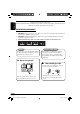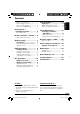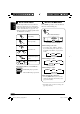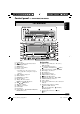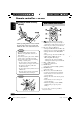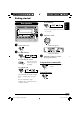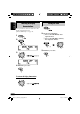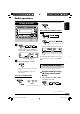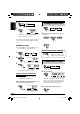KW-XC406/KW-XC405 ENGLISH CD/CASSETTE RECEIVER KW-XC406/KW-XC405 For canceling the display demonstration, see page 8. For installation and connections, refer to the separate manual. INSTRUCTIONS GET0327-001A [U] Cover_KW-XC406_5_001A_f.
ENGLISH Thank you for purchasing a JVC product. Please read all instructions carefully before operation, to ensure your complete understanding and to obtain the best possible performance from the unit. IMPORTANT FOR LASER PRODUCTS 1. CLASS 1 LASER PRODUCT 2. CAUTION: Do not open the top cover. There are no user serviceable parts inside the unit; leave all servicing to qualified service personnel. 3. CAUTION: Visible and invisible laser radiation when open and interlock failed or defeated.
How to reset your unit ........................... How to forcibly eject a disc ................... How to read this manual ........................ How to use the MODE button ............... 2 2 4 4 Control panel — Tape operations ..................... 17 Playing a tape ..................................... 17 Finding the beginning of a tune ............. 17 Other convenient tape functions ............ 17 KW-XC406/KW-XC405 ............... 5 Parts identification .................................
ENGLISH How to read this manual The following methods are used to make the explanations simple and easy-to-understand: • Some related tips and notes are explained in “More about this unit” (see pages 24 – 26). • Button operations are mainly explained with the illustrations as follows: How to use the MODE button Press MODE repeatedly to select the different functions available during play. Time countdown indicator Press briefly. Press repeatedly. Ex.: When “SSM” is selected Press either one.
KW-XC406/KW-XC405 ENGLISH Control panel — Parts identification Display window 1 2 3 4 5 6 7 8 9 p q w e r t y u Loading slot (standby/on attenuator) button DISP (display) button MODE button Cassette compartment Remote sensor • DO NOT expose the remote sensor to strong light (direct sunlight or artificial lighting).
ENGLISH Remote controller — RM-RK50 Installing the lithium coin battery (CR2025) Main elements and features 1 • When operating, aim the remote controller directly at the remote sensor on the unit. Make sure there is no obstacle in between. 2 Warning: • Do not install any battery other than CR2025 or its equivalent; otherwise, it may explode. • Store the battery in a place where children cannot reach to avoid risk of accident.
Getting started ENGLISH For TAPE/AUX Basic operations * You cannot select these sources if they are not ready. ! ~ Turn on the power. Ÿ For FM/AM tuner Adjust the volume. Volume level appears. Volume level indicator ⁄ Adjust the sound as you want. (See pages 18 and 19.) For your favorite station • Stored your favorite station, see page 10 for details. To drop the volume in a moment (ATT) To restore the sound, press it again.
ENGLISH Canceling the display demonstrations Setting the clock 1 If no operations are done for about 20 seconds, display demonstration starts. [Initial: DEMO ON]—see page 20. 1 2 3 2 Set the hour and minute. 1 Select “CLOCK HOUR,” then adjust the hour. 2 Select “CLOCK MIN,” (minute) then adjust the minute. 3 Finish the procedure. 4 Finish the procedure. To activate the display demonstration In step 3 above... 8 EN06-13_KW-XC406_405[U]f.
Listening to the radio 2 Select the desired station frequencies. ENGLISH Radio operations When an FM stereo broadcast is hard to receive 1 2 ~ Lights up when monaural mode is activated. Lights up when receiving an FM stereo broadcast with sufficient signal strength. Reception improves, but stereo effect will be lost. Selected band appears. Ÿ To restore the stereo effect, repeat the same procedure. Then, in step 2, select “MONO OFF.” Start searching for a station.
ENGLISH 2 Listening to a preset station 1 3 2 Select the preset station (1 – 6) you want. “SSM” flashes, then disappears when automatic presetting is over. Local FM stations with the strongest signals are searched and stored automatically in the FM band. or Manual presetting Ex.: Storing FM station of 92.5 MHz into the preset number 4 of the FM1 band. To tune in to your favorite station (EX) 1 If you press the button again, the previous source will be played back again.
You can assign titles to 30 station frequencies (including both FM and AM). Each station name can be assigned up to 10 characters. However, you cannot assign title to the station frequency stored in the EX button. 4 Finish the procedure. ENGLISH Assigning titles to the stations To erase the entire title In step 3 on the left... 1 Tune in to the station you would like to assign a title to. 2 Enter the assigning mode. To change the information shown on the display Station frequency (and Preset no.
ENGLISH Disc operations Playing a disc in the unit • When inserting an audio CD or a CD Text disc: Total track number of the inserted disc All tracks will be played repeatedly until you change the source or eject the disc. Total playing time of the inserted disc CD Text: Disc title/performer = Track title appears automatically (see page 15).
~ * If you have changed “EXT INPUT” setting to “EXT INPUT” (see page 21), you cannot select the CD changer. See also page 22 for using iPod or JVC D. player. Ÿ ENGLISH Playing discs in the CD changer Select a disc. For disc number from 01 – 06: About the CD changer It is recommended to use a JVC MP3compatible CD changer with your unit. • You can also connect other CH-X series CD changers (except CH-X99 and CH-X100). However, they are not compatible with MP3 discs, so you cannot play back MP3 discs.
ENGLISH • When the current disc is an MP3 disc: Folder name*1 To fast-forward or reverse the track To go to the next or previous tracks To go to the next or previous folders (for MP3 and WMA discs) Disc information appears automatically (see page 15).
Changing the display information Skipping a track quickly during play Only possible on JVC MP3-compatible CD changer ENGLISH Other main functions While playing an audio CD or a CD Text • For MP3 or WMA disc, you can skip a track within the same folder. Ex.
ENGLISH Selecting the playback modes You can use only one of the following playback modes at a time. Select your desired playback mode. 1 2 Repeat play Mode Plays repeatedly TRACK RPT Ex.: When “TRACK RPT” is selected Random play Ex.: When “DISC RND” is selected Intro scan : The current track. • RPT and light up. FOLDER RPT*1 : All tracks of the current folder. • and RPT light up. DISC RPT*2 : All tracks of the current disc. • DISC and RPT light up. REPEAT OFF : Cancels.
Playing a tape Finding the beginning of a tune Multi Music Scan (MMS) allows you to automatically start playback from the beginning of a specified tune. ENGLISH Tape operations Specify the tune you want to locate (how many tunes ahead of or before the current tune) When the beginning of the specified tune is located, playback starts automatically. Playback starts automatically. When one side of the tape reaches its end during play, the other side of the tape automatically starts playing.
ENGLISH Sound adjustments Selecting preset sound modes Adjusting the sound (EQ: equalizer) You can adjust the sound characteristics to your preference. 1 2 You can select a preset sound mode suitable to the music genre. ~ Ÿ FLAT O Hard Rock O R & B O POP O JAZZ O DanceMusic O Country O Reggae O Classic O USER 1 O USER 2 O USER 3 O (back to the beginning) To select the sound mode directly You can select the sound mode directly using the remote controller.
4 Adjust the selected sound elements while the indication on step 3 is shown. You can adjust the sound modes and store your own adjustments in memory. 1 Indication 2 Select one of the sound mode to Preset values LOW MID HIGH LEVEL –06 (min.) to +06 (max.) FREQ 60Hz 80Hz 100Hz 120Hz WIDTH 1 (min.) to 4 (max.) adjust. ENGLISH Storing your own sound adjustments –06 (min.) to +06 (max.) –06 (min.) to +06 (max.) 8kHz 10kHz 12kHz 15kHz 1 (min.) to 2 (max.) Ex.
ENGLISH General settings — PSM 3 Adjust the PSM item selected. Basic procedure You can change PSM (Preferred Setting Mode) items listed in the table that follows. 1 4 Repeat steps 2 and 3 to adjust the other PSM items if necessary. 2 Select a PSM item. 5 Finish the procedure. Indications Selectable settings, [reference page] DEMO MODE Display demonstration DEMO ON DEMO OFF : [Initial]; Display demonstration will be activated automatically if no operation is done for about 20 seconds, [8].
Selectable settings, [reference page] DIMMER Dimmer AUTO ON OFF ENGLISH Indications : [Initial]; Dims the display when you turn on the headlights. : Activates dimmer. : Cancels. CONTRAST Display contrast 1 – 10 : Adjust the display contrast to make the display indications clear and legible. [Initial: 5] SCROLL*1 Scroll ONCE : [Initial]; Scrolls the disc information once. AUTO : Repeats scrolling (5-second intervals in between). OFF : Cancels.
ENGLISH External component operations This unit is ready for any Apple iPod® or JVC D. player control interface. • For details, refer also to the manual supplied with the interface adapter for iPod®—KS-PD100 or D. player— KS-PD500. ~ Playing an external component For selecting the external component connected to.... • AUX input jack • CD changer jack on the rear using KS-U57 or KS-U58 If “EXT” does not appear, see page 21 and select the external input (EXT INPUT).
Handling discs Moisture condensation Moisture may condense on the lens inside the CD player in the following cases: • After starting the heater in the car. • If it becomes very humid inside the car. Should this occur, the CD player may malfunction. In this case, eject the disc and leave the unit turned on for a few hours until the moisture evaporates.
ENGLISH More about this unit Basic operations Disc operations Turning on the power Caution for DualDisc playback • By pressing the source buttons on the unit, you can also turn on the power. If the source is ready, playback also starts. • The Non-DVD side of a “DualDisc” does not comply with the “Compact Disc Digital Audio” standard. Therefore, the use of NonDVD side of a DualDisc on this product may not be recommended.
Playing an MP3/WMA disc • This unit can play back MP3/WMA files with the extension code <.mp3> or <.wma> (regardless of the letter case—upper/lower). • This unit can show the names of albums, artists (performer), and ID3 Tag (Version 1.0, 1.1, 2.2, 2.3, or 2.4) for MP3 files and for WMA files. • This unit can display only one-byte characters. No other characters can be correctly displayed (see page 11).
ENGLISH Changing the source Changing the source • If you change the source, playback also stops (without ejecting the disc). Next time you select “CD” or “CD-CH” for the playback source, disc play starts from where it has been stopped previously. • If you change the source, playback also stops (without ejecting the cassette). Ejecting a disc • If the ejected disc is not removed within 15 seconds, the disc is automatically inserted again into the loading slot to protect it from dust.
What appears to be trouble is not always serious. Check the following points before calling a service center. FM/AM General Symptoms • Sound cannot be heard from the speakers. • Adjust the volume to the optimum level. • Check the cords and connections. • The unit does not work at all. Reset the unit (see page 2). • SSM automatic presetting does not work. Store stations manually. • Static noise while listening to the radio. Connect the antenna firmly. Disc playback • Disc cannot be played back.
MP3/WMA playback CD changer Tape playback ENGLISH Symptoms Remedies/Causes • Tracks do not play back in the order you have intended them to play. Playback order is determined when the files are recorded. • Elapsed playing time is not correct. This sometimes occurs during play. This is caused by how the tracks are recorded on the disc. • “NO FILES” appears on the display. Insert a disc that contains MP3/WMA tracks. • Correct characters are not displayed (e.g. album name).
AUDIO AMPLIFIER SECTION Maximum Power Output: Front: 50 W per channel Rear: 50 W per channel Continuous Power Output (RMS): Front: 19 W per channel into 4 Ω, 40 Hz to 20 000 Hz at no more than 0.8% total harmonic distortion. Rear: 19 W per channel into 4 Ω, 40 Hz to 20 000 Hz at no more than 0.8% total harmonic distortion.
Having TROUBLE with operation? Please reset your unit Refer to page of How to reset your unit EN, TH © 2005 Victor Company of Japan, Limited Rear_KW-XC406_5_001A_f.
KW-XC406/KW-XC405 Installation/Connection Manual °“√µ‘¥µ—Èß/§ŸË¡◊Õ°“√µ‘¥µ—Èß GET0327-005A 0805DTSMDTJEIN [U] EN, TH © 2005 Victor Company of Japan, Limited ENGLISH ‰∑¬ • This unit is designed to operate on 12 V DC, NEGATIVE ground electrical systems. If your vehicle does not have this system, a voltage inverter is required, which can be purchased at JVC car audio dealers.
INSTALLATION (IN-DASH MOUNTING) °“√µ‘¥µ—Èß (°“√ª√–°Õ∫·ºßÀπÈ“ª—∑¡Ï‡¢È“) The following illustration shows a typical installation. However, you should make adjustments corresponding to your specific car. In this case consult the manual included with the installation kit (option). In some case, depending of the type and the model of your car, it is not possible to install the unit into the center console.
‰∑¬ ENGLISH ELECTRICAL CONNECTIONS °“√‡™◊ËÕ¡‚¥¬„™È ‰øøÈ“ To prevent short circuits, we recommend that you disconnect the battery’s negative terminal and make all electrical connections before installing the unit. • Be sure to ground this unit to the car’s chassis again after installation.
B Connecting the external amplifiers / °“√µËÕ‡æ‘Ë¡‡µ‘¡‡¢È“°—∫Õÿª°√≥ÏÕ◊Ëπ §ÿ≥“¡“√∂µËÕ°—∫·Õ¡æ≈‘ø“¬‡ÕÕ√Ï · –Õÿª°√≥ÏÕ◊òπʉ¥ô ‡æ◊ËÕ‡æ‘Ë¡§ÿ≥ ¿“æ‡ ’¬ß„ÀÈ°—∫√–∫∫ ‡µÕ√‘‚Õ¢Õß√∂¬πµÏ • µËÕ “¬µ–°—Ë«√–¬–‰°≈ ( ’πÈ”‡ß‘π≈“¬¢“«) ‡¢È“°—∫ “¬µ–°—Ë«√–¬–‰°≈¢ÕßÕÿª°√≥ÏÕ◊Ëπ Ê ‡æ◊ËÕ®– “¡“√∂§«∫§ÿ¡‚¥¬™ÿ¥ª√– °Õ∫π’ȉ¥È • ∂Õ¥≈”‚æßÕÕ°®“°™ÿ¥ª√–°Õ∫π’È ·≈È«µËÕ‡¢È“°—∫‡§√◊ËÕߢ¬“¬ ∑‘Èß“¬µ–°—Ë«≈”‚æߢÕß™ÿ¥ª√–°Õ∫π’ȉ« You can connect an amplifier to upgrade your car stereo system.
CD/CASSETTE RECEIVER KW-XC404 For canceling the display demonstration, see page 8. For installation and connections, refer to the separate manual. INSTRUCTIONS GET0328-001A [UI] Cover_KW-XC404[UI]f.
Thank you for purchasing a JVC product. Please read all instructions carefully before operation, to ensure your complete understanding and to obtain the best possible performance from the unit. IMPORTANT FOR LASER PRODUCTS 1. CLASS 1 LASER PRODUCT 2. CAUTION: Do not open the top cover. There are no user serviceable parts inside the unit; leave all servicing to qualified service personnel. 3. CAUTION: Visible and invisible laser radiation when open and interlock failed or defeated.
Contents 2 2 4 4 Tape operations ..................... 17 Playing a tape ..................................... 17 KW-XC404 ....... 5 Parts identification ................................. 5 Sound adjustments ................ 18 Selecting preset sound modes (EQ: equalizer)................................. 18 How to reset your unit ........................... How to forcibly eject a disc ................... How to read this manual ........................ How to use the MODE button ...............
How to read this manual The following methods are used to make the explanations simple and easy-to-understand: • Some related tips and notes are explained in “More about this unit” (see pages 24 – 26). • Button operations are mainly explained with the illustrations as follows: How to use the MODE button Press MODE repeatedly to select the different functions available during play. Time countdown indicator Press briefly. Press repeatedly. Ex.: When “SSM” is selected Press either one.
Control panel — KW-XC404 Parts identification Display window 1 2 3 4 5 6 7 8 9 p q w e r t y u Loading slot (standby/on attenuator) button DISP (display) button MODE button Cassette compartment Remote sensor • DO NOT expose the remote sensor to strong light (direct sunlight or artificial lighting).
Remote controller — RM-RK50 Installing the lithium coin battery (CR2025) Main elements and features 1 • When operating, aim the remote controller directly at the remote sensor on the unit. Make sure there is no obstacle in between. 2 Warning: • Do not install any battery other than CR2025 or its equivalent; otherwise, it may explode. • Store the battery in a place where children cannot reach to avoid risk of accident.
Getting started For TAPE/AUX Basic operations * You cannot select these sources if they are not ready. ! ~ Turn on the power. Ÿ For FM/AM tuner Adjust the volume. Volume level appears. Volume level indicator ⁄ Adjust the sound as you want. (See pages 18 and 19.) For your favorite station • Stored your favorite station, see page 10 for details. To drop the volume in a moment (ATT) To restore the sound, press it again.
Canceling the display demonstrations Setting the clock 1 If no operations are done for about 20 seconds, display demonstration starts. [Initial: DEMO ON]—see page 20. 1 2 3 2 Set the hour and minute. 1 Select “CLOCK HOUR,” then adjust the hour. 2 Select “CLOCK MIN,” (minute) then adjust the minute. 3 Finish the procedure. 4 Finish the procedure. To activate the display demonstration In step 3 above... 8 EN06-13_KW-XC404[UI]f.
Radio operations Listening to the radio 2 Select the desired station frequencies. When an FM stereo broadcast is hard to receive 1 2 ~ Lights up when monaural mode is activated. Lights up when receiving an FM stereo broadcast with sufficient signal strength. Reception improves, but stereo effect will be lost. Selected band appears. Ÿ To restore the stereo effect, repeat the same procedure. Then, in step 2, select “MONO OFF.” Start searching for a station.
2 Listening to a preset station 1 3 2 Select the preset station (1 – 6) you want. “SSM” flashes, then disappears when automatic presetting is over. Local FM stations with the strongest signals are searched and stored automatically in the FM band. or Manual presetting Ex.: Storing FM station of 92.5 MHz into the preset number 4 of the FM1 band. To tune in to your favorite station (EX) 1 If you press the button again, the previous source will be played back again.
Assigning titles to the stations You can assign titles to 30 station frequencies (including both FM and AM). Each station name can be assigned up to 10 characters. However, you cannot assign title to the station frequency stored in the EX button. 4 Finish the procedure. To erase the entire title In step 3 on the left... 1 Tune in to the station you would like to assign a title to. 2 Enter the assigning mode. To change the information shown on the display Station frequency (and Preset no.
Disc operations Playing a disc in the unit • When inserting an audio CD or a CD Text disc: Total track number of the inserted disc All tracks will be played repeatedly until you change the source or eject the disc. Total playing time of the inserted disc CD Text: Disc title/performer = Track title appears automatically (see page 15).
Playing discs in the CD changer ~ * If you have changed “EXT INPUT” setting to “EXT INPUT” (see page 21), you cannot select the CD changer. See also page 22 for using iPod or JVC D. player. Ÿ Select a disc. For disc number from 01 – 06: About the CD changer It is recommended to use a JVC MP3compatible CD changer with your unit. • You can also connect other CH-X series CD changers (except CH-X99 and CH-X100). However, they are not compatible with MP3 discs, so you cannot play back MP3 discs.
• When the current disc is an MP3 disc: Folder name*1 To fast-forward or reverse the track To go to the next or previous tracks To go to the next or previous folders (for MP3 and WMA discs) Disc information appears automatically (see page 15).
Other main functions Changing the display information Skipping a track quickly during play Only possible on JVC MP3-compatible CD changer While playing an audio CD or a CD Text • For MP3 or WMA disc, you can skip a track within the same folder. Ex.
Selecting the playback modes You can use only one of the following playback modes at a time. Select your desired playback mode. 1 2 Repeat play Mode Plays repeatedly TRACK RPT Ex.: When “TRACK RPT” is selected Random play Ex.: When “DISC RND” is selected Intro scan : The current track. • RPT and light up. FOLDER RPT*1 : All tracks of the current folder. • and RPT light up. DISC RPT*2 : All tracks of the current disc. • DISC and RPT light up. REPEAT OFF : Cancels.
Tape operations Playing a tape Finding the beginning of a tune Multi Music Scan (MMS) allows you to automatically start playback from the beginning of a specified tune. Specify the tune you want to locate (how many tunes ahead of or before the current tune) When the beginning of the specified tune is located, playback starts automatically. Playback starts automatically. When one side of the tape reaches its end during play, the other side of the tape automatically starts playing.
Sound adjustments Selecting preset sound modes Adjusting the sound (EQ: equalizer) You can adjust the sound characteristics to your preference. 1 2 You can select a preset sound mode suitable to the music genre. ~ Ÿ FLAT O Hard Rock O R & B O POP O JAZZ O DanceMusic O Country O Reggae O Classic O USER 1 O USER 2 O USER 3 O (back to the beginning) To select the sound mode directly You can select the sound mode directly using the remote controller.
Storing your own sound adjustments 4 Adjust the selected sound elements while the indication on step 3 is shown. You can adjust the sound modes and store your own adjustments in memory. 1 Indication 2 Select one of the sound mode to Preset values LOW MID HIGH LEVEL –06 (min.) to +06 (max.) FREQ 60Hz 80Hz 100Hz 120Hz WIDTH 1 (min.) to 4 (max.) adjust. –06 (min.) to +06 (max.) –06 (min.) to +06 (max.) 8kHz 10kHz 12kHz 15kHz 1 (min.) to 2 (max.) Ex.
General settings — PSM 3 Adjust the PSM item selected. Basic procedure You can change PSM (Preferred Setting Mode) items listed in the table that follows. 1 4 Repeat steps 2 and 3 to adjust the other PSM items if necessary. 2 Select a PSM item. 5 Finish the procedure. Indications Selectable settings, [reference page] DEMO MODE Display demonstration DEMO ON DEMO OFF : [Initial]; Display demonstration will be activated automatically if no operation is done for about 20 seconds, [8]. : Cancels.
Indications Selectable settings, [reference page] DIMMER Dimmer AUTO ON OFF : [Initial]; Dims the display when you turn on the headlights. : Activates dimmer. : Cancels. CONTRAST Display contrast 1 – 10 : Adjust the display contrast to make the display indications clear and legible. [Initial: 5] SCROLL*1 Scroll ONCE : [Initial]; Scrolls the disc information once. AUTO : Repeats scrolling (5-second intervals in between). OFF : Cancels.
External component operations This unit is ready for any Apple iPod® or JVC D. player control interface. • For details, refer also to the manual supplied with the interface adapter for iPod®—KS-PD100 or D. player— KS-PD500. ~ Playing an external component For selecting the external component connected to.... • AUX input jack • CD changer jack on the rear using KS-U57 or KS-U58 If “EXT” does not appear, see page 21 and select the external input (EXT INPUT).
Maintenance Handling discs Moisture condensation Moisture may condense on the lens inside the CD player in the following cases: • After starting the heater in the car. • If it becomes very humid inside the car. Should this occur, the CD player may malfunction. In this case, eject the disc and leave the unit turned on for a few hours until the moisture evaporates.
More about this unit Basic operations Disc operations Turning on the power Caution for DualDisc playback • By pressing the source buttons on the unit, you can also turn on the power. If the source is ready, playback also starts. • The Non-DVD side of a “DualDisc” does not comply with the “Compact Disc Digital Audio” standard. Therefore, the use of NonDVD side of a DualDisc on this product may not be recommended.
• Some CD-Rs or CD-RWs may not play back on this unit because of their disc characteristics, and for the following causes: – Discs are dirty or scratched. – Moisture condensation occurs on the lens inside the unit. – The pickup lens inside the unit is dirty. – CD-R/CD-RW on which the files are written with “Packet Write” method. – There are improper recording conditions (missing data, etc.) or media conditions (stain, scratch, warp, etc.).
Changing the source Changing the source • If you change the source, playback also stops (without ejecting the disc). Next time you select “CD” or “CD-CH” for the playback source, disc play starts from where it has been stopped previously. • If you change the source, playback also stops (without ejecting the cassette). Ejecting a disc • If the ejected disc is not removed within 15 seconds, the disc is automatically inserted again into the loading slot to protect it from dust.
Troubleshooting What appears to be trouble is not always serious. Check the following points before calling a service center. FM/AM General Symptoms • Sound cannot be heard from the speakers. • Adjust the volume to the optimum level. • Check the cords and connections. • The unit does not work at all. Reset the unit (see page 2). • SSM automatic presetting does not work. Store stations manually. • Static noise while listening to the radio. Connect the antenna firmly.
CD changer Tape playback MP3/WMA playback Symptoms Remedies/Causes • Tracks do not play back in the order you have intended them to play. Playback order is determined when the files are recorded. • Elapsed playing time is not correct. This sometimes occurs during play. This is caused by how the tracks are recorded on the disc. • “NO FILES” appears on the display. Insert a disc that contains MP3/WMA tracks. • Correct characters are not displayed (e.g. album name).
Specifications AUDIO AMPLIFIER SECTION Maximum Power Output: Front: 50 W per channel Rear: 50 W per channel Continuous Power Output (RMS): Front: 19 W per channel into 4 Ω, 40 Hz to 20 000 Hz at no more than 0.8% total harmonic distortion. Rear: 19 W per channel into 4 Ω, 40 Hz to 20 000 Hz at no more than 0.8% total harmonic distortion.
Having TROUBLE with operation? Please reset your unit Refer to page of How to reset your unit EN © 2005 Victor Company of Japan, Limited Rear_KW-XC404[UI]f.
KW-XC404 Installation/Connection Manual GET0328-002A 0805DTSMDTJEIN [UI] EN © 2005 Victor Company of Japan, Limited INSTALLATION (IN-DASH MOUNTING) • This unit is designed to operate on 12 V DC, NEGATIVE ground electrical systems. If your vehicle does not have this system, a voltage inverter is required, which can be purchased at JVC car audio dealers. The following illustration shows a typical installation. However, you should make adjustments corresponding to your specific car.
ELECTRICAL CONNECTIONS To prevent short circuits, we recommend that you disconnect the battery’s negative terminal and make all electrical connections before installing the unit. • Be sure to ground this unit to the car’s chassis again after installation. Rear view Notes: • Replace the fuse with one of the specified rating. If the fuse blows frequently, consult your JVC car audio dealer. Heat sink • If noise is a problem... This unit incorporates a noise filter in the power circuit.