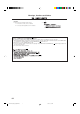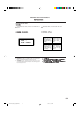VIDEO CD PLAYER XL-MV7000GD MPX V.REPLACE DOLBY VCD V.EFFECT SURROUND TV / / KEY CONTROL ON SCREEN CD2 CD3 CD1 SELECT SLOW XL-MV7000 VIDEO CD PLAYER RANDOM PROGRAM CANCEL VIDEO INTRO B.MARK STANDBY / VOCAL EFFECT DOLBY SURROUND DOWN KEY CONTROL NORMAL POWER 2 2 3 4 ON OFF CD 1 CD UP NORMAL PBC OFF CD 3 CD PLAY & EXCHANGE 5 3 CD HIGHLIGHT B.DIGEST B.
Warnings, Cautions and Others CAUTION To reduce the risk of electrical shocks, fire, etc.: 1. Do not remove screws, covers or cabinet. 2. Do not expose this appliance to rain or moisture. Caution –– POWER switch and STANDBY/ON button! This apparatus is provided with a POWER switch to be able to minimize power consumption for safe use. Therefore, 1. When doing initial setting, complete all the connections required, connect the mains plug into the wall outlet, and set the POWER switch to ON.
IMPORTANT FOR LASER PRODUCTS REPRODUCTION OF LABELS 1 CLASSIFICATION LABEL, PLACED ON REAR ENCLOSURE CLASS LASER 1 PRODUCT 2 WARNING LABEL, PLACED INSIDE THE UNIT DANGER: Invisible laser radiation when open and interlock failed or defeated. AVOID DIRECT EXPOSURE TO BEAM. (e) VARNING: Osynlig laserstrålning när denna del är öppnad och spärren är urkopplad. Betrakta ej strålen. (s) ADVARSEL: Usynlig laserstråling ved åbning, når sikkerhedsafbrydere er ude af funktion.
English We would like to thank you for purchasing one of our JVC products. Before connecting this unit to the wall outlet, read the instructions carefully to ensure that you obtain the best possible performance. If you have any questions, consult your JVC dealer. Table of contents GENERAL INFORMATION ...................................................................... 1 Care and handling of compact discs ......................................................... 1 BEFORE USING FOR THE FIRST TIME .........
English GENERAL INFORMATION Care and handling of compact discs How to handle CDs When handling a compact disc, do not touch the surface of the disc (reflective silver side –– the side without the label). Since compact discs are made of plastic, they are easily damaged. If a disc gets dirty, dusty, scratched or warped, the sound will not be picked up correctly and, in addition, such a disc may cause the CD player to malfunction.
BEFORE USING FOR THE FIRST TIME Basic connections The Video CD player must be connected directly to a television set or, an amplifier or receiver that is connected to a television or monitor. Select a level, dry location free of dust and vibration, having a temperature maintained between 5 and 35°C (41 and 95°F). Connecting the player to a TV or amplifier/receiver using the Audio Video cable First make the audio and video connections before connecting the AC power cord.
Installing batteries Connecting the AV COMPU LINK cable Putting batteries in the remote control Connect with other JVC equipment supporting the AV Compulink by using the supplied AV COMPU LINK cable to facilitate operations. See “AV COMPU LINK remote control system” on page 25. The battery compartment is located on the back of the remote control. AV COMPU LINK cable To AV COMPU LINK jack of another JVC equipment 1.
OVERVIEW OF CONTROLS nel The following is an explanation of the basic function of controls on the front panel of the player and the remote control. The function of some controls may be restricted in actual use depending on the on-going operations. The remote control has fourteen unique function buttons in addition to those on the player.
3 English OVERVIEW OF CONTROLS Rem The controls with identical names on the player and on the remote control have the same function and are used in the same manner. MPX DOLBY VCD V.EFFECT SURROUND TV / / 31 V.REPLACE KEY CONTROL ON SCREEN CD1 CD2 CD3 32 18 SELECT 19 CD 3 CD 2 CD 1 1 6 2 CD & EXCHANGE RETURN STILL 21 34 SLOW 7 3 20 33 8 26 4 9 5 10 35 RANDOM PROGRAM CANCEL VIDEO INTRO BOOK DIGEST PROGRAM 22 BOOKMARK 29 23 B.SEARCH HIGHLIGHT B.DIGEST B.
BASIC OPERATIONS Now you can play a variety of discs!! Overview of the two play modes Display window The player has two play modes for Video CD and SVCD discs. These are selected by the PLAY MODE switch on the left side of the front panel. The display window indicates many aspects of control and operation status. 4 NORMAL PBC OFF NORMAL: PBC OFF: Allows use of the Playback Control (PBC) function. Inhibits the PBC function. 1 2 5 3 It only affects Video CD and SVCD discs with PBC function.
Inserting/removing disc(s) Press the 0 (OPEN/CLOSE) button (1 through 3) to open the disc tray. Then place the disc in the round recess of the tray with label side up. To close the tray, press the 0 (OPEN/CLOSE) button again. If you press the 0 (OPEN/CLOSE) button of the disc which is playing, the player stops and then opens the tray. If you press the 0 (OPEN/CLOSE) button of a disc that is not being played, you can change discs without stopping play.
BASIC OPERATIONS Stopping play Manual search Press the 7 (STOP) button to stop play at any time. During play, you can search the disc position by using the shuttle dial, or 4 / ¢ buttons on the player or 4 / ¢ buttons on the remote control unit. or (Remote control) Rotating the shuttle dial to the right causes the disc to play forward quickly. Rotating it to the left causes it to play backward quickly. Pausing play Press the 8 (PAUSE)/STILL button to temporarily suspend play. BOOKMARK STILL B.
Slow-motion playback on the remote control unit Press the SLOW button to play in slow-motion. By pressing the SLOW button consecutively, the playback speeds are cycled as shown below. SLOW (Remote control) 1/4 1/8 1/16 Setting TV TYPE To playback SVCD discs which are recorded for wide-screen televisions correctly, select the TV TYPE to match your television. Operation 1. While the player is in stop mode, press and hold the RETURN button until the following display appears on the television screen.
BASIC OPERATIONS Selecting the Dolby Surround mode To adjust the output balance of speakers You can enjoy the surround sound with discs bearing the mark *. 1. Set the Dolby Surround mode to any one of NORMAL, WIDE, PHANTOM and 3 STEREO. 2. In stop mode, press the SUBTITLE button for two seconds or longer on the player repeatedly until the following display apears on the television screen.
Using the remote control Presetting the remote control to operate your own TV Using the SHIFT button on the remote control unit You can use the player’s remote control unit to control some functions on your TV set (e.g., turning the TV on and off, adjusting volume, or selecting channels). First, though, you must preset the remote control to make it compatible with your TV. You can control other functions with the remote control, simply by pressing a button while holding down the SHIFT button.
BASIC OPERATIONS Preset code table No. Television manufacturer 01 JVC 02 PANASONIC 03 SONY 04 SHARP 05 TOSHIBA/BEIJING/CHANGHONG 06 MITSUBISHI/CHANGHONG 07 HITACHI 08 SANYO 09 FUNAI 10 AIWA 11 DAEWOO 12 SAMSUNG 13 LG (GOLDSTAR) 14 THOMSON 15 FERGUSON 16 PHILIPS/TCL/CHANGHONG 17 GRUNDIG 18 ITT 19 MIVER 20 FINLUX 21 NOKIA 22 NEC 23 JINXING/PEONY1 24 PEONY2 25 PEONY3/CHANGHONG 26 KONKA 27 PEIJIN/NOBLEX 28 TCL Page 12 EN.01-27.
English VARIOUS UNIQUE FUNCTIONS Various functions to enhance your enjoyment To stop the program playback, press the 7 (STOP) button. Pressing the 3 (PLAY)/SELECT button again causes the player to start playing from the next programmed track. Display of operations status Preparation This function is controlled by the remote control. or Operation Press the ON SCREEN button on the remote control.
VARIOUS UNIQUE FUNCTIONS Repeating tracks To cancel the random playback, press the RANDOM button again after stopping the player. RANDOM It is possible to repeat playback of all discs or only a single track. Preparation This function is controlled by the remote control. (Remote control) Operation By pressing the REPEAT button on the Remote Control, REPEAT modes are cycled as shown below.
Playing a multiplex sound CD Viewing the VIDEO INTRO This function is used for multiplex sound discs. See manuals attached to discs for detail information. Preparation When you play a Video CD or SVCD with the Playback Control function, the PLAY MODE switch should be set to PBC OFF. Operation By pressing the MPX button consecutively, channel multiplexing modes are cycled as shown below. MPX MPX or (Remote control) Operation 1. Play the disc you want to see a digest of. 2.
VARIOUS UNIQUE FUNCTIONS Viewing the highlights This function is used for a movie Video CD or SVCD. Preparations • When you play a Video CD or SVCD with the Playback Control function, the PLAY MODE switch should be set to PBC OFF. • This function is controlled by the remote control unit. Operation 1. Start playing the track you want to see the highlights of. 2. After the track begins to play, press the HIGHLIGHT button on the remote control.
Playback with the Bookmark function Marking segments for later viewing with the Bookmark function The Bookmark function lets you mark segments of a Video CD or SVCD, so that you can have almost instant playback of desired scenes later. You can mark segments on up to ten discs, with a maximum of nine segments per disc. Using the B. SEARCH button 7 With PBC off 1. Press the B. SEARCH button. The B. SEARCH light will flash on and off, indicating the player is in the Bookmark Search mode. B.
VARIOUS UNIQUE FUNCTIONS Canceling individual bookmarks 7 Canceling bookmarks set in PBC OFF mode [Method A] 1. In PBC OFF mode, start playing the segment whose bookmark you want to cancel. 2. Press the CANCEL button on the remote control unit. The bookmark for the segment immediately preceding the part you are playing will be canceled.
Using a microphone Using a wired microphone Adjusting music key Operation Up to three microphones can be connected to the MIC jacks on the front panel. Press the KEY CONTROL buttons ( or #) to change the key in which the music plays. To return the music to its original key, press the NORMAL button. You can also adjust the music using the remote control unit.
VARIOUS UNIQUE FUNCTIONS Vocal replace Preparation This function is used for multiplex sound discs. Operation 1. Press the V.REPLACE button during play or stop. REPLACE will appear on the display window and VO.REPLACE will appear on the television screen. When you start singing, the disc vocal is removed and your voice is inserted into the music. V.REPLACE (Remote control) 2. To cancel voice replacement, press the V.REPLACE button again.
English OPERATION OF PLAYBACK CONTROL FUNCTION Playing Video CDs and SVCDs with Playback Control function This player provides a Playback Control function which utilizes a procedure (menu selection) programmed in a Video CD or SVCD. The playback operation procedure may differ depending on the disc you use. The Playback Control function provides: • High-resolution still image display - Super-fine reproduction of still images with more than four times the resolution of video tape.
OPERATION OF PLAYBACK CONTROL FUNCTION Video CDs and SVCDs with Playback Control function • What is Playback Control function? The Playback Control function, allows you to enjoy menu-driven operation and high-resolution still images which have a resolution four times greater than moving pictures. • Menu-driven playback You can interact with the screen using a menu display to select and play an entry.
English RESTRICTING USE OF YOUR DISCS Locking a disc with the Read-Protect function Locking a disc Canceling Read-Protect The Read-Protect function restricts viewing of a disc. Only people who know the code can unlock the disc. You can lock only Video CDs and SVCDs (up to ten discs). Operation 1. Place the disc in a tray, then press the CD button (1 - 3) for that tray. PROTECT is displayed on the television screen. Notes • You cannot lock a disc while it is playing.
DIGITAL AUDIO CDs Playing Digital Audio CDs Playing Digital Audio CDs Basically, the operations for Video CDs and SVCDs apply to the Audio CDs except for some video-related functions. Notes • The display has no indicator to show disc type. • The PLAY MODE switch is ineffective for Audio CDs. Unavailable functions for Audio CDs The following functions for Video CD and SVCD discs are not available with Audio CDs.
English AV COMPU LINK REMOTE CONTROL SYSTEM AV COMPU LINK remote control system When you are going to enjoy a disc, you usually have to turn on your television, receiver and Video CD player and setup these components’ individually. If, however, the system consists of components which support JVC’s AV COMPU LINK remote control system, instead of individual setup, simply pressing the 3 (PLAY)/SELECT button allows you to enjoy the disc.
SPECIFICATIONS Main specifications XL-MV7000GD Model Video CD player Playback disc Super VCD Video CD Digital Audio CD Front panel color XL-MV7000GD Gold Accessories AC power cord ........................................................................... Audio video cable ....................................................................... Remote control unit (RM-SXLMV777U) ..................................... Batteries (R6P(SUM-3)/AA(15F)) .........................................
English TROUBLESHOOTING Troubleshooting What appears to be a malfunction may not always be so. Please go through the following list before requesting service. Symptom Possible cause Power does not come on. Remedy Power plug is disconnected from AC outlet. Firmly connect the plug to AC outlet. The POWER button is in the OFF position. Depress the POWER button. Batteries are exhausted. Replace the batteries with new ones.
AC Power Line Instructions (not applicable for Europe, U.S.A., Canada, Australia and U.K.) IMPORTANT BEFORE PLUGGING IN, check that your AC power line voltage corresponds with the position of the voltage selector switch provided on the outside of this equipment. If different, reset the voltage selector switch, to prevent damage or risk of fire/electric shock. EN, CH EN.XL-MV7000GD[U,US]COVER V J VICTOR COMPANY OF JAPAN, LIMITED 2 99.11.