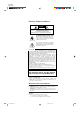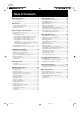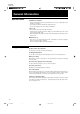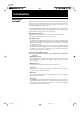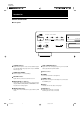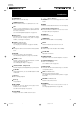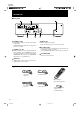XV-D2000BK LET0091-001A COMPACT COMPONENT SYSTEM DVD PLAYER XV-D2000BK POWER OPEN/CLOSE TV DVD MUTE TV/VIDEO CATV/SAT SET 1 2 4 5 7 8 3 6 9 CH RETURN 100+ 10 + + SLOW RESUME +10 0 + + TV VOLUME CH ANGLE SUB TITLIE AUDIO VOLUME TV DVD CATV ON /OFF XV-D2000 DVD PLAYER ON SCREEN DVD MENU STANDBY STEP ON EEN SCR T IT LE R ET DVD M M ENU EN UR U UP LEFT N RESUME POWER DOLBY DIGITAL 5.
XV-D2000BK LET0091-001A Warnings, Cautions and Others CAUTION RISK OF ELECTRIC SHOCK DO NOT OPEN CAUTION: TO REDUCE THE RISK OF ELECTRIC SHOCK. DO NOT REMOVE COVER (OR BACK) . NO USER SERVICEABLE PARTS INSIDE. REFER SERVICING TO QUALIFIED SERVICE PERSONNEL.
XV-D2000BK LET0091-001A Table of Contents General Information ................................... 2 Audio CD Operations ............................... 35 Important cautions .......................................................... 2 Safety precautions .......................................................... 2 Playing back from a desired track ............................... 35 Resuming playback ....................................................... 35 Playing back in a desired order ...............
XV-D2000BK LET0091-001A General Information Important cautions Installation of the player • Select a place which is level, dry and neither too hot nor too cold (between 5˚C and 35˚C or 41˚F-95˚F). • Leave sufficient distance between the player and a TV. • Do not use the player in a place subject to vibrations. Power cord • Do not handle the power cord with wet hands! • A small amount of power (5 watts) is always consumed while the power cord is connected to the wall outlet.
XV-D2000BK LET0091-001A Introduction Introducing the XV-D2000BK DVD is the most innovative creation of audio and video technology. With the same physical size as the CD, DVD has much more storage capacity and can play back the finest images and sound. It also realizes revolutionary features such as multilanguage capability, multi-angle function, etc.
XV-D2000BK LET0091-001A Introduction Controls and functions 7 Front panel XV-D2000 1 DVD PLAYER STANDBY POWER 3 4 RESUME DOLBY DIGITAL 5.1 5 4 LINEAR PCM 6 5 96KHz SAMPLING 2 ON/STANDBY PHONES 8 PHONES LEVEL 9 DOLBY D I G I T A L MIN MAX STANDBY indicator 96kHz SAMPLING indicator Lights when the power cord is connected and the player is at standby. When the player turns on, the STANDBY indicator goes off.
XV-D2000BK LET0091-001A Introduction 13 ON SCREEN 10 7 DVD MENU 16 ENTER 17 15 DOLBY DIGITAL DECODER BUILT-IN 14 11 12 18 19 20 18 Disc tray ENTER Used to load discs. Executes a selected item in a DVD menu or on-screen display. ON SCREEN Displays an on-screen display of the player on the television screen or monitor. (See "On-screen displays" on page 18.) 4/1, ¢/¡ (Skip/Search) Performs skip, fast forward/backward, or previous/next. 7 (Stop) 0 (Open/Close) Stops playback.
XV-D2000BK LET0091-001A Introduction 7 Remote control unit 17 POWER OPEN/CLOSE TV DVD MUTE TV/VIDEO CATV/SAT 1 2 SET 19 18 21 20 3 1 2 3 4 5 6 7 8 4 9 CH RETURN 100+ 10 5 + + SLOW CH + ANGLE SUB TITLIE 22 + TV VOLUME 6 RESUME +10 0 AUDIO VOLUME TV DVD 23 CATV 7 25 ON /OFF 8 24 9 9 10 STE 11 12 13 14 P S ON EN CRE RET UR 26 N 27 DVD M MENU LE T IT EN U 28 UP LEFT 15 RIGHT DOWN 16 EN T ER RM-SVD2000U REMOTE CONTROL 6 XV-2000BK/1E 6 9/24/
XV-D2000BK LET0091-001A Introduction OPEN/CLOSE Opens and closes the disc tray. (Cursor buttons) / / / Selects an item in on-screen display, title menus or DVD menus. POWER-CATV/SAT Turns the CATV converter or satellite tuner on or off. ENTER Executes a selected item in a menu or on-screen display. SET Used to set the manufacturer’s code for operating another manufacturer’s TV, CATV or satellite tuner from the remote control unit. (See "Controlling Other Equipment" on pages 51.
XV-D2000BK LET0091-001A Introduction 7 Rear panel 1 ATTENUATOR 2CH RIGHT OFF 2 FRONT LEFT RIGHT REAR LEFT RIGHT 6 CENTER LEFT SUBWOOFER NORMAL 1 GAIN PLUS ON AUDIO OUT VIDEO OUT VIDEO S-VIDEO 3 DIGITAL OUT PCM/DOLBY DIGITAL COAXIAL AV COMPU LINK OPTICAL 4 5 AUDIO OUT (2CH) DIGITAL OUT 2CH (RIGHT and LEFT) terminals output analog audio signals. ATTENUATOR switch attenuates the output level when it is set to ON. Outputs digital audio signals.
XV-D2000BK LET0091-001A Before Using for the First Time Before making any connections • Since different components often have different terminal names, carefully read the instruction manual supplied with the component you wish to connect. • Do not connect the AC power cord until all other connections have been made. Connections 7 Connecting with a TV You can enjoy the XV-D2000BK by simply connecting it with a television set.
XV-D2000BK LET0091-001A Before Using for the First Time 7 Connecting with an audio amplifier or receiver You can enjoy high-quality audio by connecting the player's audio outputs (2CH) to your amplifier or receiver. Note: Be sure not to plug in the power cord until all other connections have been made. Connect the player's AUDIO OUT (2CH) to any line-level inputs (such as AUX, DVD, CD, etc.) of an audio amplifier or receiver. The ATTENUATOR switch beside the 2CH audio outputs should be normally set to OFF.
XV-D2000BK LET0091-001A Before Using for the First Time 7 Connecting with an amplifier equipped with Dolby Digital 5.1-channel inputs Connect the player’s 5.1-channel outputs (FRONT-RIGHT/LEFT, REAR-RIGHT/LEFT, CENTER, and SUBWOOFER) to the Dolby Digital 5.1-channel inputs of an amplifier using audio cables. Be sure to connect correctly between corresponding terminals. Notes: • When using 5.
XV-D2000BK LET0091-001A Before Using for the First Time 7 Connecting with an audio equipment with digital input By connecting the player’s DIGITAL OUT (coaxial or optical) with the digital input of an amplifier, DAT or MD using a digital cable, the digital stereo audio signal in a disc is directly transferred.
XV-D2000BK LET0091-001A Before Using for the First Time 7 Conecting with a Dolby Digital decoder/amplifier with built-in Dolby Digital decoder Connect the player’s DIGITAL OUT (coaxial or optical) to the digital input of a Dolby Digital decoder or an amplifier with built-in Dolby Digital decoder using an optional digital cable. Notes: • Before actual usage, set “DIGITAL AUDIO OUTPUT” in the “PREFERENCE” on-screen display to “PCM/AC-3”. See “Preference via “PREFERENCE” onscreen display” on pages 53.
XV-D2000BK LET0091-001A Before Using for the First Time Connecting the power cord When all the connections have been made, insert the power plug into the wall outlet firmly. The STANDBY indicator lights and the setup is completed. • • • • • Warning Disconnect the power cord if you are not going to use the player for a long time. Disconnect the power cord before cleaning the player. Disconnect the power cord before moving it. Do not connect or disconnect the power cord with wet hands.
XV-D2000BK LET0091-001A Before Using for the First Time The batteries will last about one year with normal use. If the functions of the remote control become erratic, replace the batteries. See “Precautions for the safe use of batteries” below for more information. Precautions for the safe use of batteries Observe the following precautions for the safe use of batteries. If they are used improperly, their life will be shortened, they may burst or their contents may leak.
XV-D2000BK LET0091-001A Preliminary Knowledge Playable discs by XV-D2000BK The XV-D2000BK can play back DVD video, video CD and audio CD discs. • DVD players and DVD discs have their own numbers describing the region(s) where they can be played by retail areas. These numbers are called "Region Codes." The Region Code for this unit is "1", so any discs whose Region Codes is not "1" cannot be played. Examples of playable DVD discs 1 ALL 12 1 2 3 4 • This unit is designed to use the NTSC system.
XV-D2000BK LET0091-001A Preliminary Knowledge How to use numeric keys 1 2 3 4 5 6 7 8 9 0 +10 CH RETURN 10 According to the setting of the DVD/TV/CATV switch, the numeric key functions differ. 7 When setting the DVD/TV/CATV switch to “TV” The numeric keys select TV channels. 100+ 7 When setting the DVD/TV/CATV switch to “CATV” The numeric keys select channels of a CATV converter or satellite tuner.
XV-D2000BK LET0091-001A Preliminary Knowledge On-screen guide and invalid operation icons 7 On-screen icons During DVD playback, you may see icons displayed over the picture. These have the following meanings. : Displayed at the beginning of a scene recorded from multiple angles. (See “Changing the angle” on page 30.) : Displayed at the beginning of a scene recorded with multiple audio languages. (See “Changing the audio” on page 31.
XV-D2000BK LET0091-001A Preliminary Knowledge CD (For CD during playback or stop and for video CD during stop) For video CD (during playback) For DVD parental lock settings To access on-screen displays, press ON SCREEN (Note that operation for accessing the “Parental Lock” on screen displays is different.). Depending on the type of disc inserted (or “no disc”) and the player’s mode, a proper on-screen display is accessed. See "Setting Parental Lock" on pages 56. appears at the on-screen display.
XV-D2000BK LET0091-001A Preliminary Knowledge In the displays for playback mode of DVD and video CD, the following information is displayed under the image screen.
XV-D2000BK LET0091-001A Preliminary Knowledge Dolby Digital Dolby Digital is a surround system using the digital audio compression technology developed by Dolby laboratories Licensing Corporation. It is configured with six channels and reproduced by a speaker system including front (L and R), rear (L and R), center and sub-woofer. Because a sub-woofer in this system is an auxiliary speaker, this system is called “5.1 channel system”.
XV-D2000BK LET0091-001A Basic Operations This chapter explains the basic playback common for DVD, audio CD and video CD. The illustrations in the left column here show the buttons of the remote control unit to be operated, however, you may use the corresponding buttons on the front panel of the player. Playing back 1. Press OPEN/CLOSE to open the disc tray. OPEN/CLOSE 2. Place the disc in the tray with the label side up.
XV-D2000BK LET0091-001A Basic Operations Selecting an item from a menu With some DVD and video CD discs, a menu may appear automatically after inserting a disc or manually during playback or stop. Example of menu 7 For DVD videodisc To select an item in the menu: UP LEFT 1. Select a desired item using / / / , then press ENTER. The player starts playback of the selected item.
XV-D2000BK LET0091-001A DVD Video Operations This chapter explains all the functions of the player for playing back DVD discs. You can enjoy DVD in various ways, some of which only DVD can offer. Read “Basic Operations” on pages 22 and 23 before reading this chapter. Displaying DVD menus Most DVD discs have their own menus for selecting an item (title or chapter) to be played. A menu may be displayed automatically after inserting a disc or manually during playback or stop. 7 To access a title menu 1.
XV-D2000BK LET0091-001A DVD Video Operations Locating a title You can locate a title you want to see by selecting a title number. 1. Press 7 to stop the disc. 1 2 3 4 5 6 7 8 9 0 +10 CH RETURN 2. Press the corresponding numeric keys for a desired title. The player starts playback of the title. 100+ 10 If appears when pressing numeric key(s): The disc does not contain the corresponding title. Selecting a chapter You can specify a chapter to be played back using the on-screen display. 1.
XV-D2000BK LET0091-001A DVD Video Operations Starting playback from a specific time If a DVD disc has time information (such a disc indicates the time in the display on the front panel), you can specify the time to start playback. 1. Press ON SCREEN during playback. The on-screen display appears. 2. Move to the “TIME SEARCH” using / . The message box indicates “GO TO : : “. UP LEFT RIGHT DOWN 1 2 3 4 5 6 7 8 9 0 +10 CH RETURN 10 3. Enter a desired time using the numeric keys.
XV-D2000BK LET0091-001A DVD Video Operations Playing in slow-motion You can playback a disc in slow-motion. 1. Press SLOW “+” during playback. The playback speed slows down to half the normal speed. + SLOW Thereafter, each press of SLOW “+” slows the speed down to 1/3, 1/4, 1/8, 1/16 and 1/32 of the normal speed. Pressing SLOW “–” speeds up in reverse order of the above. Pressing 3 returns the player to normal playback. * Audio is muted during slow-motion playback.
XV-D2000BK LET0091-001A DVD Video Operations 2. Move to “REPEAT” using . / UP LEFT RIGHT DOWN 3. Press ENTER once. The message box indicates “TITLE REPEAT”. The current title will be repeated. EN T E R If appears when pressing ENTER: You cannot repeat the title because of the disc contents. To turn off the on-screen display: Press ON SCREEN. Pressing it again turns on the on-screen display again. To quit Title Repeat: Press 7. The player stops playback and quits the title repeat mode.
XV-D2000BK LET0091-001A DVD Video Operations If appears when pressing ENTER: You cannot repeat the chapter because of the disc contents. To turn off the on-screen display: Press ON SCREEN. Pressing it again turns on the on-screen display again. To quit Chapter Repeat: Press 7. The player stops playback and quits the chapter repeat mode. If you want to quit the chapter repeat mode but do not want to interrupt to “REPEAT” in the on-screen display and press ENTER playback, move once.
XV-D2000BK LET0091-001A DVD Video Operations Changing the angle Some DVD discs may have “multi-angle” parts, in which multiple cameras were used to shoot the same scene from different angles. You can select one of these angles during playback. 1. Press ANGLE on the remote control unit. Each time you press the button, the angle changes in numerical order. The ANGLE function is effective only when the current playback scene is recorded from multiple angles.
XV-D2000BK LET0091-001A DVD Video Operations 2. Move to “SUBTITLE” using / . UP LEFT RIGHT DOWN The current subtitle number and the total number of recorded subtitles are displayed in the box. Example: The example above indicates that 3 subtitle languages are recorded in the disc and subtitle language 1 is being played back. 3. Change the subtitle using / . The subtitle language changes in numerical order.
XV-D2000BK LET0091-001A DVD Video Operations 3. Change the audio channel using / . The audio channel changes in numerical order. UP LEFT RIGHT DOWN Example: Selecting from three audio channels Audio 1 Audio 2 Audio 3 To turn off the on-screen display: Press ON SCREEN. Pressing it again turns on the on-screen display again. Selecting picture character You can select from three picture characters; sharp, soft and noise reduction. 1. Press ON SCREEN during playback. The on-screen display appears. 2.
XV-D2000BK LET0091-001A DVD Video Operations Down Mix You can get the optimum stereo mix signals from DVD discs recorded with Dolby Digital surround multichannel audio, depending on your audio system by selecting DOWN MIX correctly. You can change DOWN MIX setting only when playing back a DVD disc recorded with Dolby Digital surround multichannel audio. 1. Press ON SCREEN during playback. The on-screen display appears. 2. Move to “DOWN MIX” using / . UP LEFT RIGHT DOWN 3.
XV-D2000BK LET0091-001A DVD Video Operations Compression Most DVD video discs recorded with Dolby Digital offer wider dynamic range than conventional VHS-videos or video CDs, which usually is too wide for a general homeuse. When setting “COMPRESSION” to “ON”, audio is played back with dynamic range compressed. When “OFF”, it is played back as it is recorded. You can select ON or OFF of “COMPRESSION” only when the DOLBY DIGITAL 5.
XV-D2000BK LET0091-001A Audio CD Operations This chapter explains all the functions of the player for playing back audio CDs. Read “Basic Operations” on pages 22 and 23 before reading this chapter. Playing back from a desired track 1 2 3 4 5 6 7 8 9 0 +10 CH RETURN 10 7 Using 1/4, ¢/¡ buttons during playback Pressing ¢/¡ causes the player to jump to the next track and start playback. Therefore, press ¢/¡ as many times as required to jump to the desired track and start playback.
XV-D2000BK LET0091-001A Audio CD Operations Playing back in a desired order You can listen to the tracks on a CD in the order you want. 1. Press ON SCREEN while the disc is stopped. The on-screen display appears. 2. Move UP LEFT to “PROGRAM” using / and press ENTER. RIGHT DOWN EN T E R or 1 2 3 4 5 6 7 8 CH RETURN 10 3. Select the tracks in the desired order using the numeric keys. * See page 17 for details about how to use the numeric keys.
XV-D2000BK LET0091-001A Audio CD Operations Repeating all tracks 1. Press ON SCREEN. The on-screen display appears. 2. Move UP LEFT to “REPEAT” using . / RIGHT DOWN 3. Press ENTER once. “REPEAT ALL” is displayed and all tracks are played back repeatedly. EN T E R To stop playback Press 7. The player stops but the All-track repeat mode remains. To quit All-track Repeat: Move to “REPEAT” in the on-screen display and press ENTER twice. “REPEAT” returns to its original color.
XV-D2000BK LET0091-001A Audio CD Operations To quit Single Repeat: Move to “REPEAT” in the on-screen display and press ENTER. “REPEAT” returns to its original color. Repeating a desired part UP LEFT RIGHT DOWN EN T E R EN T E R You can repeat a desired part in a CD. 1. Press ON SCREEN during playback. The on-screen display appears. 2. Move to “A-B REPEAT” using / . UP LEFT RIGHT DOWN 3. At the beginning of the desired part (point A), press ENTER. 38 XV-2000BK/2E 38 1:23 PMENTER. 4.
XV-D2000BK LET0091-001A Audio CD Operations EN T E R To quit A-B Repeat: Press 7. The player stops and quits the A-B repeat mode. 1 playback 2 3 Starting from a 4 5 6 specified time 7 8 9 CH RETURN 100+ 10 +10 0 UP LEFT RIGHT DOWN EN T E R You can playback a disc from the desired position by specifying the elapsed time from the beginning of the disc. (You have to know the corresponding elapsed time in advance. To know the elapsed time, see “Selecting the displayed time mode” on page 40.) 1.
XV-D2000BK LET0091-001A Audio CD Operations 3. Press ENTER. You can check the first 10 seconds of each track on a disc. 1. ON SCREEN while the disc is stopped. 4. Press Enter a desired time using the numeric keys on the remote control unit. The on-screen display appears. See page 17 for details about how to use the numeric keys. 2. Move to “INTRO” using / . UP LEFT RIGHT DOWN to "TIME SEARCH" using / and press ENTER. 5. Move The player starts playback from the specified time.
XV-D2000BK LET0091-001A Audio CD Operations The player can playback tracks in random order. EN T E R 1. Press ON SCREEN while the disc is stopped. The on-screen display appears. 2. Move to “RANDOM” using / . 3. Press ENTER. The Random play begins. When all tracks have been played once, the Random play quits. * The same track will not be played back more than once during the Random play. To quit this function during execution Press 7.
XV-D2000BK LET0091-001A Video CD Operations This chapter explains all the functions of the player for playing back video CDs. Read “Basic Operations” on pages 22 and 23 before reading this chapter. Playing back from a desired track 7 Using 1/4, ¢/¡ buttons during playback Pressing ¢/¡ causes the player to jump to the next track and start playback. Therefore, press ¢/¡ as many times as required to jump to the desired track and start playback.
XV-D2000BK LET0091-001A Video CD Operations Resuming playback The player can memorize a position on a disc you want to interrupt playback and resume playback from that position later. 7 Memorizing a position POWER CATV/SAT DVD TV RESUME or 1. During playback, Press RESUME, or press POWER to turn off the power (STANDBY). The player memorizes the current playback position of the disc, and the RESUME indicator on the front panel lights. To clear the memory: Take out the disc from the disc tray.
XV-D2000BK LET0091-001A Video CD Operations 1 2 3 4 5 6 7 8 9 0 +10 CH RETURN 3. Select the tracks in the desired order using the numeric keys. * See page 17 for details about how to use the numeric keys. The entered numbers are displayed on the screen. * Up to 16 tracks can be programmed. You may select the same track more than once. 100+ 10 If you make a mistake: Move to CLEAR in the display using programmed track is deleted. / / / and press ENTER. The last 4.
XV-D2000BK LET0091-001A Video CD Operations Repeating a single track * Note that this function cannot be used during playback with PBC. To use this function, press 7 to stop playback and then specify a desired track number by using the numeric keys. (See “Playing back from a desired track” on page 42.) 1. Press ON SCREEN during playback,. The on-screen display appears. 2. Move UP LEFT to “REPEAT” using / . RIGHT DOWN 3. Press ENTER twice.
XV-D2000BK LET0091-001A Video CD Operations 3. At the beginning of the desired part (point A), press ENTER. EN T E R 4. At the end of the desired part (point B), press ENTER. The player locates “A” and starts playback between “A” and “B” repeatedly. EN T E R To quit A-B Repeat: Press 7. The player stops and quits the A-B repeat mode. To turn off the on-screen display: Press ON SCREEN.
XV-D2000BK LET0091-001A Video CD Operations Playing back only the beginning of each track You can check the first 10 seconds of each track on a disc. 1. Press ON SCREEN while the disc is stopped. The on-screen display appears. 2. Move UP LEFT to “INTRO” using / . RIGHT DOWN 3. Press ENTER. The first 10 seconds of each track on a disc are played back from the first track in numerical order. When all the tracks are played back, the player quits this function.
XV-D2000BK LET0091-001A Video CD Operations 3. Press ENTER. The Random play begins. When all tracks have been played once, the Random play quits. EN T E R * The same track will not be played back more than once during the Random play. Selecting audio channels In some karaoke discs, one of the audio channels includes vocal while the other does not. With such discs, you can choose to enjoy karaoke without vocal or with vocal by selecting the audio channel to be played back. 1.
XV-D2000BK LET0091-001A Video CD Operations 3. Select A, B, C using UP LEFT / . RIGHT DOWN A: sharp B: soft C: noise reduction * You can set the picture characters for DVDs and video CDs independently. * The selection is memorized even if the player turns off and on. To turn off the on-screen display: Press ON SCREEN. Checking total disc time You can see the total disc time in the on-screen display and the front panel display while the disc is stopped. 1. Press ON SCREEN while the disc is stopped.
XV-D2000BK LET0091-001A Video CD Operations Method 2: 1. Press ON SCREEN during playback. The on-screen display appears. 2. Move to “PBC CALL” using / . UP LEFT RIGHT DOWN 3. Press ENTER. The player starts the PBC function. EN T E R If appears: The disc does not support PBC or it is being played back in PBC mode.
XV-D2000BK LET0091-001A Controlling Other Equipment The remote control unit supplied with the player can control other manufacturers’ TVs, CATV converters and satellite tuners, as well as JVC’s amplifiers/receivers. When operating the other manufacturers’ components, refer to the manuals supplied with them. To operate these components with the remote control, first you need to set the manufacturers’ code for each TV, CATV converter, or satellite tuner.
XV-D2000BK LET0091-001A Controlling Other Equipment Controlling CATV converter or satellite tuner DVD TV To change the Remote Control signals for operating a CATV converter or satellite tuner CATV 1. Set the DVD/TV/CATV selector to the “CATV” position. 2. Press and hold POWER-CATV/SAT, then press SET. Do not release POWER-CATV/SAT. Keep holding POWER-CATV/SAT until the next step is completed. SET POWER CATV/SAT 2 3 4 5 6 7 8 CH RETURN DVD TV 1 10 100+ 0 POWER CATV/SAT TV 9 3.
XV-D2000BK LET0091-001A Selecting Preferences You can set various preferences mainly related with DVD playback via the “PREFERENCE” and “PARENTAL LOCK” on-screen displays. Preferences via “PREFERENCE” on-screen display 7 How to set up 1. Take out the disc from the disc tray. You do not have to take out the disc if it is a DVD disc, but press 7 to make it stop. Close the disc tray before setting up. 2. Press ON SCREEN. The “PREFERENCE” on-screen display appears on the television screen.
XV-D2000BK LET0091-001A Selecting Preferences 7 Items The following preferences can be set. MENU LANGUAGE You can select the default “DVD menu” language to be displayed if the disc contains it. Each time you press , the setting language changes as follows. ENGLISH = SPANISH = FRENCH = CHINESE = GERMAN = ITALIAN = JAPANESE = language code from AA to ZU (See “Table of languages and their abbreviations” on page 60.) Pressing changes the setting language in the reverse order of the above.
XV-D2000BK LET0091-001A Selecting Preferences MONITOR TYPE You can select a monitor type when you playback DVD discs recorded for wide screen televisions. If your television has a normal (4:3) screen, select “4:3 PS ” (cuts both sides of the “wide” picture) or “4:3 LB ” (with masking bars to maintain the “wide” aspect ratio).
XV-D2000BK LET0091-001A Selecting Preferences CENTER SPEAKER When the player is connected to an AV amplifier with Dolby Digital 5.1-channel inputs; • set to “USE” if the system includes a center speaker. • set to “NONE” if the system does not include a center speaker. The audio output balance between 5.1-channel outputs is adjusted according to the setting above. You do not need to select this item when using the 2 CH outputs or DIGITAL OUT.
XV-D2000BK LET0091-001A Selecting Preferences 3. Press ENTER. EN T E R 1 2 3 4 5 6 7 8 4. Enter your 4-digit password using the numeric keys. 9 CH RETURN 100+ 10 +10 0 5. Press ENTER. EN T E R The parental level and your password are set. Changing the settings 1. EN T E R 1 2 3 4 5 6 7 8 9 0 +10 CH RETURN 10 100+ EN T E R While holding down 7, press ENTER on the remote control unit. The Parental Lock on-screen display appears. 2.
XV-D2000BK LET0091-001A Selecting Preferences 1 2 3 4 5 6 7 8 CH RETURN 10 5. Enter a new password using numeric keys. 9 100+ 0 +10 6. Press ENTER. The new setting is effective. EN T E R Temporary release of the Parental lock When the parental level is set strictly, some discs may not be played back at all. When you insert such a disc and try to play it, the player will ask you whether you want the parental lock to be released temporarily or not.
XV-D2000BK LET0091-001A Other Information Care and handling of discs How to handle discs When handling a disc, do not touch the surface of the disc (reflective silver side –– the side without the label). Since discs are made of plastic, they are easily damaged. If a disc gets dirty, dusty, scratched or warped, the images and sound will not be picked up correctly, and such a disc may cause the player to malfunction.
XV-D2000BK LET0091-001A Other Information Table of languages and their abbreviations AA Afar IK Inupiak RN Kirundi AB Abkhazian IN Indonesian RO Rumanian AF Afrikaans IS Icelandic RU Russian AM Ameharic IW Hebrew RW Kinyarwanda AR Arabic JI Yiddish SA Sanskrit AS Assamese JW Javanese SD Sindhi AY Aymara KA Georgian SG Sangho AZ Azerbaijani KK Kazakh SH Serbo-Croatian BA Bashkir KL Greenlandic SI Singhalese BE Byelorussian KM Cambodian SK Slovak
XV-D2000BK LET0091-001A Other Information Manufacture's code list 7 TV 7 CATV/SAT No. Manufacturer No.
XV-D2000BK LET0091-001A Other Information AV COMPULINK remote control system When you buy a separate TV, VCR DVD player, receiver or other components and connect them to each other, you have to operate each component individually. JVC’s AV COMPULINK remote control system meets the demand for a system made up of single components and has the ease of operation of a single unit.
XV-D2000BK LET0091-001A Other Information If you connect a DVD player with a television and VCR via AV COMPULINK, set the VCR’s Remote Control Code and DVD player’s AV COMPULINK setting as follows.
XV-D2000BK LET0091-001A Other Information Troubleshooting What appears to be a malfunction may not always be serious. Please go through the following list before requesting service. Symptom Power does not come on. Possible cause Power plug is not inserted securely. Remote control Too far from the player. does not work. No picture is displayed on the monitor. Remedy Plug in securely. Come closer to the player. The tip of the remote unit is not pointed in the right direction.
XV-D2000BK LET0091-001A Other Information Specifications General Readable discs: Video format: DVD video, CD, Video CD NTSC color Other Power requirements: Power consumption: Mass: Dimensions (W x H x D): AC 120V Ó , 60Hz 30 W (POWER ON), 5 W (STANDBY mode) 4.8 kg (10.6 lbs) 435 x 112 x 327.5 mm 17-3/16 x 4-7/16 x 12-15/16 inch Video output VIDEO OUT (pin jack): S-VIDEO OUT (S jack): Horizontal resolution Signal to noise ratio 1.0 Vp-p (75 ohms) Y Output: 1.
XV-D2000BK LET0091-001A VICTOR COMPANY OF JAPAN, LIMITED V J EN.