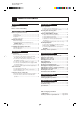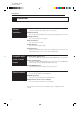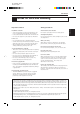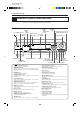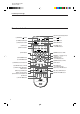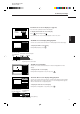XV-D701BK [B, E] EN LET0141-003A DVD PLAYER XV-D701BK OPEN/ CLOSE DVD Introduction 1 Preliminary knowledge 4 Getting started 12 Basic operations 20 Advanced operations 26 Setting and adjustment 50 Additional information 64 SATELITE TV / TV SAT. CATV DVD / CANCEL SET TV/VIDEO 1 2 3 5 6 7 9 10 0 / RESUME 4 8 +10 MENU TITLE ENTER SHUTTLE XV-D701BK ON SCREEN DVD PLAYER DIGEST RESUME 3D PHONIC ANGLE RETURN SUBTITLE ZOOM 5.
XV-D701BK [B, E] EN LET0141-003A Table of contents Introduction Page 2 To turn on your TV and the unit ................................ 20 To select the source you want to operate ................. 20 Page 4 Inserting and removing discs To insert or remove discs ........................................... 21 Names of parts and controls Front panel ..................................................................... 4 Display window .............................................................
XV-701BK [B, E] EN LET0141-003A Introduction Features Picture functions 7 Strobe function The unit can display a list of still pictures on the TV screen. 7 Digest function You can select the desired title from the opening scenes displayed on the TV screen. 7 Angle function* You can enjoy variety of scene angles. 7 Zoom function You can view scenes close-up. 7 VFP function You can change the picture quality.
XV-701BK [B, E] EN LET0141-003A Introduction English Important cautions Safety precautions Installation of the unit Avoid moisture, water and dust • Select a place which is level, dry and neither too hot nor too cold (between 5˚C and 35˚C, 41˚F and 95˚F). • Leave sufficient distance between the unit and the TV. • Do not use the player in a place subject to vibrations. Do not place your player in moist or dusty places.
XV-D701BK [B, E] EN LET0141-003A Preliminary knowledge Names of parts and controls Refer to the corresponding pages indicated in () for details. Front panel 6 LINEAR PCM indicator 2 STANDBY indicator 1 7 DIGEST button - ENTER button = / / / (Cursor) buttons ^ 4 ¢ (Skip) buttons 9 Display 8 Remote sensor window 5 5.1ch OUT indicator button 0 VIDEO FINE PROCESSOR button & SHUTTLE knob SHUTTLE XV-D701 DVD PLAYER RESUME 5.
XV-D701BK [B, E] EN LET0141-003A Preliminary knowledge English Français Display window 5 RESUME indicator 3 Time select indicator 4 Function 1 Disc indicator 2 Multi-information window indicator 1 Disc indicator Lights when a disc is in the unit. “DVD” also appears when a DVD disc is in the unit. 2 Multi-information window Displays time, text, and additional information. RESUME SHARP SOFT MANUAL Shows what the time information in the Multi-information window means.
XV-D701BK [B, E] EN LET0141-003A Preliminary knowledge Remote control unit # Infrared signal-emitting window 1 SATELLITE / button $ TV OPEN/ SATELLITE CLOSE / TV DVD / % DVD 2 OPEN/CLOSE button DVD TV SAT.
XV-D701BK [B, E] EN LET0141-003A Preliminary knowledge English 1 SATELLITE / button (19) Turns the satellite tuner on or off. 2 OPEN/CLOSE button (21) Opens and closes the disc tray. 3 DVD/TV/SAT switch (18, 19, 20) Selects the function of the numeric buttons to control the corresponding device. 4 SET button (18, 19) Used to set the manufacturer’s code for operating another manufacturer’s TV, satellite tuner from the remote control unit.
XV-D701BK [B, E] EN LET0141-003A Preliminary knowledge Display information The unit provides several on-screen displays and on-screen guide icons to help you operate the unit. On-screen displays The unit provides several on-screen displays as shown below for choosing preferences for initial settings and functions which are not frequently used. To access on-screen displays Press ON SCREEN (Note that operation for accessing the “PARENTAL LOCK” on screen displays is different.).
XV-D701BK [B, E] EN LET0141-003A Preliminary knowledge English Français Parental Lock on-screen display (see page 61) PARENTAL LOCK You can set the parental lock from this display. GB Country Code To display the Parental Lock on-screen display LEVEL 8 Set Level –––– STOP while holding down . Press The Parental Lock on-screen display appears on the TV screen.
XV-D701BK [B, E] EN LET0141-003A Preliminary knowledge To prevent the monitor from burning out [SCREEN SAVER] A television monitor screen may be burned out if a static picture is displayed for a long time. To prevent this, the unit automatically activates the screen saver function if a static picture, such as an onscreen display or menu, is displayed for over 5 minutes.
XV-D701BK [B, E] EN LET0141-003A Preliminary knowledge English Preliminary knowledge about discs Français Playable disc types Playable and non-playback disc types are as follows: Playable discs Video CD Audio CD Preliminary knowledge DVD VIDEO Non-playable discs DVD-ROM CD-R DVD-RAM CD-ROM DVD Audio PHOTO CD DVD-R CD-RW DVD-RW CD-EXTRA CD-G Notes on DVD VIDEO discs • DVD players and DVD discs have their own Region Code numbers.
XV-D701BK [B, E] EN LET0141-003A Getting started Connections Before using the unit, you have to connect the unit to a TV or amplifier. By connecting to an amplifier which has a digital terminal or Dolby digital capability, you can enhance the sound quality. Before making any connections • Do not connect the AC power cord until all other connections have been made.
XV-D701BK [B, E] EN LET0141-003A Getting started English Français To connect to a TV, monitor, or projector with the SCART connector You can enjoy the unit by simply connecting it with your television set via a 21-pin SCART cable. To hear audio sound with better quality, connect the audio outputs with your audio equipment. (See the following pages.) The unit SCART cable (not supplied) IN AV Y/C COMP.
XV-D701BK [B, E] EN LET0141-003A Getting started To connect to an amplifier/receiver equipped with 5.1-channel inputs The Dolby Digital decoder and MPEG Multichannel decoder are built in the unit, so you can enjoy the Dolby digital and MPEG Multichannel surround sound without the need of an external decoder. Connect the unit’s 5.1-channel outputs to the 5.1-channel inputs of an amplifier or receiver using the supplied audio cables. The unit AV OUT VIDEO OUT VIDEO S-VIDEO AV Y/C FRONT REAR COMP.
XV-D701BK [B, E] EN LET0141-003A Getting started English Français To connect to audio equipment with a digital input You can enhance the sound quality by connecting the unit’s DIGITAL OUT (coaxial or optical) to the digital input of an amplifier, DAT or MD recorder by using an optional digital cable. The digital stereo audio signal from a disc is directly transferred.
XV-D701BK [B, E] EN LET0141-003A Getting started Turn on the unit To connect the power cord When all the connections have been made, insert the power plug into the wall outlet firmly. The STANDBY indicator lights and setup is completed. Warning • • • • • Disconnect the power cord if you are not going to use the unit for a long time. Disconnect the power cord before cleaning the unit. Disconnect the power cord before moving the unit. Do not connect or disconnect the power cord with wet hands.
XV-D701BK [B, E] EN LET0141-003A Getting started Precautions for the safe use of batteries English Observe the following precautions for the safe use of batteries. If they are used Français improperly, their life will be shortened, they may burst or their contents may leak. Precaution ¶ Remove the batteries from the remote control if it is not going to be used for a long period of time. ¶ Remove dead batteries and dispose of them properly.
XV-D701BK [B, E] EN LET0141-003A Getting started Using the remote control unit You can operate the unit with the remote control unit, and you can also operate your TV or other components with the remote control unit. To use the remote control unit for TV operation You can operate a JVC TV with the remote control unit. To operate another manufacturer’s TV, you have to change the remote control signal. Also refer to the manual supplied with your TV.
XV-D701BK [B, E] EN LET0141-003A Getting started English Français To use the remote control unit for satellite tuner operation You can operate the satellite tuner with the remote control unit. To operate it, you have to change the remote control signal. Also refer to the manual supplied with it. Changing the remote control signal DVD TV SAT. 1 Set 2 Press and hold Do not release on the remote control unit to SAT.
XV-D701BK [B, E] EN LET0141-003A Basic operations Before operation To turn on your TV and the unit To operate your TV from the remote control unit, you have to set the remote control unit to operate your TV (see page 18). 1 Press TV 2 Press DVD / to turn on your TV. / to turn on the unit. To select the source you want to operate You can operate the unit with the remote control unit and operate some functions of your TV or the satellite tuner unit.
XV-D701BK [B, E] EN LET0141-003A Basic Operations English Inserting and removing discs Français To insert or remove discs OPEN/ CLOSE 1 Press 2 Place the disc in the tray. to open the disc tray. You can also insert and remove the disc from the on-screen display. to move , then press open the disc tray. ENTER to to 2. Place or remove the disc. YER PLA DVD 1 D70 XV- AR PCM LINE h OUT 5.1c 3. Use to move , then press close the disc tray.
XV-D701BK [B, E] EN LET0141-003A Basic operations Playing a DVD VIDEO or CD disc Now you can play a DVD VIDEO or a CD disc. First, let’s enjoy simple playback according to following procedure. To play a disc from the beginning Short cuts Press PLAY . 1 Use to move ], then press [ ENTER to . The unit starts playback from the beginning. 7 The unit starts playback from the beginning. When you play a Video CD disc with PBC function or DVD disc, the menu display may appear on the TV screen.
XV-D701BK [B, E] EN LET0141-003A Basic Operations English Français To stop playback temporarily 1 Press PAUSE . 7 The unit pauses playback. To continue playback, press PLAY . To advance or reverse play rapidly while monitoring Keep pressing NEXT or PREVIOUS to advance or reverse play rapidly. When you release the button, the unit returns to normal playback. 1 Press SLOW(+) or SLOW(–) . Press to advance playback rapidly, and to reverse playback rapidly.
XV-D701BK [B, E] EN LET0141-003A Basic operations Resuming playback The unit stores the position on a disc where you want to interrupt playback at, and resumes playback from that position later. To store the point where you want to resume playback from [RESUME] 7 During playback You can store the position on a disc where you want to interrupt playback at by pressing DVD / instead of RESUME . 1 Press RESUME .
XV-D701BK [B, E] EN LET0141-003A Basic Operations English Summary of basic operations Français The basic operations and buttons for basic operations are shown in table below: Turn on/off the unit Play DVD STOP Pause PAUSE Locate the beginning of a scene or song Press Turn on your TV / TV / PLAY Stop Advance or reverse play rapidly while monitoring To Press Adjust the volume of your TV – Move the cursor on the TV screen Decide the cursor position / or turn the shuttle knob and hold.
XV-D701BK [B, E] EN LET0141-003A Advanced Operations Playing from specific position on a disc You can play a disc from the selected track, title or chapter, or from the specified time. To locate a desired scene from the menu DVD discs generally have their own menus which show the disc contents. These menus contain various items such as titles of a movie, names of songs, or artist information, and display them on the TV screen. You can locate a desired scene by using the menu. 7 Insert the DVD disc.
XV-D701BK [B, E] EN LET0141-003A Advanced Operations English Français To locate the desired scene from the menu of the Video CD with PBC Some Video CD discs are compatible with the PBC function. PBC is an abbreviation of “PlayBack Control.” Video CD disc recorded on PBC have own menus such as the list of the songs of the disc and items recorded in a disc. You can also locate the specific scene by using the menu.
XV-D701BK [B, E] EN LET0141-003A Advanced Operations To locate a desired scene or track directly You can play the desired scene or track by specifying the title (for DVDs) or track (for CDs). 7 For DVD: During stop mode During playback or stop mode During playback without PBC function or stop mode For Audio CD: For Video CD: 1 Use to 1 10 , +10 to select the desired title or track number. The selected title or track number appears in the display window on the front panel.
XV-D701BK [B, E] EN LET0141-003A Advanced Operations English Français To locate a desired scene by specifying the chapter number [CHAP. SEARCH] Each chapter is usually assigned a chapter number on DVD discs (except Karaoke discs). You can play a desired chapter by selecting the chapter number from the on-screen display. 7 During playback 1 Press ON SCREEN . The on-screen display appears on the TV screen. Use to move to [CHAP. SEARCH], then press .
XV-D701BK [B, E] EN LET0141-003A Advanced Operations To locate the desired scene or position by specifying the time [TIME SEARCH] You can play a disc from the the desired position by specifying the elapsed time from the beginning of the disc using the TIME SEARCH function. Note that some DVD discs does not contains time information and you cannot use the TIME SEARCH function. 7 For DVD, Audio CD: During playback For Video CD: 1 Press During playback without PBC function ON SCREEN .
XV-D701BK [B, E] EN LET0141-003A Advanced Operations English Français Example 2 (for DVD): Example 3 (for Audio CD/Video CD): To playback from 2 hour 34 minutes: GO TO _ : Press GO TO 2 : _ Press GO TO _ : . GO TO 0_ : : 3 → , press → . GO TO 2 : 3 _ : ENTER Press GO TO 02 : _ → → You can input the time by pressing without pressing 0 twice to input the second value. 4 . GO TO 02 : 3 _ GO TO 2 : 3 4 : _ ENTER . → → Press 0 GO TO 02 : 3 4 GO TO 2 : 3 4 : 0 → → Press 0 .
XV-D701BK [B, E] EN LET0141-003A Advanced Operations To locate a desired scene by watching the opening scene digest display [DIGEST] The unit can display the opening scene of each title of DVD or each track of Video CD. You can select a desired title or track from the opening scenes displayed on the TV screen.
XV-D701BK [B, E] EN LET0141-003A Advanced Operations English Playing in slow-motion Français The unit can display a list of the still pictures, and playback a disc in slow-motion. You can view video in more detail by using these functions. To display still pictures [STROBE] 7 During playback During this function, when you press PAUSE , the next nine still pictures appear on the TV screen and playback pauses. When you PLAY press , nine still pictures continuously appear on the TV screen.
XV-D701BK [B, E] EN LET0141-003A Advanced Operations Playing a scene close-up The unit can zoom in a part of the scene. You can view any part of the scene close-up. To playback a scene close-up [ZOOM] 7 During playback or pause 1 Press ZOOM . [ZOOM] appears on the TV screen. The unit zooms in to the center part of the scene to produce a doublesized image. ZOOM 2 Use to move the zoomed-in scene. ZOOM To pause zoom play Press . To resume zoom play, press PAUSE PLAY .
XV-D701BK [B, E] EN LET0141-003A Advanced Operations English Changing the track order Français You can play tracks on a Audio CD or Video CD in the desired order or in random order. To playback in the desired order [PROGRAM] By creating a program, you can enjoy listening to your favorite tracks in any order. 7 During stop mode only 1 Press ON SCREEN . The on-screen display appears on the TV screen. 2 Use to move to [PROGRAM] and press MIN ENTER TRACK 01 .
XV-D701BK [B, E] EN LET0141-003A Advanced Operations To playback tracks in random order [RANDOM] The unit can play tracks in random order. 7 During stop mode 1 Press ON SCREEN . The on-screen display appears on the TV screen. 2 Use to move [RANDOM]. to MIN TRACK 01 TIME SEC 3 : 54 EACH REMAIN TIME SELECT STOP REPEAT A-B REPEAT TIME SEARCH PROGRAM • When all tracks have been played once, random play ends. • The same track will not be played back more than once during random play.
XV-D701BK [B, E] EN LET0141-003A Advanced Operations English Repeat playback Français The unit can repeat playback of the current title, chapter (for DVD) or all tracks or the current tracks (for Audio CD/Video CD) and you can also select the desired part for repeat playback. To repeat a title, chapter, or current or all track [REPEAT] 7 For DVD, Audio CD: For Video CD: 1 Press ON SCREEN During Playback During playback without PBC funciton . The on-screen display appears on the TV screen.
XV-D701BK [B, E] EN LET0141-003A Advanced Operations To repeat a desired part [A-B REPEAT] 7 For DVD, Audio CD: For Video CD: 1 Press ON SCREEN During Playback During playback without PBC function . The on-screen display appears on the TV screen. 2 Use to move to [A-B REPEAT], then press at the beginning of the part you want to repeat (point A). ENTER The color of “A-B REPEAT” changes. 3 Press at the end of the part you want to repeat (point B).
XV-D701BK [B, E] EN LET0141-003A Advanced Operations English Sampling all tracks Français You can sample the tracks of an Audio CD or Video CD by playing back to a short segment of each track in order. The unit plays the first 10 seconds of each track. To playback only the beginning of each track [INTRO] 7 During stop mode 1 Press ON SCREEN . The on-screen display appears on the TV screen. 2 Use to move [INTRO].
XV-D701BK [B, E] EN LET0141-003A Advanced Operations Viewing from multiple angles You can enjoy a variety of scene angles if the DVD disc contains “multi angle” parts, where multiple cameras were used to shoot the same scene from different angles. You can select one of these viewing angles from the normal screen or onscreen display. To select a scene angle from the normal screen [ANGLE] 7 During playback 1 Press ANGLE 2 Press ANGLE . or Each time you press to select the desired angle.
XV-D701BK [B, E] EN LET0141-003A Advanced Operations English Français To select a scene angle from the angle list display [ANGLE] 7 During playback 1 Press and hold than 1 second. ANGLE for more Up to nine angle scenes recorded on a disc appear on the TV screen. The selected scene angle Use 3 Press to select desired angle. ENTER . Advanced operations 2 7 The selected angle appears on the TV screen.
XV-D701BK [B, E] EN LET0141-003A Advanced Operations Changing the language and sound You can choose the subtitle or audio language from the languages included on a disc and select the sound from a variety of sounds included on a DVD disc. To select the subtitle language [SUBTITLE] 7 During playback Short cuts SUBTITLE Press and select the desired subtitle by using . You can turn the subtitle ON/OFF SUBTITLE by pressing . Each time SUBTITLE you press , the ON/OFF status is switched.
XV-D701BK [B, E] EN LET0141-003A Advanced Operations English Français To change the audio language or sound selection [AUDIO] 7 During playback 1 Press ON SCREEN . The on-screen display appears on the TV screen. 2 Use to move [AUDIO]. to ANGLE 1/3 AUDIO 2/3 SUBTITLE 1/3 REPEAT End TITLE 03 0 10 Mb TIME 1 : 34 : 58 TIME SEARCH ENGLISH CHAP.SEARCH KEY CHAP. 03 Use to select the desired audio language or sound. Total number Each time you use , the audio language or sound changes.
XV-D701BK [B, E] EN LET0141-003A Advanced Operations To change the audio channel [AUDIO] In some karaoke Video CDs, one of the audio channels includes a vocal while the other does not. With such discs, you can choose to enjoy karaoke without the vocal or with the vocal by selecting the audio channel to be played back. 7 During playback 1 Press ON SCREEN . The on-screen display appears on the TV screen. 2 Use to move [AUDIO]. to AUDIO L/R REPEAT St.
XV-D701BK [B, E] EN LET0141-003A Advanced Operations English Adjusting the picture to suit preferences Français You can adjust the picture quality depending on the disc contents. To adjust the picture quality [VFP] 7 During playback VIDEO FINE PROCESSOR 1 Press 2 Within 10 seconds, select the desired picture quality or on by pressing the front panel. VFP or VFP on the front panel. The selected picture quality tab lights up in yellow.
XV-D701BK [B, E] EN LET0141-003A Advanced operations Adjusting the surround sound You can select a simulated surround effect depending on the disc contents. If you connect the unit to your stereo system, you can enhance sound quality and produce a greater surround effect. To simulate a surround sound [3D PHONIC] 7 During playback 1 Press 2 Within 10 seconds, select the desired effect mode by . pressing 3D PHONIC .
XV-D701BK [B, E] EN LET0141-003A Advanced operations English Checking the disc time Français You can choose the displayed time mode for an audio or video CD disc in the display on the front panel and in the on-screen display. To select the time display mode [TIME SELECT] You can choose the time display mode for an Audio CDs in the display on the front panel and in the on-screen display. 7 During playback 1 Press ON SCREEN . The on-screen display appears on the TV screen.
XV-D701BK [B, E] EN LET0141-003A Advanced operations To select the time display mode [TIME SELECT] You can check the total and each time of a Video CD from the on-screen display on the TV screen or display window on the front panel. 7 During stop mode 1 Press ON SCREEN . The on-screen display appears on the TV screen. 2 Use to move [TIME SELECT].
XV-D701BK [B, E] EN LET0141-003A Advanced operations English Information about CD TEXT Français The unit is compatible with the CD TEXT function. CD TEXT discs have information, such as the album title, artist names, and track names. If the played disc is a CD TEXT disc, CD text data appears on the TV screen.
XV-D701BK [B, E] EN LET0141-003A Setting and adjustment Selecting preferences You can set various preference for DVD via the Preference and Speaker setting display. Select desired items on the Preference 1, Preference 2 and Speaker setting displays, and set them appropriately. How to set preferences on the “PREFERENCE1/2” and “SPK.SETTING” display 1 Press STOP to stop the unit. If the current disc is not a DVD disc, you have to remove the disc from the tray before setting up. 2 Press ON SCREEN .
XV-D701BK [B, E] EN LET0141-003A Setting and adjustment English Français To set the language and display preference items PREFERENCE 1 can be set as follows: MENU LANGUAGE You can select a default “display” language to be displayed if it is contained on the disc.
XV-D701BK [B, E] EN LET0141-003A Setting and adjustment SUBTITLE PREFERENCE1 You can select the default subtitle language to be displayed when it is contained on a playback disc. PREFERENCE2 MENU LANGUAGE AUDIO LANGUAGE ON SCREEN LANGUAGE ON SCREEN GUIDE MONITOR TYPE PRESS ENGLISH = SPANISH = FRENCH = CHINESE = GERMAN = ITALIAN = JAPANESE = language code from AA to ZU (See “Table of languages and their abbreviations” at the end of this instructions.
XV-D701BK [B, E] EN LET0141-003A Setting and adjustment English Français ON SCREEN GUIDE The unit can display “on-screen guide” icons or characters on the picture, which show what is happening to the disc or the unit. PREFERENCE1 PREFERENCE2 MENU LANGUAGE AUDIO LANGUAGE ON SCREEN LANGUAGE MONITOR TYPE PRESS ENGLISH JAPANESE SUBTITLE ON SCREEN GUIDE • ON The guide display turns on. SPK.SETTING ENGLISH ENGLISH ON 16:9 WIDE KEY • OFF The guide display turns off.
XV-D701BK [B, E] EN LET0141-003A Setting and adjustment To set other preference items PREFERENCE 2 can be set as follows: DIGITAL AUDIO OUTPUT To connect the unit‘s digital output to an external amplifier or receiver equipped with a digital input, this item must be set correctly. • PCM ONLY: When you connect the DIGITAL OUT jack of the unit and the linear PCM digital input of a piece of audio equipment. PREFERENCE1 PREFERENCE2 DIGITAL AUDIO OUTPUT SPK.
XV-D701BK [B, E] EN LET0141-003A Setting and adjustment English Français DOWN MIX By setting DOWN MIX correctly, you can get the optimum stereo mix for your audio system from DVD discs recorded with Dolby Digital surround multichannel audio or MPEG Multichannel. PREFERENCE1 PREFERENCE2 DIGITAL AUDIO OUTPUT SPK.
XV-D701BK [B, E] EN LET0141-003A Setting and adjustment SCREEN SAVER A television monitor screen may be burned out if a static picture is displayed for a long time. To prevent this, the unit automatically activates the screen saver function if a static picture, such as an onscreen display or menu, is displayed for over 5 minutes. PREFERENCE1 PREFERENCE2 DIGITAL AUDIO OUTPUT SPK.
XV-D701BK [B, E] EN LET0141-003A Setting and adjustment English Français Speaker setting You can make speaker setting according to your system. Normally, simply select “5.1 CHANNEL” or “2 CHANNEL”. However, if you select “EXPERT”, you can set various settings to match your speakers. SPEAKER CHANNELS You can select the speaker channels according to the speaker system connected to PREFERENCE1 PREFERENCE2 SPK.SETTING 5.
XV-D701BK [B, E] EN LET0141-003A Setting and adjustment 1 Speaker size (available only when selecting EXPERT) Sets the speaker size according to your speakers. PREFERENCE1 PREFERENCE2 SPK.SETTING EXPERT 1 Select the speaker to be set using • F.SP: front speakers • C.SP: center speaker • R.SP: rear speakers LEVEL . DELAY BASS PRESS KEY F. SP Large C. SP Small R. SP Small BASS S.woofer TEST TONE 2 Select the size using .
XV-D701BK [B, E] EN LET0141-003A Setting and adjustment English Français 3 Speaker level (available only when selecting EXPERT) You can adjust the output level of each speaker. PREFERENCE1 PREFERENCE2 SPK.SETTING EXPERT 1 Select [LEVEL] using , then press The color of "LEVEL" changes. For the speaker(s) whose size is set to “None”, Speaker level and Delay cannot be set (“——” appears in the setting field).
XV-D701BK [B, E] EN LET0141-003A Setting and adjustment 5 Test tone (available only while setting LEVEL or DELAY) You can check the level or delay setting by monitoring the test tone. PREFERENCE1 PREFERENCE2 SPK.SETTING EXPERT LEVEL 1 Select [TEST TONE] using , then press . The color of "TEST TONE" changes. DELAY BASS ENTER In Test tone mode, you hear pink noise, which includes all frequencies in the audible range, from the speakers. This is not a malfunction.
XV-D701BK [B, E] EN LET0141-003A Setting and adjustment English Limiting playback by children Français This function restricts playback of DVD discs which contain violent (and other) scenes according to the level set by the user. For example, if a movie which includes violent scenes supports the parental lock feature, such scenes which you do not want to let children view can be cut or replaced with other scenes.
XV-D701BK [B, E] EN LET0141-003A Setting and adjustment To change the settings [PARENTAL LOCK] 1 Press down while holding ENTER STOP PARENTAL LOCK . GB Country Code If the current disc is not a DVD disc, you have to remove the disc from the tray before setting up. The Parental Lock on-screen display appears on the TV screen. 2 LEVEL 1 Set Level –––– PASSWORD EXIT CURRENT PASSWORD? • • • PRESS 0~9 KEY Enter your current 4-digit password using .
XV-D701BK [B, E] EN LET0141-003A Setting and adjustment English Français To temporarily release the Parental lock [PARENTAL LOCK] When you set the parental level strictly, some discs may not be played back at all. When you insert such a disc and try to play it, the Parental Lock on-screen display appears on the TV screen, and the unit will ask you whether you want the parental lock to be temporarily released or not. 1 Use the to select [YES] .
XV-D701BK [B, E] EN LET0141-003A Additional information Care and handling of discs How to handle discs When handling a disc, do not touch the surface of the disc. Since discs are made of plastic, they are easily damaged. If a disc gets dirty, dusty, scratched or warped, the images and sound will not be picked up correctly, and such a disc may cause the player to malfunction. Even on label side Do not damage the label side, stick paper to or use any adhesive on its surface.
XV-D701BK [B, E] EN LET0141-003A Additional information English Troubleshooting Français Symptom Possible case Remedy Power does not come on. Power plug is not inserted securely. Plug in securely. Remote control does not work. Too far from the unit More closer to the unit. The tip of the remote unit is not pointed in the right direction. Point the infrared light- emitting window toward the remote sensor on the front panel. Batteries are exhausted. Replace the batteries with new ones.
XV-D701BK [B, E] EN LET0141-003A Additional information Specifications General Readable discs: Video format: DVD VIDEO, Audio CD, Video CD PAL Other Power requirements: Power consumption: Mass: Dimensions (W x H x D): AC 230V , 50Hz 28 W (POWER ON), 2 W (STANDBY mode) 4.5 kg (10.0 lbs) 435 x 112 x 335 mm 17-3/16 x 4-7/16 x 13-1/4 inch Video output VIDEO OUT (pin jack): S-VIDEO OUT (S jack): Horizontal resolution: Signal to noise ratio: 1.0 Vp-p (75 ohms) Y Output: 1.
XV-D701BK [B, E] EN LET0141-003A Appendix A: Table of languages and their abbreviations When you select the subtitle language or sound, the languages shown below are displayed as abbreviations. To select the desired language, select the abbreviation corresponding the language you want to.
XV-D701BK [B, E] EN LET0141-003A Appendix B: Country code list for parental lock This list is used for the parental Lock operation. For details, see page 61.
XV-D701BK [B, E] EN LET0141-003A LI Liechtenstein PE Peru TJ Tajikistan LK Sri Lanka PF French Polynesia TK Tokelau LR Liberia PG Papua New Guinea TM Turkmenistan LS Lesotho PH Philippines TN Tunisia LT Lithuania PK Pakistan TO Tonga LU Luxembourg PL Poland TP East Timor LV Latvia PM Saint Pierre and TR Turkey LY Libyan Arab Jamahiriya Miquelon TT Trinidad and Tobago MA Morocco PN Pitcairn TV Tuvalu MC Monaco PR Puerto Rico TW Taiwan, Province of M
XV-D701BK [B, E] EN LET0141-003A VICTOR COMPANY OF JAPAN, LIMITED EN.