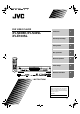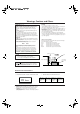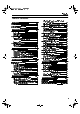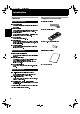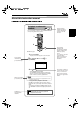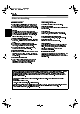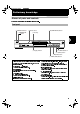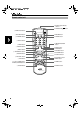6 (1* ERRN 3DJH 7KXUVGD\ -DQXDU\ $0 DVD VIDEO PLAYER XV-S40BK/XV-S42SL XV-E100SL OPEN /CLOSE STANDBY/ON 3D PHONIC CANCEL RETURN PLAY MODE 1 2 4 5 7 8 10 0 5 Getting started 13 Basic operations 17 Advanced operations 20 Initial settings 35 Additional information 42 6 9 +10 THEATER POSITION NEXT ¢ 4 CLEAR 7 SELECT 3 STROBE 8 SLOW+ SLOW– ¡ 1 MEN E TITL DVD/CD PLAYER U 5 ENTER OPEN/CLOSE STANDBY 5 5 Preliminary knowledge ZOOM S PREVIOU 0
6 (1* ERRN 3DJH 7KXUVGD\ -DQXDU\ $0 Warnings, Cautions and Others IMPORTANT for the U.K. DO NOT cut off the mains plug from this equipment. If the plug fitted is not suitable for the power points in your home or the cable is too short to reach a power point, then obtain an appropriate safety approved extension lead or consult your dealer. BE SURE to replace the fuse only with an identical approved type, as originally fitted.
6 (1* ERRN 3DJH 7KXUVGD\ -DQXDU\ $0 Introduction English Table of Contents Introduction English Features...............................................................................2 Supplied accessories ..........................................................2 About this instruction manual ..........................................3 Notes on handling ..............................................................
3 HQJ IP 3DJH )ULGD\ -DQXDU\ $0 Introduction Features Picture functions Supplied accessories Audio/video cable (x 1) 7 Strobe function The unit can display nine continuous still pictures on Introduction the TV screen. 7 Digest function You can select the desired selection to be played from Remote Control Unit (x 1) the opening scenes displayed on the TV screen.
6 (1* ERRN 3DJH 7KXUVGD\ -DQXDU\ $0 Introduction English About this instruction manual English English This instruction manual basically explains operations as follows: You can play titles or tracks on discs inserted in random order by using the Random function.
(1* ERRN 3DJH 7KXUVGD\ -DQXDU\ $0 Introduction Introduction Notes on handling Important cautions Safety precautions Installation of the unit Avoid moisture, water and dust Select a place which is level, dry and neither too hot nor too cold (between 5oC and 35oC, 41oF and 95oF). Do not place the unit in moist or dusty places. Leave sufficient distance between the unit and the TV. Avoid high temperatures Do not use the player in a place subject to vibrations.
6 (1* ERRN 3DJH 7KXUVGD\ -DQXDU\ $0 Preliminary knowledge English Names of parts and controls English English Refer to the corresponding pages indicated in () for details.
6 (1* ERRN 3DJH 7KXUVGD\ -DQXDU\ $0 Preliminary knowledge Remote control unit ! Infrated signal-emitting window @ STANDBY/ON 1 OPEN/CLOSE button Preliminary knowledge 2 PLAY MODE button OPEN /CLOSE STANDBY/ON PLAY MODE 3D PHONIC CANCEL RETURN 3 3D PHONIC button 2 3 4 5 6 7 8 9 10 0 +10 ANGLE SUBTITLE AUDIO THEATER POSITION 6 SUBTITLE button DIGEST 7 DIGEST button 8 4/PREVIOUS button ZOOM US NEXT PREVIO CLEAR 7 SELECT 3 0 1/SLOW– button E 8 NU + MENU bu
6 (1* ERRN 3DJH 7KXUVGD\ -DQXDU\ $0 Preliminary knowledge OPEN/CLOSE button (17) PLAY MODE button (22, 26, 27, 28) Displays an on-screen display for controlling the advanced playback functions. 3 Produces a simulated surround effect. 4 3D PHONIC button (32) Numeric buttons (11) Used to select a title or track number, as well as used to ! 5 @ Turns the unit on or off (standby). # Returns to the previous menu (for DVD VIDEO/Video CD).
6 (1* ERRN 3DJH 7KXUVGD\ -DQXDU\ $0 Preliminary knowledge Display window 1 Disc indicator VCDVD 3 Repeat mode indicators 2 Title/chapter/ track indicators 1 A-B TITLE TRACK CHAP PROGRAM RANDOM 5 Multi-information window Preliminary knowledge 4 PROGRAM/RANDAM indicators 1 4 Disc indicator Indicates the type of the disc set in the selected tray. When setting a DVD VIDEO, Video CD or Audio CD disc is 5 set, DVD, VCD or CD illuminates, respectively.
6 (1* ERRN 3DJH 7KXUVGD\ -DQXDU\ $0 Preliminary knowledge English Operational Principles English On-screen displays English The unit provides several on-screen displays. With some displays, you can set or select preferences or functions, while the others are display-only. Opening displays The Opening display appears automatically in some conditions. Opening display At the bottom, the following information are indicated depending on the units status.
6 (1* ERRN 3DJH 7KXUVGD\ -DQXDU\ $0 Preliminary knowledge Play mode displays Pressing the PLAY MODE button brings up the play While stopped During DVD VIDEO playback mode display in which you can control playback functions. DVD CONTROL REPEAT PROGRAM RANDOM REPEAT A-B REPEAT TIME SEARCH CHAP. SEARCH Different displays appear depending on the disc type and the units status.
6 (1* ERRN 3DJH 7KXUVGD\ -DQXDU\ $0 Preliminary knowledge English On-screen guide icons English During DVD VIDEO playback, you may see icons displayed over the picture. These have the following meanings. : : English Displayed at the beginning of a scene recorded from multiple angles. (See page 29.) Displayed at the beginning of a scene recorded with multiple audio languages. (See page 31.) : Displayed at the beginning of a scene recorded with multiple subtitle languages.
6 (1* ERRN 3DJH 7KXUVGD\ -DQXDU\ $0 Preliminary knowledge About discs Playable disc types Playable and non-playable disc types are as follows: Playable discs DVD VIDEO Audio CD Video CD CD-R Preliminary knowledge CD-RW The DVD VIDEO Logo is a trademark. CD-R and CD-RW discs recorded with the audio CD format can be played back, though some may not be played back because of the disc characteristics or recording condition.
3 HQJ IP 3DJH )ULGD\ -DQXDU\ $0 Getting started English Connections English English *In the following description, TV may be substituted with monitor or projector. *Before using the unit, you have to connect the unit to a TV and/or amplifier. Before making any connections Do not connect the AC power cord until all other connections have been made.
6 (1* ERRN 3DJH 7KXUVGD\ -DQXDU\ $0 Getting started To connect to a TV with the SCART connector You can enjoy using the unit by simply connecting it to your television set with a 21-pin SCART cable. To hear audio sound with better quality, connect the audio output to your audio equipment. SCART cable (not supplied) The unit DIGITAL OUT VIDEO OUT PCM / STREAM OPTICAL AV Y/C VIDEO OUT AV COMPU LINK VIDEO OUT COAXIAL S-VIDEO VIDEO RIGHT COMP.
6 (1* ERRN 3DJH 7KXUVGD\ -DQXDU\ $0 Getting started English To connect to an audio amplifier or receiver English You can enjoy high-quality audio by connecting the unit's audio output to your amplifier or receiver. English The unit DIGITAL OUT PCM / STREAM AV Y/C VIDEO OUT AV COMPU LINK VIDEO OUT COAXIAL OPTICAL S-VIDEO RIGHT VIDEO COMP.
6 (1* ERRN 3DJH 7KXUVGD\ -DQXDU\ $0 Getting started To connect the power cord When all the audio/video connections have been made, insert the smaller plug of the supplied AC power cord to the units AC IN connector, then insert the other end to the wall outlet. Make sure that plugs are inserted firmly. The STANDBY indicator lights and setup is completed. Warning Disconnect the power cord if you are not going to use the unit for a long time.
6 (1* ERRN 3DJH 7KXUVGD\ -DQXDU\ $0 Basic operations In the following description, the buttons on the remote control unit are mainly used, however, you may use the English corresponding buttons on the front panel of the unit if available. English Turning on/off the unit Press STANDBY/ON English on the remote control unit or press on the front panel.
6 (1* ERRN 3DJH 7KXUVGD\ -DQXDU\ $0 Basic operations Basic playback Now you can play a disc. First, lets enjoy simple playback according to following procedure. To start playback Press 3. The unit starts playback from the begining. NOTES When the resume point is memorized, pressing 3 starts playback from that point instead DIGEST of the beginning. See page 19 and 38.
6 (1* ERRN 3DJH 7KXUVGD\ -DQXDU\ $0 Basic operations English To locate the beginning of the scene or song 7 English During playback 4 Press 4 or ¢. Press to locate the beginning of the current chapter, title, or track, and press next chapter, title, or track.
6 (1* ERRN 3DJH 7KXUVGD\ -DQXDU\ $0 Advanced operations Playing from a specific position on a disc NOTES When appears on the TV screen by pressing TITLE in step 1: The disc does not have a menu listing the titles. You can play a disc from the selected track, title or When appears on the TV screen by pressing MENU in step 1: chapter, or from the specified time. The disc does not have a menu.
6 (1* ERRN 3DJH 7KXUVGD\ -DQXDU\ $0 Advanced operations ¢ 4 When NEXT or PREVIOUS appears on the TV screen, the unit generally works as follows: Pressing Pressing English NOTES advances to the next page. During DVD VIDEO playback, if a menu is shown on the TV screen, the numeric buttons may be used for returns to the previous page. selecting an item in the menu. * The method of the operation is different depending on the disc.
6 (1* ERRN 3DJH 7KXUVGD\ -DQXDU\ $0 Advanced operations To locate a desired scene by specifying the chapter number [CHAP.SERCH] NOTES You can also locate a desired chapter directly by specifying the chapter number using the numeric buttons during playback (except a menu is shown). See page 21. If the current title of a DVD VIDEO disc being played is divided into chapters, you can skip to a desired chapter Overwrite the incorrect number with the correct number.
6 (1* ERRN 3DJH 7KXUVGD\ -DQXDU\ $0 Advanced operations 3 Use the numeric buttons (0 to 9) to enter the time. You can specify the elapsed time of the current title When appears on the TV screen in step 2: The time you have selected is not contained on the disc, or track to set the location which you want to or the time search function does not work on the disc. playback from.
6 (1* ERRN 3DJH 7KXUVGD\ -DQXDU\ $0 Advanced operations Special picture playback The unit provides special picture playback functions including Frame-by-frame, Strobe, Slow-motion and Zoom. To advance a still picture frame-by-frame 2 Use CURSOR 5/°/2/3 to select the desired scene. ZOOM S NEXT PREVIOU ¢ 4 SELECT CLEAR The selected scene is indicated by .
6 (1* ERRN 3DJH 7KXUVGD\ -DQXDU\ $0 Advanced operations Pressing 8 English To zoom a scene [ZOOM] English when the nine still pictures is shown will advance to the next nine still pictures. Pressing 3 English when the nine still pictures is shown will advance pictures in normal playback speed. 8 OPEN /CLOSE PLAY MODE To cancel strobe play Press and hold STANDBY/ON 3D PHONIC CANCEL RETURN 1 2 3 4 5 6 7 8 10 0 for more than 1 second.
6 (1* ERRN 3DJH 7KXUVGD\ -DQXDU\ $0 Advanced operations Changing the playback order To playback in the desired order [PROGRAM] 2 2 8 3 1 9 4 2 10 5 6 11 12 13 14 15 16 17 18 The programmed title/track number is shown under each program number. You can play titles or tracks on discs inserted in the desired order or in random order. 1 3 7 If you specify a wrong selection Press CANCEL. The last selection programmed is erased. To clear the program Press 7.
6 (1* ERRN 3DJH 7KXUVGD\ -DQXDU\ $0 Advanced operations To playback in random order [RANDOM] You can play titles or tracks on discs inserted in random order by using the Random function. OPEN /CLOSE 1 PLAY MODE 4 5 7 8 9 10 0 +10 3 6 ANGLE SUBTITLE AUDIO DIGEST English contents (except DVD VIDEO).
6 (1* ERRN 3DJH 7KXUVGD\ -DQXDU\ $0 Advanced operations Audio CD/Video CD (for Video CD) (for Audio CD) VCD CONTROL CD CONTROL REPEAT A-B REPEAT TIME SEARCH REPEAT A-B REPEAT TIME SEARCH PBC CALL REPEAT ALL REPEAT ALL To repeat a desired part [A-B REPEAT] OPEN /CLOSE Selected repeat mode 1 Selected repeat mode PLAY MODE REPEAT ALL (all track repeat) STANDBY/ON 3D PHONIC CANCEL RETURN 1 2 3 4 5 6 7 8 10 0 9 +10 ANGLE SUBTITLE AUDIO THEATER POSITION DIGES
6 (1* ERRN 3DJH 7KXUVGD\ -DQXDU\ $0 Advanced operations To quit A-B repeat playback Press 7 . The unit stops playback and quits A-B repeat mode. During playback, pressing ENTER when You can also quit A-B repeat mode by pressing 4 ¢ or To turn off the play mode menu English disc contains multi-angle parts, where multiple cameras were used to shoot the same scene from different angles. .
6 (1* ERRN 3DJH 7KXUVGD\ -DQXDU\ $0 Advanced operations To select a scene angle from the angle list display [ANGLE] Changing the language and sound For DVD VIDEO discs, you can select the subtitle language, OPEN /CLOSE PLAY MODE 1 For Video CD discs, you can select the audio channel(s).
6 (1* ERRN 3DJH 7KXUVGD\ -DQXDU\ $0 Advanced operations NOTES For DVD VIDEO, the selected language may be abbreviated on the TV screen. See Appendix A: Table of languages and their abbreviations at the end of this manual. For Video CD Each time you press AUDIO or CURSOR 23 / , the playback audio changes as follows. The Subtitle selection display will automatically English Example: STEREO English English L disappear if you do not change the subtitle for 10 seconds.
6 (1* ERRN 3DJH 7KXUVGD\ -DQXDU\ $0 Advanced operations Selecting the picture character Enjoying virtual surround sound You can select the picture character from among four options according to the source program, lighting condition of the room and/or personal preference. Using the 3D Phonic function, you can get a simulated surround effect from your stereo system.
6 (1* ERRN 3DJH 7KXUVGD\ -DQXDU\ $0 Advanced operations THEATER You can enjoy sound effects like in a major theater in Hollywood * When you play a DVD VIDEO disc recorded in Dolby Digital which contains more than 3 channels, ACTION does not appear. Checking the status You can view the disc/time information, as well as the DVD functions status on the TV screen.
6 (1* ERRN 3DJH 7KXUVGD\ -DQXDU\ $0 Advanced operations To check the DVD function status OPEN /CLOSE PLAY MODE To dim the brightness of the display window STANDBY/ON You can dim the brightness of the display window.
6 (1* ERRN 3DJH 7KXUVGD\ -DQXDU\ $0 Initial settings 2 Move to select the item you want to set by using CURSOR 5/° Selecting preferences You can set various preferences for playback via four AUDIO LANGUAGE dedicated displays.
6 (1* ERRN 3DJH 7KXUVGD\ -DQXDU\ $0 Initial setting Pressing CURSOR 2 changes the language setting in the reverse order of the above. * AUDIO page If the selected language is not recorded, the discs DIGITAL AUDIO OUTPUT default audio language will be played. To connect the units digital SUBTITLE output to an external device equipped with a digital input, You can select the default subtitle language to be this item must be set displayed if it is contained on the disc.
6 (1* ERRN 3DJH 7KXUVGD\ -DQXDU\ $0 Initial settings DOWN MIX disc recorded with surround multichannel audio LANGUAGE AUDIO DISPLAY DIGITAL AUDIO OUTPUT SYSTEM STREAM / PCM Lo / Ro DOWN MIX setting must be properly EXIT PRESS English MONITOR TYPE English You can select the monitor ON COMPRESSION correctly, the DOWN MIX made according to your English DISPLAY page To playback a DVD VIDEO type to match your TV LANGUAGE DISPLAY SYSTEM 4:3 LB MONITOR TYPE when yo
6 (1* ERRN 3DJH 7KXUVGD\ -DQXDU\ $0 Initial setting ON SCREEN GUIDE SYSTEM page The unit can display onscreen guide icons or characters on the picture, which show what is LANGUAGE AUDIO MONITOR TYPE SCREEN SAVER ON SCREEN GUIDE SYSTEM 4:3 LB MODE 2 ON AUTO STANDBY When the unit is stopped for happening to the disc or the unit. DISPLAY EXIT PRESS KEY more than 30 minutes or 60 LANGUAGE AUTO STANDBY mode automatically.
6 (1* ERRN 3DJH 7KXUVGD\ -DQXDU\ $0 Initial settings 4 While points [Set Level], use CURSOR 2/ 3 to select the parental lock level. Limiting playback by children English English English PARENTAL LOCK GB Country Coce This function restricts playback of DVD VIDEO discs 1 Set Level ---- PASSWORD which contain violent (and other) scenes according to the level set by the user.
6 (1* ERRN 3DJH 7KXUVGD\ -DQXDU\ $0 Initial setting 4 To change the set level, use CURSOR 2/3 to To change the settings [PARENTAL LOCK] select the desired level while Level], and then press ENTER. You can change the Parental lock settings later. OPEN /CLOSE PLAY MODE 2 3 5 6 7 8 9 10 0 +10 (0 to 9) and press ENTER. moves to [EXIT]. The password entered in the above step becomes THEATER POSITION ANGLE SUBTITLE AUDIO DIGEST the new password.
6 (1* ERRN 3DJH 7KXUVGD\ -DQXDU\ $0 Initial settings To temporarily release the Parental lock [PARENTAL LOCK] English English English When you set the parental level strictly, some discs may not be played back at all. When you insert such a disc and try to play it, the following Parental Lock on-screen display appears on the TV screen, asking you whether you want the parental lock to be temporarily released or not.
6 (1* ERRN 3DJH 7KXUVGD\ -DQXDU\ $0 Additional information Care and handling of discs How to handle discs When handling a disc, do not touch the surface of the disc. Since discs are made of plastic, they are easily damaged. If a disc gets dirty, dusty, scratched or warped, the images and sound will not be picked up correctly, and such a disc may cause the player to malfunction. Label side Do not damage the label side, stick paper to or use any adhesive on its surface.
6 (1* ERRN 3DJH 7KXUVGD\ -DQXDU\ $0 Additional information English Troubleshooting English What appears to be a malfunction may not always be serious. Please go through the following list before requesting English service. Symptom Possible case Remedy Power does not come on. Power plug is not inserted securely. Plug in securely. Too far from the unit. More closer to the unit.
6 (1* ERRN 3DJH 7KXUVGD\ -DQXDU\ $0 Additional information Specifications General Readable discs: DVD VIDEO, Audio CD, Video CD Video format: PAL Other Power requirements: AC 230V Power consumption: 16 W (POWER ON), 2.7 W (STANDBY mode) Mass: 2.6 kg (5.8 lbs) Dimensions (W x H x D): , 50Hz 435 mm x 68 mm x 267.5 mm (17-3/16 inch x 2-11/16 inch x 10-9/16 inch) Video outputs VIDEO OUT (pin jack): 1.0 Vp-p (75 :) S-VIDEO OUT (S jack): Y Output: 1.
6 (1* ERRN 3DJH 7KXUVGD\ -DQXDU\ $0 Additional information English Appendix B:Country code list for parental lock English English This list is used for the parental Lock operation. For details, see page 39.
SAFETY INSTRUCTIONS “SOME DOS AND DON’TS ON THE SAFE USE OF EQUIPMENT” This equipment has been designed and manufactured to meet international safety standards but, like any electrical equipment, care must be taken if you are to obtain the best results and safety is to be assured. Do read the operating instructions before you attempt to use the equipment.