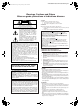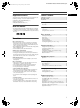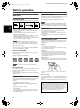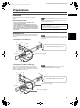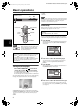XV-N50BK/XV-N55SL/LET0230-002A/English LET0230-002A.
LET0230-002A.book Page 1 Friday, January 24, 2003 2:40 PM XV-N50BK/XV-N55SL/LET0230-002A/English Warnings, Cautions and Others Mises en garde, précautions et indications diverses CAUTION RISK OF ELECTRIC SHOCK DO NOT OPEN CAUTION: TO REDUCE THE RISK OF ELECTRIC SHOCK. DO NOT REMOVE COVER (OR BACK) NO USER SERVICEABLE PARTS INSIDE. REFER SERVICING TO QUALIFIED SERVICE PERSONNEL.
LET0230-002A.book Page 1 Friday, January 24, 2003 2:40 PM XV-N50BK/XV-N55SL/LET0230-002A/English English Supplied accessories Table of contents Check that you have all the following accessories supplied to you. If anything is missing, consult your dealer immediately. Supplied accessories................................................................1 About this manual .....................................................................1 Precautions ...................................................
XV-N50BK/XV-N55SL/LET0230-002A/English LET0230-002A.book Page 2 Friday, January 24, 2003 2:40 PM Before operation Digital audio formats About discs The player supports the following digital audio formats (see page 38 “Glossary” for descriptions of each audio format): Playable disc types Linear PCM, Dolby Digital, DTS (Digital Theater Systems) Discs with the following marks can be played back on the player.
XV-N50BK/XV-N55SL/LET0230-002A/English LET0230-002A.book Page 3 Friday, January 24, 2003 2:40 PM Preparations English Connections Before using the player, connect the player to a TV and/or amplifier. NOTE If your TV has an AV COMPU LINK terminal, you can use the AV COMPU LINK function. See “AV COMPU LINK remote control system” on page 33 for details. Before making connections • Do not connect the AC power cord until all other connections have been made.
XV-N50BK/XV-N55SL/LET0230-002A/English LET0230-002A.book Page 4 Friday, January 24, 2003 2:40 PM Preparations C Connecting to a TV with component jacks You can enjoy picture of high-fidelity color reproduction by connecting the COMPONENT VIDEO OUT jacks on the player to your TV. NOTES • Connect “Y” to “Y,” “PB” to “PB” (CB), “PR” to “PR” (CR) correctly. • When using the COMPONENT VIDEO OUT jacks, do not connect the S-VIDEO output jack on the player.
XV-N50BK/XV-N55SL/LET0230-002A/English LET0230-002A.book Page 5 Friday, January 24, 2003 2:40 PM Preparations English Connecting to optional audio equipment Connecting to a stereo audio amplifier/receiver Connect the player’s AUDIO OUT (LEFT/RIGHT) jacks to any line-level inputs (such as AUX, DVD, CD, etc.) of an audio amplifier or receiver.
LET0230-002A.book Page 6 Friday, January 24, 2003 2:40 PM XV-N50BK/XV-N55SL/LET0230-002A/English Preparations Connecting the power cord Remote sensor When all the audio/video connections have been made, connect the AC power plug to the wall outlet. Make sure that the plugs are inserted firmly. The STANDBY indicator lights in red. Point the top of the remote control unit toward the remote sensor as directly as possible. If you operate it from a diagonal position, the operating range (approx.
XV-N50BK/XV-N55SL/LET0230-002A/English LET0230-002A.book Page 7 Friday, January 24, 2003 2:40 PM Preparations 4 TV-DVD Try to operate the TV by pressing TV STANDBY/ON . English If your TV turns on or off, you have successfully set the control signal. TV STANDBY/ ON NOTES • When you purchased the player the manufacturer code is set to “JVC” (01). • If there is more than one code listed for the manufacturer of your TV, try them one by one until you succeed.
XV-N50BK/XV-N55SL/LET0230-002A/English LET0230-002A.book Page 8 Friday, January 24, 2003 2:40 PM Basic operations • CLOSE • NO DISC STANDBY indicator 0 7 3 NOTE Even if you turn off the player, the player is not disconnected from the AC power source as long as it is connected to the wall outlet. This state is called standby mode. In this state, the player consumes a very small amount of power.
XV-N50BK/XV-N55SL/LET0230-002A/English LET0230-002A.book Page 9 Friday, January 24, 2003 2:40 PM Basic operations 5 Press ENTER. The third page is shown, in which the pull-down menu of the [DIGITAL AUDIO OUTPUT] is already open.
XV-N50BK/XV-N55SL/LET0230-002A/English LET0230-002A.book Page 10 Friday, January 24, 2003 2:40 PM Basic operations About On-screen guide icons 0 7 38 You may see the following icons displayed over the picture. They have the following meanings. : Appears at the beginning of a scene recorded from multiple angles (see page 17). 4¢ : Appears at the beginning of a scene recorded with multiple audio languages (see page 17).
XV-N50BK/XV-N55SL/LET0230-002A/English LET0230-002A.book Page 11 Friday, January 24, 2003 2:40 PM Basic operations To resume playback English Various speed playback When the resume mode is “ON” While the disc you interrupted playback is still on the disc tray, press 3. To advance or reverse playback rapidly while monitoring The player resumes playback from the position where playback was interrupted. The TV screen shows [RESUME PLAY].
XV-N50BK/XV-N55SL/LET0230-002A/English LET0230-002A.book Page 12 Friday, January 24, 2003 2:40 PM Basic operations Locating the beginning of a scene or song 4¢ Numeric buttons For DVD VIDEO: During playback, you can skip a chapter or title, depending on the disc configuration. For SVCD/Video CD: During playback without PBC function, you can skip a track. For Audio CD: During playback or while in stop mode, you can skip a track. To skip forward, press ¢. 4 To skip backward, press 4.
XV-N50BK/XV-N55SL/LET0230-002A/English LET0230-002A.book Page 13 Friday, January 24, 2003 2:40 PM Advanced operations Locating a desired scene from the menu of a SVCD/Video CD with PBC English Numeric buttons RETURN TOP MENU ENTER Some SVCD/Video CD discs support the PBC function. PBC is an abbreviation of “Playback Control.” Some SVCD/Video CD discs recorded with PBC have their own menus, such as a list of the songs of the disc. You can locate a specific scene by using the PBC menu.
XV-N50BK/XV-N55SL/LET0230-002A/English LET0230-002A.book Page 14 Friday, January 24, 2003 2:40 PM Advanced operations 3 Press the numeric buttons (0 to 9) to enter the desired time. The specified time is displayed in the pull-down menu. Numeric buttons Example (for DVD VIDEO) To play back from 2(H):34(M):00(S) Press 2, 3, then 4. TV/VIDEO-CANCEL TIME 2:34: __ 5/∞/2/3 ON SCREEN ENTER Example (for SVCD/Video CD/Audio CD) To play back from 23(M):40(S) Press 2, 3, then 4.
XV-N50BK/XV-N55SL/LET0230-002A/English LET0230-002A.book Page 15 Friday, January 24, 2003 2:40 PM Advanced operations 4 Press the numeric buttons to specify tracks in the desired order. To play back in random order (Random play) English To select 5: press 5. To select 23: press +10, +10, then 3. To select 40: press +10, +10, +10, then 10. The total program time 1 In stop mode, press ON SCREEN twice. The menu bar appears on the TV screen. Total Program Time PROGRAM No.
XV-N50BK/XV-N55SL/LET0230-002A/English LET0230-002A.book Page 16 Friday, January 24, 2003 2:40 PM Advanced operations To repeat a desired part (A-B repeat playback) 5/∞/2/3 ENTER First make sure: ON SCREEN 7 3 • The player is in playback mode except SVCD/Video CD playback with PBC. 1 ANGLE REPEAT SUB TITLE AUDIO Press ON SCREEN twice. The menu bar appears on the TV screen. 2 Press 2/3 to move ENTER. to , then press The pull-down menu for repeat mode selection appears.
XV-N50BK/XV-N55SL/LET0230-002A/English LET0230-002A.book Page 17 Friday, January 24, 2003 2:40 PM Advanced operations 2 Changing the language, sound and scene angle Press 5/∞ or AUDIO to select the desired audio. English Each time you press 5/∞ or AUDIO, the audio changes. For DVD VIDEO (example) 1/3 ENGLISH To select the subtitle language (SUBTITLE) 2/3 FRENCH 3/3 SPANISH For SVCD ST1 Some DVD VIDEO and SVCD discs contain more than one subtitle language. You can choose a desired one from them.
XV-N50BK/XV-N55SL/LET0230-002A/English LET0230-002A.book Page 18 Friday, January 24, 2003 2:40 PM Advanced operations 2 Press 2/3 to select the desired preset. Each time you press the button, the VFP mode changes as follows. Set the video type most suitable to the current program or the room conditions.
XV-N50BK/XV-N55SL/LET0230-002A/English LET0230-002A.book Page 19 Friday, January 24, 2003 2:40 PM Advanced operations To dismiss the VFP mode selection window English Menu bar functions Press VFP - PROGRESSIVE SCAN. NOTE The window for VFP mode selection and parameter setting disappear if no operation is made for about 10 seconds. To bring up the menu bar 1 A status bar for the type of disc inserted will appear on the TV screen. See page 10 for details about the status bar.
XV-N50BK/XV-N55SL/LET0230-002A/English LET0230-002A.book Page 20 Friday, January 24, 2003 2:40 PM Advanced operations Menu bar functions for DVD VIDEO Menu bar functions for SVCD/Video CD/ Audio CD Time mode selection During playback, selects the time mode shown in the display window and in the status bar. Press ENTER to select the time mode from the following. • TOTAL: Current title elapsed time • T.
XV-N50BK/XV-N55SL/LET0230-002A/English LET0230-002A.book Page 21 Friday, January 24, 2003 2:40 PM MP3/WMA disc playback • As for WMA files, make sure that the copyright feature is set to off. • As for WMA files, we recommend you to record your material at a bit rate of 64 kbps or higher. English Basic operations 2 5/∞ Use the following buttons to control MP3/WMA disc playback. 4 7 ¢ 8 3 ENTER: Starts playback while stopped. 3: Starts playback while stopped or paused. 7: Stops playback.
XV-N50BK/XV-N55SL/LET0230-002A/English LET0230-002A.book Page 22 Friday, January 24, 2003 2:40 PM MP3/WMA disc playback 2 Press the numeric buttons to specify a desired group number. To select 5: press 5. To select 23: press +10, +10, then 3. To select 40: press +10, +10, +10, then 10. Numeric buttons Specify the group number within several seconds after pressing TITLE/GROUP (i.e. while the display window shows [--]). The player starts playback from track 1 of the selected group.
XV-N50BK/XV-N55SL/LET0230-002A/English LET0230-002A.book Page 23 Friday, January 24, 2003 2:40 PM JPEG disc playback Notes for making your own JPEG disc using a CD-R/ CD-RW disc English • Select “ISO 9660” as the disc format. • We recommend you to record your material at a 640 x 480 pixel resolution. • This player supports the baseline JPEG format.
XV-N50BK/XV-N55SL/LET0230-002A/English LET0230-002A.book Page 24 Friday, January 24, 2003 2:40 PM JPEG disc playback Viewing pictures continuously (slide show mode) You can see files (still pictures) one after another automatically. Numeric buttons To start the slide show TITLE/GROUP Press 3 (SELECT). 5/∞/2/3 4 7 3(SELECT) The slide show starts from the beginning of the disc. Each file (still picture) is displayed for approximately 3 seconds.
LET0230-002A.book Page 25 Friday, January 24, 2003 2:40 PM XV-N50BK/XV-N55SL/LET0230-002A/English JPEG disc playback English Repeat function In the slide show mode, you can repeat playback of JPEG files in a group or on the disc. 1 While the JPEG CONTROL display is shown, press REPEAT. Pressing REPEAT switches the repeat mode. When the repeat mode is turned on, the [ ] indicator lights in the display window. The selected repeat mode is shown on the JPEG CONTROL display.
XV-N50BK/XV-N55SL/LET0230-002A/English LET0230-002A.book Page 26 Friday, January 24, 2003 2:40 PM Changing the initial settings OTHERS OTHERS RESUME ON ON SCREEN GUIDE ON AUTO STANDBY OFF AV COMPULINK MODE DVD1 PARENTAL LOCK SELECT CHOICE USE 5∞23 TO SELECT, USE ENTER TO CONFIRM TO EXIT, PRESS CHOICE. ENTER 5/∞/2/3 ENTER How to set preferences 1 Press CHOICE. One of the preference on-screen displays appears on the TV screen.
XV-N50BK/XV-N55SL/LET0230-002A/English LET0230-002A.book Page 27 Friday, January 24, 2003 2:40 PM Changing the initial settings English LANGUAGE menu MENU LANGUAGE You can select the default menu language to be displayed if it is contained on a DVD VIDEO disc. Setting options ENGLISH, SPANISH, FRENCH, CHINESE, GERMAN, ITALIAN, JAPANESE, language code from AA to ZU • If the disc does not have a menu in the selected language, the disc’s default language will be used.
XV-N50BK/XV-N55SL/LET0230-002A/English LET0230-002A.book Page 28 Friday, January 24, 2003 2:40 PM Changing the initial settings MP3&WMA/JPEG The player can play MP3/WMA and JPEG files recorded on a CD-R/CD-RW disc. However, if a disc contains both MP3/WMA and JPEG files, you can only play files of the type selected in this menu item. Setting options MP3&WMA, JPEG [MP3&WMA]: when selected, only MP3/WMA files can be played back. [JPEG]: when selected, only JPEG files can be played back.
XV-N50BK/XV-N55SL/LET0230-002A/English LET0230-002A.book Page 29 Friday, January 24, 2003 2:40 PM Changing the initial settings PARENTAL LOCK 3 When this option is selected, pressing ENTER on the remote control unit brings up the PARENTAL LOCK display shown below. This allows you to restrict children from playing DVD VIDEO discs. While is pointing to [COUNTRY CODE], press ENTER to bring up the pull-down menu. 4 Press 5/∞ to select the country code.
XV-N50BK/XV-N55SL/LET0230-002A/English LET0230-002A.book Page 30 Friday, January 24, 2003 2:40 PM Changing the initial settings To temporarily release the Parental Lock Numeric buttons 5/∞ ENTER If the parental level is set to a strict value, some discs may not play at all. When you insert such a disc and try to play it, the following parental lock on-screen display appears on the TV screen, asking you whether you want the parental lock to be temporarily released or not.
XV-N50BK/XV-N55SL/LET0230-002A/English LET0230-002A.
XV-N50BK/XV-N55SL/LET0230-002A/English LET0230-002A.
XV-N50BK/XV-N55SL/LET0230-002A/English LET0230-002A.book Page 33 Friday, January 24, 2003 2:40 PM Additional information AV COMPU LINK remote control system The JVC AV COMPU LINK system allows you to enjoy video or audio with the simplest operation.
LET0230-002A.book Page 34 Friday, January 24, 2003 2:40 PM XV-N50BK/XV-N55SL/LET0230-002A/English Additional information Troubleshooting Power No sound comes out. \ MP3/WMA disc is recorded with the “packet writing (UDF format).” It cannot be played. Power does not come on. \ Power plug is not inserted securely. Plug in securely. Files (tracks) are not played in the recorded order. \ This player plays the files in the alphabetic order. So, the playback order can vary.
LET0230-002A.book Page 35 Friday, January 24, 2003 2:40 PM XV-N50BK/XV-N55SL/LET0230-002A/English Additional information Specifications Specifications and appearance are subject to change without prior notice. • Manufactured under license from Dolby Laboratories. “Dolby” and the double-D symbol are trademark of Dolby Laboratories. • Manufactured under license from Digital Theater Systems, Inc. “DTS” and “DTS Digital Surround” are registered trademarks of Digital Theater Systems, Inc.
XV-N50BK/XV-N55SL/LET0230-002A/English LET0230-002A.
XV-N50BK/XV-N55SL/LET0230-002A/English LET0230-002A.
LET0230-002A.book Page 38 Friday, January 24, 2003 2:40 PM XV-N50BK/XV-N55SL/LET0230-002A/English Additional information Appendix D: Glossary 480i/480p Indicates the number of scanning lines and scanning format of an image signal. 480i indicates 480 scanning lines with interlace format, and 480p indicates 480 scanning lines with progressive format. Aspect ratio A ratio which defines the shape of the rectangular picture in a TV. It is the width of the picture relative to the height.
LET0230-002A.book Page 39 Friday, January 24, 2003 2:40 PM XV-N50BK/XV-N55SL/LET0230-002A/English VICTOR COMPANY OF JAPAN, LIMITED EN. FR.