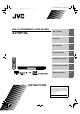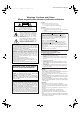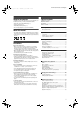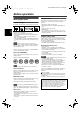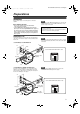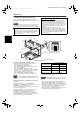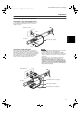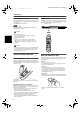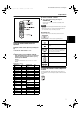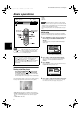XV-NP1[J_UJ].book Page 1 Wednesday, July 9, 2003 8:15 PM XV-NP1SL/LET0234-001A/English DVD PLAYER/MEMORY CARD READER XV-NP1SL Before operation 2 Preparations 3 Basic operations 8 Advanced operations 13 Audio/Video files playback 21 Changing the initial settings 26 Additional information 31 INSTRUCTIONS For Customer Use: Enter below the Model No. and Serial No. which are located on the rear, bottom or side of the cabinet. Retain this information for future reference. Model No.
XV-NP1[J_UJ].book Page 1 Wednesday, July 9, 2003 8:15 PM XV-NP1SL/LET0234-001A/English Warnings, Cautions and Others Mises en garde, précautions et indications diverses CAUTION RISK OF ELECTRIC SHOCK DO NOT OPEN CAUTION: TO REDUCE THE RISK OF ELECTRIC SHOCK. DO NOT REMOVE COVER (OR BACK) NO USER SERVICEABLE PARTS INSIDE. REFER SERVICING TO QUALIFIED SERVICE PERSONNEL.
XV-NP1[J_UJ].book Page 1 Wednesday, July 9, 2003 8:15 PM XV-NP1SL/LET0234-001A/English Supplied accessories Table of contents Check that you have all the following accessories supplied to you. If anything is missing, consult your dealer immediately. Supplied accessories................................................................1 About this manual .....................................................................1 Precautions .....................................................................
XV-NP1[J_UJ].book Page 2 Wednesday, July 9, 2003 XV-N50BK/N55SL/LET0230-001A/English 8:15 PM Before operation Unplayable discs About playable media The player does not play back discs listed below. If you try to play back these discs, noise may generate causing damage to speakers. Playable disc types Discs with the following marks can be played back on the player. Before operation DVD VIDEO SVCD Video CD Audio CD The DVD Logo is a trademark.
XV-NP1[J_UJ].book Page 3 Wednesday, July 9, 2003 XV-N50BK/N55SL/LET0230-001A/English 8:15 PM Preparations Connections Before using the player, connect the player to a TV and/or amplifier. NOTE If your TV has an AV COMPU LINK terminal, you can use the AV COMPU LINK function. See “AV COMPU LINK remote control system” on page 33 for details. Before making connections • Do not connect the AC power cord until all other connections have been made.
XV-NP1[J_UJ].book Page 4 Wednesday, July 9, 2003 XV-N50BK/N55SL/LET0230-001A/English 8:15 PM Preparations C Connecting to a TV with component jacks. You can enjoy picture of high-fidelity color reproduction by connecting the COMPONENT VIDEO OUT jacks on the player to your TV. NOTES • Connect “Y” to “Y,” “PB” to “PB” (CB), “PR” to “PR” (CR) correctly. • If your TV has component video input jacks of BNC type, use an adapter which converts a pin jack to a BNC jack (not supplied).
XV-NP1[J_UJ].book Page 5 Wednesday, July 9, 2003 XV-N50BK/N55SL/LET0230-001A/English 8:15 PM Preparations Connecting to optional audio equipment Connecting to a stereo audio amplifier/receiver Connect the player’s AUDIO OUT (LEFT/RIGHT) jacks to any line-level inputs (such as AUX, DVD, CD, etc.) of an audio amplifier or receiver.
XV-NP1[J_UJ].book Page 6 Wednesday, July 9, 2003 8:15 PM XV-N50BK/N55SL/LET0230-001A/English Preparations Connecting the power cord Remote sensor When all the audio/video connections have been made, connect the AC power plug to the wall outlet. Make sure that the plugs are inserted firmly. The STANDBY indicator lights in red. Point the top of the remote control unit toward the remote sensor as directly as possible. If you operate it from a diagonal position, the operating range (approx.
XV-NP1[J_UJ].book Page 7 Wednesday, July 9, 2003 XV-N50BK/N55SL/LET0230-001A/English 8:15 PM Preparations 3 4 Release TV/VIDEO - CANCEL. Try to operate the TV by pressing TV STANDBY/ON . If your TV turns on or off, you have successfully set the control signal. Numeric buttons NOTES • When you purchased the player the manufacturer code is set to “JVC” (01). • If there is more than one code listed for the manufacturer of your TV, try them one by one until you succeed.
XV-NP1[J_UJ].book Page 8 Wednesday, July 9, 2003 XV-N50BK/N55SL/LET0230-001A/English 8:15 PM Basic operations 0 STANDBY indicator 7 3 • OPEN • CLOSE • NO DISC NOTES • Even if you turn off the player, the player is not disconnected from the AC power source as long as it is connected to the wall outlet. This state is called standby mode. In this state, the player consumes a very small amount of power. • You can change the picture of the opening display. (See page 25.
XV-NP1[J_UJ].book Page 9 Wednesday, July 9, 2003 XV-N50BK/N55SL/LET0230-001A/English 8:15 PM Basic operations 5 Press ENTER. The third page is shown, in which the pull-down menu of the [DIGITAL AUDIO OUTPUT] is already open.
XV-NP1[J_UJ].book Page 10 Wednesday, July 9, 2003 XV-N50BK/N55SL/LET0230-001A/English 8:15 PM Basic operations About On-screen guide icons You may see the following icons displayed over the picture. They have the following meanings. : Appears at the beginning of a scene recorded from multiple angles (see page 17). : Appears at the beginning of a scene recorded with multiple audio languages (see page 17). : Appears at the beginning of a scene recorded with multiple subtitle languages (see page 17).
XV-NP1[J_UJ].book Page 11 Wednesday, July 9, 2003 XV-N50BK/N55SL/LET0230-001A/English 8:15 PM Basic operations To resume playback When the resume mode is “ON” While the disc you interrupted playback is still on the disc tray, press 3. The player resumes playback from the position where playback was interrupted.The TV screen shows “RESUME PLAY.” To play back from the beginning Press 7 before pressing 3 to start playback.
XV-NP1[J_UJ].book Page 12 Wednesday, July 9, 2003 XV-N50BK/N55SL/LET0230-001A/English 8:15 PM Basic operations Locating the beginning of a scene or song Numeric buttons For DVD VIDEO: During playback, you can skip a chapter or title, depending on the disc configuration. For SVCD/Video CD: During playback without PBC function, you can skip a track. For Audio CD: During playback or while in stop mode, you can skip a track. To skip forward, press ¢. To skip backward, press 4.
XV-NP1[J_UJ].book Page 13 Wednesday, July 9, 2003 XV-N50BK/N55SL/LET0230-001A/English 8:15 PM Advanced operations Locating a desired scene from the menu of a SVCD/Video CD with PBC Numeric buttons Some SVCD/Video CD discs support the PBC function. PBC is an abbreviation of “Playback Control.” Some SVCD/Video CD discs recorded with PBC have their own menus, such as a list of the songs of the disc. You can locate a specific scene by using the PBC menu. 1 In stop mode, press 3.
XV-NP1[J_UJ].book Page 14 Wednesday, July 9, 2003 XV-N50BK/N55SL/LET0230-001A/English 8:15 PM Advanced operations 3 Press the numeric buttons (0 to 9) to enter the desired time. The specified time is displayed in the pull-down menu. Numeric buttons Example (for DVD VIDEO) To play back from 2(H):34(M):00(S) Press 2, 3, then 4. Example (for SVCD/Video CD/Audio CD) To play back from 23(M):40(S) Press 2, 3, then 4.
XV-NP1[J_UJ].book Page 15 Wednesday, July 9, 2003 XV-N50BK/N55SL/LET0230-001A/English 8:15 PM Advanced operations To check the program contents Changing the playback order To play back in a specific order (Program play) During playback, press 7. Playback stops and the program table is shown. When the player is playing back an Audio CD and the program table is not shown, you can bring up the table by carrying out steps 1 to 3.
XV-NP1[J_UJ].book Page 16 Wednesday, July 9, 2003 XV-N50BK/N55SL/LET0230-001A/English 8:15 PM Advanced operations To repeat a desired part (A-B repeat playback) First make sure: • The player is in playback mode except SVCD/Video CD playback with PBC. 1 Press ON SCREEN twice. The menu bar appears on the TV screen. 2 Press 2/3 to move ENTER. to , then press The pull-down menu for repeat mode selection appears. Repeat playback 3 4 Press 5/∞ to select [A-B].
XV-NP1[J_UJ].book Page 17 Wednesday, July 9, 2003 XV-N50BK/N55SL/LET0230-001A/English 8:15 PM Advanced operations 2 Changing the language, sound and scene angle Press 5/∞ or AUDIO to select the desired audio. Each time you press 5/∞ or AUDIO, the audio changes. For DVD VIDEO (example) To select the subtitle language (SUBTITLE) For SVCD Some DVD VIDEO and SVCD discs contain more than one subtitle language. You can choose a desired one from them.
XV-NP1[J_UJ].book Page 18 Wednesday, July 9, 2003 XV-N50BK/N55SL/LET0230-001A/English 8:15 PM Advanced operations 2 Press 2/3 to select the desired preset. Each time you press the button, the VFP mode changes as follows. Set the video type most suitable to the current program or the room conditions. Selected preset USER 1 Special picture/sound effect Advanced operations During playback or while paused, press ZOOM. 3 Press 5/∞/2/3 to move the zoomed position.
XV-NP1[J_UJ].book Page 19 Wednesday, July 9, 2003 XV-N50BK/N55SL/LET0230-001A/English 8:15 PM Advanced operations To dismiss the VFP mode selection window Press VFP - PROGRESSIVE SCAN. Menu bar functions NOTE The window for VFP mode selection and parameter setting disappear if no operation is made for about 10 seconds. To bring up the menu bar 1 A status bar for the type of disc inserted will appear on the TV screen. See page 10 for details about the status bar.
XV-NP1[J_UJ].book Page 20 Wednesday, July 9, 2003 XV-N50BK/N55SL/LET0230-001A/English 8:15 PM Advanced operations Menu bar functions for DVD VIDEO Menu bar functions for SVCD/Video CD/ Audio CD Time mode selection During playback, selects the time mode shown in the display window and in the status bar. Press ENTER to select the time mode from the following. • TOTAL: Current title elapsed time • T.
XV-NP1[J_UJ].book Page 21 Wednesday, July 9, 2003 XV-NP1SL/LET0234-001A/English 8:15 PM Audio/Video files playback Outline Notes for making your own disc using a CD-R/CDRW disc The player can play back MP3/WMA/JPEG/MPEG-4 (simple profile/asf file) files on either a personally recorded CD-R/RW disc and memory card, or a commercially available CD. You can select and play back files using the Control display on the TV screen.
XV-NP1[J_UJ].book Page 22 Wednesday, July 9, 2003 XV-NP1SL/LET0234-001A/English 8:15 PM Audio/Video files playback Notes for inserting and removing memory cards • Before you insert a memory card into a card slot, open the door on the front panel and make sure of the slot type and the direction of insertion as illustrated. • Always use the single type of memory card at a time. • Before removing a memory card during playback, stop the playback.
AVfiles_playback.fm Page 23 Friday, July 11, 2003 XV-NP1SL/LET0234-001A/English 1:04 PM Audio/Video files playback Press 5/∞ to move the bar to a desired group, then press ENTER. • In the right column, files in the selected group are shown. 3 Press 5/∞ to select the desired file, then press ENTER. Direct selection for JPEG files You can select a particular JPEG file from the thumbnail screen. 1 The desired file is played back.
AVfiles_playback.fm Page 24 Friday, July 11, 2003 XV-NP1SL/LET0234-001A/English 1:04 PM Audio/Video files playback • Each time you press the button, the effect is changed as follows: Mode Type of wipe 1 Scroll wipe 1: The next image slides in from top to bottom. 2 Scroll wipe 2: The next image slides in from bottom to top. 3 Shutter wipe 1: The next image slides in vertically from both sides to center. 4 Shutter wipe 2: The next image slides in vertically from center to both sides.
AVfiles_playback.fm Page 25 Friday, July 11, 2003 XV-NP1SL/LET0234-001A/English 1:04 PM Audio/Video files playback To repeat music slide show playback Music slide show playback During slide show playback of JPEG files on the memory card, you can play back Audio CDs or MP3/WMA files as background music. When you play back MP3/WMA files as background music, make a group containing both JPEG files and MP3/WMA files on the memory card. • Music slide show is available for JPEG files on the single group.
XV-NP1[J_UJ].book Page 26 Wednesday, July 9, 2003 XV-N50BK/N55SL/LET0230-001A/English 8:15 PM Changing the initial settings OTHERS OTHERS RESUME ON ON SCREEN GUIDE ON AUTO STANDBY OFF AV COMPULINK MODE DVD1 PARENTAL LOCK SELECT ENTER USE 5∞23 TO SELECT, USE ENTER TO CONFIRM TO EXIT, PRESS CHOICE. How to set preferences 1 Press CHOICE. One of the preference on-screen displays appears on the TV screen. You can see four icons at the top right of the on-screen display for the settings.
XV-NP1[J_UJ].book Page 27 Wednesday, July 9, 2003 XV-N50BK/N55SL/LET0230-001A/English 8:15 PM Changing the initial settings LANGUAGE menu MENU LANGUAGE [4:3 LB] (Letter Box conversion): select when you connect the player to a normal (4:3) TV. When playing back a DVD VIDEO disc recorded in wide picture format, the picture is shown with black bars at the top and bottom. You can select the default menu language to be displayed if it is contained on a DVD VIDEO disc.
XV-NP1[J_UJ].book Page 28 Wednesday, July 9, 2003 XV-N50BK/N55SL/LET0230-001A/English 8:15 PM Changing the initial settings BACKGROUND D. RANGE CONTROL You can change and set the opening display to your favorite image using this menu. This setting provides optimal audio quality from the analog AUDIO OUT terminals for listening to DVD VIDEO discs recorded in Dolby Digital format, at low or middle volume.
XV-NP1[J_UJ].book Page 29 Wednesday, July 9, 2003 XV-N50BK/N55SL/LET0230-001A/English 8:15 PM Changing the initial settings PARENTAL LOCK 3 When this option is selected, pressing ENTER on the remote control unit brings up the PARENTAL LOCK display shown below. This allows you to restrict children from playing DVD VIDEO discs. While is pointing to [COUNTRY CODE], press ENTER to bring up the pull-down menu. 4 Press 5/∞ to select the country code.
XV-NP1[J_UJ].book Page 30 Wednesday, July 9, 2003 XV-N50BK/N55SL/LET0230-001A/English 8:15 PM Changing the initial settings To temporarily release the Parental Lock Numeric buttons If the parental level is set to a strict value, some discs may not play at all. When you insert such a disc and try to play it, the following parental lock on-screen display appears on the TV screen, asking you whether you want the parental lock to be temporarily released or not.
XV-NP1[J_UJ].
XV-NP1[J_UJ].
XV-NP1[J_UJ].book Page 33 Wednesday, July 9, 2003 XV-N50BK/N55SL/LET0230-001A/English 8:15 PM Additional information AV COMPU LINK remote control system To AV COMPU LINK (ll, EX or lll) The JVC AV COMPU LINK system allows you to enjoy video or audio with the simplest operation.
XV-NP1[J_UJ].book Page 34 Wednesday, July 9, 2003 8:15 PM XV-N50BK/N55SL/LET0230-001A/English Additional information Troubleshooting Power Power does not come on. \ Power plug is not inserted securely. Plug in securely. Operation “REGION CODE ERROR!” is shown on the TV screen. \ Region code of the inserted disc does not match the player. Check the region code of the disc printed on the disc jacket. Operation is not possible. \ Microcomputer malfunction due to lightning or static electricity.
XV-NP1[J_UJ].book Page 35 Wednesday, July 9, 2003 8:15 PM XV-N50BK/N55SL/LET0230-001A/English Additional information Audio characteristics Specifications Specifications and appearance are subject to change without prior notice.
XV-NP1[J_UJ].
XV-NP1[J_UJ].
XV-NP1[J_UJ].book Page 38 Wednesday, July 9, 2003 8:15 PM XV-N50BK/N55SL/LET0230-001A/English Additional information Appendix D: Glossary 480i/480p Indicates the number of scanning lines and scanning format of an image signal. 480i indicates 480 scanning lines with interlace format, and 480p indicates 480 scanning lines with progressive format. ASF ASF is an abbreviation of “Advanced Streaming Format,” and is a data compression format for streaming developed by Microsoft Corporation.
XV-NP1[J_UJ].
XV-NP1[J_UJ].
XV-NP1[J_UJ].book Page 41 Wednesday, July 9, 2003 8:15 PM XV-NP1SL/LET0234-001A/English VICTOR COMPANY OF JAPAN, LIMITED EN.