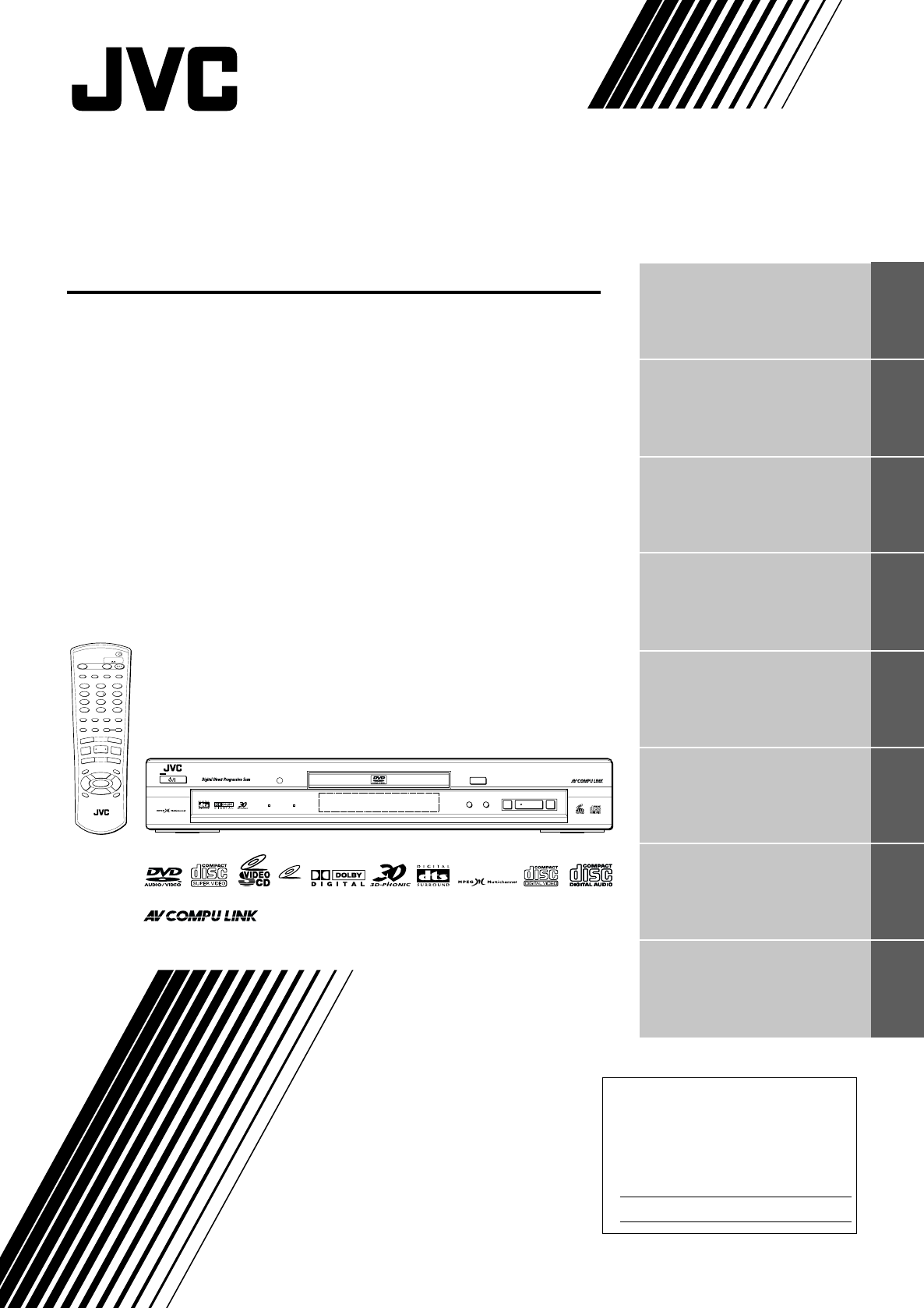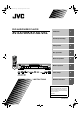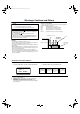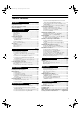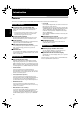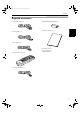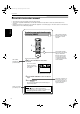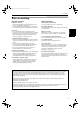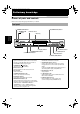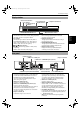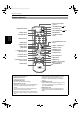! TV TV2 1 2 TV4 TV5 3 TV6 5 TV8 7 8 9 TV -/-- TV0 MUTING 10 0 +10 6 TV9 16 Basic operations 25 Advanced operations 29 MP3 disc playback 51 Initial settings 54 Additional information 64 VFP ANGLE SUBTITLE AUDIO S.
! Warnings, Cautions and Others CAUTION To reduce the risk of electrical shocks, fire, etc.: 1. Do not remove screws, covers or cabinet. 2. Do not expose this appliance to rain or moisture. Caution –– STANDBY/ON button! Disconnect the mains plug to shut the power off completely (the STANDBY/ON lamp goes off). The STANDBY/ON button in any position does not disconnect the mains line. ÷ When the unit is on standby, the STANDBY/ON lamp lights red.
! English Table of Contents Introduction Page 2 Features...............................................................................2 Supplied accessories..........................................................3 About this instruction manual ..........................................4 Notes on handling ..............................................................5 Preliminary knowledge Page 6 Names of parts and controls ...........................
! Introduction Features This unit is a compatible player for DVD VIDEO, DVD AUDIO, Audio CD, Video CD and SVCD discs. Picture features Introduction 7 Progressive Scan system (NTSC only) Supports the Progressive scan for NTSC system, as well as the conventional (current) Interlace scan system. * To enjoy the progressive video picture, you must connect the unit to a television or monitor that supports the progressive video input.
! Introduction Supplied accessories Introduction • R6P(SUM-3)/AA(15F) batteries (x 2) • Audio/video cable (x 1) • Instruction manual (x 1) • S-video cable (x 1) • Audio cable (x 2) • AC power cord (x 1) • AC power plug (x 1) (except Australia) • Remote Control Unit (x 1) R N E E P S O LO /C P E E A T 4 4 V 7 7 V T 8 6 T 0 +1 - Q E O R O .
" ! Introduction About this instruction manual Introduction • This instruction manual is written in the following manner. • This unit can playback CD-R/RW discs recorded by the MP3 format (we refer to those discs as MP3 discs in this manual). • Regarding operations for MP3 discs, see “MP3 disc playback” on and after page 51. The other sections of this manual basically do not refer to MP3 disc playback.
! Introduction Notes on handling Important cautions Safety precautions Installation of the unit • Select a place which is level, dry and neither too hot nor too cold (between 5oC and 35oC). • Leave sufficient distance between the unit and the TV. • Do not use the player in a place subject to vibrations. Avoid moisture, water and dust Do not place the unit in moist or dusty places.
! Preliminary knowledge Names of parts and controls Refer to the corresponding pages indicated in () for details.
! Preliminary knowledge Display window 1 Audio format indicators 4 Group/title/track/ 2 Disc indicator chapter indicators 3 3 (play)/8 (pause) indicators VCDVD 38 1 A-B GROUP TITLE TRACK CHAP PROGRAM RANDOM 6 PROGRAM/RANDOM indicators 7 Multi-information window 1 Audio format indicators Indicates the format of audio currently being played back. See “Audio formats” on page 14 for details.
# ! Preliminary knowledge Remote control unit @ Infrared signal-emitting window # TV STANDBY/ON Preliminary knowledge 1 OPEN/CLOSE button TV DVD STANDBY/ON TV DVD OPEN /CLOSE 2 REPEAT button REPEAT 3 3D PHONIC button TV1 TV2 TV3 1 2 3 TV4 TV5 TV6 4 5 6 TV7 TV8 TV9 4 Numeric buttons 5 ANGLE button 3D TV/VIDEO PHONIC CANCEL RETURN 7 8 9 TV -/-- TV0 MUTING 10 0 +10 7 DIGEST button 8 PAGE button 9 4/PREVIOUS button S.
$ ! Preliminary knowledge 9 4/PREVIOUS button (27, 32, 51) Skips back a chapter, title, group or track. Also used for the page selection of a menu screen (for DVD VIDEO/DVD AUDIO/Video CD/SVCD). Holding down this button during playback reverses playback rapidly (except MP3 disc). 0 7/CLEAR button (26, 37, 51) Stops playback. Also used to clear all the programmed selection for the program play.
! Preliminary knowledge Operational Principles On-screen displays You can set preferences and perform advanced playback functions via various on-screen displays, including the Opening, Preference, Speaker setting, Parental Lock and Control displays. REPEAT DVD 3D TV/VIDEO PHONIC CANCEL RETURN TV1 TV2 TV3 1 2 3 TV4 TV5 TV6 4 5 6 TV7 TV8 TV9 7 8 9 TV -/-- TV0 MUTING 10 0 +10 S.
! Preliminary knowledge PREFERENCE (1, 2) and SPK.SETTING (speaker setting) displays (see page 54) (PREFERENCE1) PREFERENCE1 You can set preferences via these displays. (PREFERENCE2) PREFERENCE2 MENU LANGUAGE AUDIO LANGUAGE SUBTITLE ON SCREEN LANGUAGE ON SCREEN GUIDE MONITOR TYPE PROGRESSIVE MODE • To bring up the PREFERENCE 1/PREFERENCE 2/ SPK.SETTING display 1 When a DVD VIDEO disc is set and stopped or no PRESS SPK.
! Preliminary knowledge CD CONTROL display MIN You can select and set various functions for Audio CD playback from this display. TRACK 1 TIME TIME SELECT REPEAT • To bring up the CD CONTROL display Whenever an Audio CD is inserted, press ON SCREEN. Preliminary knowledge When a Video CD or SVCD disc is stopped, a display similar to the CD CONTROL display appears. During Video CD playback, the display shown on the right appears.
! Preliminary knowledge On-screen guide icons During DVD VIDEO playback, you may see icons displayed over the picture. These have the following meanings. : Displayed at the beginning of a scene recorded from multiple angles. (See page 41.) : Displayed at the beginning of a scene recorded with multiple audio languages. (See page 44.) You can set the unit not to display on-screen icons above via the preference settings described on page 55.
" ! Preliminary knowledge About discs Playable disc types Playable and non-playable disc types are as follows: Preliminary knowledge Playable discs DVD AUDIO DVD VIDEO AUDIO VIDEO Video CD SVCD Audio CD The DVD Logo is a trademark. • CD-R and CD-RW discs recorded with the Audio CD or MP3 format can be played back, though some may not be played back because of the disc characteristics or recording condition.
! Preliminary knowledge Disc structure A DVD VIDEO disc is comprised of “titles” and each title may be divided into some “chapters”. For example, if a DVD VIDEO disc contains some movies, each movie may have its own title number, and each movie may be divided into some chapters. In a DVD VIDEO KARAOKE disc, each song usually has its own title number and does not have chapters.
! Getting started Connections *In the following description, “TV” may be substituted with “monitor” or “projector.” *Before using the unit, you have to connect the unit to a TV and/or amplifier. Before making any connections • Do not connect the AC power cord until all other connections have been made. • Since different components often have different terminal names, carefully read the instructions supplied with the component you are going to connect.
! Getting started To connect to a TV with the component video input jacks You can enjoy high picture quality by connecting the unit’s COMPONENT VIDEO OUT jacks to the COMPONENT VIDEO IN jacks of your TV with the video cables.
# ! Getting started NOTES • Connect “Y” to “Y”, “PB” to “PB”, “PR” to “PR” correctly. • When the component video input jacks of the TV is of the BNC type, use an adapter to convert a pin jack to a BNC jack (optional). • Make the “DOWN MIX” setting in “PREFERENCE 2” to “Lo/Ro” and the Speaker setting in “SPK. SETTING” to “2 CH.” (see pages 58 and 59). • When the Progressive scan mode is selected, the VIDEO and S-VIDEO outputs do not feed the correct signals.
$ ! Getting started To connect to an amplifier/receiver equipped with 5.1-channel inputs The unit supports the linear PCM multichannel format of DVD AUDIO and can feed multichannel audio output signals from the 6 analog AUDIO OUT jacks. It is also equipped with the DTS and Dolby Digital and MPEG Multichannel decoders. So you can enjoy any type of the high quality surround sounds by connecting the unit to an amplifier/receiver equipped with the 5.
! Getting started To connect to audio equipment with a digital input You can enhance the sound quality by connecting either of the unit's DIGITAL OUT jacks to the digital input of an amplifier, MD, etc. by using an optional digital cable (OPTICAL or COAXIAL). The digital audio signal from a disc is directly transferred.
! Getting started To connect the power cord When all the audio/video connections have been made, insert the smaller plug of the supplied AC power cord to the unit’s AC IN connector, then insert the other end to the wall outlet. Make sure that plugs are inserted firmly. The STANDBY/ON indicator lights and setup is completed. NOTE • The unit automatically accommodates AC power between 110 V and 240 V.
! Getting started Precautions for the safe use of batteries Observe the following precautions for the safe use of batteries. If they are used improperly their life will be shortened, they may burst or their contents may leak. Precaution • Remove the batteries from the remote control if it is not going to be used for a long period of time. • Remove dead batteries and dispose of them properly.
! Getting started To use the remote control unit for TV operation You can operate your TV from the remote control unit. Setting the remote control signal for operating your TV. TV STANDBY/ON TV TV/VIDEO - CANCEL REPEAT 3D TV/VIDEO PHONIC CANCEL RETURN TV1 Numeric buttons DVD STANDBY/ON TV DVD OPEN /CLOSE TV2 TV3 1 2 3 TV4 TV5 TV6 4 5 6 TV7 TV8 TV9 7 8 9 TV -/-- TV0 MUTING 10 +10 0 VFP ANGLE SUBTITLE AUDIO S.
" ! Getting started The following buttons can be used for operating the TV: To use the CURSOR (CH–, CH+, VOL–, VOL+), TV/VIDEO - CANCEL and numeric buttons for TV control, set the TV - DVD switch to “TV”. TV DVD TV Turns the TV on or off. TV/VIDEO CANCEL TV1 1 Switches the TV input mode between TV and VIDEO. TV -/-- to 10 TV0 0 MUTING Mutes the TV sound. +10 Getting started Selects the TV channels directly.
! Basic operations In the following description, the buttons on the remote control unit are mainly used, however, you may use the corresponding buttons on the front panel of the unit if available.
! Basic operations Basic playback Note that this section describes basic operations for playback of DVD AUDIO, DVD VIDEO, Audio CD, Video CD and SVCD discs. For MP3 disc playback, see the independent chapter on and after page 51.
! Basic operations To advance or reverse playback rapidly while monitoring ¶ During playback Method 1 (from the remote control unit only) Press 1 or ¡. Each press of 1 or ¡ increases the playback speed. You can select the speed among 2x, 5x, 20x and 60x the normal speed. Pressing 3 returns the unit to normal playback. Method 2 Hold down 4 or ¢.
# ! Basic operations Resuming playback The unit can memorize the position on a disc where you interrupt playback, and resume playback from that position later. To memorize the interrupted position ¶ During playback Press 7, or press DVD STANDBY/ON panel. on the remote control unit or STANDBY/ON on the front The unit memorizes the interrupted position. • If you interrupt playback by pressing 7 and then turn off the power, the memory is not cleared.
$ ! Advanced operations • Note that this section describes operations for playback of DVD VIDEO, DVD AUDIO, Audio CD, Video CD and SVCD discs. For MP3 disc playback, see the independent chapter on and after page 51. But “Checking the sampling frequency” on page 50 is applied to MP3 discs. • The following table shows the contents of this section together with effective disc types for each operation.
! Advanced operations Playing from a specific position on a disc You can play a disc from the selected track, title or chapter, or from the specified time. To locate a desired scene from the DVD menu DVD discs generally have their own menus which show the disc contents. These menus contain various items such as titles of a movie, names of songs, or artist information, and display them on the TV screen. You can locate a desired scene by using the menu.
! Advanced operations • To activate the PBC function when a PBC-compatible Video CD/SVCD disc is being played back without the PBC function, press 7 then press 3. • You can also activate the PBC function using the on screen menu display as follows. 1 Press ON SCREEN. 2 Use CURSOR 5/∞ to move to [PBC CALL], then press ENTER.
! Advanced operations To locate a desired selection using 4 or ¢ You can locate the beginning of a chapter (for DVD VIDEO) or track (for DVD AUDIO/Audio CD/Video CD/SVCD) by using the 4 or ¢. TV When playing back pictures of a DVD VIDEO or DVD AUDIO disc, you can specify the chapter/track number to be played from the on-screen display. STANDBY/ON TV DVD OPEN /CLOSE REPEAT DVD To specify a desired chapter/track from the on-screen display [CHAP.
! Advanced operations 1 Press ON SCREEN. The on-screen display appears on the TV screen. • The “10” and “+10” buttons are not used in this function. 2 Use CURSOR 5/∞ to move NOTES to [TIME SEARCH], then press ENTER. • You can also locate a desired chapter directly by specifying the chapter or track number using the numeric buttons during playback (except when a menu is shown). See page 31.
" ! Advanced operations • When you make a mistake Move the cursor to the incorrect value, then press the correct button to re-select the value. 1 Press DIGEST. Up to nine opening scenes are displayed. ! " $ ) ) → Press CURSOR 2. ! " ) ) ) → Press “4”. ! " # ) ) NOTES • While a DVD AUDIO disc is stopped, you can specify the elapsed time from the beginning of group 1.
! Advanced operations Special picture playback The unit provides special picture playback functions including Frame-by-frame, Strobe, Slow-motion and Zoom. To advance a still picture frame-by-frame S.FREQ DIGEST • If you press and hold 8 for more than 1 second during playback, nine still pictures also appear but they advance in normal playback speed.
! Advanced operations 2 Use CURSOR 5/∞/2/3 to move the zoomed To zoom in/out [ZOOM] position. ZOOM x 4 TV REPEAT DVD STANDBY/ON TV DVD OPEN /CLOSE 3D TV/VIDEO PHONIC CANCEL RETURN TV1 TV2 TV3 1 2 3 TV4 TV5 TV6 4 5 6 TV7 TV8 TV9 7 8 9 TV -/-- TV0 MUTING 10 0 +10 VFP ANGLE SUBTITLE AUDIO S.
! Advanced operations The program table appears on the on-screen display. The “PROGRAM” indicator lights in the display window on the front panel. Changing the playback order You can play tracks on a DVD AUDIO, Audio CD, Video CD or SVCD in the desired order or in random order. 3b (for DVD AUDIO) By programming tracks, you can play up to 24 tracks in any order. You may program the same track more than once.
# ! Advanced operations • To quit program playback Press ENTER when points [PROGRAM]. [PROGRAM] returns to its original color. (When playing back a Video CD/SVCD, you have to press 7 and then press ON SCREEN to bring up the on-screen display.) • To clear the program While stopped and the on-screen display is shown on the TV screen, move to [PROGRAM] and then press 7. All the programmed tracks are erased.
$ ! Advanced operations Method 2 Repeat playback TV REPEAT DVD STANDBY/ON TV DVD OPEN /CLOSE You can repeat playback of the current title or chapter (for DVD VIDEO), current group or track (for DVD AUDIO), or current or all tracks. You can also repeat playback of a desired part. 3D TV/VIDEO PHONIC CANCEL RETURN TV1 TV2 TV3 1 2 3 TV4 TV5 TV6 4 5 6 TV7 TV8 TV9 7 8 9 TV -/-- TV0 MUTING 10 0 +10 VFP ANGLE SUBTITLE AUDIO S.
" ! Advanced operations • Audio CD/Video CD/SVCD (for Audio CD) MIN TRACK 8 TIME NOTES (for Video CD) SEC 0 : 58 EACH TIME SELECT AUDIO REPEAT ALL ST REPEAT A-B REPEAT • When the program playback mode is active with a DVD AUDIO, Audio CD, Video CD or SVCD, the repeat mode changes in the same manner (i.e. toggles among REPEAT ALL, REPEAT 1 and no indication). REPEAT ALL TIME SEARCH REPEAT PROGRAM RANDOM St.
" ! Advanced operations 3 Press ENTER at the end of the part you want to repeat (point B). The unit locates “A” and starts repeat playback between “A” and “B.
" ! Advanced operations To select a scene angle from the angle list display [ANGLE] NOTES • The Angle selection display will automatically disappear if you do not change the angle for several seconds. • To turn off the Angle selection display manually, press ENTER. TV • When appears on the TV screen The current scene is not recorded from multiple angles.
" ! Advanced operations Changing the language and sound From on-screen display (except DVD AUDIO) TV REPEAT Some DVD VIDEO discs support more than one subtitle language and/or audio language/sound, while some DVD AUDIO discs support more than one audio language/ sound. You can select the desired one from them. Similarly, you can select audio channel(s) of a Video CD/ SVCD disc.
"" ! Advanced operations • For SVCD An SVCD disc can have up to four subtitles. Pressing CURSOR 2/3 cycles among those channels as follows regardless of whether the subtitles are recorded or not. ¶ During playback 1 Press AUDIO - S.FREQ. The Audio selection display appears on the TV screen. 1/3 ENGLISH –/ 4 (off) 1/4 2 Use AUDIO - S.FREQ or CURSOR 2/3 to 2/4 select the desired audio.
" ! Advanced operations • For DVD AUDIO/DVD VIDEO Each time you press CURSOR 2/3 or AUDIO - S.FREQ, the audio language or sound changes. Total number ANGLE 1/3 AUDIO 2/3 SUBTITLE 1/3 REPEAT End TITLE 3 0 10 Mb TIME 1 : 34 : 58 TIME SEARCH ENGLISH CHAP.SEARCH SELECT KEY 3 2/3 FRENCH A-B REPEAT St. CHAP.
" ! Advanced operations • BRIGHTNESS Controls the brightness of the screen. • CONTRAST Controls the contrast of the screen. • COLOR Controls the color depth of the screen. To simulate surround sound [3D PHONIC] Using the 3D PHONIC function, you can get a simulated surround effect from your stereo system. TV • TINT Controls the tint of the screen. REPEAT 1, 2 3D TV/VIDEO PHONIC CANCEL RETURN TV1 • SHARPNESS Controls the sharpness of the screen.
" ! Advanced operations 3 Press CURSOR 2/3 to adjust the effect level. 1 Press ON SCREEN. You can adjust the effect level in 5 steps. The on-screen display appears on the TV screen. 2 Use CURSOR 5/∞ to move to [TIME SELECT]. (for Audio CD) (for DVD AUDIO) 3D PHONIC THEATER L H GROUP TRACK 2 23 2:34:58 TIME MIN EACH REMAIN TRACK 8 TIME SEC 0 : 58 EACH TIME SELECT TIME SELECT REPEAT REPEAT Effect level Toward L: Reduces the effect.
"# ! Advanced operations To select a still picture on a DVD AUDIO disc [PAGE] From on-screen display TV REPEAT Most DVD AUDIO discs include still pictures, which usually appear in turn automatically during playback according to the playback sequence. However, there are other page(s) of the current still picture and you can change the picture (turn the page) manually.
"$ ! Advanced operations To playback a bonus group of a DVD AUDIO disc Some DVD AUDIO discs contain a special group called “bonus group” whose contents are not opened to the public. The bonus group is always assigned to the last group of a disc (for example, if a disc contains four groups including a bonus group, “group 4” is the bonus group). To playback a bonus group, you have to enter the specific “key number” (a kind of password) for the bonus group.
! Advanced operations Checking the sampling frequency You can check the sampling frequency of digital audio during playback. TV REPEAT DVD STANDBY/ON TV DVD OPEN /CLOSE 3D TV/VIDEO PHONIC CANCEL RETURN TV1 TV2 TV3 1 2 3 TV4 TV5 TV6 4 5 6 TV7 TV8 TV9 7 8 9 TV -/-- TV0 MUTING 10 0 +10 VFP ANGLE SUBTITLE AUDIO S.
! MP3 disc playback This unit can playback CD-R/RW discs recorded by the MP3 format (we refer to those discs as MP3 discs in this manual). Though available functions with MP3 discs are limited, operations for the available functions are similar to those with Audio CD discs. Operations English Basic operations What is MP3? TV MP3 is the abbreviation of “MPEG1 Audio Layer 3”.
! MP3 disc playback Specifying the desired Group and Track 4 Press ENTER. The unit starts playback from the specified Track. During playback, the bottom row of the display shows something like below. When loading an MP3 disc, after the disc contents are read, the MP3 CONTROL display automatically appears on the TV screen. You can specify the desired Group and Track for playback via this display.
! MP3 disc playback Repeat playback You can repeat playback of the current track or group. English TV STANDBY/ON TV DVD OPEN /CLOSE 1 REPEAT DVD 3D TV/VIDEO PHONIC CANCEL RETURN TV1 TV2 TV3 1 2 3 TV4 TV5 TV6 4 5 6 TV7 TV8 TV9 7 8 9 TV -/-- TV0 MUTING 10 0 +10 VFP ANGLE SUBTITLE AUDIO S.
" ! Initial settings 3 Move to select the item you want to edit by using CURSOR 5/∞ Selecting preferences PREFERENCE1 You can set various preferences for playback via two preference displays.
! Initial settings AUDIO LANGUAGE ON SCREEN LANGUAGE You can select the default audio language to be played if it is contained on a DVD VIDEO/DVD AUDIO disc. You can select the on-screen display language of the unit. Each time you press CURSOR 3, the language setting changes in the following order: Each time you press CURSOR 3, the language setting changes as follows: PREFERENCE1 PREFERENCE2 SPK.
! Initial settings MONITOR TYPE You can select the monitor type to match your TV when you playback DVD VIDEO discs recorded for wide screen televisions. NOTES PREFERENCE1 PREFERENCE2 SPK. SETTING MENU LANGUAGE AUDIO LANGUAGE SUBTITLE ENGLISH ON SCREEN LANGUAGE ON SCREEN GUIDE ENGLISH MONITOR TYPE PROGRESSIVE MODE 4:3 LB PRESS ENGLISH ENGLISH ON AUTO KEY • 4:3 LB.
! Initial settings Output Audio and system preference Playback discs The “PREFERENCE 2” display handles preferences related to audio and system. DIGITAL AUDIO OUTPUT PREFERENCE1 PREFERENCE2 DIGITAL AUDIO OUTPUT DOWN MIX COMPRESSION DTS BASS MANAGEMENT AUTO STANDBY SCREEN SAVER AV COMPULINK MODE PRESS SPK. SETTING STREAM/PCM OFF OFF OFF DOLBY DIGITAL/ PCM PCM ONLY DVD with 48/44.1 kHz, 16 bit linear PCM 48/44.
# ! Initial settings DOWN MIX NOTES To playback a DVD VIDEO PREFERENCE1 PREFERENCE2 SPK. SETTING disc recorded with DIGITAL AUDIO OUTPUT surround multichannel DOWN MIX COMPRESSION DTS BASS MANAGEMENT audio correctly, the DOWN AUTO STANDBY SCREEN SAVER MIX setting must be AV COMPULINK MODE PRESS KEY properly made according to your audio system.
$ ! Initial settings SCREEN SAVER A television monitor screen may be burned out if a static picture is displayed for a long time. To prevent this, the unit automatically activates the screen saver function if a static picture, such as an on-screen display or menu, is displayed for over 5 minutes.
! Initial settings 2 Select the size using CURSOR 2/3. 2 Select the desired speaker(s) to be set using • Large: Large speaker(s) which can fully reproduce the low-frequency range. • Small: Small speaker(s) which can not fully reproduce the low-frequency range. CURSOR 5/∞. • F.SP: Front speakers. The level is fixed to 0dB. • C.SP: Center speaker • R.SP: Rear speakers • None: No speaker(s) connected.
! Initial settings Test tone (available only while setting LEVEL or DELAY) You can check the level setting by monitoring the test tone. PREFERENCE1 PREFERENCE2 SPK.SETTING EXPERT LEVEL DELAY BASS PRESS KEY Limiting playback by children F. SP 0dB C. SP 0dB R. SP 0dB S.WOOFER 0dB TEST TONE 1 Select [TEST TONE] using CURSOR 5/∞, then press ENTER. The color of “TEST TONE” changes.
! Initial settings 4 While points [Set Level], use CURSOR 2/3 to select the Parental Lock level. To change the settings [PARENTAL LOCK] PARENTAL LOCK MY Country Code You can change the Parental Lock settings later.
! Initial settings 5 Enter the password using the numeric buttons (0 to 9) and press ENTER. moves to [EXIT]. The password entered in the above step becomes the new password. If you do not change the password, enter the same password as in the step 2. Even if you want to change only the country code and/or parental level, do not forget to enter the password after changing the country code and/or parental level.
" ! Additional information AV COMPU LINK remote control system The JVC AV COMPU LINK system allows you to enjoy video or audio with the simplest operation.
! Additional information IMPORTANT! You connect the component video output to your TV: • Set the DVD player’s AV COMPULINK setting to DVD1. • Make the video/audio connection between the DVD player and your receiver using the supplied audio/video cable, and do not make the S-VIDEO connection.
! Additional information Care and handling of discs How to handle discs When handling a disc, do not touch the surface of the disc. Since discs are made of plastic, they are easily damaged. If a disc gets dirty, dusty, scratched or warped, the images and sound will not be picked up correctly, and such a disc may cause the player to malfunction. Label side Do not damage the label side, stick paper to or use any adhesive on its surface.
! Additional information Troubleshooting What appears to be a malfunction may not always be serious. Please go through the following list before requesting service. Symptom Possible case Remedy Power does not come on. Power plug is not inserted securely. Plug in securely. Too far from the unit. More closer to the unit. The tip of the remote unit is not pointed in the right direction.
# ! Additional information Specifications General Readable discs: Video format: DVD AUDIO, DVD VIDEO, Audio CD, Video CD, SVCD NTSC, (525i/525p)/PAL selectable Other Power requirements: Power consumption: Mass: Dimensions (W x H x D): AC 110V - 240V , 50 Hz/60 Hz 17 W (POWER ON), 3.0 W (STANDBY mode) 2.6 kg 435 mm x 73 mm x 267.
$ ! Additional information Appendix A: Table of languages and their abbreviations AA AB AF AM AR AS AY AZ BA BE BG BH BI BN BO BR CA CO CS CY DA DZ EL EO ET EU FA FI FJ FO FY GA GD GL GN GU HA HI HR HU HY IA IE Afar Abkhazian Afrikaans Ameharic Arabic Assamese Aymara Azerbaijani Bashkir Byelorussian Bulgarian Bihari Bislama Bengali, Bangla Tibetan Breton Catalan Corsican Czech Welsh Danish Bhutani Greek Esperanto Estonian Basque Persian Finnish Fiji Faroese
! Additional information Appendix B: Country code list for Parental Lock This list is used for the Parental Lock operation. For details, see page 61.
! VICTOR COMPANY OF JAPAN, LIMITED EN.