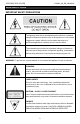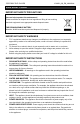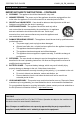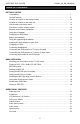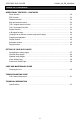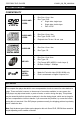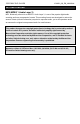Portable Multimedia Tablet Style DVD Player with 7” Active-Matrix TFT LCD Screen Z1055 INSTRUCTION MANUAL Please read this manual carefully before operating and save it for future reference. Have a question? Please visit www.i-Luv.
PORTABLE DVD PLAYER V10M10_IM_EN_09182006 1
PORTABLE DVD PLAYER V10M10_IM_EN_09182006 USER SAFETY GUIDE IMPORTANT SAFETY PRECAUTIONS The lightning flash with an arrowhead symbol within an equilateral triangle is intended to alert the user of the presence of un-insulated “dangerous voltage” within the unit’s cabinet that may be of sufficient magnitude to constitute a risk of electric shock.
PORTABLE DVD PLAYER V10M10_IM_EN_09182006 USER SAFETY GUIDE IMPORTANT SAFETY PRECAUTIONS You can help to protect the environment! Please remember to respect the local regulations: Bring all non-working electrical equipment to an appropriate waste disposal center. FOR RECHARGEABLE BATTERY Attention: NI-MH must be recycled and disposed of properly. IMPORTANT SAFETY WARNINGS 1.
PORTABLE DVD PLAYER V10M10_IM_EN_09182006 USER SAFETY GUIDE IMPORTANT SAFETY INSTRUCTIONS – CONTINUED 10. CLEANING - The appliance should be cleaned with a dry cloth. 11. NONUSE PERIODS - The power cord of the appliance should be unplugged from the outlet when the appliance is to be left unused for an extended period of time. 12. OBJECT and LIQUID ENTRY - Care should be taken so that objects do not fall and liquids are not spilled into the device’s openings. 13.
PORTABLE DVD PLAYER V10M10_IM_EN_09182006 TABLE OF CONTENTS GETTING STARTED Compatibility. …..………..
PORTABLE DVD PLAYER V10M10_IM_EN_09182006 TABLE OF CONTENTS OPERATIONAL FEATURES – CONTINUED Zoom function …………………………………………………………………………………22 PBC function ………………………………………………………………………………… 22 Random function …………………………………………………………………………… 22 Skip and search function …………………………………………………………………… 22 Title / chapter search function ……………………………………………………………… 23 Title / time search function ………………………………………………………………… 23 Repeat function ……………………………………………………………………………… 23 A-B repeat function ………………………………………………………………………….
PORTABLE DVD PLAYER V10M10_IM_EN_09182006 GETTING STARTED COMPATIBILITY AUDIO AND 1. Disc Size: 12cm / 8cm 2. Disc Type: DVD VIDEO AUDIO AND VIDEO AUDIO CD MP3 CD iPod® DIGITAL MEDIA PLAYER a. Single side, single layer b. Single side, double layer c. PAL / NTSC 1. Disc Size: 12cm / 8cm 2. Disc Type: SVCD / VCD 3. Playback time 74 min./ 24 min. max 1. Disc Size: 12cm / 8cm 2. Disc Type: CD 1. Disc Size: 12cd / 8cm 2. Disc Type: CD 3.
PORTABLE DVD PLAYER V10M10_IM_EN_09182006 GETTING STARTED MP3 (MPEG 1 Audio Layer 3) MP3, technically referred to as MPEG 1 Audio Layer 3, is one of the popular digital audio encoding and lossy compression formats. This encoding format was developed to reduce the amount of data (or audio information) required to represent audio, yet to still reproduce audio as same as the original uncompressed audio for most listeners.
PORTABLE DVD PLAYER V10M10_IM_EN_09182006 GETTING STARTED Thank you for purchasing Z1055. Unpack the unit and make sure all the accessories are put aside so they will not be lost. We recommend that you retain the original carton and packaging materials for future use, should you transport or ship the unit in the future.
PORTABLE DVD PLAYER V10M10_IM_EN_09182006 GETTING STARTED Location of Controls on the Remote Control 1. KEY LOCK BUTTON 2. NUMBER 0 TO 9 BUTTON 3. DVD MENU BUTTON 4. TITLE MENU BUTTON 5. PBC BUTTON 6. DISPLAY BUTTON 7. NAVIGATION (W / X / S / T) BUTTON 8. RETURN BUTTON 9. BOOKMARK BUTTON 10. SLOW REVERSE BUTTON 11. PAUSE / STEP BUTTON 12. RANDOM BUTTON 13. MUTE BUTTON 14. REPEAT / REPEAT A-B BUTTON 15. SEARCH FORWARD BUTTON 16. SEARCH REVERSE BUTTON 17. SKIP FORWARD BUTTON 18.
PORTABLE DVD PLAYER V10M10_IM_EN_09182006 GETTING STARTED Location of Controls on the Main Unit Top View 1. Phone Jack #1 2. Phone Jack #2 3. Volume Control Knob 4. Input / Output / iPod Select Switch 5. S-Video Jack 6. Video Jack 7. Audio Jack 8. Power On / Off Switch 9. DC IN Jack Front View 10. Built-in Stereo Speakers 11. Enter Button 12. Navigation (▲/▼/◄/►) Buttons 13. Pause Button 14. Skip Forward Button 15. Skip Reverse Button 16. Remote Control Sensor 17. Standby Indicator 18.
PORTABLE DVD PLAYER V10M10_IM_EN_09182006 GETTING STARTED How to Make Your Player Stand Follow the illustrations below to make your player stand. Pull out the STAND at the back of the unit gently. Then, carefully stand the unit. First time to Use the Remote Control The battery is pre-installed in the remote control with the insulation plate. Before starting to operate the remote control, please pull out the insulation plate from the battery compartment.
PORTABLE DVD PLAYER V10M10_IM_EN_09182006 GETTING STARTED Charging Your DVD Player Before using this unit with the built-in Ni-MH rechargeable battery, please FULLY CHARGE THE BATTERY first. If this is not done, the discharging time will be short. The battery will be operated normally with maximum capacity after 4~5 times of charging and discharging. After a period of storage, or non-usage for an extended period of time, please fully charge the battery again before using it.
PORTABLE DVD PLAYER V10M10_IM_EN_09182006 GETTING STARTED Connecting Headphones Use 3.5mm stereo headphones with this product. Note: Please note that hearing experts advise not to use headphones with high volume for long periods of time. It may damage your hearing to do so. Connecting the DVD Players to a TV Set by AV Cable Use the AV cable (3.5mm to RCA) to connect the DVD player to the TV set and amplifier. The yellow-colored plug is used for Video.
PORTABLE DVD PLAYER V10M10_IM_EN_09182006 BASIC OPERATION Watching Your iPod Videos on the 7” LCD Screen To see your favorite iPod videos on the 7” LCD screen, follow the instructions below: 1. On the menu screen of your iPod, select the “Videos” option. 2. On the next menu screen, select the “Video Settings” option. 3. On the next menu screen, select the “TV Out” option and set it on. 4.
PORTABLE DVD PLAYER V10M10_IM_EN_09182006 BASIC OPERATION Watching Your iPod Videos on the 7” LCD Screen – Continued 5. Insert your iPod into the dock carefully and close the dock cover. r s r 6. 7. Set the “LINE SELECT” switch on the top of the main unit to the “iPod” position. Connect the AC adapter to the main unit and set the “POWER” switch on the top of the main unit to the “ON” position. 8. Navigate the menu screen of your iPod to your favorite video file. 9.
PORTABLE DVD PLAYER V10M10_IM_EN_09182006 BASIC OPERATION Playing DVD / VCD / Audio CD / MP3 CD 1. To power the unit on, slide the POWER switch at the top of the unit to the ON position. a. To select the type of the power source, please refer to the portion of the manual entitled as “GETTING STARTED”. b. To see a movie on the LCD screen of Z1055, the LINE SELECT switch must be in the OUT position. 2. Press the OPEN button to open up the disc compartment cover.
PORTABLE DVD PLAYER V10M10_IM_EN_09182006 BASIC OPERATION MP3 File Browser Loading an MP3 CD After the MP3 file browser appears on the screen, the root folder and the STOP “” indication will appear. Playing an MP3 File in the Root Folder Press the NAVIGATION (S / T) buttons to select your desired MP3 file in the root folder, and then press the PLAY (X) button or ENTER to start playing.
PORTABLE DVD PLAYER V10M10_IM_EN_09182006 BASIC OPERATION Playing an MP3 File in a folder Press the NAVIGATION (S / T) buttons to select a folder, and then press the NAVIGATION (X) button or ENTER button to enter the folder. Press the NAVIGATION (S / T) buttons to select your desired MP3 file in the folder, and then press the PLAY (X) button or ENTER button to start playing the MP3 file. The PLAY “X” indication will appear on the screen.
PORTABLE DVD PLAYER V10M10_IM_EN_09182006 BASIC OPERATION Playing a JPEG CD Please note that graphic files must be stored in the “JPEG” format (file extension .jpg). Otherwise, they will not be recognized. When you have inserted a CD with JPEG files, you will see a screen showing the folders and files contained on the CD. 1. Use the NAVIGATION (S / T) buttons to select the desired folder, and press the ENTER button to see the files inside the folder. 2.
PORTABLE DVD PLAYER V10M10_IM_EN_09182006 OPERATIONAL FEATURES Panel Key Lock Press the KEY LOCK button on the remote control, and the indication “Key Lock On” will appear on the screen. At that point, the function buttons on the main unit are disabled. To make all the buttons function again, press the KEY LOCK button once more. Invalid Icon The invalid icon “ ” will appear on the LCD screen if the corresponding function cannot be performed either on the inserted disc or in the selected mode.
PORTABLE DVD PLAYER V10M10_IM_EN_09182006 OPERATIONAL FEATURES 3D Sound During the playback of a disc, press the 3D button repeatedly to change the sound mode as follows: SURROUND ROCK Ö SURROUND POP Ö SURROUND LIVE Ö SURROUND DANCE Ö SURROUND TECHNO Ö SURROUND CLASSIC Ö SURROUND SOFT Ö SURROUND OFF Ö SURROUND ROCK Zoom Function This player can magnify a picture. Press the ZOOM button to zoom in or out the screen in the normal, slow or still play mode. It zooms in a picture by x2, x3, and x4.
PORTABLE DVD PLAYER V10M10_IM_EN_09182006 OPERATIONAL FEATURES Title / Chapter Search Function Use this feature to directly go to a specific title and/or chapter. 1. While in the PLAY mode, press the SEARCH button once. 2. Use the NAVIGATION buttons (W / X) to select TITLE. 3. Use the NUMERIC buttons to input the desired title number. 4. Use the NAVIGATION buttons (W / X) to select CHAPTER. 5. Use the NUMERIC buttons to input the desired chapter number.
PORTABLE DVD PLAYER V10M10_IM_EN_09182006 OPERATIONAL FEATURES A-B Repeat Function This player can repeatedly play a specific section of a track or chapter. This function does not work with a MP3 CD. 1. While in the PLAY mode, press the A-B button to define where you want the section to start. 2. Press the A-B button again to define where you would like the section to end. The unit will play the selected area continuously. 3.
PORTABLE DVD PLAYER V10M10_IM_EN_09182006 OPERATIONAL FEATURES Display Feature Press the DISPLAY button to show the elapsed and remaining time of the playing disc. Each time the DISPLAY button is pressed, the displayed time mode will change on the screen as follows: 1. DVD: Title Elapsed Ö Title Remain Ö Chapter Elapsed Ö Chapter Remain Ö Display Off 2. VCD & AUDIO CD: Single Elapsed Ö Single Remain Ö Total Elapsed Ö Total Remain Ö Display Off 3.
PORTABLE DVD PLAYER V10M10_IM_EN_09182006 OPERATIONAL FEATURES Digest Function 1. DVD / VCD DIGEST a. Press the DIGEST button during the playback, and the screen will switch to a thumbnail view. There are two types of digest screens available from the “Select Digest Type” menu, Track Digest and Disc Interval. b. Track Digest (Title Digest & Chapter Digest) i. The screen will show the starting picture of all tracks (or chapters).
PORTABLE DVD PLAYER V10M10_IM_EN_09182006 SETTING UP YOUR DVD PLAYER Navigating the Setup Pages 1. Press the SETUP button in the STOP mode to display the setup page. The Setup Page will appear as below: 2. Use the NAVIGATION (W / X) buttons to browse the setup menu. The icons on the top of the setup menu represent as follows: General Setup Page Speaker Setup Page Video Setup Page Preference Page Exit Setup 3.
PORTABLE DVD PLAYER V10M10_IM_EN_09182006 SETTING UP YOUR DVD PLAYER General Setup Page 1. TV DISPLAY: Normal/PS, Normal/LB, Wide a. Normal/PS: “PS” stands for “Pan Scan”. Select this option when the unit is connected with a normal (4:3 aspect ratio) TV. If a wide-screen image is displayed on the screen, some left and right edges of the image are cut out automatically. b. Normal/LB: “LB” stands for “Letter Box”. Select this option when the unit is connected with a normal (4:3 aspect ratio) TV.
PORTABLE DVD PLAYER V10M10_IM_EN_09182006 SETTING UP YOUR DVD PLAYER Video Setup Page 1. Sharpness – To adjust the sharpness of a picture a. Use the NAVIGATION (S / T) buttons to select your desired level. The color bar will appear on the screen while adjusting the sharpness. b. 2. Press the ENTER button to confirm. Brightness – To adjust the lightness and darkness of a picture 3. Contrast – To increase or decrease picture contrast 4. Color – To increase or decrease color intensity 5.
PORTABLE DVD PLAYER V10M10_IM_EN_09182006 CARE AND MAINTENANCE GUIDE • Treat the disc carefully. Handle the disc only by its edges. Never allow your fingers to contact with the shiny, unprinted side of the disc. • • Do not attach adhesive tape, stickers etc., to the disc label. Clean the disc periodically with soft, lint-free, dry cloth. Never use detergents or adhesive cleaners to clean the disc. If necessary, use a CD or DVD cleaning kit.
PORTABLE DVD PLAYER V10M10_IM_EN_09182006 TROUBLESHOOTING GUIDE It doesn’t display the iPod videos on the 7” LCD screen. • Turn on the DVD player. You can find the power switch on top of the DVD player, named as “POWER”. Set the “POWER” switch to the “ON” position. • Check whether the “LINE SELECT” switch is set to the “iPod” position. In order to display your iPod videos on the 7” LCD screen, it must be set to “iPod”. • Check the TV settings of your iPod.
PORTABLE DVD PLAYER V10M10_IM_EN_09182006 TROUBLESHOOTING GUIDE No rapid advance (or rapid reverse) playback • Some discs may have sections which prohibit the rapid advance (or rapid reverse.) No 4:3 (16:9) picture display • Choose the correct “TV SCREEN” option in the video setup page. No operations can be performed with the remote control unit. • Check the batteries are installed with the correct polarities (+ and –). • The batteries may be exhausted. Replace them with new ones.
PORTABLE DVD PLAYER V10M10_IM_EN_09182006 SPECIFICATIONS • Power Requirements o Main Unit: DC 10V – 11V, Max 1.4A o AC Adapter o Input: AC 100V – 240V, 60Hz/50Hz Output: DC 10V, 1.4A Car Adapter Input: DC 12V – 24V Output: DC 10V, 1.6A • Power Consumption: 11W max.
PORTABLE DVD PLAYER V10M10_IM_EN_09182006 34
PORTABLE DVD PLAYER V10M10_IM_EN_09182006 TEL: 516-626-7188 FAX: 516-626-7105 website: www.i-Luv.com e-mail: info@i-Luv.com ZEON is a trademark of jWIN Electronics Corp. iPod is a trademark of Apple Computer Inc. All logos and brands are property of their respective owners. iPod is not included in this package. Features and specifications are subject to change without prior notification. © 2006 jWIN Electronics Corp. All rights reserved.