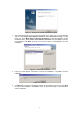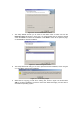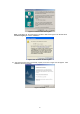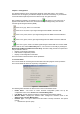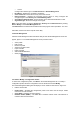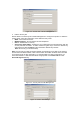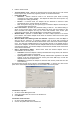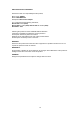User guide
11
3. Click Activate.
3.2.4 Import a Profile
1. From the Profile Management tab, click Import…. The Import Profile will then appear.
2. Browse to the directory where the profile is located.
3. Highlight the profile name.
4. Click Open, the imported profile will then appear in the Profiles List.
3.2.5 Export a Profile
1. From the Profile Management tab, highlight the profile to export.
2. Click Export…, the Export Profile window will then appear.
3. Browse the directory to export the profile to.
4. Click Save. The profile should then be exported to the specified location.
3.2.6 Scan Available Networks
1. Click Scan on the Profile Management, the Available Infrastructure and Ad Hoc
Networks window will appear.
2. Click Refresh to refresh the list at any time.
3. Highlight a network name and click Activate to connect an available network. If no
configuration profile exists for that network, the Profile Management window will open the
General tab. Fill in the Profile name and click OK to create the configuration profile for
that network.
3.2.7 Auto Profile Selection Management
The auto selection feature allows the wireless adapter to automatically select a profile from
the list of profiles and use it to connect to the network. To add a new profile into the Auto
Selected Profiles list, please follow these steps.
1. On the Profile Management tab, click Order Profiles….
2. The Auto Profiles Selection management window will appear, with a list of all created
profiles in the Available Profiles box.
3. Highlight the profiles to add to auto profile selection, and click Add. The profile will
appear in the Auto Selected Profiles box.
4. Highlight a profile in the Auto Selected Profiles box.
5. Click Move Up or Move Down as appropriate. Note: The first profile in the Auto Selected
Profiles box has highest priority, and the last profile has lowest priority.
6. Click OK.
7. Check the Auto Select Profiles checkbox on the Profile Management tab.
Note: When auto profile selection is enabled by checking Auto Select Profiles on the Profile
Management tab, the client adapter will scan for an available network. The profile with the
highest priority and the same SSID as one of the found networks will be used to connect to
the network. If the connection fails, the client adapter will try the next highest priority profile
that matches the SSID until an available network is found.
Figure 3-7 Auto Profile Selection Management Dialog