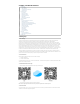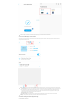User's Manual
a.Create a plan groupv:In the channel plan details page, click the "+" add button in the upper right corner to enter the plan group add interface;
b.Set the name of the plan group:Used to distinguish and identify other plan groups;
c.Set the time period range of the plan group:After the time period range is set, the plans created in the group will be executed in this time
period. The maximum time period range is 00:00~23:59 ;
d.Save the plan group:After editing the plan group information, click the Save button to save the plan group。
e.Edit group information: Click on the plan group to enter the edit group information interface, the parameters are the same as the group
creation;
f. Enter the plan list: Click the drop-down button of the plan group to enter the plan list of the plan group, and there is a plan creation entry at the
bottom of the plan list;
g.Delete plan: Click the plan group and slide to the left, and the delete button of the plan group will appear, click the delete button, the plan group
will be deleted, and the plans in the group will also be deleted;
2.Create, edit and delete plans in the plan group
The operation of the plan is carried out in the plan group. The plans of all groups of each channel can add up to 24 plans; the following describes the
related operations of the plan:
a.Number of plans: Shows the number of plans in the plan group;
b. Display total added amount: Display the total added amount of plans in the plan group;
c.The start time of the plan in the plan group;;
d. The planned addition amount in the plan group;;
e. Add a plan within a group: Click to enter the page for adding a plan within a group, adding a plan contains two parameters, one is the start