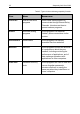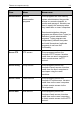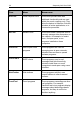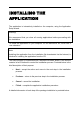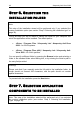System information
Installing the application 39
STEP 4. VIEWING THE LICENSE
AGREEMENT
The wizard's next dialog box contains the license agreement between you and
Kaspersky Lab. Read it carefully, and if you agree with all terms and conditions
of the agreement, select I accept the terms of the license agreement and
press the Next button. The installation will be continued.
To cancel the installation, press the Cancel button.
STEP 5. SELECTING THE
INSTALLATION TYPE
During this step you will be asked to select the installation type that suits you
best:
Express installation. If you select this option, the entire application will
be installed on your computer with the default protection settings
recommended by Kaspersky Lab. Once the installation is complete, the
Application Configuration wizard will be started.
Custom installation. In you select this option, you will be asked: to
select which of the application's components you wish to install; to
specify the folder into which the application will be installed (see section
“Step 6. Selecting the Installation Folder” on page 40); to activate the
application; and to configure it using the Application Configuration
wizard.
If you select the first option, the application installation wizard will proceed
directly to Step 8 (see section “Step 8. Searching for other anti-virus applications”
on page 41). Otherwise your input or confirmation will be required at each step of
the installation.