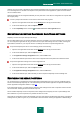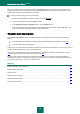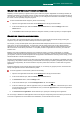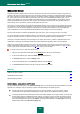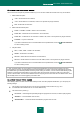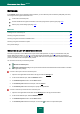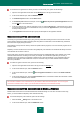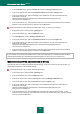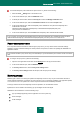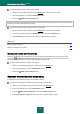User guide
A P P L I C A T I O N S E T T I N G S C O N F I G U R A T I ON
101
However, there is a number of applications which will start immediately when CPU resources become available, and will
run in the background. For the scan not to depend on the performance of those applications, system resources should
not be conceded to them.
Note that this setting can be configured individually for every scan task. In this case, the configuration for a specific task
has a higher priority.
In order to postpone the execution of scan tasks if it slows down other programs:
1. Open the main application window and click the Settings link in the top part of the window.
2. In the window that will open, select the Options section.
3. In the Compatibility section check the Concede resources to other applications box.
EXPORTING / IMPORTING KASPERSKY ANTI-VIRUS SETTINGS
Kaspersky Anti-Virus can import and export its settings.
This is a helpful feature when, for example, Kaspersky Anti-Virus is installed on your home computer and in your office.
You can configure the application the way you want it at home, export those settings as a file on a disk, and using the
import feature, load them on your computer at work. The settings are stored in a special configuration file.
To export the Kaspersky Anti-Virus's current settings, please do the following:
1. Open the main application window and click the Settings link in the top part of the window.
2. In the window that will open, select the Options section.
3. In the Application settings management section, click the Save button.
4. In the window that will open enter the name of the configuration file and the path where it should be saved.
To import the application's settings from a saved configuration file:
1. Open the main application window and click the Settings link in the top part of the window.
2. In the window that will open, select the Options section.
3. In the Application settings management section, click the Load button.
4. In the window that will open, select a file that you wish to import the Kaspersky Anti-Virus settings from.
RESTORING THE DEFAULT SETTINGS
You can always return to the default or recommended settings of Kaspersky Anti-Virus. They are considered optimum,
and are recommended by Kaspersky Lab. The default settings are restored with Application Configuration Wizard (see
section "Application Configuration Wizard" on page 25).
In the window that will open, you will be asked to determine which settings and for which components should or should
not be saved when restoring the recommended security level.
The list contains Kaspersky Anti-Virus components, which settings were changed by the user. If special settings have
been created for any of the components, they will also be shown on the list.
These lists are created when working with Kaspersky Anti-Virus with regard to individual tasks and security requirements.
Creating them may take a long time, so you are advised to save them before restoring the application's default settings.