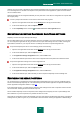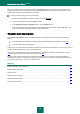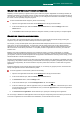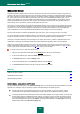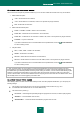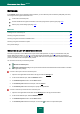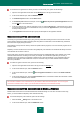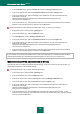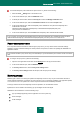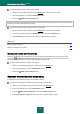User guide
A P P L I C A T I O N S E T T I N G S C O N F I G U R A T I ON
103
SELECTING DETECTABLE THREAT CATEGORIES
Kaspersky Anti-Virus protects you against various types of malicious programs. Regardless of the settings selected, the
application will always scan and disinfect viruses, Trojans and hacker utilities. These programs can do significant harm to
your computer. To provide more security to your computer, you can enlarge the list of threats to be detected, by enabling
the control of various potentially dangerous programs.
To select the detectable threat categories, please do the following:
1. Open the main application window and click the Settings link in the top part of the window.
2. In the window that will open, select the Threats and exclusions section. Click the Settings button in the
Threats section.
3. In the Threats window that will open select the categories of threats you wish to protect your computer against.
SELECTING TRUSTED APPLICATIONS
You can create a list of trusted applications which will allow not to control the file and network activity (including the
suspicious one) from their part, as well as attempts to access the system registry.
For example, you may feel that objects used by Microsoft Windows Notepad are safe and do not need to be scanned. In
other words, you do trust this application. To exclude from scan the objects used by this process, add the Notepad
application to the list of trusted applications. At the same time, the executable file and the trusted application's process
will be scanned for viruses as they were before. To completely exclude an application from the scan, you should use
exclusion rules.
Besides, some actions classified as dangerous may be stated as normal by a number of applications. For example,
applications that automatically toggle keyboard layouts, such as Punto Switcher, regularly intercept text being entered on
your keyboard. To take into account the specifics of such applications and disable the monitoring of their activity, you are
advised to add them to the list of trusted applications.
Excluding trusted applications from the scan allows solving probable problems of the application's compatibility with other
programs (e.g. the problem of double scanning of network traffic of a third-party computer by Kaspersky Anti-Virus and by
another anti-virus application), as well as increase the computer's performance rate which is critical when using server
applications.
By default, Kaspersky Anti-Virus scans objects being opened, run, or saved by any program process, and monitors the
activity of all applications and the network traffic they create.
To add an application to the trusted list, please do the following:
1. Open the main application window and click the Settings link in the top part of the window.
2. In the window that will open, select the Threats and exclusions section.
3. In the Exclusions section, click the Settings button.
4. In the window that will open, on the Trusted applications tab, click the Add link.
5. In the menu that will open, select an application. Once you select the Browse item, a window will open in which
you should specify the path to an executable file. Once you select the Applications item, the list of applications
currently running will open.
6. In the Exclusions for applications window that will open, specify the rule settings for the application.
You can change or delete the trusted application from the list using the corresponding links in the bottom part of the tab.
To remove an application from the list without its actual deletion, uncheck the box next to its name.