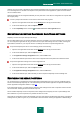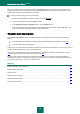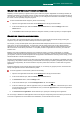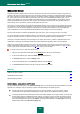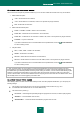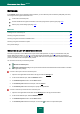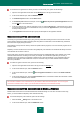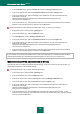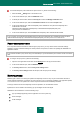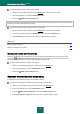User guide
K A S P E R S K Y A N T I - V I R U S 2 0 1 0
106
NETWORK
In the Network section of the application settings window, you can select the ports monitored by Kaspersky Anti-Virus,
and configure the encrypted connections scan:
create a list of monitored ports;
enable / disable the encrypted connections scan mode (using the SSL protocol) (see page 107);
edit the proxy server settings (see page 109).
SEE ALSO:
Creating a list of monitored ports ................................................................................................................................... 106
Scanning encrypted connections ................................................................................................................................... 107
Scanning encrypted connections in Mozilla Firefox ....................................................................................................... 107
Scanning encrypted connections in Opera .................................................................................................................... 108
Proxy server settings ..................................................................................................................................................... 109
CREATING A LIST OF MONITORED PORTS
Protection components, such as Mail Anti-Virus (see section "Mail protection" on page 51) and Web Anti-Virus (see
section "Web traffic protection" on page 58), monitor data streams transmitted via certain protocols and passing via
certain opened ports on your computer. Thus, for example, Mail Anti-Virus analyzes information transferred via the SMTP
protocol, and Web Anti-Virus analyzes HTTP packets.
You can select one of two port monitoring modes:
Monitor all network ports;
Monitor selected ports only. A list of ports that are used for transmitted email and HTTP traffic is included
in the application package.
In order to add a port to the list of monitored ports:
1. Open the main application window and in the top part click the Settings link.
2. In the window that will open, select the Network section.
3. In the Monitored ports section click the Select button.
4. In the Network ports window that will open, click the Add link.
5. In the Network port window that will open, specify the required data.
In order to exclude a port from the list of monitored ports:
1. Open the main application window and click the Settings link in the top part of the window.
2. In the window that will open, select the Network section.
3. In the Monitored ports section click the Select button.
4. In the Network ports window that will open, uncheck the box next to the port's description.