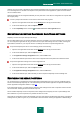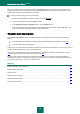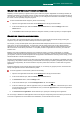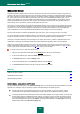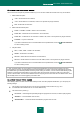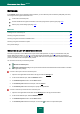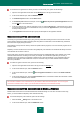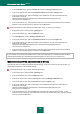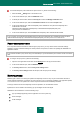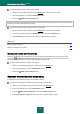User guide
A P P L I C A T I O N S E T T I N G S C O N F I G U R A T I ON
107
To create the list of applications for which you wish to monitor all the ports, please do the following:
1. Open the main application window and click the Settings link in the top part of the window.
2. In the window that will open, select the Network section.
3. In the Monitored ports section click the Select button.
4. In the Network ports window that will open, check the Monitor all ports for specified applications box and
click the Add link in the section below.
5. In the menu that will open, select an application. Once you select the Browse item, a window will open in which
you should specify the path to an executable file. Once you select the Applications item, the list of applications
currently running will open.
6. In the Application window that will open, specify the description for the application selected.
SCANNING ENCRYPTED CONNECTIONS
Connecting using the Secure Sockets Layer (SSL) protocol protects data exchange channel on the Internet. The SSL
protocol allows to identify the parties exchanging data using electronic certificates, encode the data being transferred,
and ensure their integrity during the transfer.
These features of the protocol are used by hackers to spread malicious programs, since most antivirus programs do not
scan SSL traffic.
Kaspersky Anti-Virus verifies secure connections using Kaspersky Lab certificate. This certificate will always be used to
check whether the connection is secure.
Further traffic scans via the SSL protocol will be performed using the installed Kaspersky Lab's certificate. If an invalid
certificate is detected when connecting to the server (for example, if the certificate is replaced by an intruder), a
notification will pop up containing a suggestion to either accept or reject the certificate, or view information about the
certificate. If the application works in automatic mode, the connection using an invalid certificate will be terminated
without any notification.
To enable encrypted connections scan, please do the following:
1. Open the main application window and in the top part click the Settings link.
2. In the window that will open, select the Network section.
3. In the window that will open, check the Scan encrypted connections box and click the Install certificate
button.
4. In the window that will open, click the Install Certificate button. This will start a wizard with instructions to follow
for a successful installation of the certificate.
The automatic installation of the certificate will only be available in Microsoft Internet Explorer. To scan encrypted
connections in Mozilla Firefox or Opera, you should install the Kaspersky Lab's certificate manually.
SCANNING ENCRYPTED CONNECTIONS IN MOZILLA FIREFOX
Mozilla Firefox browser does not use Microsoft Windows certificate storage. To scan SSL connections when using
Firefox, you should install the Kaspersky Lab's certificate manually.
To install the Kaspersky Lab's certificate, please do the following:
1. Select the Tools Settings item in the browser menu.
2. In the window that will open, select the Additional section.