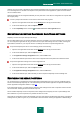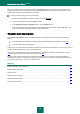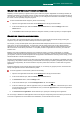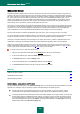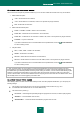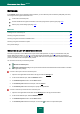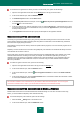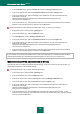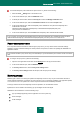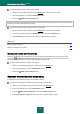User guide
A P P L I C A T I O N S E T T I N G S C O N F I G U R A T I ON
109
To install the Kaspersky Lab's certificate for Opera version 9.x, please do the following:
1. Select the Tools Settings item in the browser menu.
2. In the window that will open, select the Additional section.
3. In the left part of the window, select the Security tab and click the Manage Certificates button.
4. In the window that will open, select the Certification Centers tab and click the Import button.
5. In the window that will open, select the Kaspersky Lab's certificate file. The path to the Kaspersky Lab's
certificate file is as follows:
%AllUsersProfile%\Application Data\Kaspersky Lab\AVP8\Data\Cert\(fake)Kaspersky Anti-
Virus personal root certificate.cer.
6. In the window that will open, click the Install button. Kaspersky Lab's certificate will be installed.
If your computer runs under Microsoft Windows Vista, the path to the Kaspersky Lab's certificate file will be as follows:
%AllUsersProfile%\Kaspersky Lab\AVP8\Data\Cert\(fake)Kaspersky Anti-Virus personal root certificate.cer.
PROXY SERVER SETTINGS
If the computer's Internet connection is made through a proxy server, you may need to edit its connection settings.
Kaspersky Anti-Virus uses these settings for certain protection components, as well as for updating the databases and
application modules.
If your network includes a proxy server using a non-standard port, you should add the port number to the list of monitored
ports.
To configure the proxy server, please do the following:
1. Open the main application window and click the Settings link in the top part of the window.
2. In the window that will open, select the Network section.
3. In the Proxy server section, click the Proxy server settings button.
4. In the Proxy server settings window that will open, alter the proxy server settings.
NOTIFICATIONS
Different types of events occur during the operation of Kaspersky Anti-Virus. They may be of informative character or
contain important information. For example, an event can inform you of a successful completion of an application update,
or can record an error in the operation of a certain component that should be immediately eliminated.
To keep up with the events in the Kaspersky Anti-Virus's operation, use the notification service.
By default, the user is notified of the events by pop-up messages with an audio signal.
Notifications can be delivered in one of the following ways:
pop-up messages appearing over the application icon in the system tray;
audio messages;
email messages.