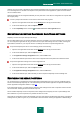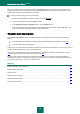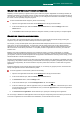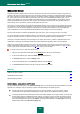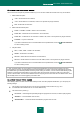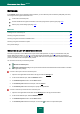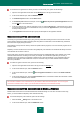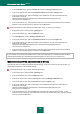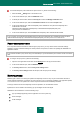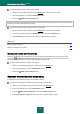User guide
K A S P E R S K Y A N T I - V I R U S 2 0 1 0
110
To disable notification delivery, please do the following:
1. Open the main application window and click the Settings link in the top part of the window.
2. In the window that will open, select the Notifications section.
3. Uncheck the Enable events notifications box.
Even if the notification delivery is disabled, information about events occurring in Kaspersky Anti-Virus's operation will be
recorded in the report on the application's operation.
To select the notification delivery method, please do the following:
1. Open the main application window and click the Settings link in the top part of the window.
2. In the window that will open, select the Notifications section and click the Settings button.
3. In the Notifications window that will open, select the notification delivery method.
SEE ALSO:
Disabling sound notifications ......................................................................................................................................... 110
Delivery of notifications using email............................................................................................................................... 110
DISABLING SOUND NOTIFICATIONS
By default, all notifications are accompanied by an audio signal; Microsoft Windows sound scheme is used for this
purpose. The Use Windows Default sound scheme box allows to change the scheme being used. If the box is
unchecked, the sound scheme from previous application versions will be used.
To disable sound notifications, please do the following:
1. Open the main application window and in the top part click the Settings link.
2. In the window that will open, select the Notifications section.
3. Uncheck the Enable sound notifications box.
DELIVERY OF NOTIFICATIONS USING EMAIL
If notifications are to be delivered by email, edit the delivery settings.
To modify the email settings for notification delivering, please do the following:
1. Open the main application window and in the top part click the Settings link.
2. In the window that will open, select the Notifications section.
3. Check the Enable email notifications box and click the Email settings button.
4. In the Email notification settings window that will open, specify the delivery settings.