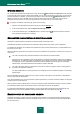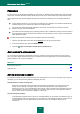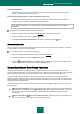User guide
A P P L I C A T I O N S E T T I N G S C O N F I G U R A T I ON
115
Enable news notifications.
By default, when some news are received, the system tray will display a special icon which, when clicked,
displays a window containing the piece of news.
Show "Protected by Kaspersky Lab" on Microsoft Windows logon screen.
By default, this indicator appears in the top right corner of the screen when Kaspersky Anti-Virus starts. It
informs you that your computer is protected from any type of threats.
If the application is installed on the computer running under Microsoft Windows Vista, this option will be
unavailable.
To configure active interface elements, please do the following:
1. Open the main application window and click the Settings link in the top part of the window.
2. In the window that will open, select the Appearance section.
3. In the Icon in the taskbar notification area block, check or uncheck the required boxes.
APPLICATION SKIN
All colors, fonts, icons and texts used in Kaspersky Anti-Virus interface can be changed. You can create your own skins
for the application, or localize it in another language.
To use another application skin, please do the following:
1. Open the main application window and in the top part click the Settings link.
2. In the window that will open, select the Appearance section.
3. Check the Use alternative skin box in the Skins section to activate a skin. Specify the folder with the skin
settings in the entry field. To select the folder, click the Browse button.
USING KASPERSKY ANTI-VIRUS PROFILES
Using some applications (such as gaming programs) in full-screen mode may lead to the need of disabling certain
functions of Kaspersky Anti-Virus, such as the notification service. Additionally, those applications often require significant
system resources, so that executing certain Kaspersky Anti-Virus's tasks may slow down their performance.
To avoid manually disabling notifications and pausing tasks every time you are launching full-screen applications,
Kaspersky Anti-Virus provides the option of temporarily editing the settings using the gaming profile. The gaming profile
allows simultaneously editing the settings of all the components when switching to full-screen mode, and rolling back the
changes made when exiting the mode.
When switching to full-screen mode, event notifications will be disabled automatically. Additionally, you can specify the
following settings:
Select action automatically. If this setting is selected, the automatic selection of action will be applied to all
the components as a reaction even if the Prompt for action option is selected in their settings. So, the user
will not receive offers to select an action on the detected threats, as the application will select the action
automatically.
Do not run updates and Do not run scheduled scan tasks. These settings are recommended to use in
order to avoid slowing down the performance of full-screen applications.