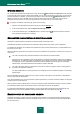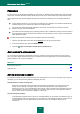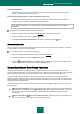User guide
K A S P E R S K Y A N T I - V I R U S 2 0 1 0
118
To start using the virtual keyboard:
1. Open the main application window.
2. Select the Security+ section in the left part of the window and click the Virtual keyboard button.
3. Enter the required data by pressing the buttons on the virtual keyboard. Make sure that data is entered in the
correct field. When you press function keys (Shift, Alt, Ctrl) on the virtual keyboard, that particular mode will be
fixed: for example, when you press Shift all symbols will be entered in the upper case. To exit the special mode,
press the same functional key again.
RESCUE DISK
Kaspersky Anti-Virus includes a service allowing the creation of a rescue disk.
Rescue Disk is designed to scan and disinfect infected x86-compatible computers. It should be used when the infection is
at such level that it is impossible to disinfect the computer using anti-virus applications or malware removal utilities (such
as Kaspersky AVPTool) run under the operating system. In this case, a higher degree of efficiency of the disinfection is
achieved since malware programs do not gain control when the operating system is being loaded.
Rescue disk is an .iso file based on the Linux core that comprises the following:
system and configuration Linux files;
a set of operating system diagnostic utilities;
a set of additional tools (file manager, etc.);
Kaspersky Rescue Disk files;
files containing anti-virus databases.
A computer with corrupted operating system is booted from a CD / DVD-ROM device. To do so, the computer should be
equipped with suitable device.
To create a rescue disk, please do the following:
1. Open the main application window.
2. Select the Security+ section in the left part of the window.
3. Click the Create Rescue Disk button to run the disk creation wizard.
4. Follow the wizard instructions.
5. Using the file provided by the wizard, create a boot CD/DVD. To do so, you can use any CD / DVD burning
application, such as Nero.
SEE ALSO:
Creating the rescue disk ................................................................................................................................................ 119
Booting the computer using the rescue disk .................................................................................................................. 119