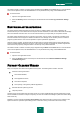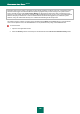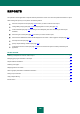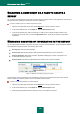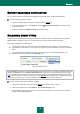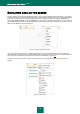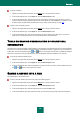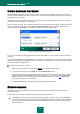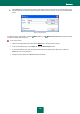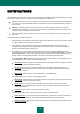User guide
K A S P E R S K Y A N T I - V I R U S 2 0 1 0
124
SELECTING A COMPONENT OR A TASK TO CREATE A
REPORT
You can obtain information about events which occurred during the operation of each of the application's components, or
during the execution of tasks (for example, File Anti-Virus, update etc.).
In order to create a report on a certain component or a task:
1. Open the main application window and click the Report link in the top part of the window.
2. In the window that will open, on the Report tab, click the Detailed report button.
3. In the window that will open, select a component or a task, for which a report should be created, in the
dropdown list on the left. Once you select the My Protection item, report will be created for all protection
components.
MANAGING GROUPING OF INFORMATION IN THE REPORT
You can manage how information is grouped in the report, using one of several attributes. The set of attributes differs for
each application component and task. The following options exist:
Do not group. All events will be displayed.
Group by task. Data will be grouped by tasks performed by Kaspersky Anti-Virus components.
Group by application. Data will be grouped by applications displaying any activity in the system, and
processed by Kaspersky Anti-Virus.
Group by result. Data will be grouped based on the results of scan or object processing.
Figure 13: Attributes of information grouping in the report
To quickly obtain particular information and to decrease the grouping size, a keyword search (see section "Events
search" on page 128) criteria is provided. You can also specify a search criteria.
In order to use grouping based on a certain attribute:
1. Open the main application window and click the Report link in the top part of the window.
2. In the window that will open, on the Report tab, click the Detailed report button.
3. Select the grouping attribute from the drop-down menu in the window that will open.