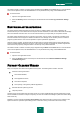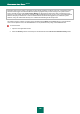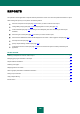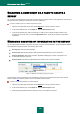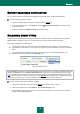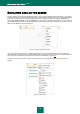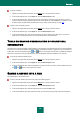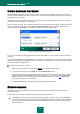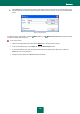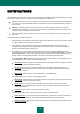User guide
R E P O R T S
125
REPORT READINESS NOTIFICATION
You can create a schedule, according to which Kaspersky Anti-Virus will remind you about report readiness.
In order to create a notification schedule:
1. Open the main application window and in the top part click the Report link.
2. In the window that will open, on the Report tab, check the Notify about the report box. Click the link with
the preset time value.
3. Create the schedule on the Report schedule window that will open.
SELECTING EVENT TYPES
Complete list of all important events occurring in the protection component activity, scan task execution, or application
database update, is logged in a report. You can select which type of events will be recorded in the report.
Events can be attributed to the following types:
Critical events. Events of a critical importance which indicate problems in Kaspersky Anti-Virus operation, or
vulnerabilities in the protection on your computer. They include, for instance, detection of a virus or an operation
failure.
Important events. Events that should always be attended to since they reflect important situations in the
application's operation, for example, the terminated event.
Figure 14: Selecting event type
If the All events item is selected, all events will be displayed in the report, but only in case if the corresponding boxes are
checked in the Reports block of the Reports and Storages section (see section "Logging events into report" on page
111). These are boxes which allow to log records of non-critical events as well as file system and registry events, in the
report. If these boxes are not checked, a warning icon and the Disabled link are displayed near the dropdown event type
selection list. Use this link to go to the reports settings window and to check the corresponding boxes.
In order to create a report about a particular event type:
1. Open the main application window and click the Report link in the top part of the window.
2. In the window that will open, on the Report tab, click the Detailed report button.
3. Select the event type from the drop-down menu in the window that will open. If report on all events should be
created, select the All events value.