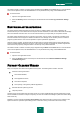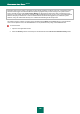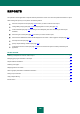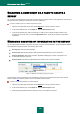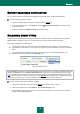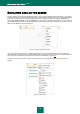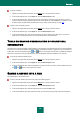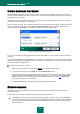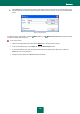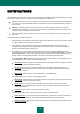User guide
K A S P E R S K Y A N T I - V I R U S 2 0 1 0
128
USING COMPLEX FILTERING
The Custom filter window (see the figure below) is used to specify complex data filtering conditions. You can use this
window to specify data search criteria for any table column. Let us examine the procedure for work with the window using
the Time column as an example.
A data query using a complex filter is based on the logical conjunction (Logical AND) function and disjunction (Logical
OR) function which can be used to control the query.
The query limits (in our case – time) are located in the fields on the right-hand side of the window. To specify the time you
can use arrow keys on your keyboard. The dropdown list Show rows where is used to pick the condition for events
query (for example, is greater than, i.e. exceeding the value specified in the field to the right).
Figure 17: Specifying complex filtering conditions
If you wish your data query to satisfy both specified conditions, select And. If only one of the two conditions is required,
select Or.
For several types of data the search interval limit is not a numeric or a temporal value, but a word (for example, the query
could pick out the OK value for the Result column). In this case the word specified as the limit will be compared against
other word-conditions in alphabetic order.
To specify complex filtering conditions:
1. Open the main application window and click the Report link in the top part of the window.
2. In the window that will open, on the Report tab, click the Detailed report button.
3. In the window that will open, click the area to the left of the table column for which you wish to specify complex
filtering conditions. Select the Custom item from the dropdown menu. You can also select the Filter by this
field item from the context menu (see section "Displaying data on the screen" on page 125) displayed after
right-clicking the required column of the table.
4. In the Custom filter window that will open, specify the required filtration conditions.
EVENTS SEARCH
This window (see fig. below) is designed to search for events that occurred in the system and were processed by
Kaspersky Anti-Virus.
Provided below is the discussion of the principles used while working with this window.
The String field is used to enter the keyword (for example, explorer). To start the search, click the Find next
button. The search for the required data may take some time. After the search is complete, events related to the
keyword you have entered will be displayed. Clicking the Mark all button will select all found entries matching
the search keyword.