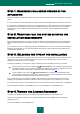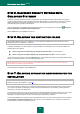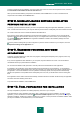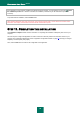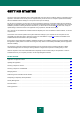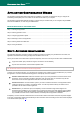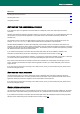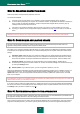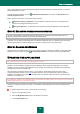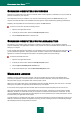User guide
I N S T A L L I N G K A S P E R S K Y A N T I - V I R U S
21
STEP 1. SEARCHING FOR A NEWER VERSION OF THE
APPLICATION
Before the installation, the application searches for a newer version of Kaspersky Anti-Virus on Kaspersky Lab's update
servers.
If no newer versions are found on Kaspersky Lab's update servers, the Installation Wizard of current version will be run.
If a newer version of Kaspersky Anti-Virus is found on the update servers, you will be offered to download and install it. If
the installation of the newer version is cancelled, the Installation Wizard of current version will be run. If you decide to
install the newer version, installation files will be distributed to your computer, and the Installation Wizard will start
automatically.
STEP 2. VERIFYING THAT THE SYSTEM SATISFIES THE
INSTALLATION REQUIREMENTS
Before installing Kaspersky Anti-Virus on your computer, the Wizard checks if the operating system and service packs
meet the program requirements for installation. Moreover, it checks for required software and for software installation
rights.
If any condition is not met, the corresponding notification will be displayed on the screen. In this case, before installing a
Kaspersky Lab's application, you are advised to install the required service packs using the Windows Update service,
and all necessary applications.
STEP 3. SELECTING THE TYPE OF THE INSTALLATION
If your system perfectly meets the requirements, and if no newer version of the application is found on Kaspersky Lab's
update servers, or if you have cancelled installing the newer version, the Installation Wizard of current version of
Kaspersky Anti-Virus will be run on your computer.
At this step of installation, you can select the option of Kaspersky Anti-Virus installation which suits you the best:
Express installation. If this option is selected (the Custom installation box is unchecked), the application will
be completely installed on your computer with the protection settings recommended by Kaspersky Lab. After the
installation is complete, the Application Configuration Wizard will start (see page 25).
Custom installation. In this case (if the Custom installation box is checked), you will be offered to select
which application components you wish to install, and specify the folder in which the application will be installed,
and also activate and configure the application with a special wizard.
If you select the first option, the Application Installation Wizard will offer you to view the License Agreement and the
Kaspersky Security Network Data Collection Statement. After that, the application will be installed on your computer.
If you select the second option, you will be asked to enter or to confirm certain information at each step of the installation.
To proceed with the installation, click the Next button. To cancel the installation, click the Cancel button.
STEP 4. VIEWING THE LICENSE AGREEMENT
At this step, you should view the License Agreement being concluded between you and Kaspersky Lab.
Please read the agreement carefully, and if you accept each of its terms, click the I agree button. The application
installation will go on.
To cancel the installation, click the Cancel button.